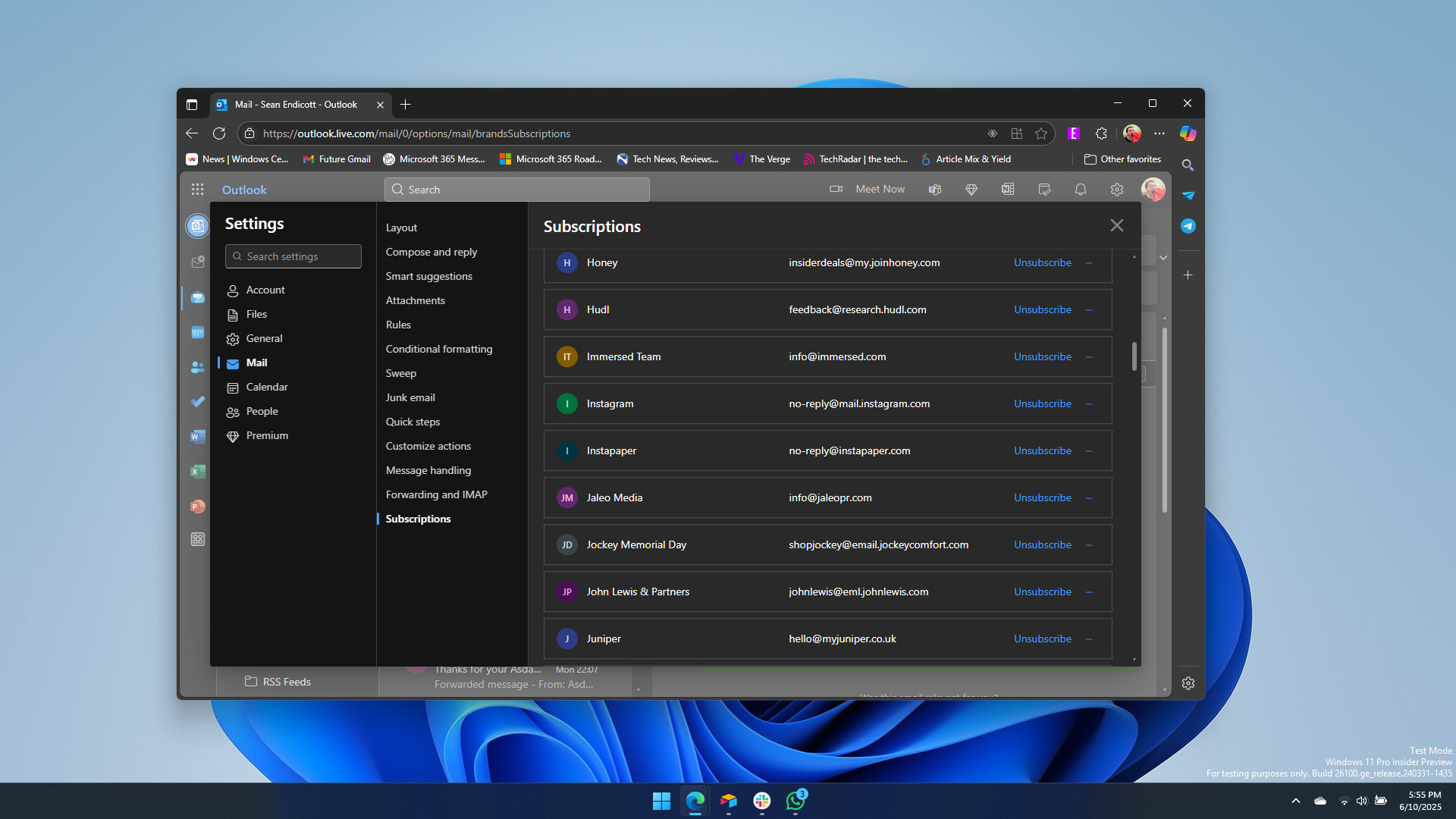How I deleted 10,767 emails in one week with Outlook
I fell behind on managing my emails, but one Outlook feature saved the day.
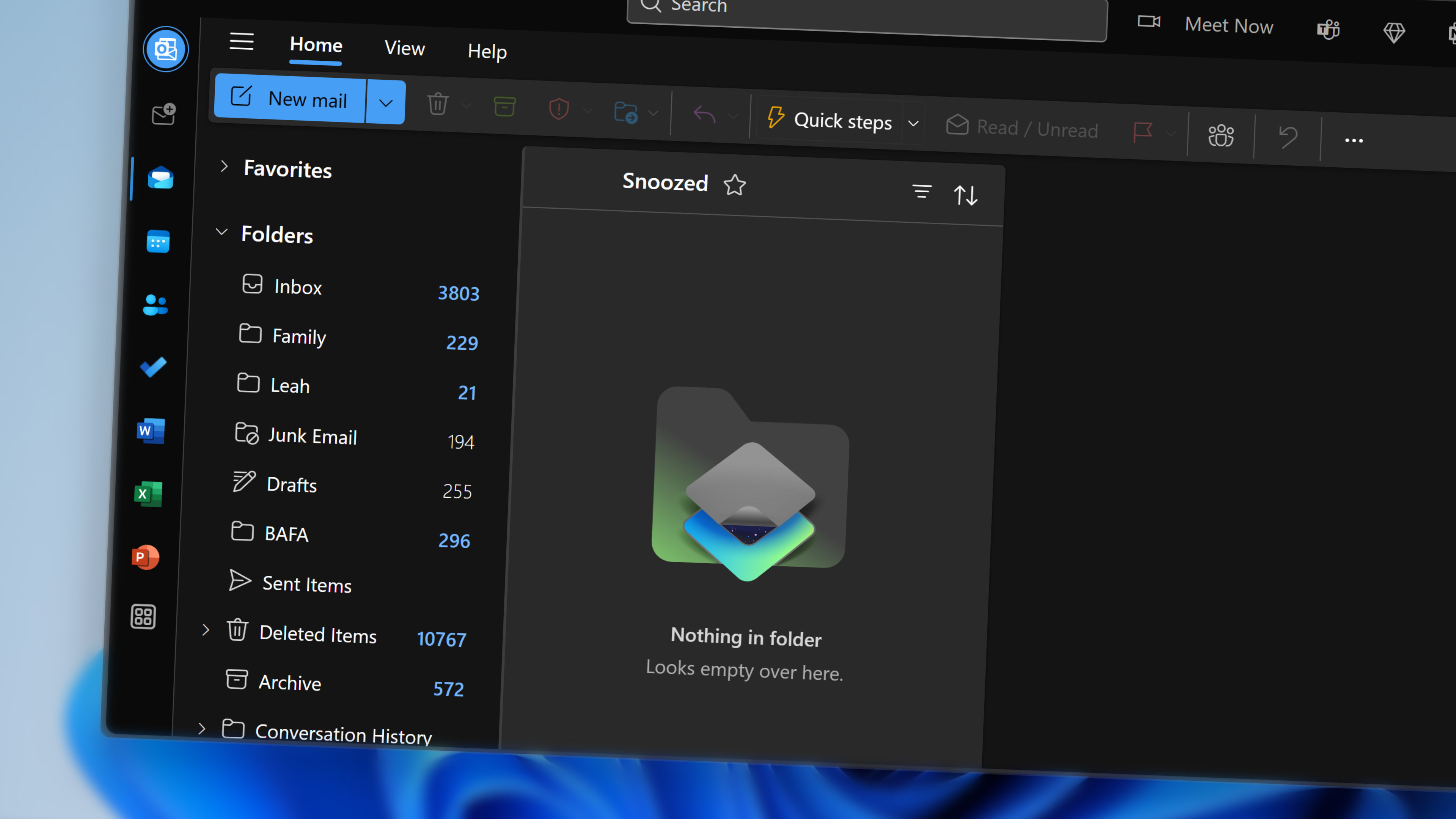
Last week I looked at my Outlook inbox and noticed I had thousands of messages saved. They were all read emails, but they sat in my inbox and mocked me as part of an ever-increasing count.
While I look at emails that come into my inbox, I rarely delete them. If an email is important, I tell myself I need to save it in case I need it later. If an email is not important, I just forget about it.
That admittedly poorly thought-out plan for email management results in a lot of emails in my inbox, very few of which need to be there.
I suppose the emails don’t do any real harm sitting in my inbox, but seeing over 10,000 emails bothered me, so I decided to do some late spring cleaning. Using Outlook's Sweep feature, I deleted over 10,000 emails. I then used other features in Outlook to organize my inbox and prevent future fill-ups.
June 17, 2025 at 2:50 PM ET: I used the tips featured in this piece to delete even more emails. The count is now over 14,000.
Sweep in Outlook
Sweep has been available in Outlook for years. Microsoft used to run ads for Outlook that focused on cleaning up your inbox. I've used it before, but obviously not in a while.
The feature lets you perform the same action on every email from a specific recipient. By default, using Sweep on an email address will move those messages to the Deleted items folder, but you can also use it to move all emails from someone into specific folders.
While my main focus was deleting old emails, I also used Sweep to move all emails related to the American football team I run into their own folder.
All the latest news, reviews, and guides for Windows and Xbox diehards.
Using Sweep is simple. After you've opened any email or selected one or more emails, click the ellipsis menu (...) in Outlook. Then select Sweep. You'll then be presented with four options:
- Move all messages from the Inbox folder
- Move all messages from the Inbox folder and any future messages
- Always keep the latest message and move the rest from the Inbox folder
- Always move messages older than 10 days from the Inbox folder
Notice that the phrasing of each prompt is about moving messages from the Inbox folder. That's because you can select the destination from the dropdown menu.
I repeated this process for a bunch of emails I’d received over the years and cleared out 10,767 emails in one week. I also set up several rules that will reduce clutter going forward.
Managing subscriptions in Outlook
Another way to keep a clean inbox is to slow down or stop the flood of emails you receive. Outlook has a feature that lets you unsubscribe from most services without having to jump to another website. Even when you have to visit another page, Outlook takes you straight to the unsubscribe section.
Outlook will occasionally show a prompt that says, "Getting too much email?" along the top of the page. Within that prompt, you can click "Unsubscribe" or "Manage subscriptions."
You can also get to the section to manage subscriptions by following these steps:
- Click the Settings icon (⚙️) in the upper-right corner of Outlook.
- Select Mail.
- Select Subscriptions.
You'll then see all the sites you're subscribed to. I was surprised to find out I was subscribed to receive emails from over 100 websites at one point. Some of those subscriptions are important, such as billing emails and account information. But most of them were for services I used at one point and no longer rely on.
Clicking "Unsubscribe" will take care of things in many cases. I noticed some sites require a new page, but most of the time, Outlook jumped straight to the unsubscribe page and handled the process for me.
Hopefully, between subscription management and Sweep, I won’t find myself in the same mess three years from now.

Sean Endicott is a news writer and apps editor for Windows Central with 11+ years of experience. A Nottingham Trent journalism graduate, Sean has covered the industry’s arc from the Lumia era to the launch of Windows 11 and generative AI. Having started at Thrifter, he uses his expertise in price tracking to help readers find genuine hardware value.
Beyond tech news, Sean is a UK sports media pioneer. In 2017, he became one of the first to stream via smartphone and is an expert in AP Capture systems. A tech-forward coach, he was named 2024 BAFA Youth Coach of the Year. He is focused on using technology—from AI to Clipchamp—to gain a practical edge.
You must confirm your public display name before commenting
Please logout and then login again, you will then be prompted to enter your display name.