Winsta review: the better Instagram experience for Windows 10
Instagram has an official app for Windows 10, but Winsta beats it in several ways.
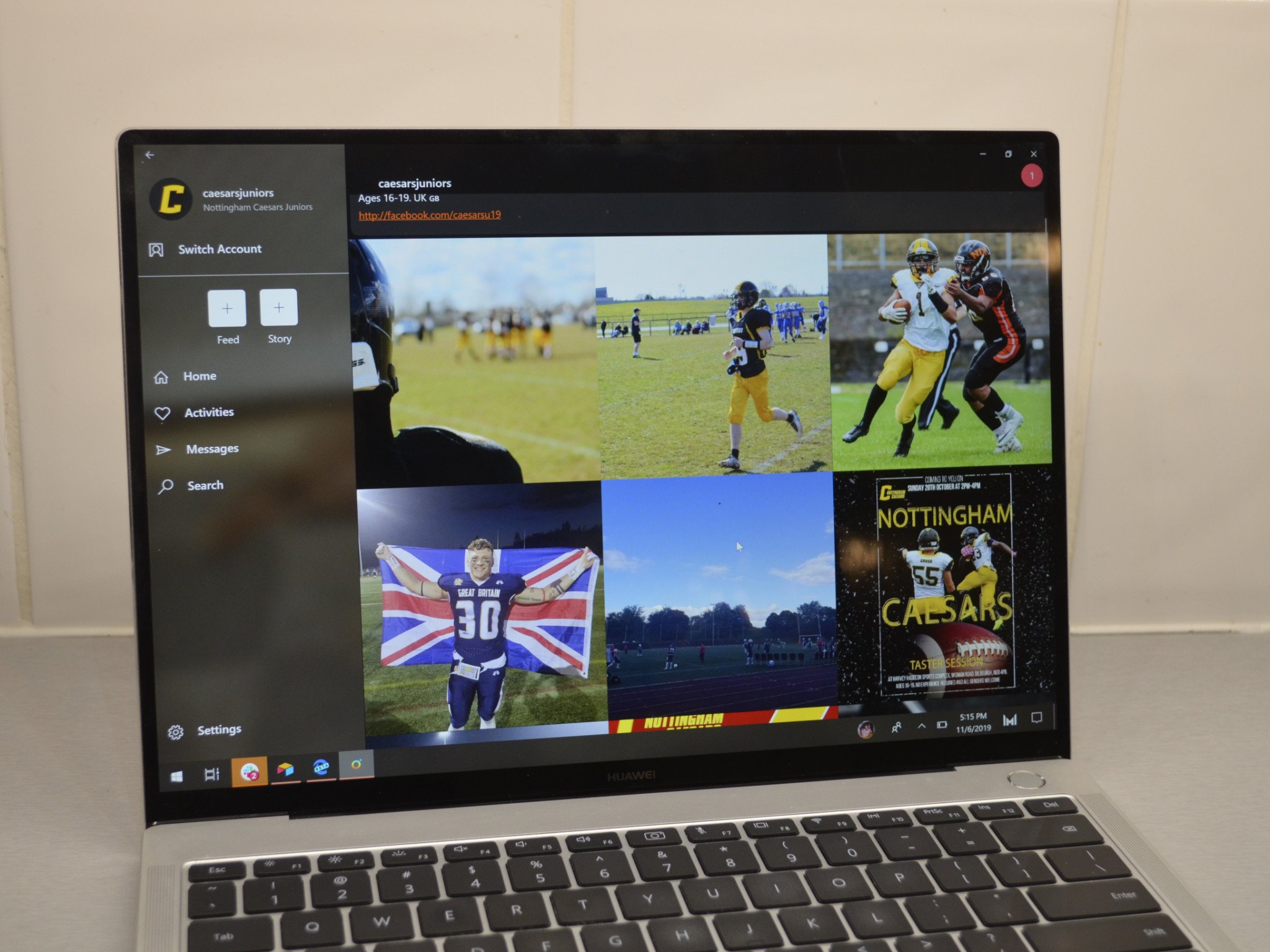
Instagram released an official app on Windows 10 years ago, but it feels a bit abandoned. It looks like someone zoomed in a phone screen and placed it on Windows 10. It works, allowing you to view feeds and stories and even upload content, but it feels out of place on Windows 10. In contrast, unofficial Instagram client Winsta features Fluent Design elements, scales well, and looks at home on Windows 10 desktops, laptops, and 2-in-1s.
It's a bit odd that Winsta fits so well into Windows 10 because it actually tricks Instagram into thinking the app runs on an Android device. As a result, new features that roll out to the Android version of Instagram are available in Winsta quickly, as opposed to people having to wait to see if Instagram updates its official Windows app. The app's developers, Mah Studios, took the benefits of Instagram on Android and combined them with a design and feature set that makes Winsta feel like a "true" UWP app.

$3Bottom line: Winsta brings the feature set of Instagram for Android into a smooth and attractive app on Windows 10.
Pros
- Attractive layout with Fluent Design elements
- Supports newer Instagram features
- Scales well across different sizes of windows and devices
Cons
- Costs money compared to the free official Instagram app
- Uploading content feels wonky
What you'll love about Winsta
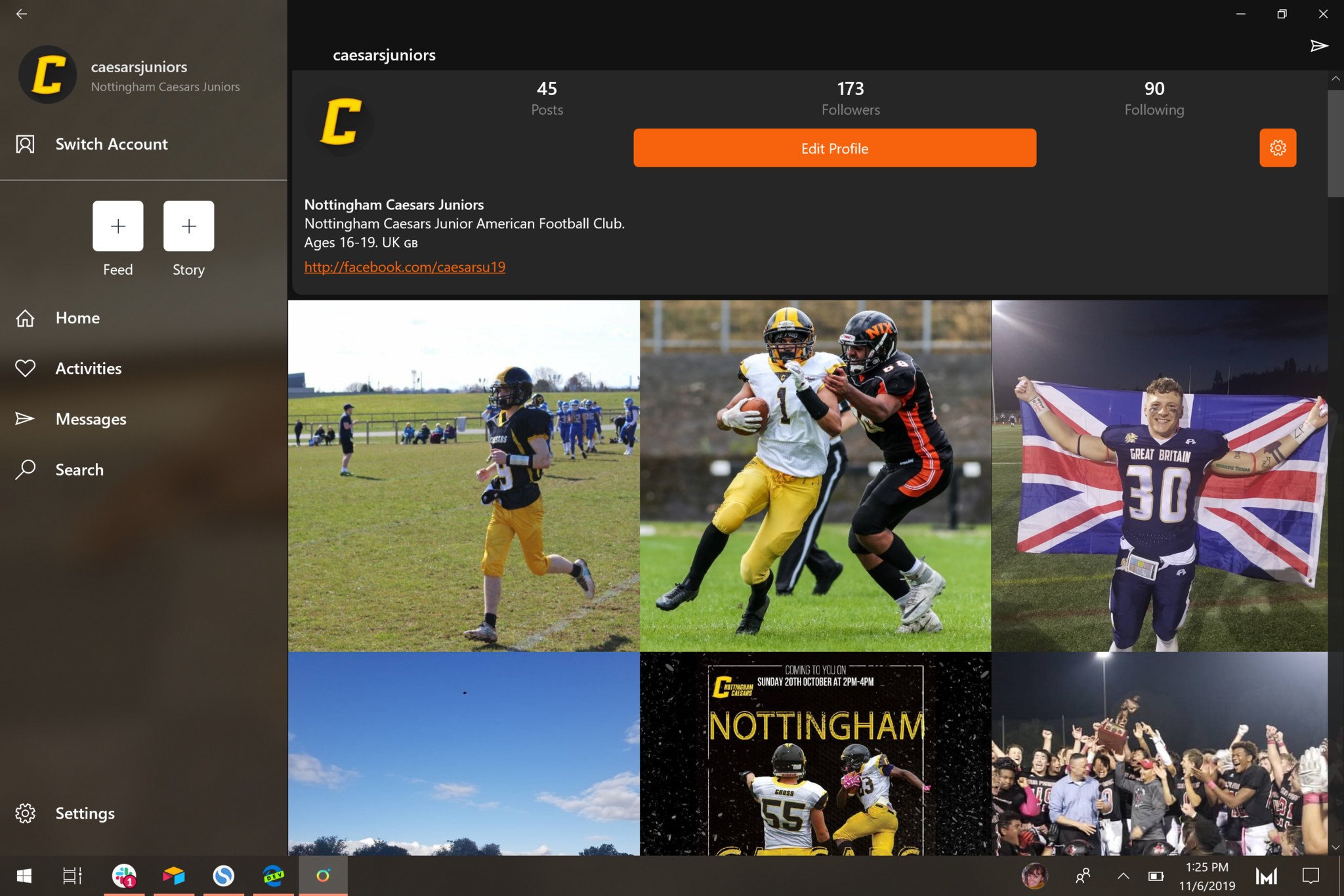
The best compliment I can give Winsta is that I simply love using it. It looks great. It runs smoothly. It uses Fluent Design elements everywhere you look, and it just provides an excellent Instagram experience on Windows 10. The more time I spent with Winsta, the more I like it.
On the Instagram side of things, it tricks Instagram into thinking your device is an Android phone. That sounds like a hacky solution that wouldn't look nice, but it does. The Android emulation ensures that more Instagram features are supported. You can view feeds, stories, make comments, and find new content in the explore tab. I manage the Instagram account of an American football team I coach, but I'm not an Instagram model or influencer. As a result, I can't say that every single Instagram feature is in Winsta, but I didn't find anything that I wanted to do that I couldn't.
On the Windows 10 side of things, Winsta features a modern design that fits right in with Windows 10. There's transparency behind some menus, light and dark mode that can be set independently or set to match system settings, and a design that scales well. It has nice little touches like a hidden title bar that seamlessly blends with the top of the app window.
What you may dislike about Winsta
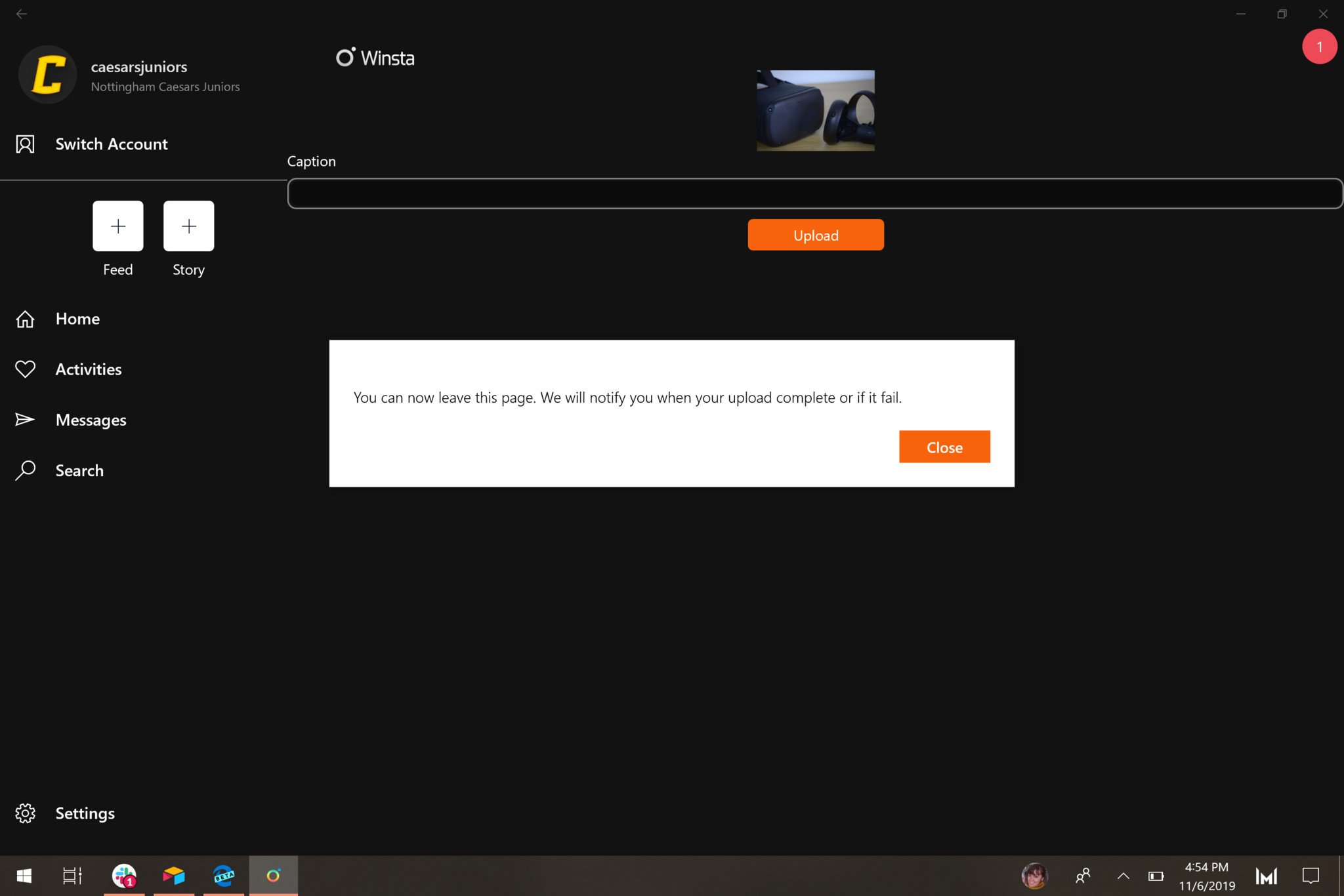
The biggest complaint I have is that the uploading process looks a bit wonky. It always worked in my testing, but when you upload an image, you see what looks like an error message telling you that you can leave the page and that the app will tell you if the upload works. Quickly after leaving that page, the app always told me the upload was successful. This feels like the app is broken, but it never failed for me.
The only other downside is that it costs just under $3. The official Instagram app is free, but I'm willing to pay for apps that are well designed, and that works well, so Winsta's price doesn't bother me much.
All the latest news, reviews, and guides for Windows and Xbox diehards.
Should you buy Winsta?
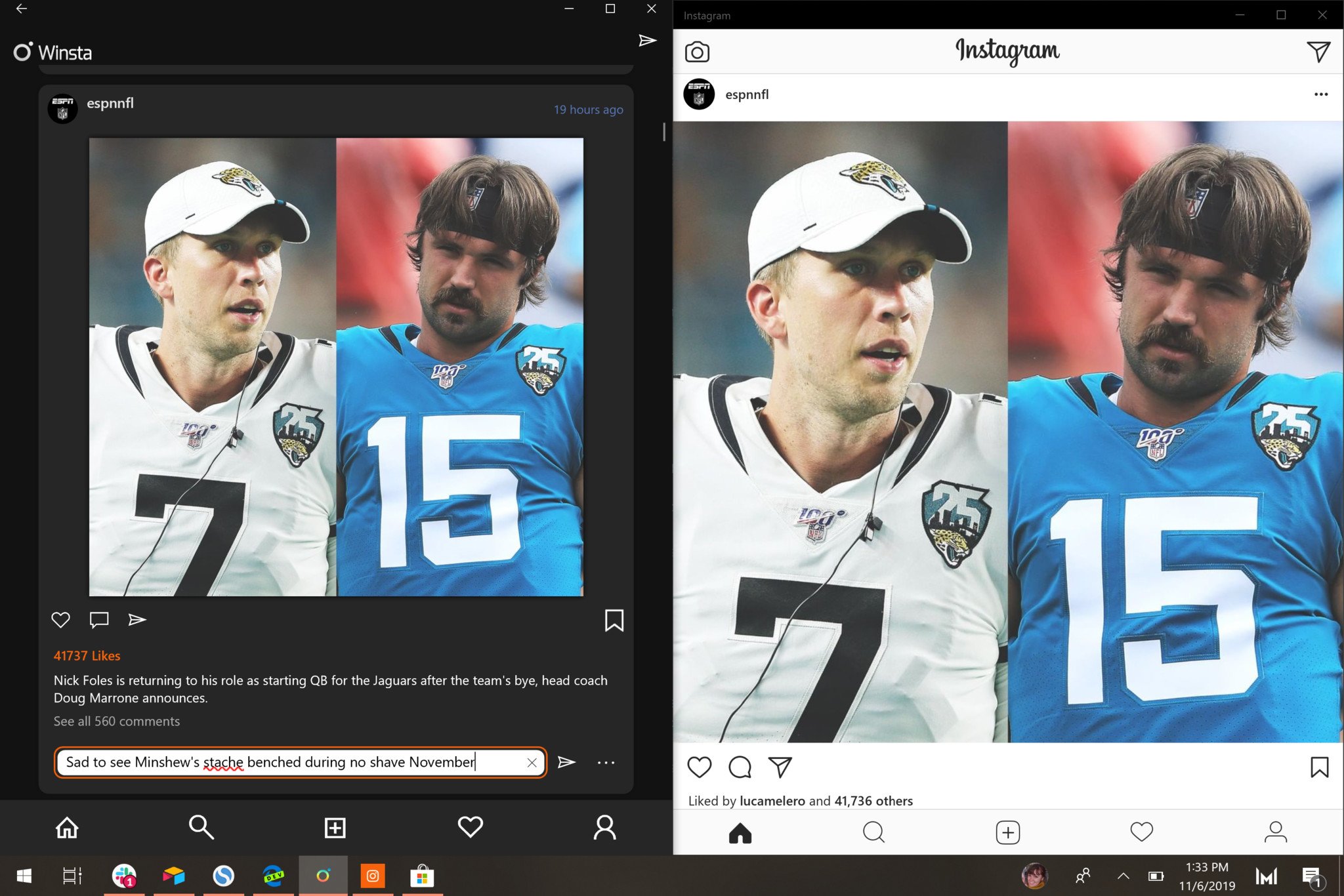
Winsta is an excellent Instagram client that combines the feature-rich nature of Android applications with the look and feel of the Universal Windows Platform. It looks nice, performs well, and lets you browse Instagram content and upload your own.
The complaints I have about Winsta are minimal, including the fact that it costs money when the official Instagram app doesn't, and that uploading images feels wonky. Neither of these deters me from using the app, and I plan to continue using it after this review to manage my team's Instagram feed.

Sean Endicott is a news writer and apps editor for Windows Central with 11+ years of experience. A Nottingham Trent journalism graduate, Sean has covered the industry’s arc from the Lumia era to the launch of Windows 11 and generative AI. Having started at Thrifter, he uses his expertise in price tracking to help readers find genuine hardware value.
Beyond tech news, Sean is a UK sports media pioneer. In 2017, he became one of the first to stream via smartphone and is an expert in AP Capture systems. A tech-forward coach, he was named 2024 BAFA Youth Coach of the Year. He is focused on using technology—from AI to Clipchamp—to gain a practical edge.
