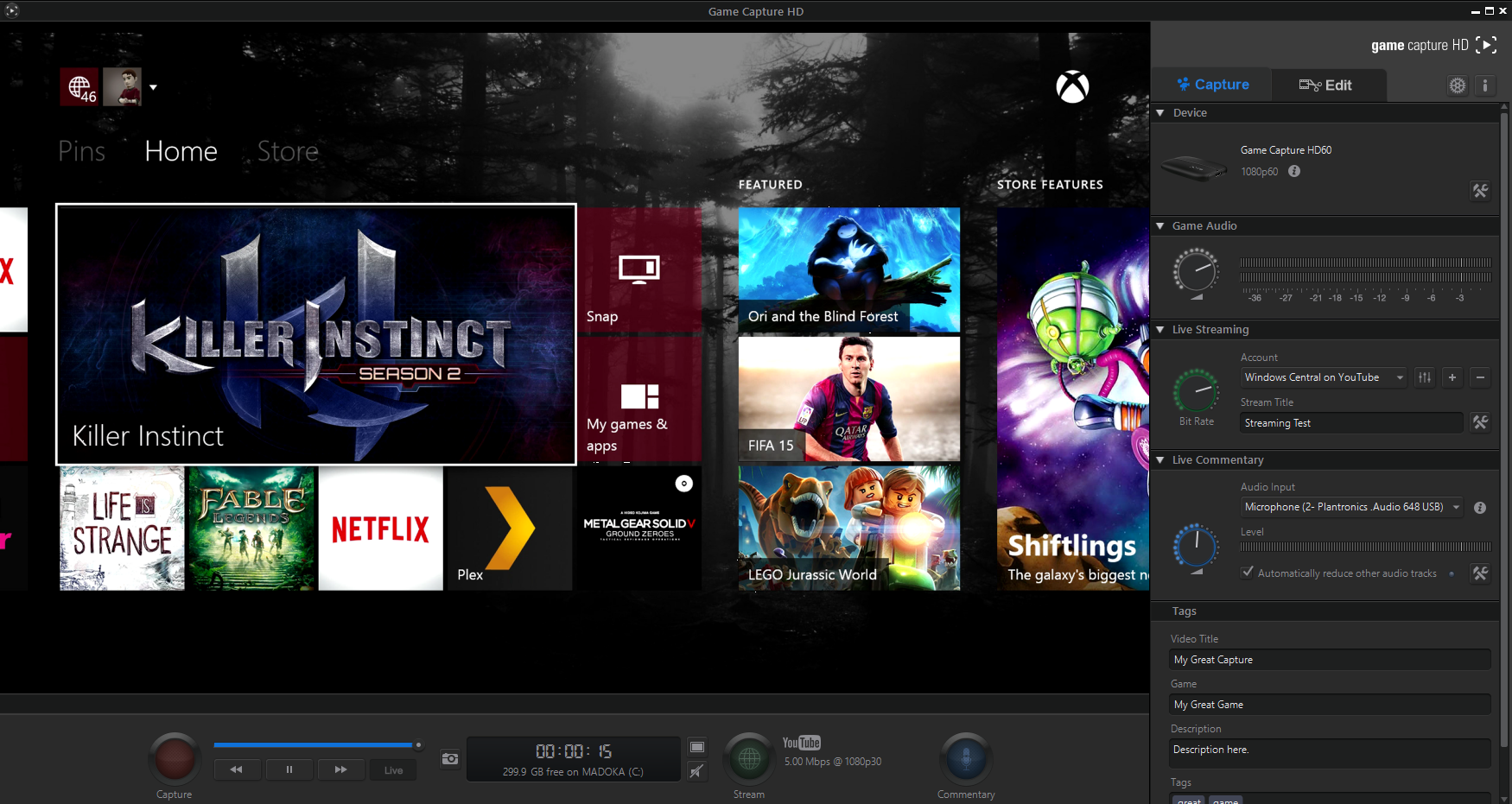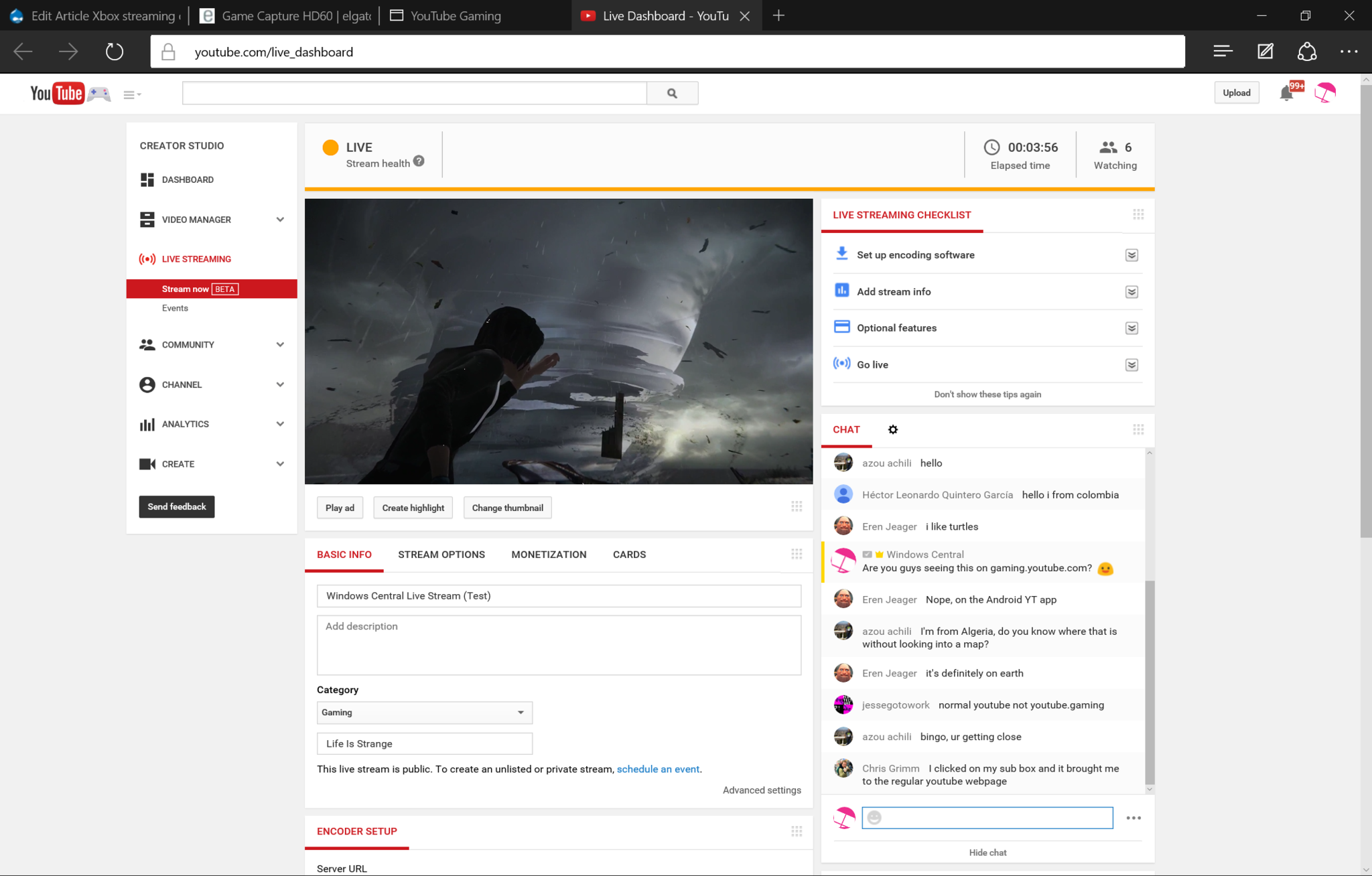A quick look at Xbox streaming to YouTube Gaming with Elgato's Game Capture HD cards
Google just joined the streaming arena with YouTube Gaming, providing some much-needed competition to the industry's undisputed king, Twitch.


Twitch is integrated into the Xbox One, allowing you to stream your games as easily as you can say "Xbox, broadcast." However, as of the time of writing, YouTube Gaming doesn't have integration with either the PS4 (officially) or Xbox One. Thankfully, there's a whole range of affordable and easy to use accessories for your home consoles to enable this functionality.
Today, we're looking at the Elgato HD and Elgato HD60 for streaming Xbox One and PS4 titles.
Streaming with Elgato Game Capture HD / HD60
First, let's look at our tools. The Elgato cards here are designed to work with both the Xbox One and PS4, but will work with other consoles that support their inputs. The primary differences between the cards are that the newer HD60 features support for 60 frames per second capturing, and the regular HD has an A/V port for older consoles.
Elgato Game Capture HD

- Price: RRP £119.95
- Interface: USB 2.0
- Input: PlayStation 4, Xbox One & Xbox 360 , Wii U (unencrypted HDMI), PlayStation 3 (A/V In)
- Output: HDMI (pass-through)
- Supported resolutions: 1080p (simultaneous 60 fps pass-through and 30 fps capture), 1080i, 720p (60 or 30 fps capture), 576p, 576i, 480p, 480i, 288p, 240p
- Dimensions: 73 x 24 x 109 mm / 2.9 x 1.0 x 4.3 in
- Weight: 142 g / 5 oz
- Comes with: Elgato Game Capture HD, Quick Start Guide, USB cable, HDMI cable, PlayStation 3 cable, Component adapter
Elgato Game Capture HD60
- Price: RRP £139.95
- Interface: USB 2.0
- Input: PlayStation 4, Xbox One & Xbox 360, Wii U (unencrypted HDMI)
- Output: HDMI (pass-through)
- Supported resolutions: 1080p60, 1080p30, 1080i, 720p60, 720p30, 576p, 576i, 480p
- Dimensions: 112 x 75 x 19 mm / 4.4 x 3 x 0.75 in
- Weight: 106 g / 3.7 oz
- Comes with: Elgato Game Capture HD60, USB cable, HDMI cable
Both devices are very similar purely in terms of how they look and work, but the newer HD60 is superior on Xbox One and PS4 for a number of reasons. It's simply faster than the regular HD when rendering clips. Coupled with the Elgato HD60's ability to capture and stream games that output at 60 frames per second, for current gen consoles it becomes a no brainer. The regular HD, with its A/V In port, might provide versatility for those wanting to stream retro games. But for the Xbox One and PS4 you're going to want the HD60.
To capture raw video and stream with the HD and HD60, you'll use Elgato's "Game Capture HD" app that works on both PC and Mac. You can download the Game Capture HD app from here.
If you're capturing game footage to edit yourself, the Game Capture HD app provides some rudimentary tools for snipping, screen-shotting frames and organising your videos. You'll want more powerful video editing software for splicing the clips together, though.
On the live streaming side of things, Elgato have made it an incredibly straight forward procedure. On the right-hand side, you're given full control over the capture process. You can adjust the levels of audio, live commentary and drill down even further by accessing the settings menus.
All the latest news, reviews, and guides for Windows and Xbox diehards.
Clicking on the + sign will allow you to add an account. The Elgato cards support UStream, Twitch, YouTube, RMTP and even Daily Motion. Naturally, you'll need an account on these sites to stream. Once you've signed in and selected your chosen service, you can hit the tools button next to the naming box to tweak even more service specific settings. When you're all set, hitting the green button at the bottom will kick off your stream.
For YouTube Gaming, you can view your stream at YouTube.com/live_dashboard (once signed in). YouTube's streaming system will over-ride the name you've given the stream in Game Capture HD however, so be sure to set your stream's information on the dashboard page. On there you can also access analytics, chat, moderator tools and view your stream as seen by your viewers.
Using the Elgato Game Capture HD app, you can exercise more power over your stream by enabling Stream Command in the settings. It allows you to overlay logos and even webcam footage into your streams, though using this functionality is pretty hardware intensive. It took my Surface Pro 3 to its limits.
The cards are powered and managed via a USB 2.0 cable. Streaming and capturing HD video is a pretty intensive process. As such, Elgato requires an i5 processor and 4GB of RAM to run the HD60, and a 2 GHz dual-core to run the regular HD. I've looked at them both using my Surface Pro 3, which has proved adequate, but its integrated graphics hardware isn't up to scratch when it comes to overlaying images and webcam feeds into streams.
To stream 1080p footage with 60 frames per second, you'll need a pretty solid upload speed. I streamed the below sample from my Surface Pro 3 WiFi with a bitrate of 7 Mbps (which you can set in the app). 7 Mbps is the absolute minimum for achieving 60 frames per second streams. SpeedTest.net lists my upload at around 5-6 Mbps, which is probably why the stream struggles a bit with the rendering.
Elgato's Game Capture cards and software make streaming to both YouTube and Twitch an easy ride. I think it's safe to say YouTube has some significant advantages over Twitch, providing far more powerful analytics tools and a faster HTML5 player. Twitch undoubtedly has a head start on consoles, though, as both PS4 and Xbox One support streaming to Twitch natively.
There are other capture cards out there, but so far the Elgato range are the only ones I've used personally. What capture cards do you guys use? What do you think of YouTube gaming? Let us know in the comments!

Jez Corden is the Executive Editor at Windows Central, focusing primarily on all things Xbox and gaming. Jez is known for breaking exclusive news and analysis as relates to the Microsoft ecosystem while being powered by tea. Follow on Twitter (X) and tune in to the XB2 Podcast, all about, you guessed it, Xbox!