You can now save all of your tabs to a new collection in Edge Dev and Canary with a single click
If you open a bunch of tabs for a project, you can now easily add them all to a collection.
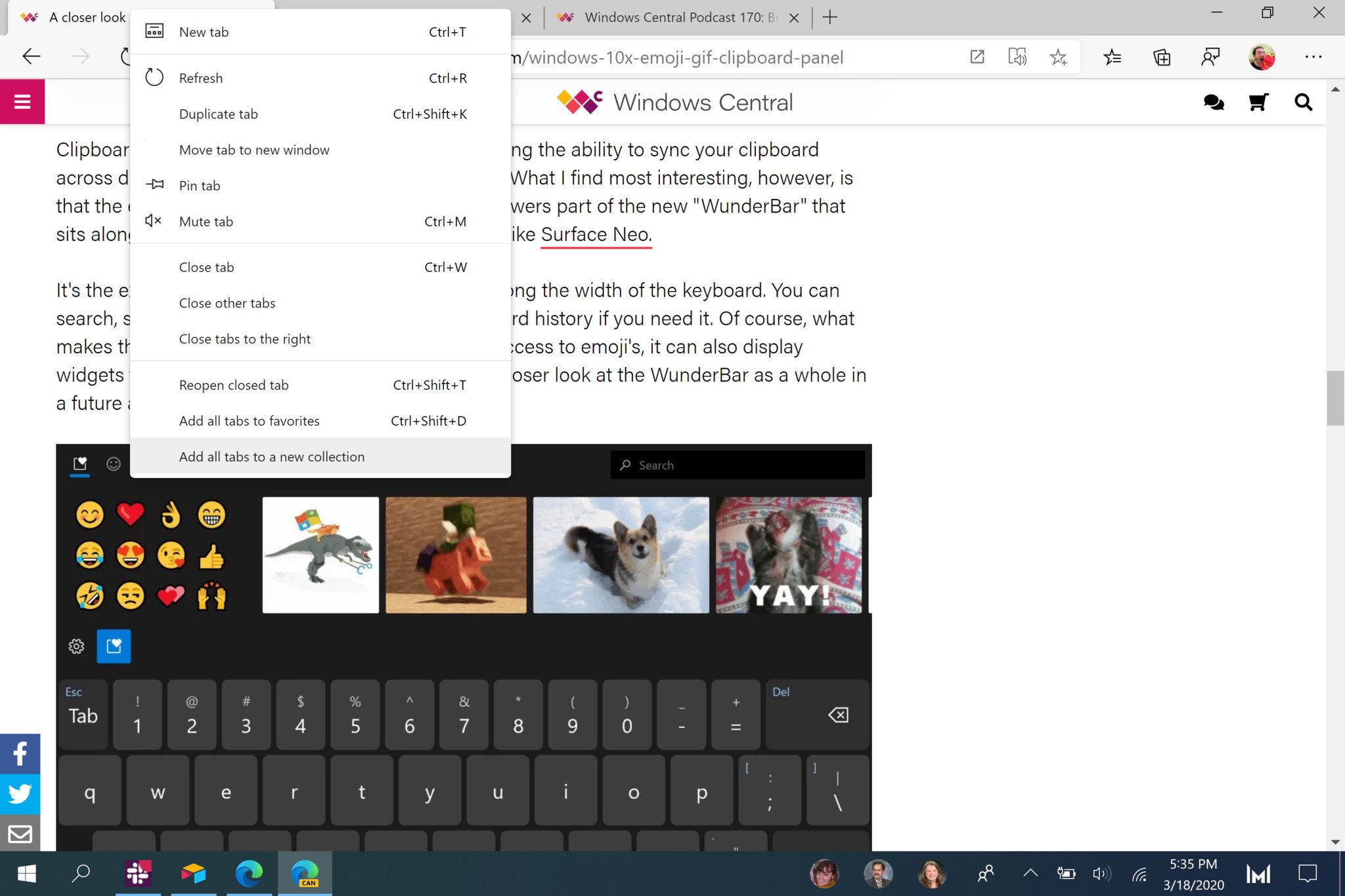
What you need to know
- You can now easily add all open tabs to a collection in Microsoft Edge.
- The feature is available in the Dev and Canary versions of Microsoft Edge.
- Right-clicking on a tab shows the option to add tabs to a new collection.
The latest Dev and Canary versions of Microsoft Edge have a handy new Collections feature. You can now right-click a tab and select the option to add all tabs to a new collection. The feature makes it easy to add an entire project worth of tabs into a collection. Microsoft's Candice Poon pointed out the new feature on Twitter earlier today.
Collections is a useful feature that's making its way back onto Microsoft Edge. It's not in the generally available version of the new Edge but is in the Dev and Canary versions. You can add drag images, websites, and other content into a collection. For example, if you're researching for a paper, you could have relevant images, text, and webpages into a collection. That way, you don't need to bookmark the content, but you can still easily access it.
Before the most recent update to the Dev and Canary versions of Edge, you had to add pages individually to a collection. Now, you can just add them in bulk, which is much faster.
The Edge Dev, Canary, and Beta channels are available to download now at the Edge Insider site. The release version is available to download as well at Microsoft's official Edge site.
All the latest news, reviews, and guides for Windows and Xbox diehards.

Sean Endicott is a news writer and apps editor for Windows Central with 11+ years of experience. A Nottingham Trent journalism graduate, Sean has covered the industry’s arc from the Lumia era to the launch of Windows 11 and generative AI. Having started at Thrifter, he uses his expertise in price tracking to help readers find genuine hardware value.
Beyond tech news, Sean is a UK sports media pioneer. In 2017, he became one of the first to stream via smartphone and is an expert in AP Capture systems. A tech-forward coach, he was named 2024 BAFA Youth Coach of the Year. He is focused on using technology—from AI to Clipchamp—to gain a practical edge.
