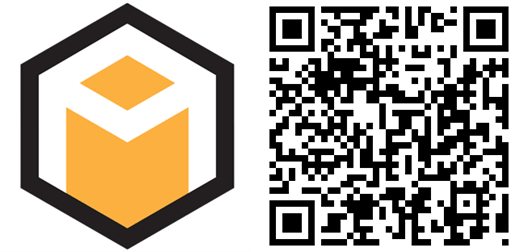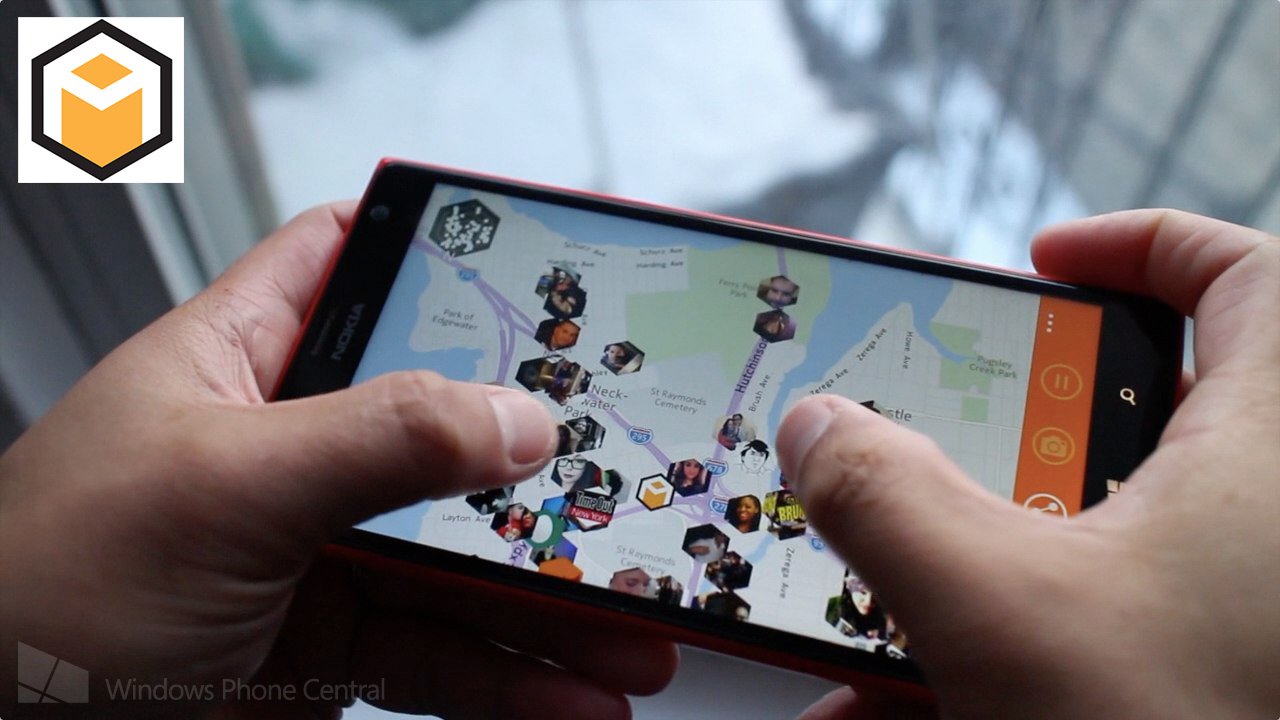
This new app we’re writing about is either really cool or really creepy. Alphega for Windows Phone shows the status updates and check-ins near you on a map. Updates from social networks that take place in your vicinity will appear in the real direction relative to you. The app is currently in open beta and it’s also available on Android devices.
Head past the break to watch our hands-on video and walkthrough.
Alphega works best after adding your social networks. In current version 1.3.1, you can add your Twitter, Facebook, Instagram, and Foursquare accounts.
The main screen shows a list view of the status updates and check-ins nearby. Icons below the profile photos let you know which network it’s from. Each update also shows when they were shared and how far they are from you. We find it unusual to find really old updates from Foursquare. We find it strange to see Foursquare check-ins that are really old, including some from even 3 years ago. This will probably get fixed by the time the app leaves beta.
On top of the list are thumbnails for photos and videos. You can scroll sideways to view more. We think this can be improved by adding a play button for videos, so we can differentiate between photos and videos.
If you turn your phone sideways like you’re taking a photo, the map view appears. You can move it around to see updates from people located in the direction you’re facing. You can reply, retweet, like, or even add people as friends in this view. On the right side, you can click the pause button to prevent it from moving. Clicking the share button takes a screenshot, which you can email, tweet, or upload on Instagram.
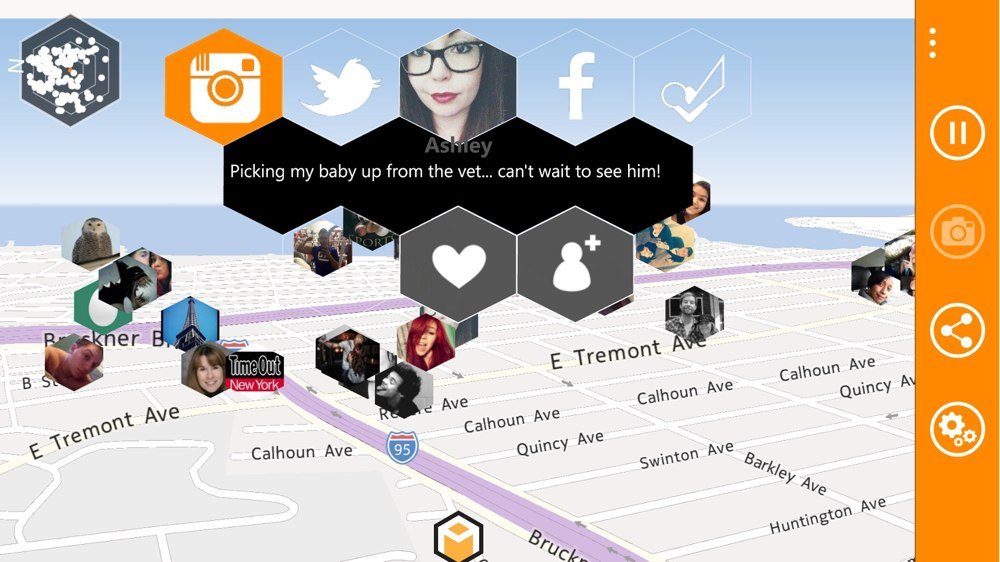
From the camera view, tilt down to see the updates on a flat map. From here, you can pan and zoom. Click on user photos to see their update or check-in.
All the latest news, reviews, and guides for Windows and Xbox diehards.
Alphega is a free download from the Windows Phone Store. It’s currently in public beta testing, so don’t forget to send feedback to the developers. You can do that from within the app. Check out Alphega and let us know what you think in the comments!