How to move notifications and achievement pop-ups on Xbox One
Did you know you can now move notifications and achievement pops on Xbox One? Microsoft added it in the February 2020 update, and it's easy as pie to do. Here's how.

Do you ever find it annoying when an achievement pops up and hides UI elements or subtitles in a game you're playing? Me too. That is why finally, thankfully, Xbox is allowing us to move the default position of the Xbox One notification area.
While some games will still choose for us, the vast majority should simply fall back on whatever the default is. This new feature requires the February 2020 Xbox update, and here's how you can use it.
How to move the achievement pops and notification area on Xbox One
- Open the Xbox Guide menu by hitting the Xbox button on your controller.
- Move right and open the Settings menu.
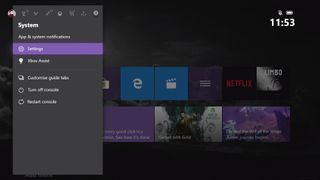
- Move down to the Preferences section.
- Here, select Notifications.
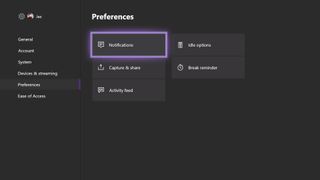
- You can change various settings for notification pop-ups here. Select default notification position to move them around.
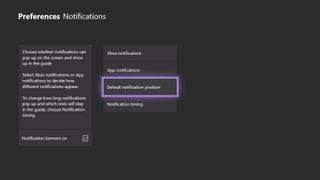
- You can now select a corner or a center mid or bottom for the notification area using your joystick.
- When done, simply hit finish.
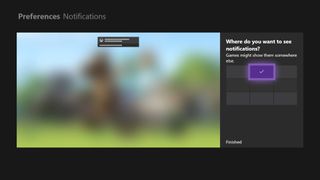
And that's it!
The February 2020 update also includes a wealth of improvements to the speed of the operating system, as well as a streamlined home section with more customizable elements. For more details on what changed, head over to here.
Xbox
Main
- What is Xbox Game Pass?
- Best 4K TVs for Xbox Series X and S
- Must-buy Xbox One Headsets
- Our Favorite Xbox One Wireless Headsets
- Best Upcoming Xbox Games for 2021
- Xbox One X vs. Xbox Series S
Get the Windows Central Newsletter
All the latest news, reviews, and guides for Windows and Xbox diehards.

Jez Corden is a Managing Editor at Windows Central, focusing primarily on all things Xbox and gaming. Jez is known for breaking exclusive news and analysis as relates to the Microsoft ecosystem while being powered by tea. Follow on Twitter @JezCorden and listen to his XB2 Podcast, all about, you guessed it, Xbox!
