How to factory reset the Microsoft Band
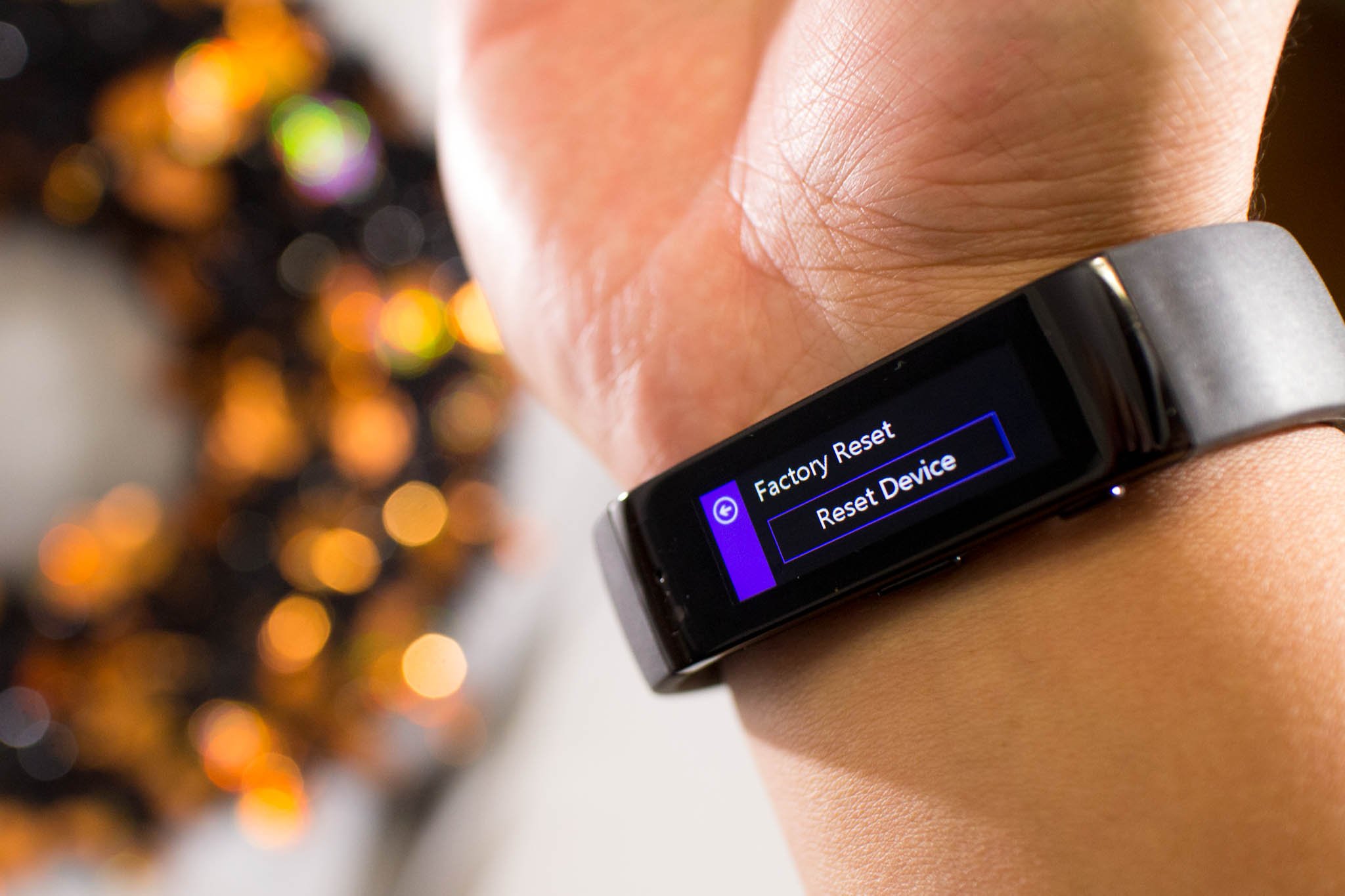
If you need to start over, switch phones, or trying to solve a problem, you'll have to factory reset the Microsoft Band. Don't worry. The process is very simple. You also won't lose the data that you've already synced to the cloud. Follow these steps to bring your Microsoft Band back to how it was out of the box.
Prerequisites: Unregister and remove pairing
- On your phone, open the Microsoft Health app, and tap the Band icon
- Tap My Microsoft Band, tap unregister this band, and then tap ok.
- On your phone, remove Microsoft Band from the list of paired Bluetooth devices.
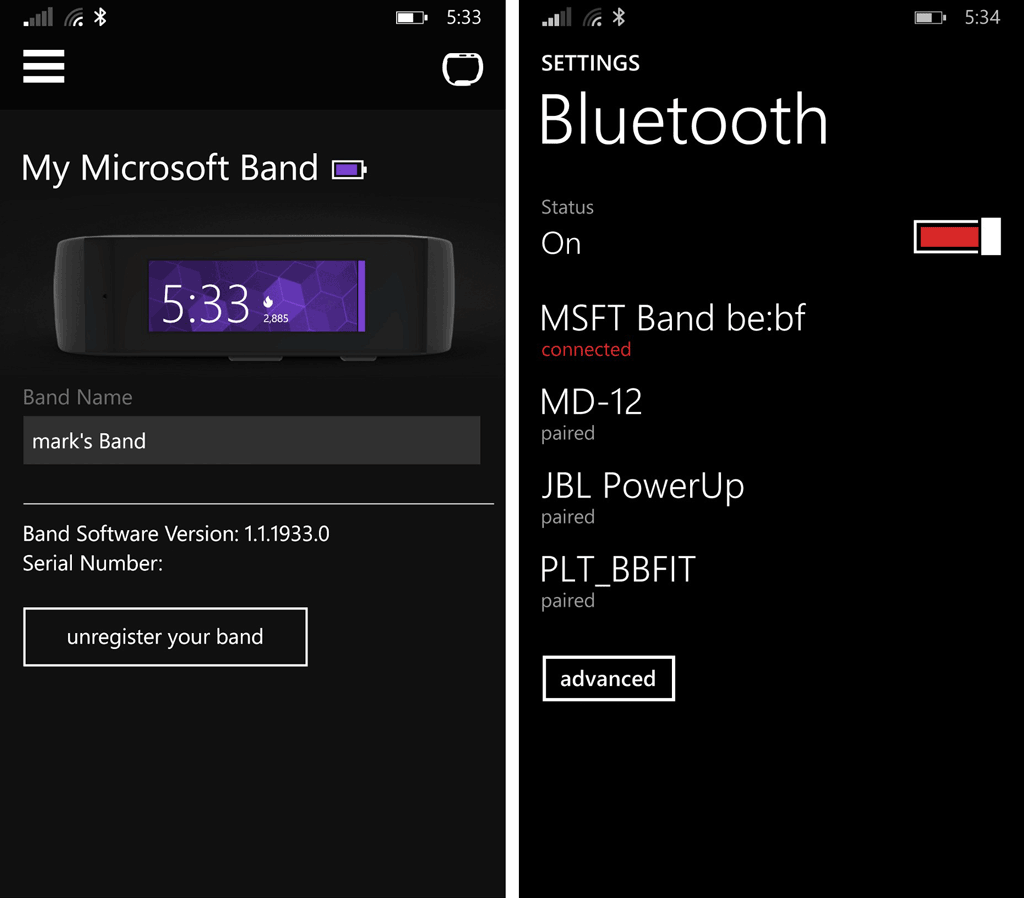
Reset Microsoft Band
- On your Microsoft Band, tap the Settings Tile, and then tap Power
- Swipe left, and under Factory Reset, tap Reset Device.
- Under Erase All Data, tap Yes.
Another way to reset
If your Microsoft Band is unresponsive, there's another way to perform a factory reset. Hopefully this doesn't happen to you, but my Band got stuck in the pairing screen and I didn't know what to do. I called Microsoft Support and they shared this nice little trick.
- Press and hold the Power and Action buttons on the Microsoft Band for about 10 seconds. The screen will turn off.
- Connect the Band to the USB cable to turn it back on.
- That's it!
Multiple Devices
It's a little inconvenient that you need to factory reset the Microsoft Band when switching phones. We don't imagine many people complaining about this, but it would be nice for the Band to be able to switch phones easily. Perhaps have a switch option in the settings? Nevertheless, a factory reset is quick and you don't lose data you've already synced to the cloud. Just don't forget to sync before you perform the reset.
We'll have a full review of the Microsoft Band very soon. Have any questions in the meantime?
All the latest news, reviews, and guides for Windows and Xbox diehards.


