New Skype apps are a part of what's new with the Windows 10 PC Insider preview build 10565
News
published

Microsoft has posted what's new and improved in the Windows 10 PC Insider preview build 10565 that's was just released. Among other things, it contains the new and long-awaited Skype messaging, calling and video apps.
Windows Insider head Gabriel Aul revealed the long list of new additions and improvements in the 10565 build:
- Skype messaging, calling and video experience: As we've announced previously, Skype messaging, calling and video capabilities will come integrated into Windows 10 through the Messaging, Phone and Skype video universal Windows apps. These Windows applications enable quick and easy, free calling and messaging to other Skype users across phones, over 3G/4G and Wi-Fi tablets and to PCs Wi-Fi. With this build, you can preview the integrated capabilities on your PC while an upcoming Windows 10 Mobile Insider Preview build will have these integrated capabilities for you to preview soon on mobile devices. Try things like Quick Reply from Action Center where incoming notifications will come in with the option to reply inline without opening the application. This is an early preview and you can expect some bugs, and more features to come as we deliver monthly updates.
- Tab Preview in Microsoft Edge: In Microsoft Edge, you can now hover over your open tabs and get a preview of what's on those websites. Check it out and let us know what you think.
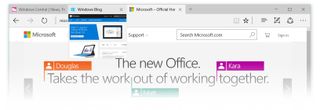
- Syncing Favorites and Reading list items in Microsoft Edge: In this build, you'll see a first look at the new syncing feature in Microsoft Edge that lets you sync your Favorites and Reading list items. We are still working on refining it, but definitely check it out and let us know what you think.
- Cortana improvements: Cortana is able to intelligently understand your inked notes – setting reminders based on locations, times and numbers that she can understand from your digital annotations. We are also rolling out new features in Cortana to help you keep track of your leisure time, including movie and event reminders. Cortana will keep track of your bookings for movies and ticketed events through your email confirmations. Two hours prior to the event start time, you'll get helpful information to be sure you know where to go and get there on time, including an option to book and track an Uber ride directly from Cortana.
- More vibrant title bars: Thanks to feedback from Windows Insiders, with this build you can now enjoy your title bars with a full color intensity that matches the rest of your theme. Title bars will now appear darker. You can adjust the color by going to Settings > Personalization > Colors. Colored title bars will appear only if "Show color on Start, Taskbar, Action Center, and Title bars" is enabled.
- Improved context menus on Start:You will notice we have made some adjustments and improvements to the context menus on Start including new icons for tile adjustments.
- New icons:We know Windows Insiders love new icons – this build has another batch of new icons for devices (check out Device Manager). Registry Editor finally gets a new icon!
- Device activation improvements: We have received a lot of feedback from Insiders on making it easier to activate Windows 10 on devices that take advantage of the free upgrade offer to genuine Windows by using existing Windows 7, Windows 8 or Windows 8.1 product keys. If you install this build of the Windows 10 Insider Preview on a PC and it doesn't automatically activate, you can enter the product key from Windows 7, Windows 8 or Windows 8.1 used to activate the prior Windows version on the same device to activate Windows 10 by going to Settings > Update & security > Activation and selecting Change Product Key. If you do a clean install of Windows 10 by booting off the media, you can also enter the product key from prior Windows versions on qualifying devices during setup. Refer to the Insider Hub for more information on these activation improvements including requirements.
- Managing your default printer: We are introducing a new mode that makes your default printer the last printer you used. This change helps ensure the best printer is preselected in inbox print dialogs. You can manage this behavior in Settings > Devices > Printer & Scanners to change this to the previous way Windows handled default printers. The ability to set a default printer by network location has been removed.
Source: Microsoft
Get the Windows Central Newsletter
All the latest news, reviews, and guides for Windows and Xbox diehards.
MOST READ

