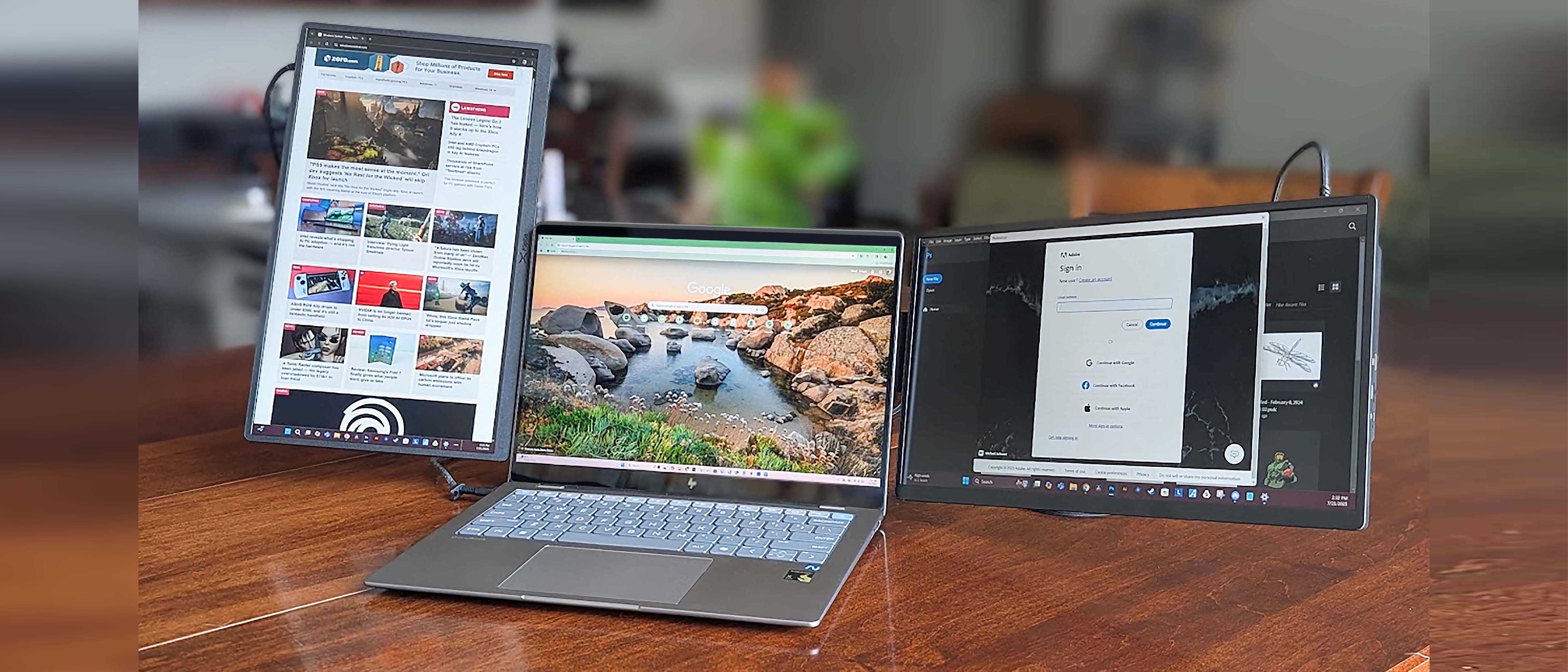Photo Hub - Review

Not to be confused with your Windows Phone Pictures Hub, Photo Hub is a photo processing application for Windows Phone 7. Photo Hub places the basic editing tools for your photos in a simple, straight forward package.
Photo Hub allows you to apply the edits to saved photos as well as having the ability to launch your camera directly from the app. Once you've finished editing the photo, you can share them via Facebook or Flickr. It's an interesting application that helps extend your Windows Phone's photographic capabilities.
To read more on Photo Hub, ease on past the break.
Straight forward layout
One thing I've noticed with Windows Phone app development is that more applications are being presented in a simply, straightforward style. Photo Hub is no different.
When you first launch Photo Hub, you will see a multi-page hub with your primary photo folders (Saved, Camera Roll and Sample Pictures folders). At the bottom of the screen you have a camera button and a picture button. The camera button, as expected, launches your camera application while the picture button opens your Pictures folders. It would have been nice if all your picture folders were in the hub for better ease of access.
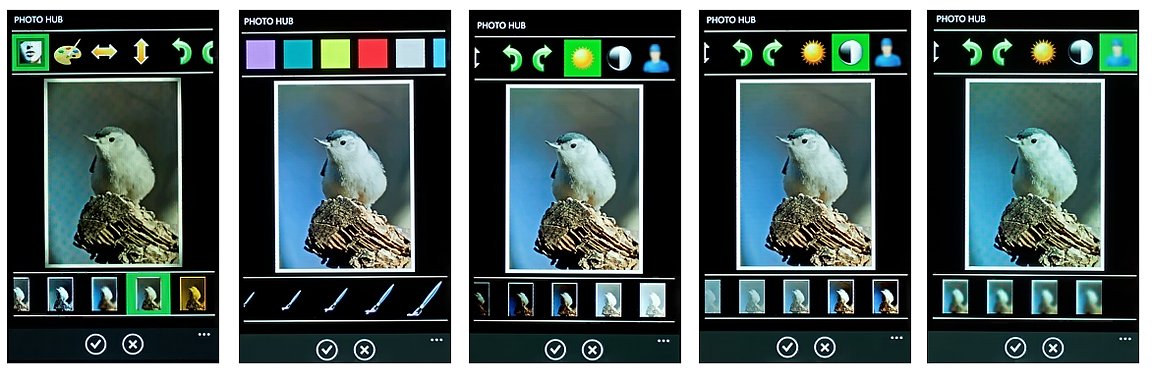
Once you capture or choose a photo to edit, Photo Hub launches the editing page. Your photo fills the center of the screen while tools scroll across the top. The tools break down as follows from left to right:
Photo Effects: When tapped, this tool will pull up effects windows below your picture. Tap on an effect to apply it to the photo. Effects include; vignette, sepia, black & white, soft focus, Polaroid, and orange tint.
All the latest news, reviews, and guides for Windows and Xbox diehards.
Paint Brush: This is a free-form paint brush tool that has the color selection above the photo and the brush style below. Just choose your poison and let your fingers do the painting.
Image Rotation: The next four tools flip or rotate your image.
Brightness: Here you can adjust the brightness of your image. Samples will appear below your picture to reflect the brightness levels.
Contrast: Same concept as the Brightness Tool. You choose your adjustments from a series of sample images that reflect the various contrast levels.
Image Blur: Photo Hub allows you to apply a blur effect to your image. There are four settings that are reflected in sample images that appear below the image.
Once you've done tweaking your image with a particular tool, all you need to do is tap the check mark and you can move on to the next tool. When you are finished editing, just tape the 3.5" floppy and your image is saved.
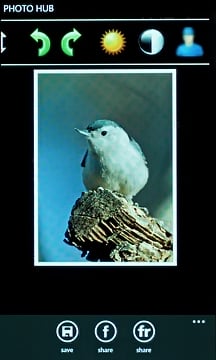
Photo Hub also allows you to share your masterpiece through Facebook or Flickr. Just tap the appropriate button from the editing screen to share your photos with everyone.
Overall Impression
For minor adjustments, Photo Hub works really well. If you're looking for more heavy duty editing you may want to look at Thumba Photo Editor.
Photo Hub has a simple interface, a nice grouping of editing tools, and the ability to share photos. I would have liked to have seen Twitter and Email integration with Photo Hub. You can still email and upload edited photos through email or Twitter, it just takes a few more steps.
If you're looking for a simple editing application for your Windows Phone, Photo Hub is worth considering. There is a trial version available to let you check it out yourself and the full version is $.99.
You can find your copy of Photo Hub here (opens Zune) at the Marketplace.

George is a former Reviews Editor at Windows Central, concentrating on Windows 10 PC and Mobile apps. He's been a supporter of the platform since the days of Windows CE and uses his current Windows 10 Mobile phone daily to keep up with life and enjoy a game during downtime.