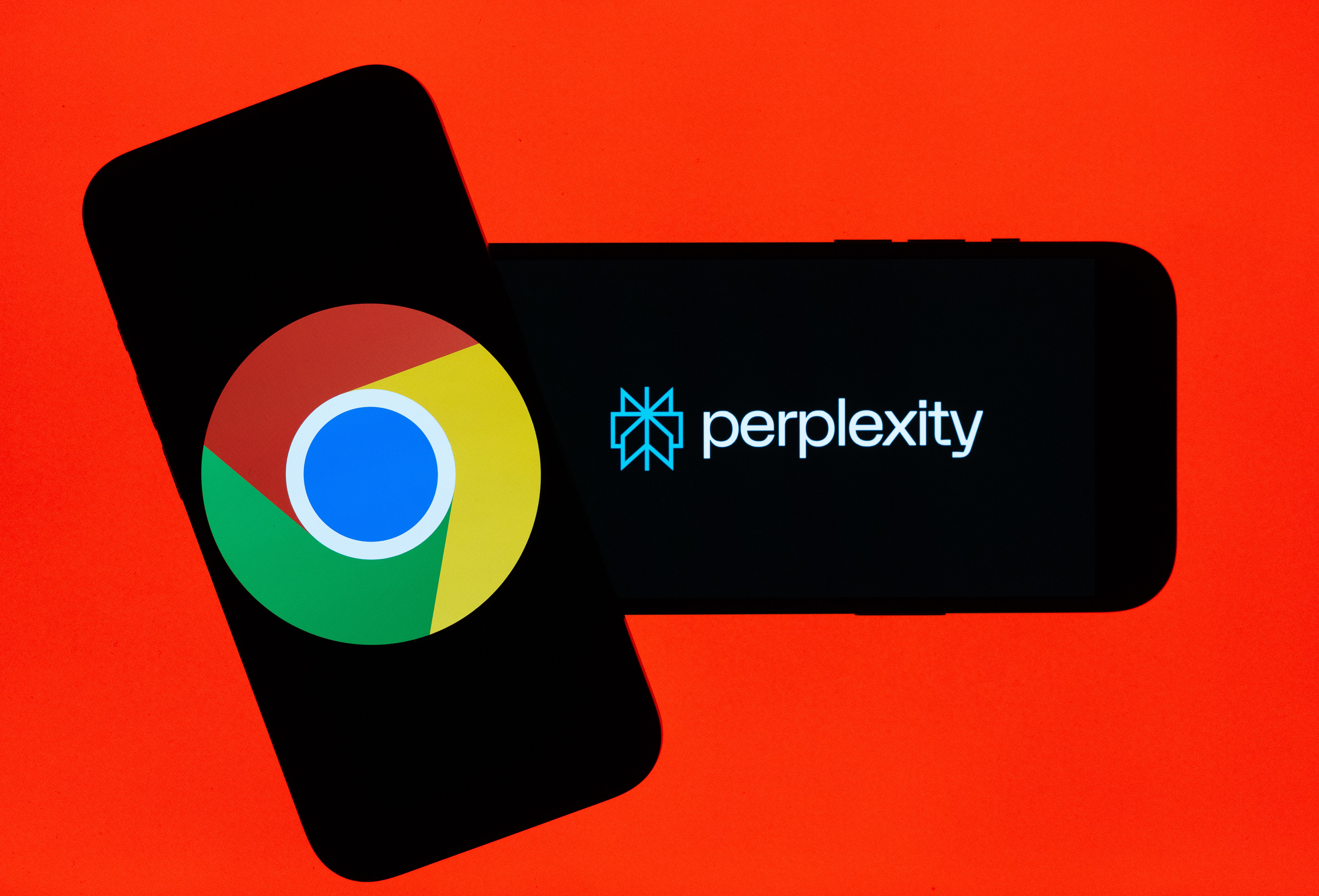Top ways to snap that QR code on Windows Phone
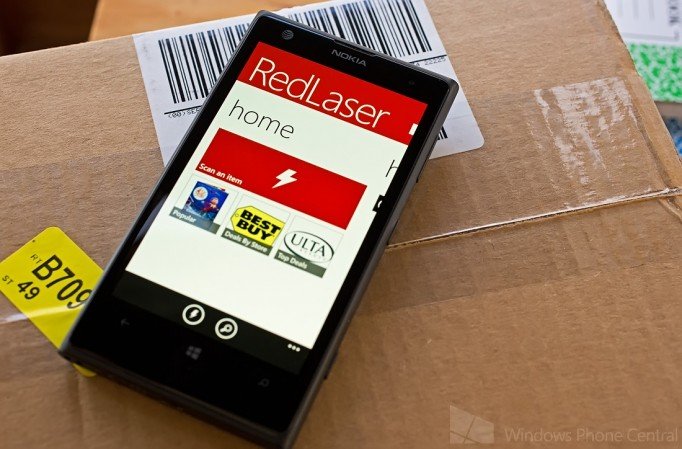
Those who grabbed Microsoft’s Windows Phone 8.1 Preview for Developers have been greeted with a collection of new features and updates to drool over, but one of our past beloved features has also seemed to disappear. After downloading the Developer Preview, you will notice that Bing search has been replaced by the very capable Cortana, but the ability to scan QR codes has seemed to disappear along with her arrival.
The well-loved Bing Vision featured has not been removed, but simply placed elsewhere. We are going to show you how to access Bing Vision on your device running Windows 8.1, along with three alternative third party apps that can get the job done!
Bing Vision
The quick and simple to use Bing Vision feature still remains on your Windows Phone, but it has been bundled within the camera’s “lenses” feature. Head to your camera app of choice (whether it be the default camera or Nokia Camera) and open the lens menu – there you will find Bing Vision.
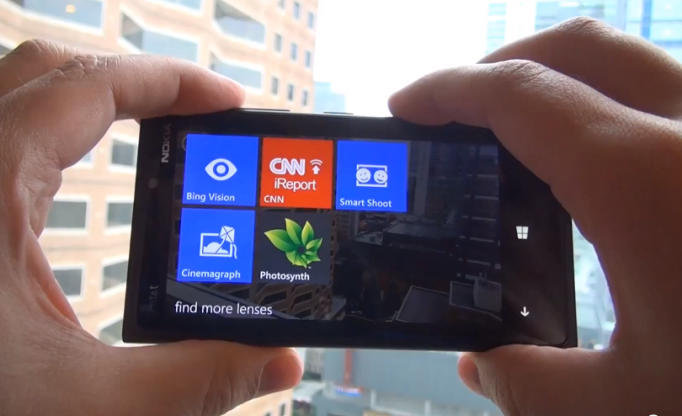
The familiar app can scan a variety of barcode and QR codes and decipher their imbedded data. Users can also hit the “scan text” button to instantly translate visual text from one language into another. The “history” button allows you to view what you have recently scanned.
RedLaser
One of the most popular third party apps for scanning various types of barcode and QR codes is RedLaser by eBay. Simply launch the app and you are presented with a lightning button to begin your scanning. Like the Bing Vision app, RedLaser allows you to use the entire camera’s view to scan codes.
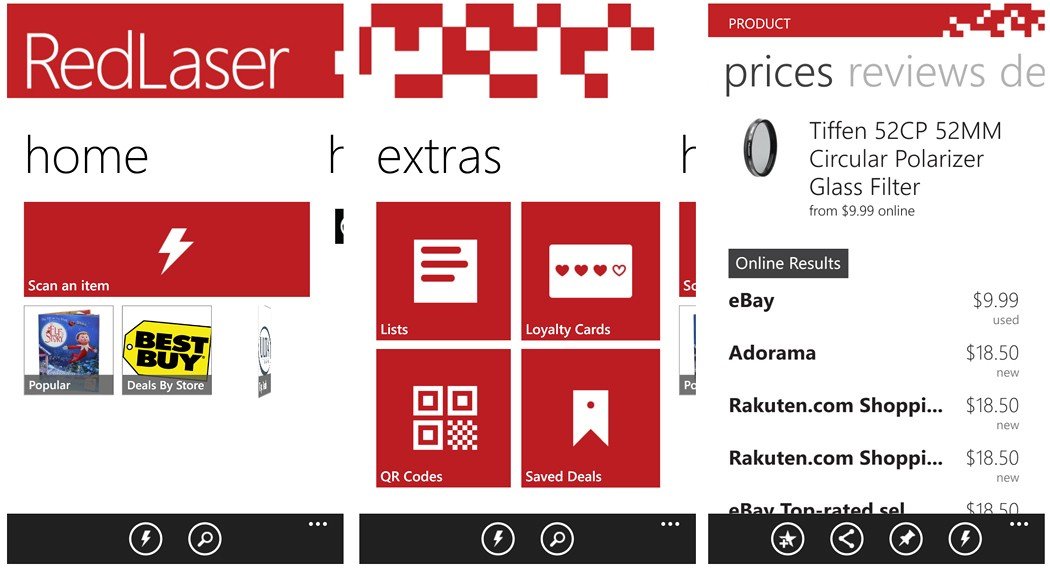
Any items you scan will be interpreted for their data. If you have scanned a barcode of a purchasable item, RedLaser will show you where you can buy the product, along with reviews, and price comparisons. Anything you scan is automatically saved in the apps history for alter retrieval.
Interesting features of RedLaser include the ability to bulk scan codes (which I find useful to do while at a book store, so I can purchase them on my Kindle later), and the ability to store loyalty cards for your favorite stores. Lastly, you can scan items in wish lists to later share with friends and family.
All the latest news, reviews, and guides for Windows and Xbox diehards.
The RedLaser app is completely free and can be grabbed from the Windows Phone Store for free by clicking here or, ironically, by scanning the QR code below (use Bing vision!).
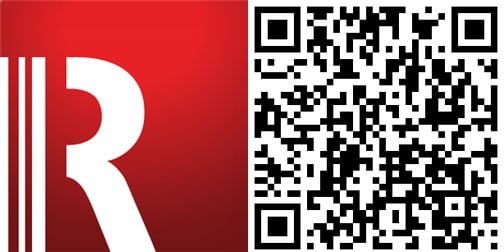
Scan
This beautifully crafted app for Windows Phone is going to cost you $1.99 in the US. You might expect a bit of a feature filled app since the developers are not offering it for free, but you would be wrong. The application is extremely bare and minimal.
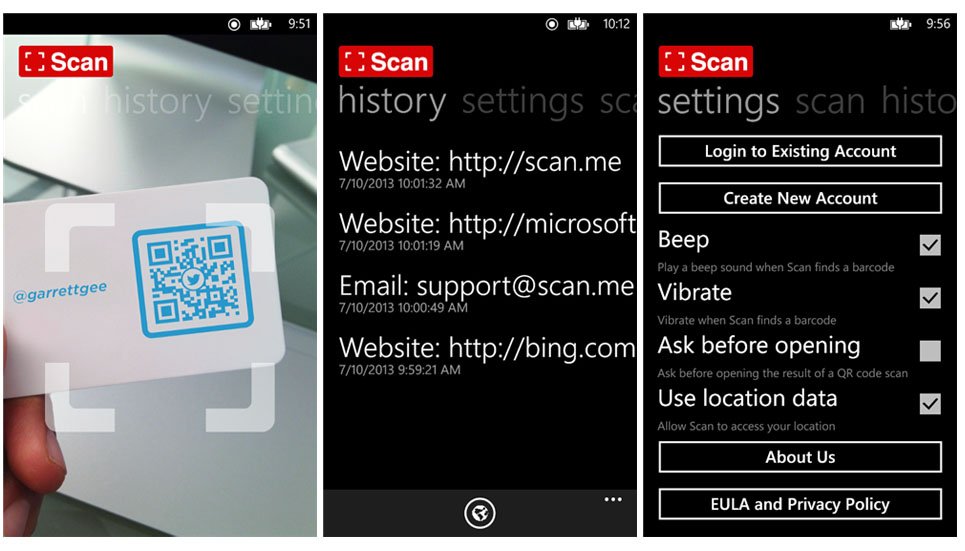
Opening Scan brings you directly to a full screen scanner to quickly scan barcodes and QR codes for their data. Anything you scan will be saved in your history for later retrieval. Scan is available on a variety of platforms and you can active a syncing feature, which may come in handy for some.
In the end, Scan is a minimal app that you are paying $1.99 for the ability to synchronize your scans to the cloud and to remove any and all advertisements. If you have heard of Scan before and live in the United States, you may have seen it on an episode of ABC’s Shark Tank.
To download Scan from the Windows Phone Store for $1.99 USD, click here or scan (so many puns today) the QR code below.
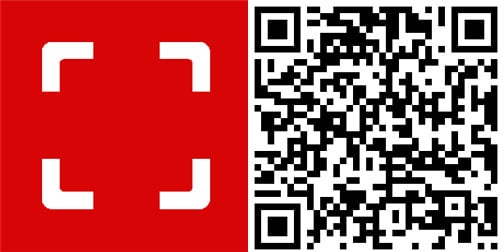
QR Code Scanner
The last app on our list to possibly replace Windows Phone’s built in Bing Vision feature is QR Code Scanner by Tap Plex. This simple and free app has an almost perfect Windows Phone Store rating of 4.5 Stars and pulls in a user interface very like the aforementioned Scan app.
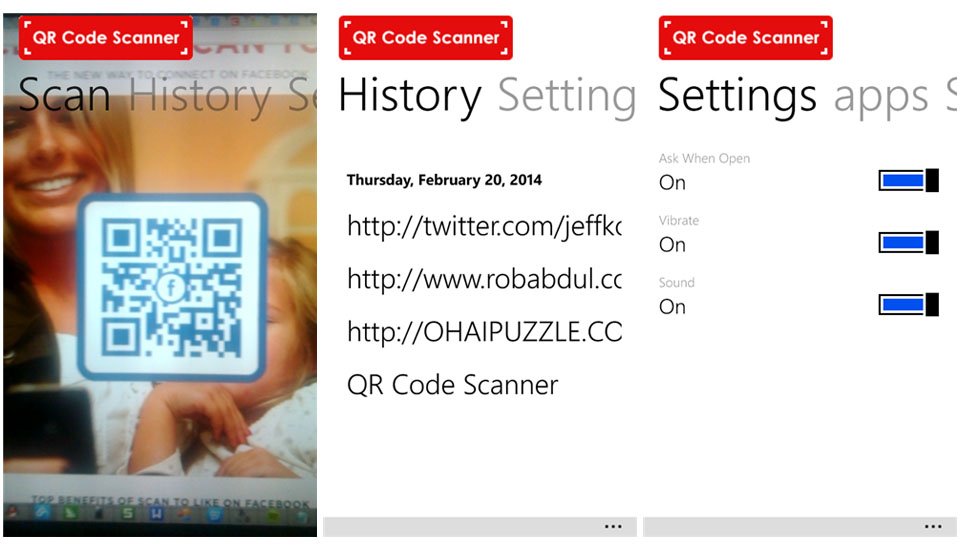
Saying that the interface looks “slightly” alike may be a bit of a lie – they look exactly alike, except for a logo at the top of the screen that reads “QR Code Scanner”. Simply swipe either left or right to access other menus including your history and settings.
The application does not contain any annoying advertisements, so if you are eyeing the design of Scan, but want to save some money and do not need the ability to sync your history to the cloud – QR Code Scanner might be the perfect solution for your Windows Phone.
It is important to note that this application does not have the ability to scan barcodes; it only scans QR Codes, so this will not be a perfect shopping companion for your next trip to the market.
To download QR Code Scanner for free from the Windows Phone Store, you can click here or scan the QR code below.
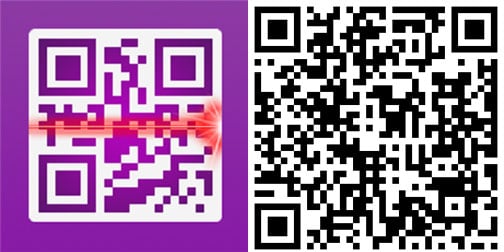
Conclusion
All three of the above third party apps and Windows Phone’s built in Bing Vision experience provide a way to scan and find information for various barcodes and QR codes, but each hit the mark a bit differently. If you want the best experience to go shopping with, there is no doubt that you will want to check out RedLaser, with its excellent built in comparison tools.
We find that Bing Vision and Scan work very similarly, so we only recommend dropping the $1.99 for the Scan app if you find the ability to sync history across devices and to the cloud helpful. As for QR Code Scanner, it provides an excellent alternative to Bing Vision and Scan if you do not have a desire to scan store barcodes.
Do you use any of the above QR and barcode scanners or do you prefer to stick with Microsoft’s built in Bing Vision feature?

Michael is a Former Contributor for Windows Central, covering Microsoft hardware and software, including Xbox.