Assetizr review: The easiest way to resize images on Windows 10
Resizing images couldn't be easier on Windows 10 thanks to Assetizr, an impressively-effective and simple application.
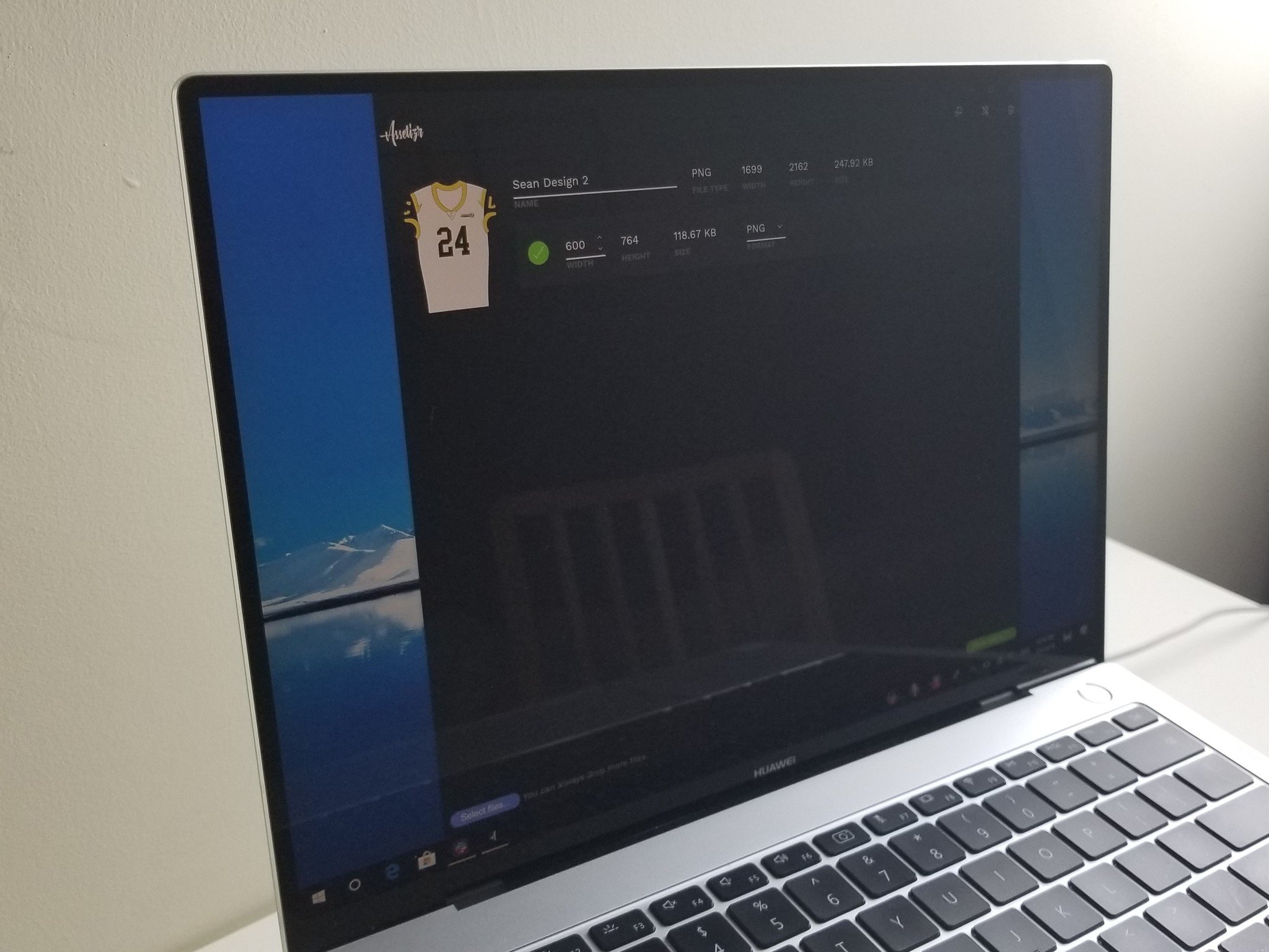
When dealing with images and designs, you often need to resize them to fit into website designs, printed pieces, or other materials. While many photo editing programs allow you to export images into different sizes, Assetizr makes it easy to resize preexisting images.
I found Assetizr incredibly simple and effective. I was also pleasantly surprised by some of its features, such as the automatic updating of your resized image inside the File Explorer every time you make a change. This reduces clutter and shows an attention to detail from the developers.
The app is available for $9.89 on Windows 10, but you can grab it for free if you act quickly. It should be available for free until February 6.
Simple sizing
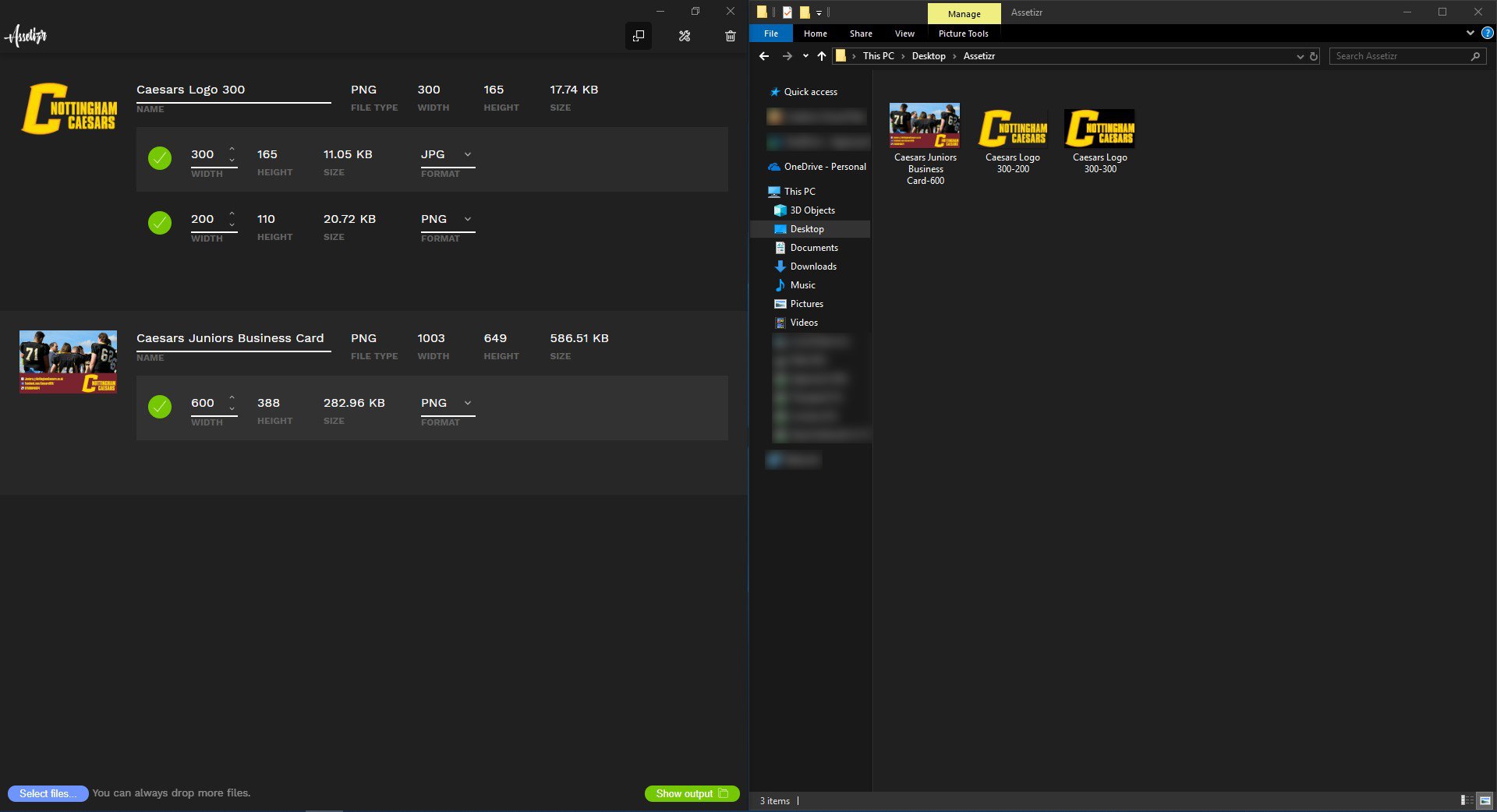
The best attribute about Assetizr is that it's dead simple to use. When you open the app you're presented with a clean dark window that you can then drag images into or add images to through select files. You can have as many images as you'd like within the window and can resize them by clicking the up and down arrows or typing in your desired export size.
You can resize an image and also export it in multiple file formats. For example, I deal with a lot of logos for graphic designs. With Assetizr, I can take a PNG with a transparent background and convert it to a JPEG. This only works in one direction, though. You can't convert a JPEG into a PNG using Assetizr.
You can use Assetizr to create multiple exports from the same source image. This makes it easy to take the same source image and create JPEGs, PNGs or WEBP files of various sizes. I love that when you change the size of an image you'd like exported, Assetizr automatically updates the exported file inside the File Explorer. This clears up clutter by making sure you don't have multiple versions stored because you changed the size you wanted. If you want multiple different exports you can still do that by adding more below any source image.
All the latest news, reviews, and guides for Windows and Xbox diehards.
A few missing features
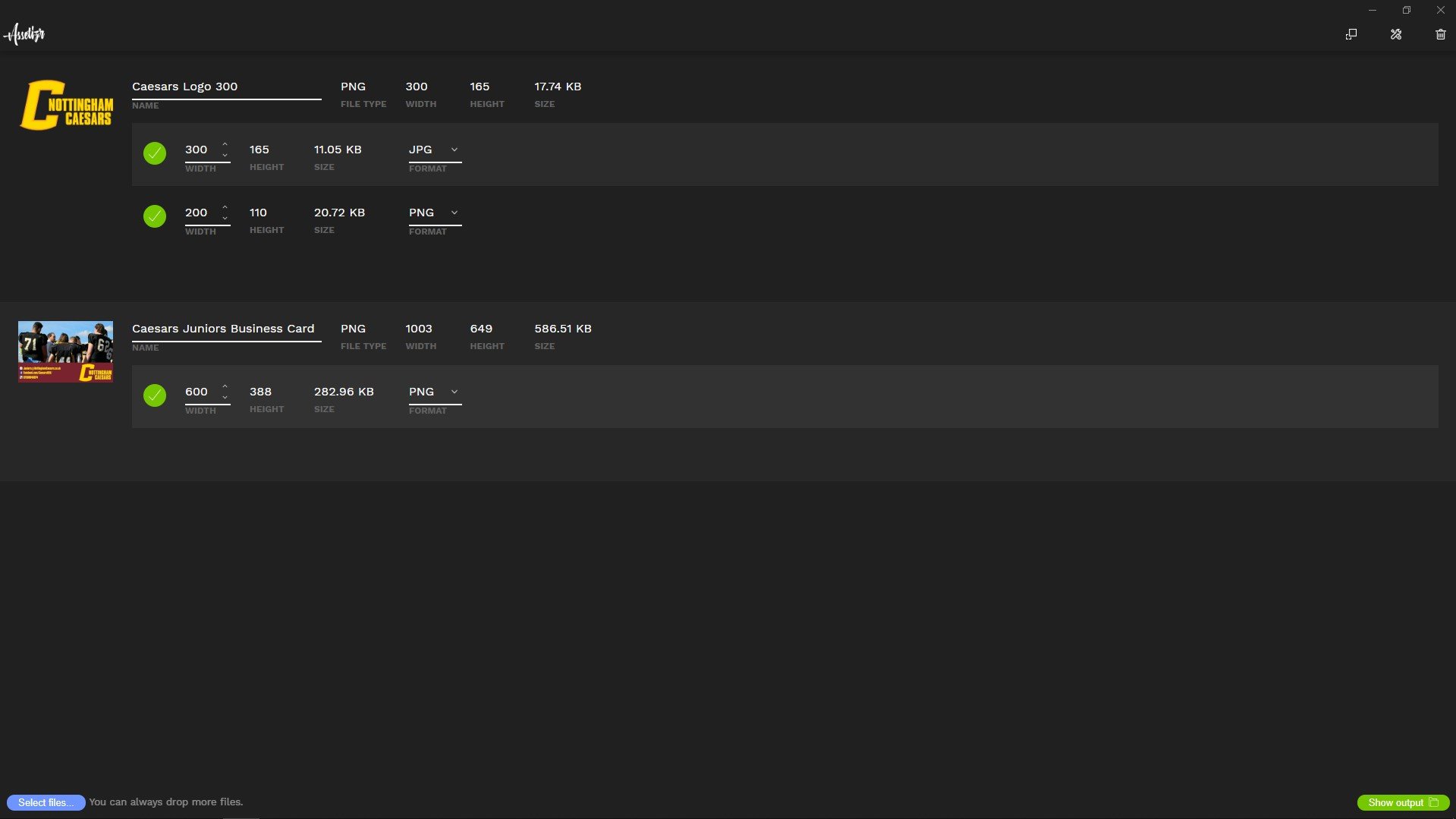
I'm generally a big fan of Assetizr but there are a few little things I'd like to see improved. First, I'd like the developer to add an option to export JPEGs as PNGs. It's a fairly common task to take an image with a pure white background and turn it into a PNG. Adding this ability would be a big boost to Assetizr, and it's disappointing that it isn't available now.
I'd also like the option to hide images that I've resized. If you delete an image that you're resizing within Assetizr it also deletes the exported image in your File Explorer. I'm not sure if this is because of coding restrictions but I'd at least like the option to hide previous images without deleting exported files. At the moment, to keep these images you'd have to copy them from your Assetizr folder and paste them somewhere else.
Simple, yet effective
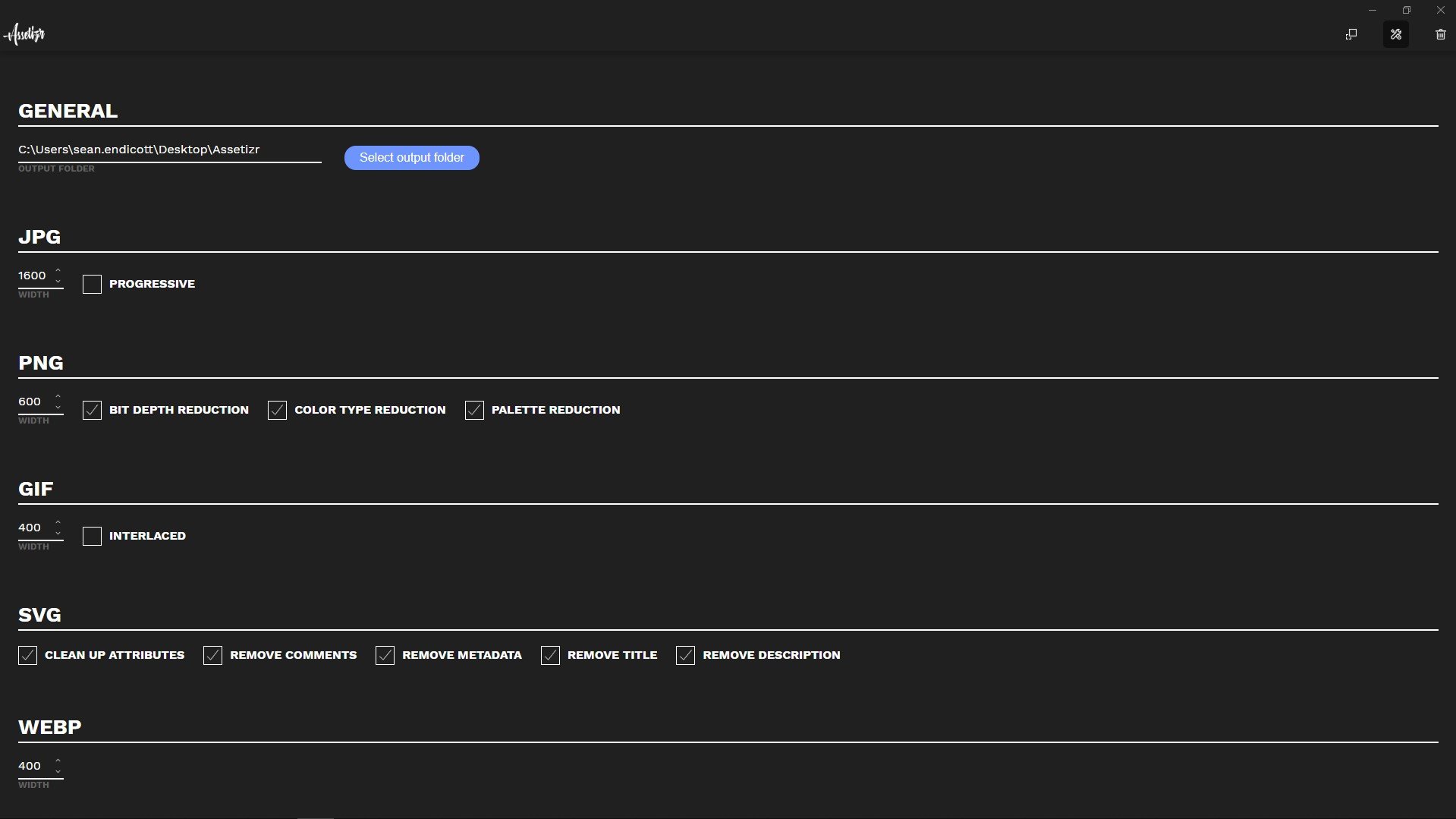
Assetizr is a must-have tool for people who frequently need to resize images. It has a clean design, simple interface, and it works very well. I'd like to see it gain a few more options like converting JPEGs to PNGs, but even in its current format, it's easy to recommend.
The app is available for less than $10 which is reasonable if you use it on a regular basis. If you manage to get it for free when it's on sale, I don't see why you shouldn't at least give it a try.
Pros
- Simple to use
- Works smoothly
- Updates files to limit clutter
- Free
Cons
- Limited options for some file formats
- Lacks option to hide images you've resized within the app

Sean Endicott is a news writer and apps editor for Windows Central with 11+ years of experience. A Nottingham Trent journalism graduate, Sean has covered the industry’s arc from the Lumia era to the launch of Windows 11 and generative AI. Having started at Thrifter, he uses his expertise in price tracking to help readers find genuine hardware value.
Beyond tech news, Sean is a UK sports media pioneer. In 2017, he became one of the first to stream via smartphone and is an expert in AP Capture systems. A tech-forward coach, he was named 2024 BAFA Youth Coach of the Year. He is focused on using technology—from AI to Clipchamp—to gain a practical edge.
