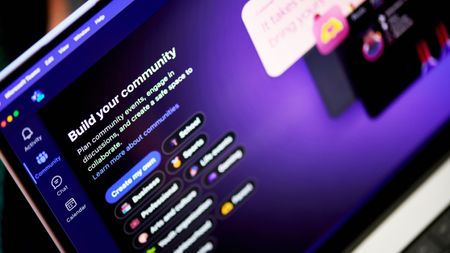Software Apps
Latest about Software Apps
-
-
 Apps
AppsPennsylvania court rules police can access your Google history without a warrant
By Kevin Okemwa Published
-
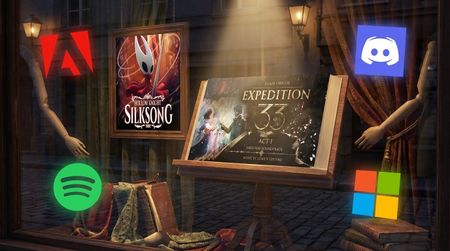 Apps
AppsMicrosoft drops a recap instead of Wrapped, and it’s very selective
By Sean Endicott Published
-
 Apps
AppsMozilla confirms Firefox will evolve into an AI browser, and nobody is pleased
By Zac Bowden Published
-
 AI
AIAI “slop” isn’t just a meme — Merriam‑Webster made it Word of the Year
By Sean Endicott Published
-
 AI
AICopilot forced onto LG TVs — and you can't even delete it
By Sean Endicott Published
-
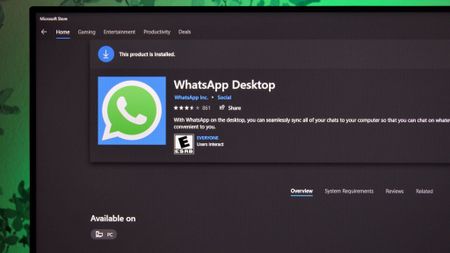 Apps
AppsWhatsApp logs out native users, sparks backlash over web wrapper
By Sean Endicott Published
-
 Windows 11
Windows 11The Microsoft Store can rescue your Windows 11 aesthetic with these themes
By Sean Endicott Published
-