Even in a world in which people rely on digital tools and books, there's a large place for printed content. The Canon i-SENSYS MF746Cx is a laser printer that supports both color and black and white printing. It's also a scanner, copier, and fax machine (!). Over the last several weeks, I've thrown everything I can at the Canon i-SENSYS MF746Cx to see how it handles a heavy-duty workload.
I never realized how much printing our house did until I had a professional-grade printer. All of a sudden, all of my friends and family had bulk printing jobs that I never knew about. This gave me a nice opportunity to test out the Canon i-SENSYS MF746Cx, even though I don't work in an office anymore. At points of my review, I had four university students printing out notes, slides, and text. I also printed out playbooks and other materials for my American football team. I went through multiple reams of paper during my review and have gone through almost half the ink that shipped with the device. The device I reviewed was a UK version of the printer, although there's a close U.S. equivalent as well.

£417$672 (U.S. equivalent)Bottom line: The Canon i-SENSYS MF746Cx prints things quickly, clearly, and reliably, but the software can be difficult to work with.
Pros
- Prints 27 pages per minute
- Prints in color or black and white
- Can print large jobs at once
Cons
- Frustrating software
- Printer isn't smart
A tale of two reviews

Before I jump into what you'll love and hate about the Canon i-SENSYS MF746Cx, I have to share my two dramatically different experiences with this printer. Canon sent a review unit well over a month ago, but I've had to extend my review time because things changed so much after a 45-minute video call with Canon support.
For the first half of my review, the Canon i-SENSYS MF746Cx was infuriating. It beeped at me constantly when trying to print things out, and every single job needed me to confirm which tray to print from and what paper size to use. This was baffling to me because only one tray had any paper in it. Why would the printer even ask? Surely it can realize that one tray is full of hundreds of sheets of paper while the other is empty and closed. Apparently not, so I was left manually selecting the tray each time. Similarly, the printer asked for my paper size on every single print job.
Now, some of this comes down to user error, though not as much as you'd think. I tried setting the default tray on the actual printer. It has a touch screen that's fairly easy to navigate, and I swapped settings around to change my default tray, or so I thought. I also tried several ways to edit my default page size, including changing settings on the printer and changing settings within apps sending jobs to the printer, all to no avail. At best, things would work for one or two jobs, and then I'd need to do it again for the next job.
The actual solutions didn't come until I made a 45-minute video call with a customer support agent who walked me through things. The solution, in my case, was to jump into the remote portal through my web browser. I then had to log in using a passcode he told me over the call. Within the portal, I could then change all sorts of settings that seemed to stick better than adjusting things on the physical device or within print settings within apps. One thing I learned in this process is that this printer can't automatically print standard U.S.-sized Word documents onto A4 paper without manual input. Some other Canon printers support this feature. Either way, the solution that fixed things for good was much more complex than I expected.
Once everything got sorted on the software side of things, it was like a completely different printer. Gone were the insistent beeps about paper trays and sizes. After the settings swap, I easily printed large jobs in color or black and white. The printer also supports front and back printing on A4 paper, so you can save paper because it automatically flips sheets over to print on the other side.
All the latest news, reviews, and guides for Windows and Xbox diehards.
What you'll love about the Canon i-SENSYS MF746Cx

The Canon i-SENSYS MF746Cx is a laser printer with solid hardware. With that comes some of the key advantages of laser printers, such as fast printing and toner's benefits over ink. This model can print 27 pages per minute, and it hit that mark several times during my testing. It can print in black and white or color as well, which isn't the case with some laser printers. This printer isn't built to do images, but it can handle company logos, graphics, and charts in full color. Printing PDFs of university coursework or printing out contracts for my players all looked great. he quality is easily good enough for printing off briefings and documents for a meeting or for a booth at which you have to pass out a lot of flyers.
It can handle up to 250 pages of A4 or smaller paper. It can print A4 pages front and back without you having to reload them, but A5 or other smaller paper sizes require reloading. You can also expand the storage with an optional expansion or use the printer's second tray, which easily handles paper of various sizes.
All the basic functions on the printer work well, though I confess I did not test it as a fax machine. The hardware is the side to love on this machine. It works well, handles heavy workloads, and just cranks out large print jobs. I went through several reams of paper during my testing, and the hardware on the device held up great and never slowed down.
What you may hate about the Canon i-SENSYS MF746Cx
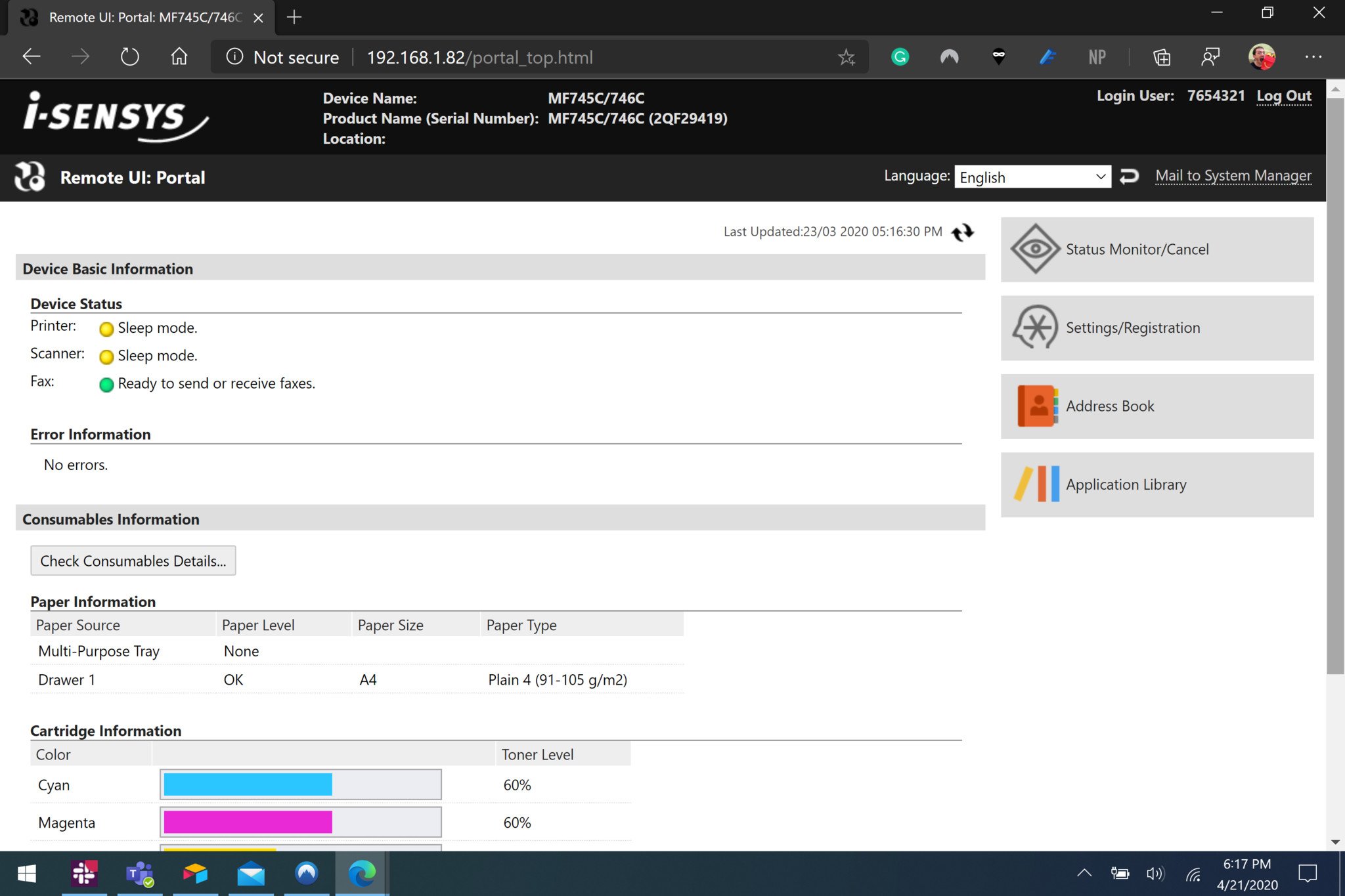
The Canon i-SENSYS MF746Cx's impressive hardware is held back by its software and user interface. I won't repeat everything around my 45-minute call ordeal, but it's certainly the most frustrating part of this printer. The built-in touch screen allows you to navigate settings and perform tasks, but sometimes you have to edit settings on your PC or in a program to make them work. My main takeaway about the Canon i-SENSYS MF746Cx's software is that it isn't "smart" enough. It needs to be able to identify things on its own and handle everyday essentials without manual input.
In an office setting, which is where this printer is meant to go, you want to be able to have all of your employees send jobs to the printer and then go pick them up. There shouldn't be any manual selection needed on the printer, and any settings that do need to be changed should be changeable and work directly on the printer itself.
Should you buy the Canon i-SENSYS MF746Cx?

This is a bit of a difficult question to answer for this printer. I come from the consumer world of printers, such as my budget-friendly HP Envy 5010. I've used some professional-grade printers at previous jobs, but the majority of my printing experience is with basic home printers. I assumed that if you spent around 10 times as much on a printer that it would do everything the cheaper one could and much more.
In some ways, the Canon i-SENSYS MF746Cx delivered a professional experience I'd be happy within an office. It handled print jobs of hundreds of sheets in color and black and white without a hitch on the hardware side. On the hardware side of things, the printer earns high marks.
On the software side of things, it was a mixed bag when compared to options with friendlier software. Once I got things working, the printer handles things like a champ, but I shouldn't have to jump into a portal with a hidden password to make things work. Now that I know how to dance the dance with the printer, I can make it do what I'd like, but I don't think a device should have this much of a learning curve. Printers like this should just work.
Unfortunately, unless Canon improves the software side of things, I can't recommend the Canon i-SENSYS MF746Cx. It's brilliant hardware held back by clunky and frustrating software.
The Canon i-SENSYS MF746Cx was reviewed on a device provided by the manufacturer.

Sean Endicott is a news writer and apps editor for Windows Central with 11+ years of experience. A Nottingham Trent journalism graduate, Sean has covered the industry’s arc from the Lumia era to the launch of Windows 11 and generative AI. Having started at Thrifter, he uses his expertise in price tracking to help readers find genuine hardware value.
Beyond tech news, Sean is a UK sports media pioneer. In 2017, he became one of the first to stream via smartphone and is an expert in AP Capture systems. A tech-forward coach, he was named 2024 BAFA Youth Coach of the Year. He is focused on using technology—from AI to Clipchamp—to gain a practical edge.

