Check out the Give with Bing extension to turn your rewards into donations
The "Give with Bing" extension for Edge makes it easy to keep up with your points and donations.
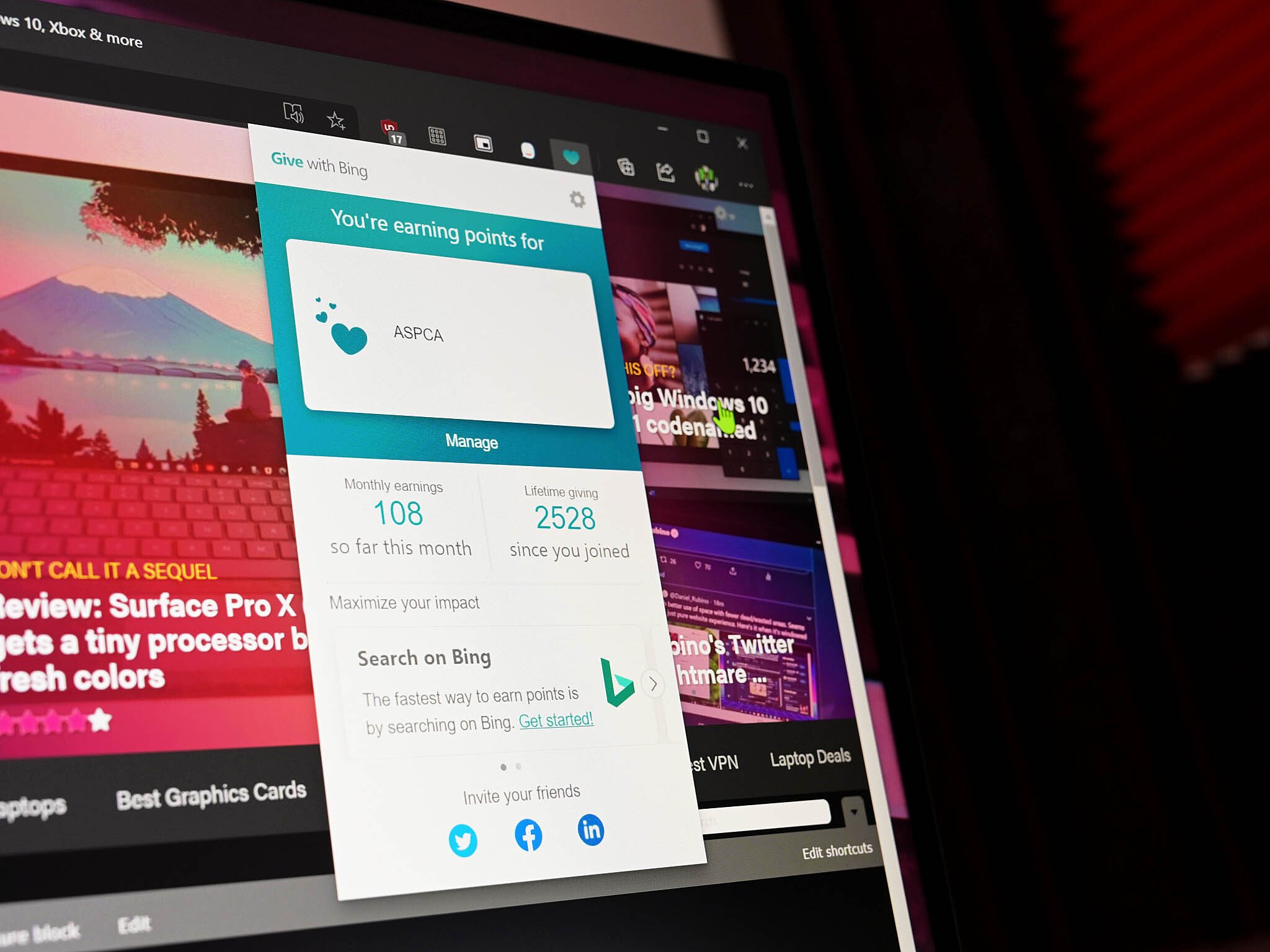
What you need to know
- The "Give with Bing" extension lets you keep tabs on your points and donations.
- The extension, available for Edge, offers an overview of your currently chosen charity and how many points you've earned for it.
- You can download the extension from Microsoft's Edge Extension store.
Microsoft's "Give with Bing" program has been in place for some time, allowing you to turn your Microsoft Rewards points into donations for a charity of your choice. While you can keep track of your donations and charities at the Give with Bing dashboard, Microsoft also has a handy extension for Microsoft Edge that keeps all of that info accessible with a click.
The extension is available through the Edge extensions store, and it will install with a click. Once installed, it sits within the extensions area at the top right of your browser. Clicking the extension gives you an overview of the current charity you have selected, how many points you've earned for it this month, and your lifetime giving in terms of points.
It's a small thing, but it makes it much easier to keep track of what's going on with your points and donations. It's similar to the Microsoft Rewards extension that also gives you a clear look at the goal you've set and how many points you have left to hit it. There are also quick links to share the "Give with Bing" program with your friends on social media, which is handy.
The extension isn't entirely new; it rolled out for the new Edge a couple of months ago. Still, if you're a fan of the "Give with Bing" program, it's a handy little tool to have accessible. You can download the extension now directly from Microsoft.
All the latest news, reviews, and guides for Windows and Xbox diehards.

Dan Thorp-Lancaster is the former Editor-in-Chief of Windows Central. He began working with Windows Central, Android Central, and iMore as a news writer in 2014 and is obsessed with tech of all sorts. You can follow Dan on Twitter @DthorpL and Instagram @heyitsdtl.
