Every Windows 10 user should install the EarTrumpet audio-control app
The Windows 10 Store might lack quality apps, but that doesn't mean you can't find the occasional gems. EarTrumpet is one such gem.
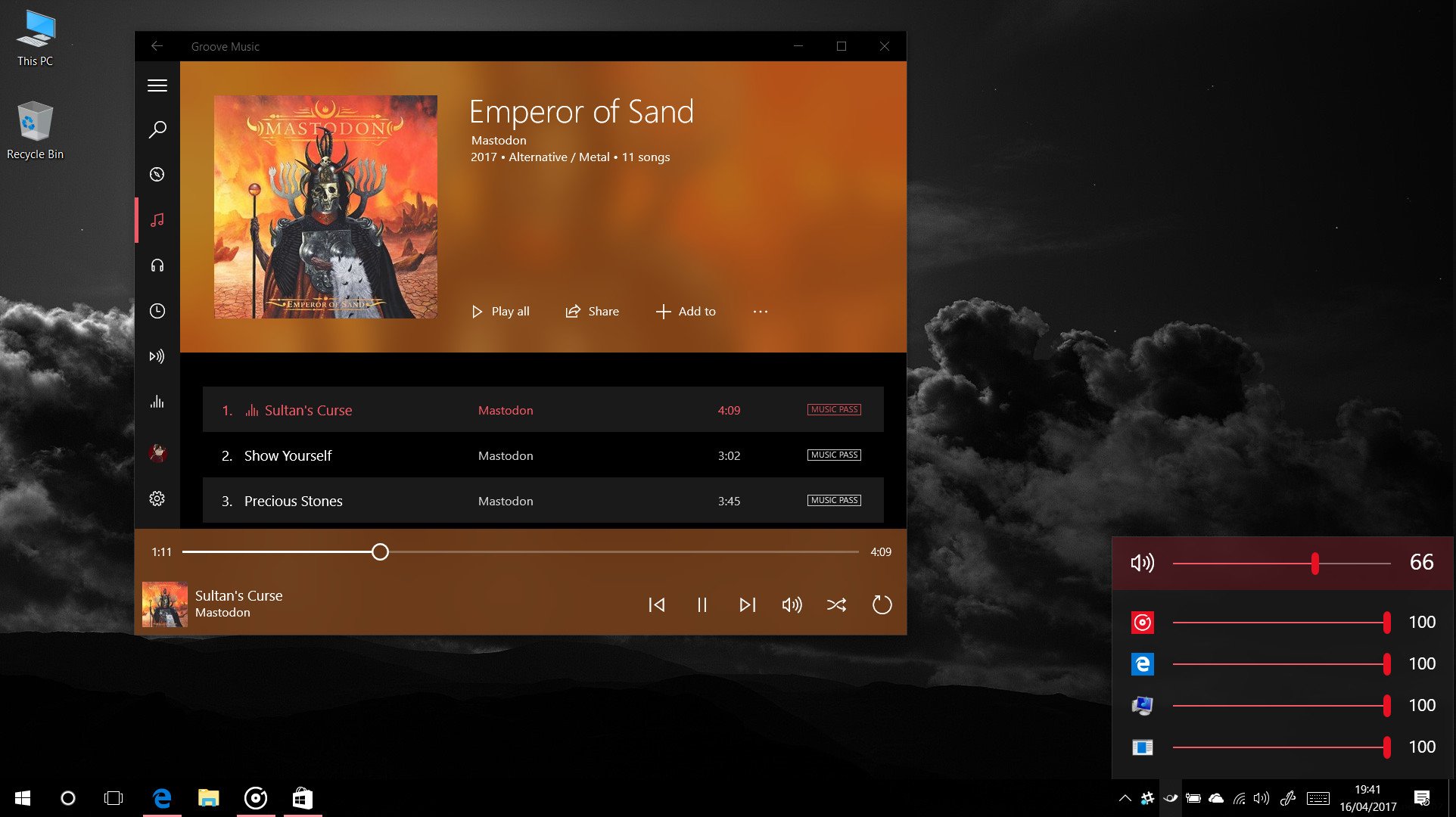
I recently found the app via the Windows 10 subreddit by accident. We covered it in a previous app roundup, but it's about time we gave it a signal boost because it's great.
EarTrumpet is a super simple app you can download for free from the Windows 10 Store, and it gives you an instant taskbar icon with additional audio controls that, frankly, should be baked into Windows directly.
EarTrumpet gives you control over audio per app, allowing you to quickly mute that annoying YouTube clip, pop-up ad, or mix volumes for different applications as you see fit.
Additionally, a right click on the icon allows you to switch between audio sources, rendering the default audio control mostly obsolete. If you want to disable the taskbar icon for the default volume controls, you can do so by right-clicking the taskbar itself, selecting taskbar settings, then hitting "Select which icons appear on the taskbar."
The app is 100 percent free, and it installs instantly with zero fuss. The project is available to view on Github too.
Do you know of any other hidden Windows 10 Store gems like this one? Please let us know in the comments and share the wealth.
Download EarTrumpet from the Windows Store
All the latest news, reviews, and guides for Windows and Xbox diehards.

Jez Corden is the Executive Editor at Windows Central, focusing primarily on all things Xbox and gaming. Jez is known for breaking exclusive news and analysis as relates to the Microsoft ecosystem while being powered by tea. Follow on Twitter (X) and tune in to the XB2 Podcast, all about, you guessed it, Xbox!
