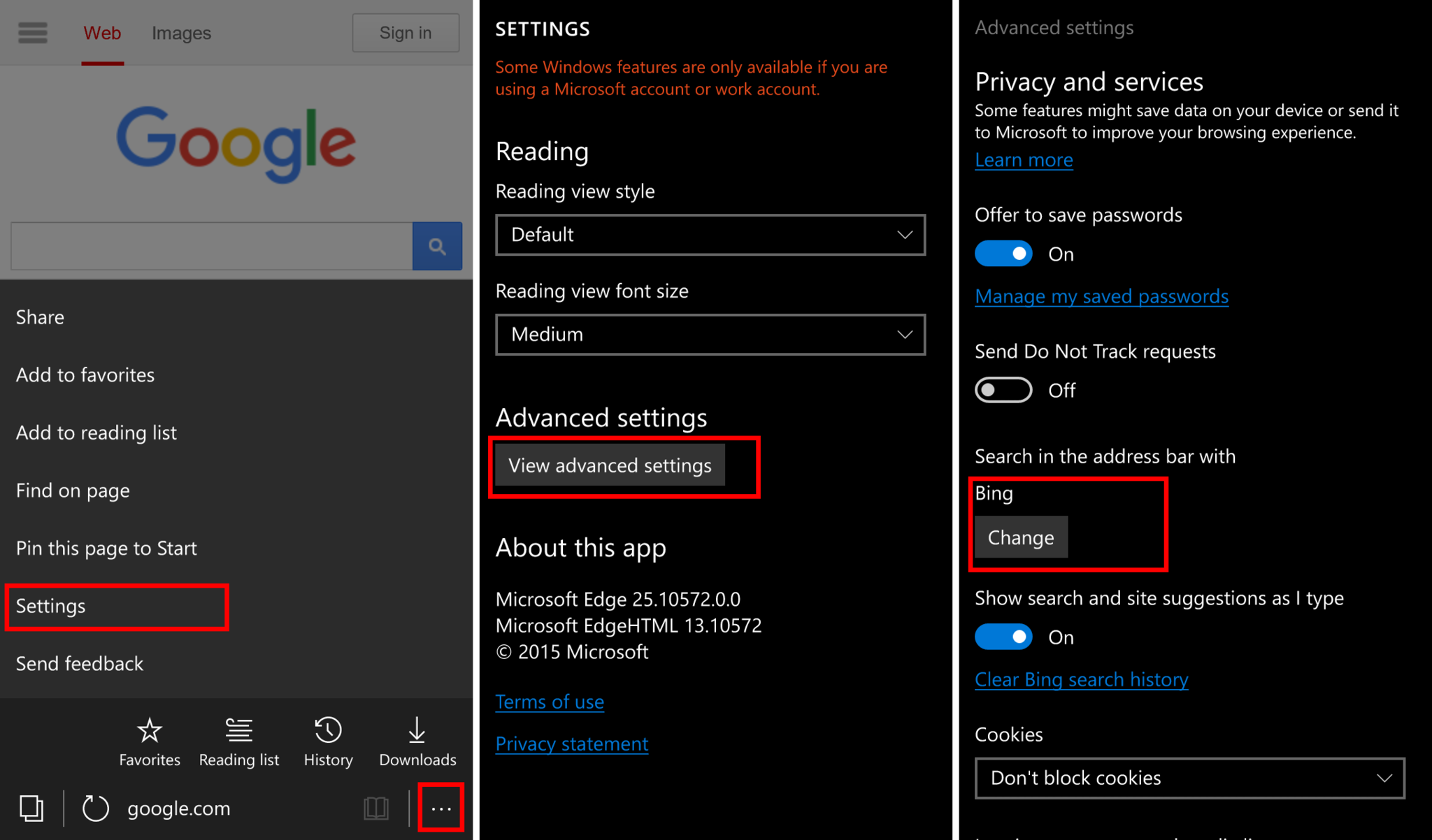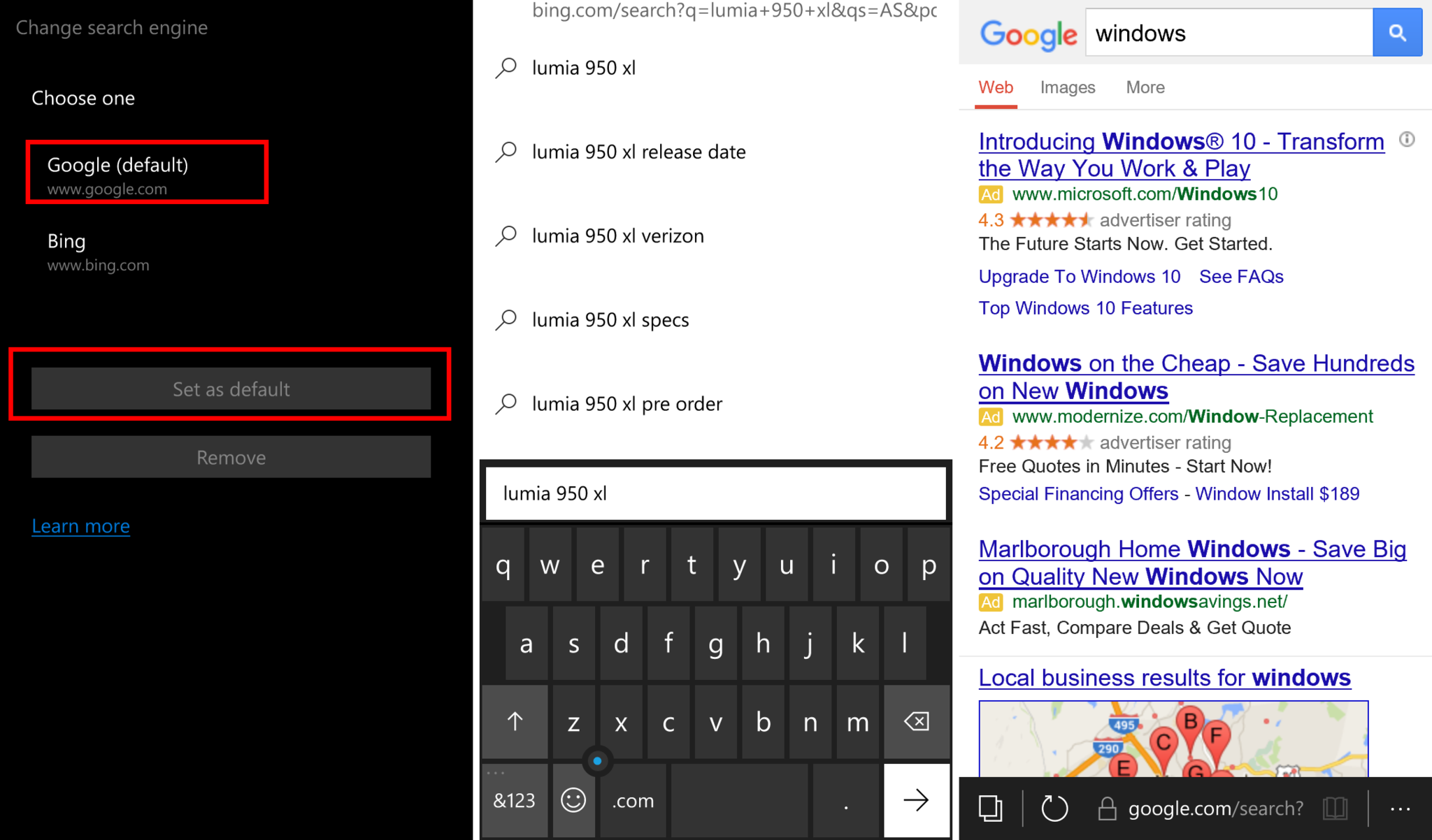How to change the default search engine in Microsoft Edge for Windows 10 Mobile
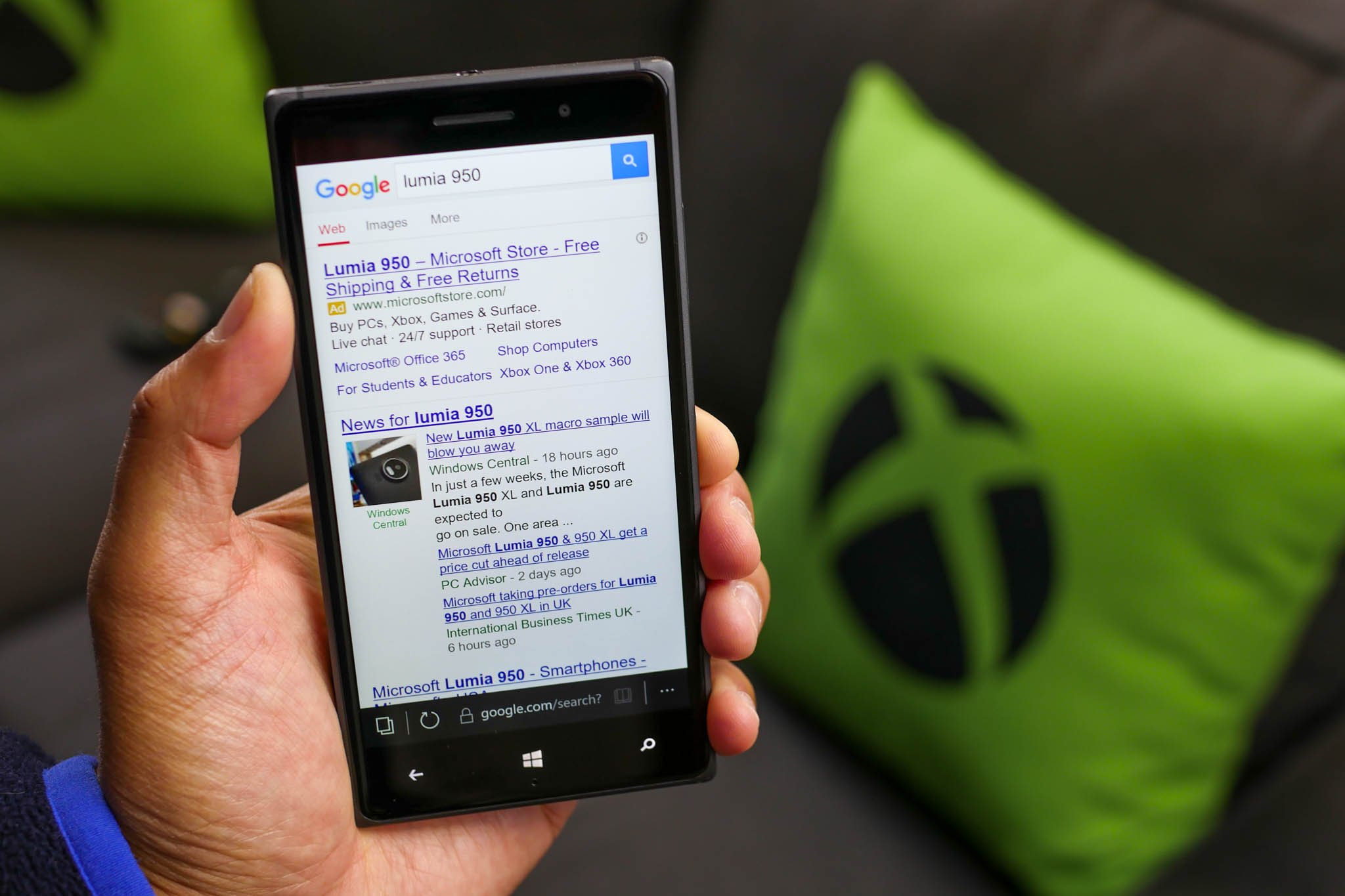
If you enter a word in the Microsoft Edge address bar on Windows 10 Mobile, the browser shows search results from Bing. If you prefer a different search engine, you can change it in the settings. For example, we'll show you how to change the default search engine to Google.
- Open Microsoft Edge and go to the search engine's website. For example, go to google.com
- Tap the three dots on the lower right corner > Settings > View advanced settings
- Tap the change button under Search in the address bar with
- Choose Google and tap Set as default
That's it! Now, Microsoft Edge shows results from Google instead of Bing whenever you search using the address bar. You can add other search engines as well, but Microsoft says only search providers that support the OpenSearch standard will appear in the list. If you are having issues with a search engine appearing in the list, try changing the Website preference to the desktop version.
Need to change the default search engine on Microsoft Edge for your Windows 10 PC or tablets? The steps are almost the same:
How to change Microsoft Edge's default search engine in Windows 10
Are you keeping Bing as your default search engine, or will you be changing it to something else? Let us know in the comments!
All the latest news, reviews, and guides for Windows and Xbox diehards.