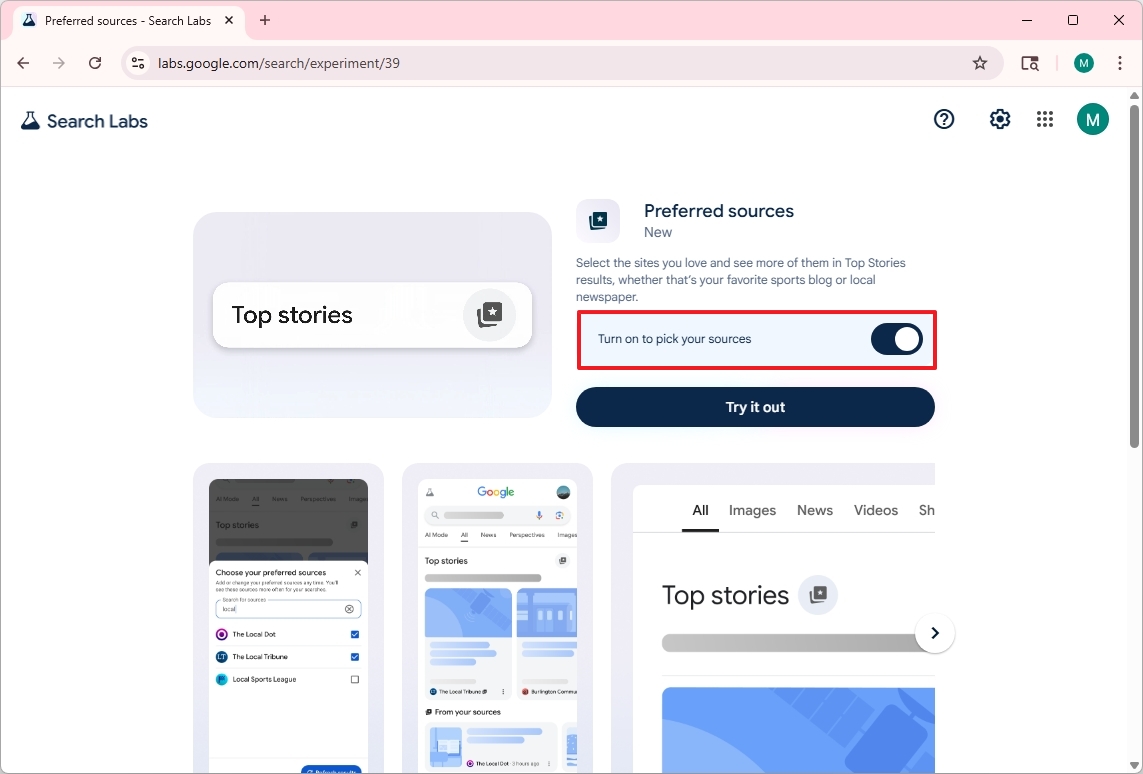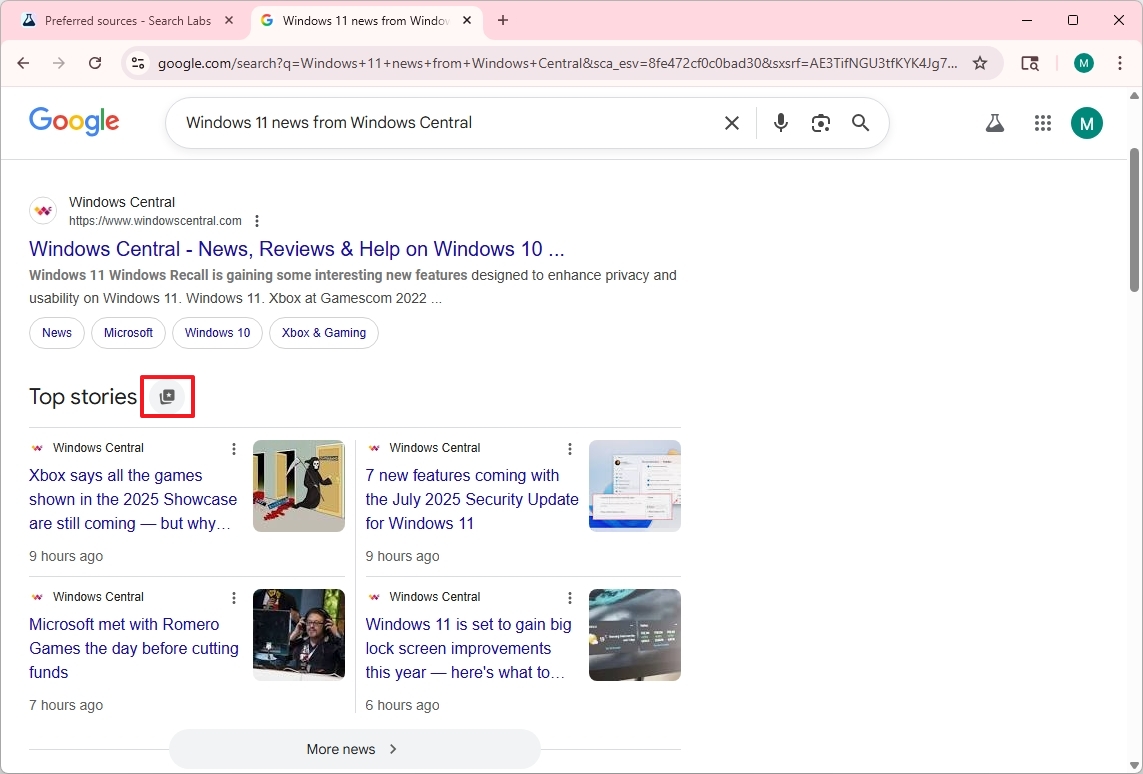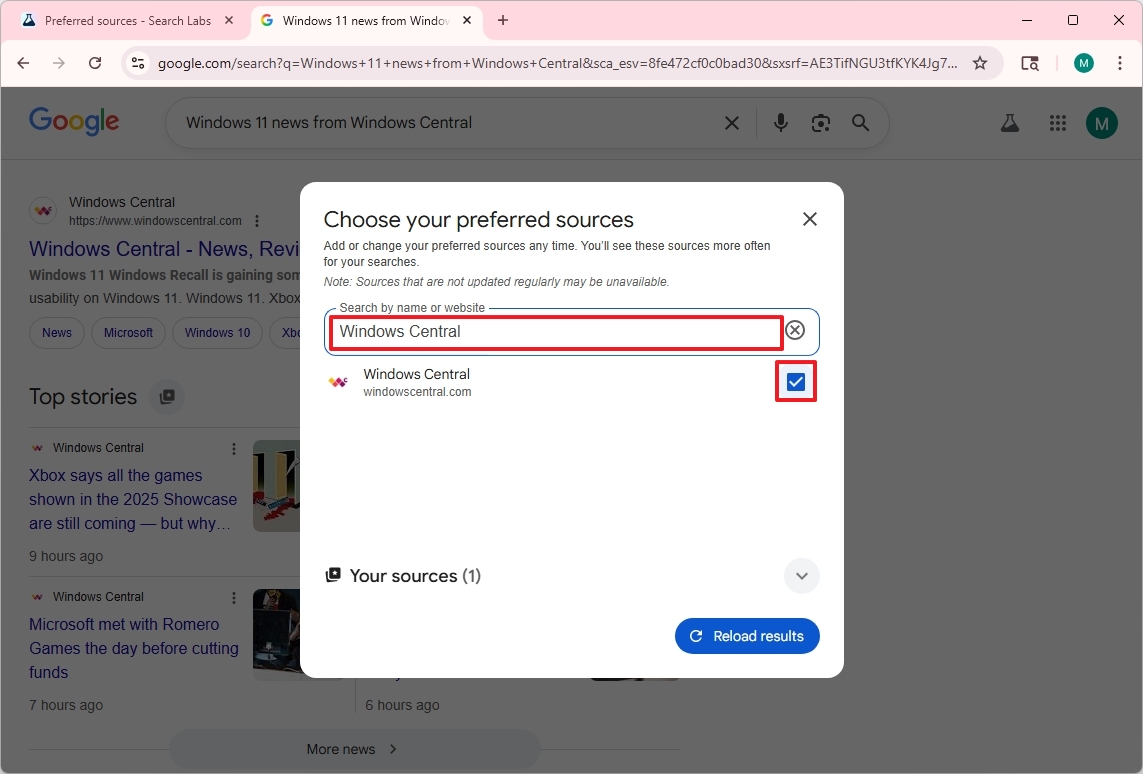How to curate your Google news search and why you should — and it works on Chrome, Edge, or Firefox
You can now tell Google the sources you would like to see more in search results.
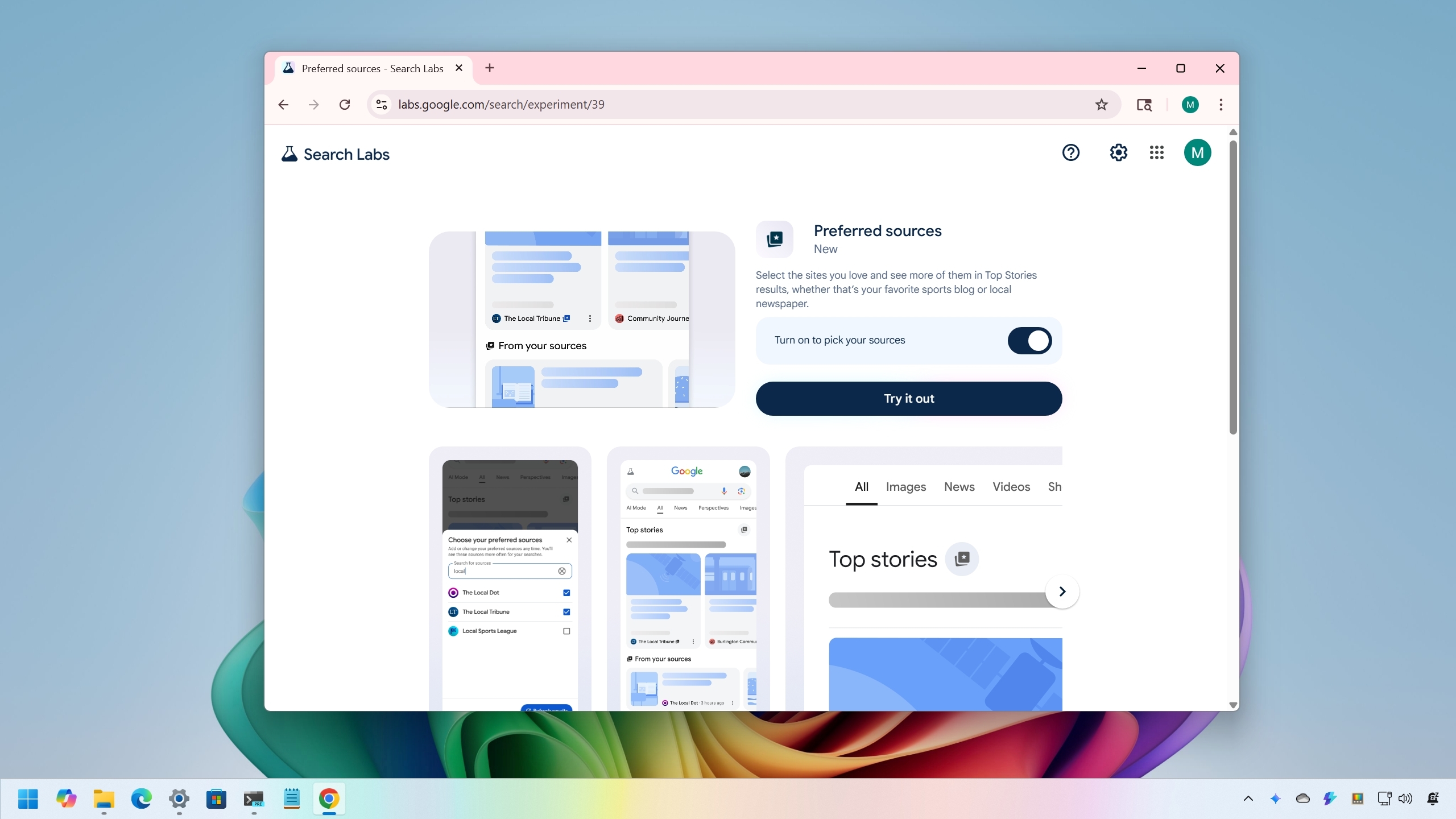
If you're still using Google as your search engine of choice, the company is now experimenting with a new feature known as "Preferred sources," which allows you to choose the news sources you want to see more in the "Top Stories" results. In this guide, I'll outline the steps to configure it to improve your search experience.
Since Google started making changes to its search engine by implementing AI, search results have been changing significantly, and not always for the better. If you're noticing that the sources you care about are not appearing as often on your results, Google is adding a new feature to its search engine to select your preferred sources you would like to see more in the "Top Stories" section.
This feature works virtually on any platform, including Windows 11, Windows 10, macOS, mobile devices, and others, and on any browser, such as Microsoft Edge, Google Chrome, Mozilla Firefox, or any other modern browser.
In this how-to guide, I'll outline the easy steps to enable and configure "Preferred sources" on Google Search.
How to choose the websites you want to see more of in Google Search
To select the preferred websites that should appear in your Google search results, use these steps:
- Quick note: You can use this feature on your PC, Mac, or mobile device, and on virtually any browser. However, the option may or may not be available on your account as it's an experimental feature.
- Sign in with your Google account (if applicable).
- Switch on the "Turn on pick your sources" toggle.
- Open the Google Search page.
- Perform a search query, such as "Windows 11 news from Windows Central."
- Click the star button next to "Top stories" to open the feature.
- Search for the website name you preferred as a source, such as "Windows Central."
- Check the source from the list.
- Click the Reload results button.
- (Optional) Repeat steps 5 through 9 to add more sources.
Once you complete the steps, the next time you perform a search on Google, the "Top Stories" results will be prioritized using your preferred sources.
It's important to note that this feature will remain effective as long as the publications continue to publish fresh content. Otherwise, Google can always ignore your settings and show stories from other sources.
All the latest news, reviews, and guides for Windows and Xbox diehards.
At any time, you can access the feature using the same instructions outlined above to add more or remove existing sources from your list.
Do you still use Google for search? Do you find search results better or worse than in prior years? Let me know in the comments.
More resources
Explore more in-depth how-to guides, troubleshooting advice, and essential tips to get the most out of Windows 11 and 10. Start browsing here:

Mauro Huculak has been a Windows How-To Expert contributor for WindowsCentral.com for nearly a decade and has over 22 years of combined experience in IT and technical writing. He holds various professional certifications from Microsoft, Cisco, VMware, and CompTIA and has been recognized as a Microsoft MVP for many years.
You must confirm your public display name before commenting
Please logout and then login again, you will then be prompted to enter your display name.