How to hide your unused games after the Xbox One Summer Update
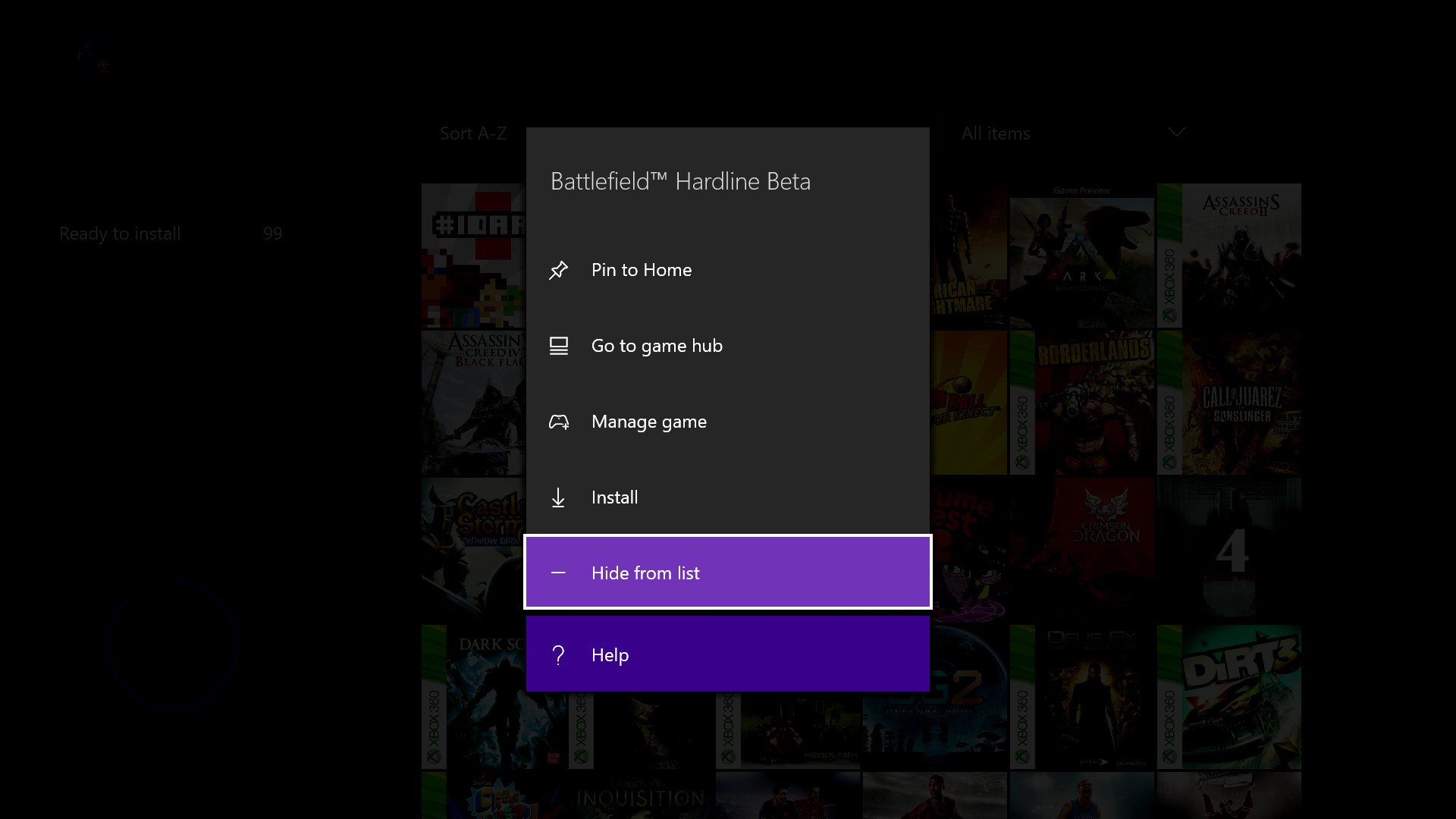
With the rollout of the Xbox One Summer Update, we've started to find a number of hidden changes to smaller features within the operating system. The 'My Games & apps' application saw a massive overhaul as a part of the release, but some minor alterations are yet to be acknowledged by Microsoft.
One of the undocumented changes after the facelift changes how applications are hidden from the 'Ready to Install' section of My Games & apps. As a feature unknown many Xbox One users, the change has mostly gone unnoticed. It should be noted that items can only be hidden from the 'Ready to Install' section, as a method of hiding obsolete applications.
Here's how to hide and recover your Xbox One games and apps following the Xbox One Summer Update:
Hiding items from the 'Ready to Install' tab
- Scroll down to the Ready to Install tab in 'My Games & apps'.
- When hovering over the title you wish to hide, press the Menu button to open a contextual menu.
- Select 'Hide from list' and approve the onscreen confirmation step.

Recovering hidden items to the 'Ready to Install' tab
- Scroll down to the Ready to Install tab in 'My Games & apps'
- Press the LB + RB + X buttons simultaneously to display your hidden apps. If successful, your collection will reload with the excluded applications.
- Press the Menu button over any of the applications you wish to recover. Scroll down to 'Unhide from list' for the app to permanently return to your collection.
Games and applications can still be installed while items are hidden by finding the corresponding listing on the Xbox Store.
Need more?
Check out our other articles for more info on the Xbox One Summer Update.
- The next Xbox One Update: Xbox Clubs, Arena, and Looking For Group
- Xbox help, tips and tricks
- How to control background audio on Xbox One
- How to turn Cortana on the Xbox One off and on
- How to use the new Games & Apps section
- Xbox Discussion Forums
All the latest news, reviews, and guides for Windows and Xbox diehards.

Matt Brown was formerly a Windows Central's Senior Editor, Xbox & PC, at Future. Following over seven years of professional consumer technology and gaming coverage, he’s focused on the world of Microsoft's gaming efforts. You can follow him on Twitter @mattjbrown.
