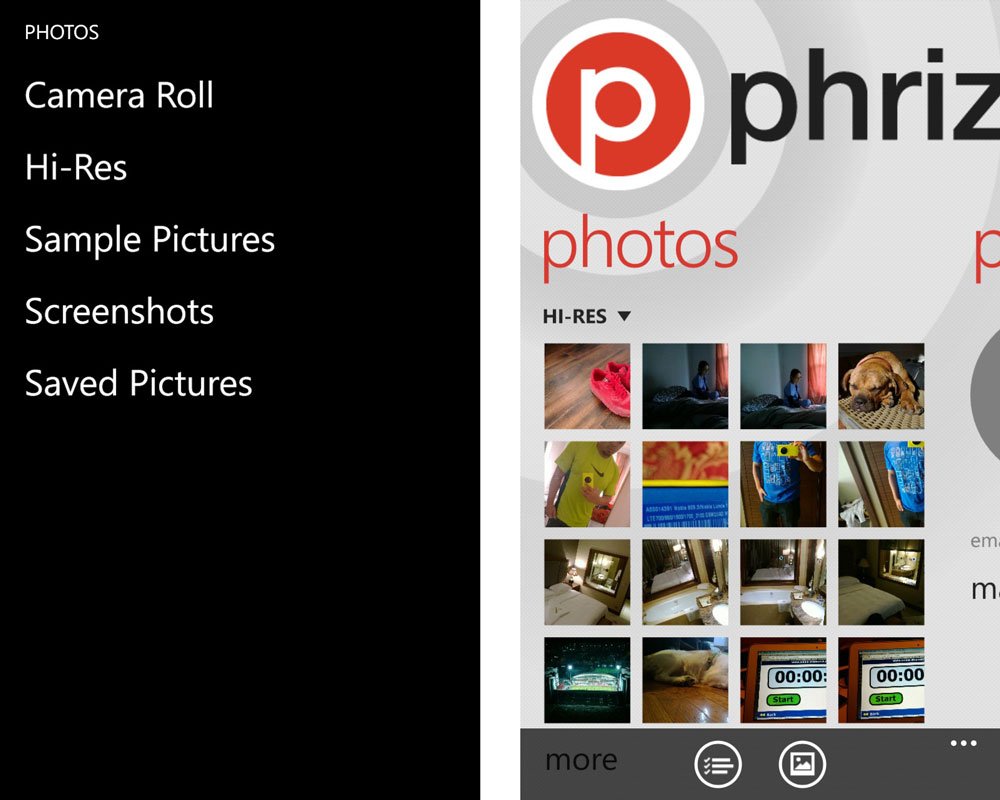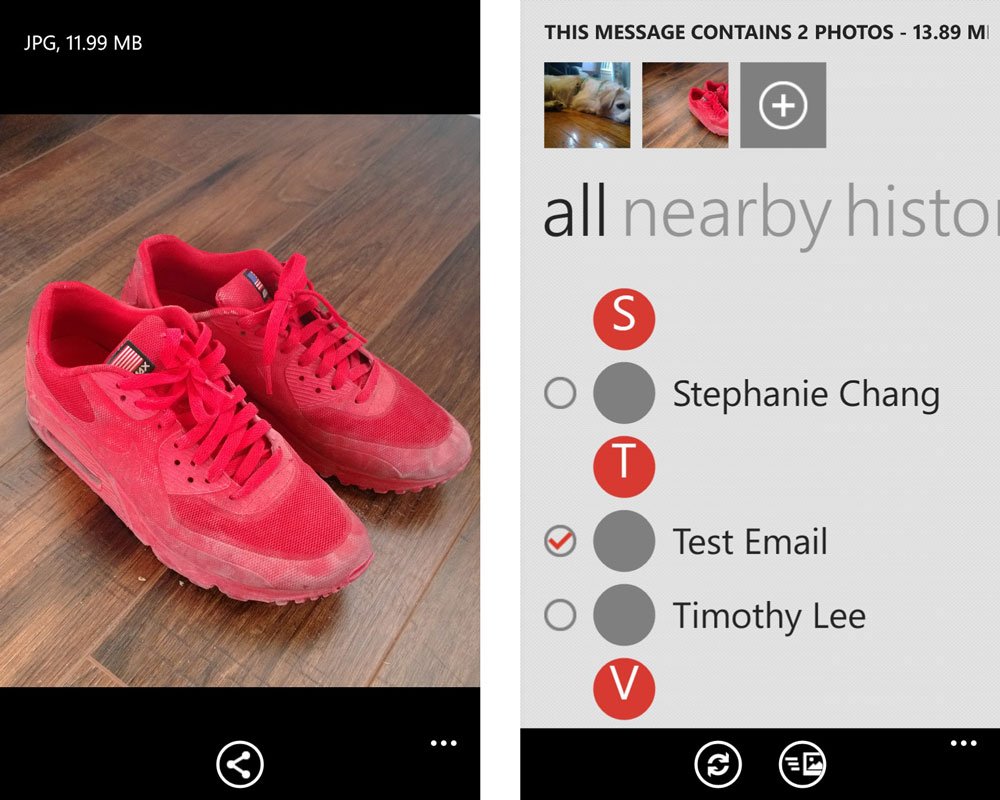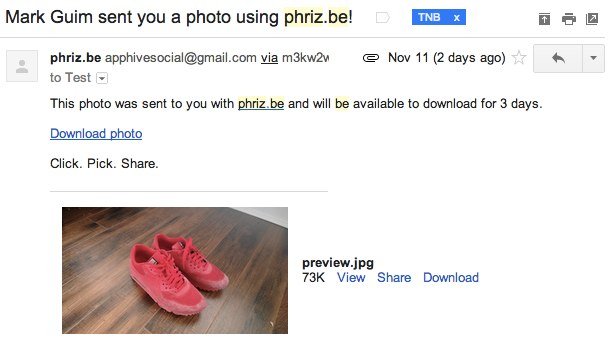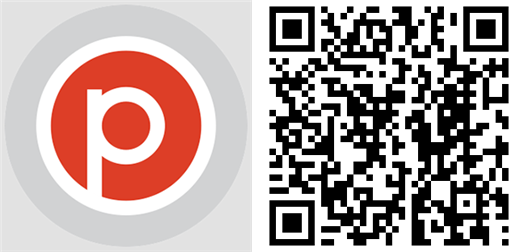How to send full resolution photos on Windows Phone using Phriz.be

When you email photos from your Windows Phone device, it is downsized for faster transfer. What if you want to share full resolution photos taken with the 41-megapixel sensor on the Nokia Lumia 1020? What if you want to send the high-resolution photos to your computer without using the USB cable? Read on to find out how to do it by using the Phriz.be application. We also have video to show you how it’s done.
Phriz.be is intended to be a mobile sharing app for your Windows Phone 8 device that lets you discover other members nearby and share photos to the network. It was announced for Windows Phone at Nokia World and is also available on other major app stores. Phriz.be gives you an option to send high-resolution photos, so we’ll be using this app to send those high-resolution photos to ourselves or other people via email.
When you open the app for the first time, it asks for your email address. Don’t type your primary account! We’ll explain in a bit.
Photos from your camera roll are shown by default. Change that to “Hi-Res.” When you click on a photo, check the file size on the upper left corner. Notice how much bigger in size they are? High-resolution photos are about 8 to 10MB each compared to 2MB file sizes for the 5 megapixel photos in the camera roll.
Clicking the share button below the photo displays who you can send to. Other Phriz.be users who are nearby will show up on the list, but we rarely see that happen. Your contacts list is also available. Select yourself if you simply want to send those full resolution photos to your email inbox. Remember when we told you not to type your primary email account in the Phriz.be settings? That’s because if you entered your primary email and send the photos to the same email account, it will be sent to the phriz.be app inbox, not your email inbox.
You can send multiple photos, too. There are two ways to do this. You can click on the plus sign to the right of the first photo or you can click the select button in the photo selection screen.
If you want to send photos to more than one person, just tap on each recipient in the contacts list.
All the latest news, reviews, and guides for Windows and Xbox diehards.
One thing that we’d like to see in this app is the ability to send photos to any email address. Currently, only the email addresses in your contacts list are available. If you want to send photos to people you just met, you’ll have to insert their email addresses in your phone book before using phriz.be. We also noticed some crashes when opening full resolution photos.
Once your photos and recipients are selected, click the send button at the bottom. You can also use a flick gesture like throwing a frisbee to do the same thing.
The email Phriz.be sends has a thumbnail attachment for preview and a link to download the photos. They also include a note saying the files will be available to download for 3 days.
That’s it! That’s how you send full resolution photos from your Windows Phone devices. We wish Microsoft made things easier by having an option in the email app to send photos in different sizes. High-resolution photos take up a lot of bandwidth, so we understand why they would prevent users from doing this. Having a choice would be nice, though.
If you plan on sending photos in full resolution, definitely check out phriz.be and follow this guide. The app is free at the Windows phone store.
Does this method work for you? Do you have a better technique? Let us know in comments!