How to use Apple's FaceTime on a Windows PC
Need to FaceTime with someone using your Windows PC? Now you can, sort of.

Apple's FaceTime is one of the world's most well-known video-calling platforms, but it used to be completely inaccessible to anyone using an Android phone or a Windows PC. Apple has finally opened up FaceTime to other platforms, though not in a way that would really make it a worthwhile alternative to solutions like WhatsApp or Zoom.
If you're on a Windows PC or laptop you can now engage in FaceTime calls with your Apple-using friends and family. The big caveat, however, is that you can't call them. It only works if the call is initiated from an Apple device, be that an iPhone or an iPad.
Here's how it all works.
How to start a FaceTime call with someone on Windows
FaceTime calls only currently work on Windows if you're joining them from a link sent to you by someone who owns an Apple device. Essentially, they can call you, but you can't call them. Likewise, if you have an Apple device handy and you want to call someone who's using a Windows PC or tablet, then you can start the call.
It's important to note also that the iPhone or iPad used to start the call has to be using at least iOS 15 or iPad OS 15. It isn't supported by earlier versions.
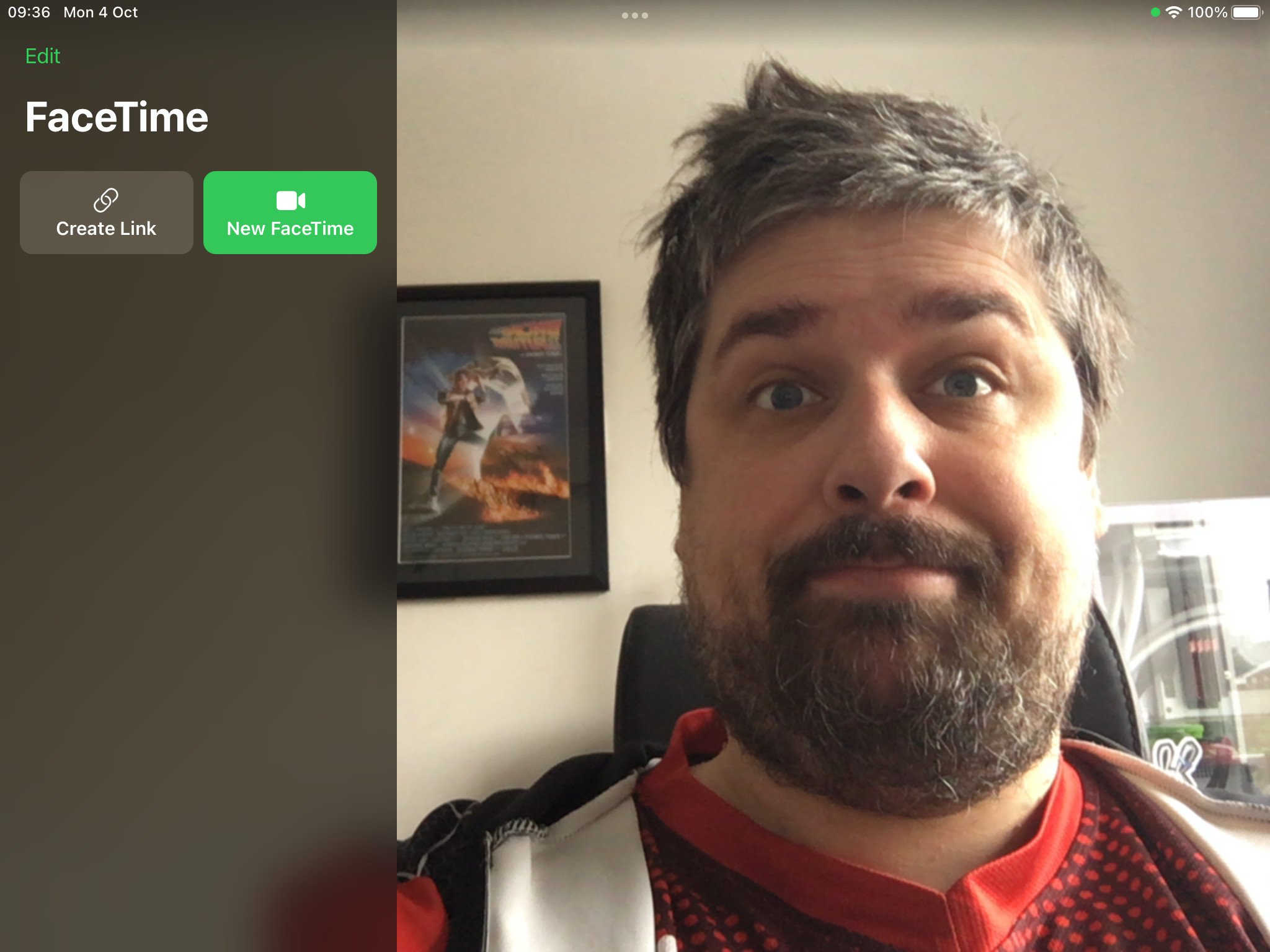
- Open the FaceTime app on the iPhone or iPad.
- Choose Create Link.
- At the top, hit Add Name and give it a name for your own convenience.
- Choose how you want to share the link.
You can share the link in any number of ways from your Apple device, including copying the link to simply paste in a message or email or sharing directly to apps that support that feature.
This is basically the same as something like Google Meet or Microsoft Teams, where you create a call for others to join so long as they have the link from you. Before proceeding though, you will need to click Join to get yourself into the call.
All the latest news, reviews, and guides for Windows and Xbox diehards.
Joining a FaceTime call on Windows
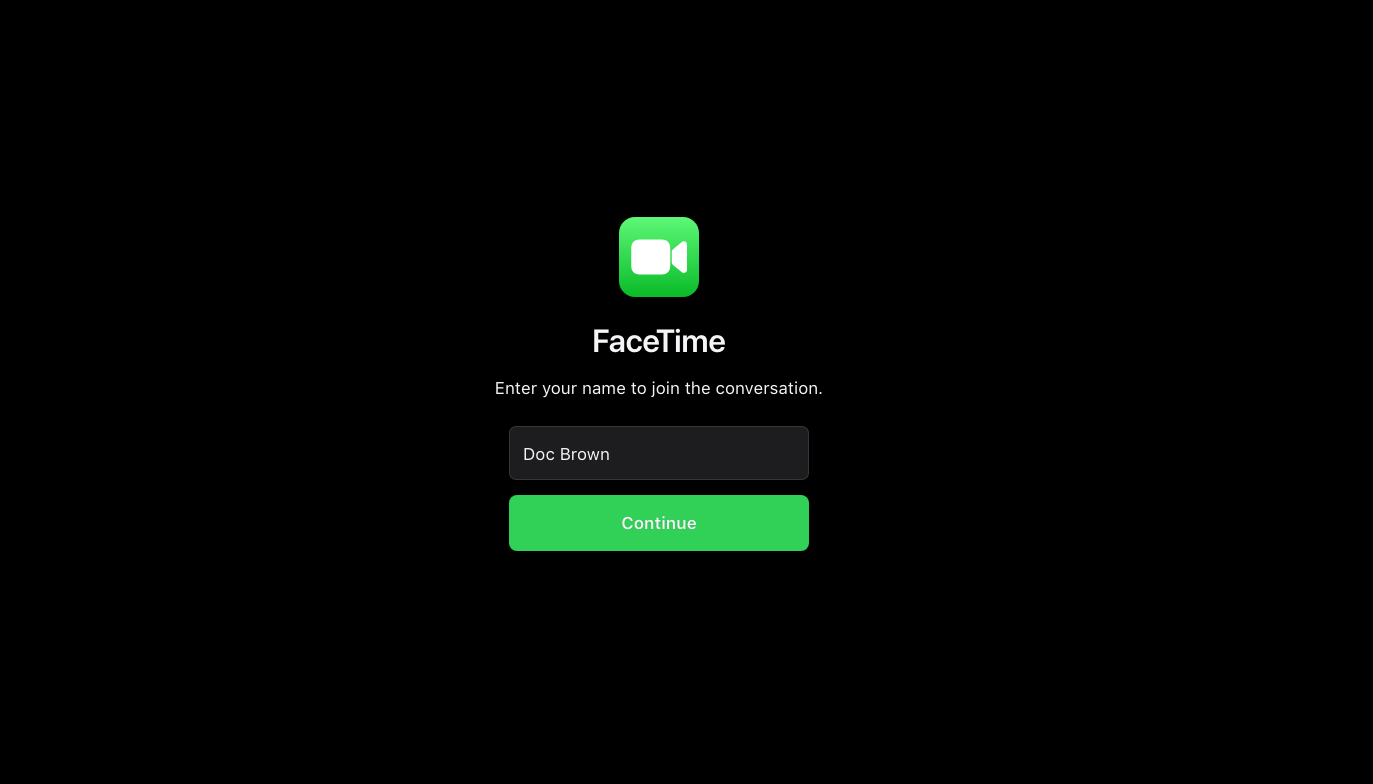
Joining a FaceTime call on Windows is easy so long as you have the link. First you'll need to make sure your webcam and microphone are connected so you can be seen and heard, but from there it's a simple case of clicking the link or pasting it into your browser manually. It only officially supports Microsoft Edge or Google Chrome, however, though other Chromium-based browsers may suffice. It absolutely does not work in Firefox.
Once you've done this you'll be taken to a waiting room and only when the other party on the Apple device has joined the call and allowed you to enter will you be able to enjoy the wonders of a FaceTime call on your PC.
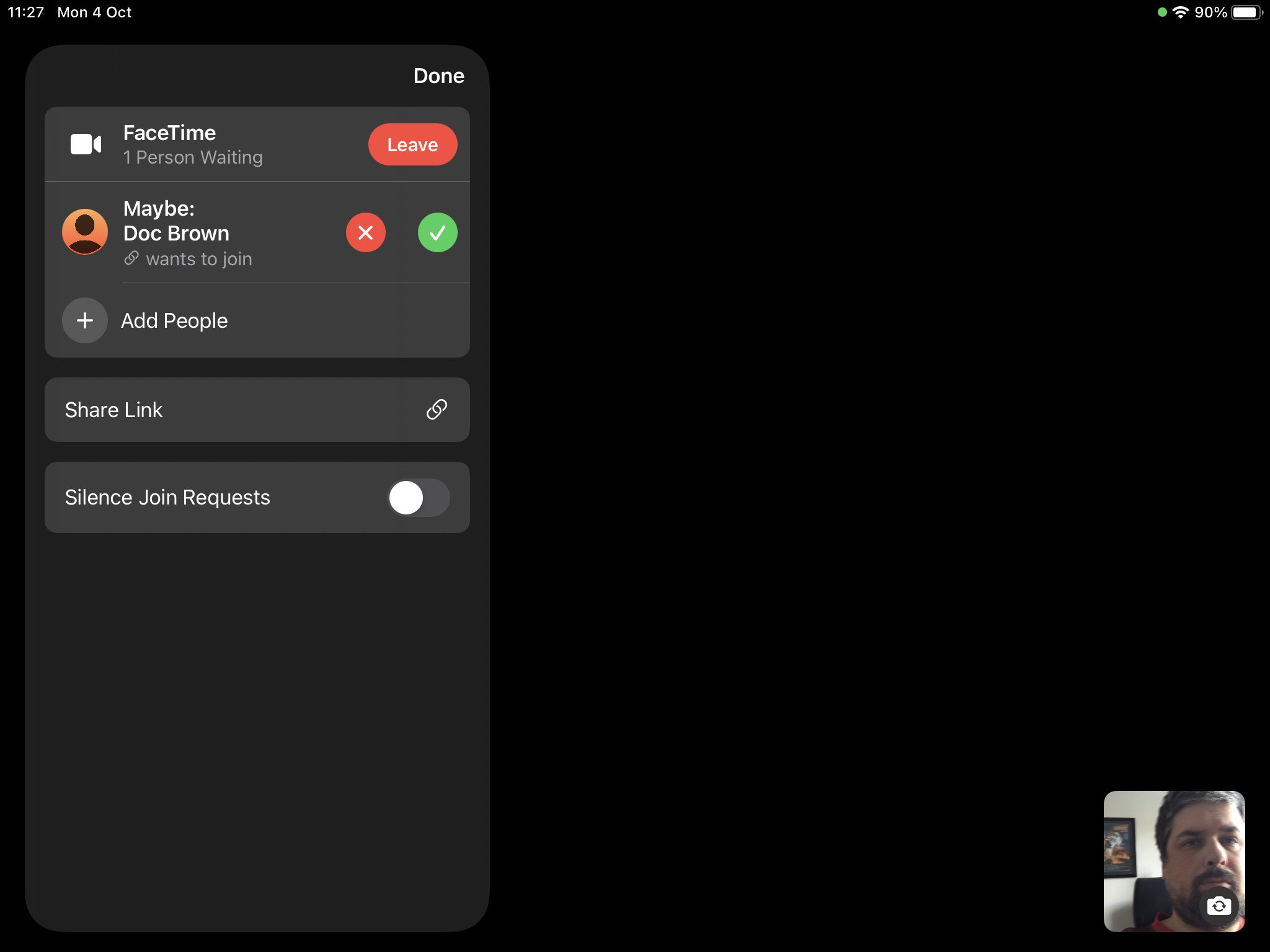
It's a bit of a pain, and it's a shame you can't use it like a normal video-calling service to contact friends or family without getting them to first initiate the process, but it's at least something. It's taken Apple many years to even get to this point, so we shouldn't complain too much.

Richard Devine is a Managing Editor at Windows Central with over a decade of experience. A former Project Manager and long-term tech addict, he joined Mobile Nations in 2011 and has been found on Android Central and iMore as well as Windows Central. Currently, you'll find him steering the site's coverage of all manner of PC hardware and reviews. Find him on Mastodon at mstdn.social/@richdevine
