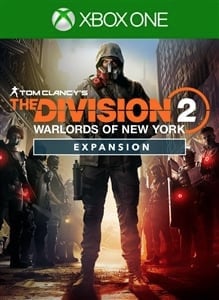How to use the new recalibration library in The Division 2
Title Update 8 brings some major changes to the Recalibration Station, here's what's new and how to get the most from it.

The recalibration station in The Division 2 allows you to strip perks from some weapons and apply them to some better weapons, all in the neverending pursuit of getting as close to the "god roll" as you can. While it's a useful feature, it's been pretty clunky to use so far because it required keeping the weapons you wanted to strip in your inventory or stash until you needed them.
With the release of Title Update 8 alongside the Warlords of New York expansion, Massive has made significant changes to the recalibration station and introduced the recalibration library. No longer do you need to keep the weapons, you can simply strip what you need and store that instead.
How to use the recalibration library
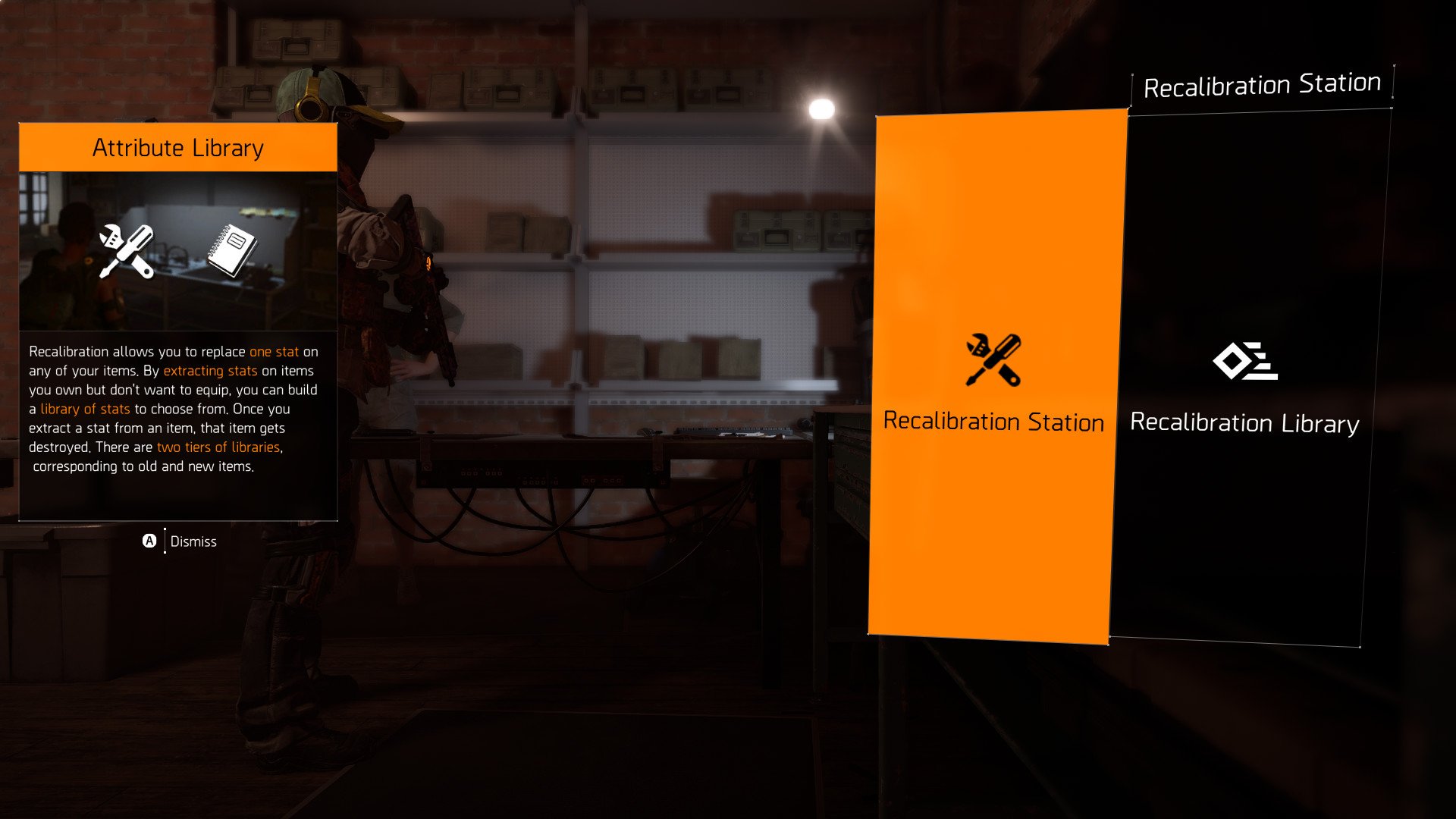
The basic operation of the recalibration station has remained the same, though obviously with the new gear 2.0 system also implemented with Title Update 8, the actual weapons, attributes, and talents may well be different. The same rules apply as before though on what you can transfer and to what piece of gear. You can't, for example, take something from an AR and slap it on a holster.
But, you're still stripping attributes or talents from one piece of gear and re-using them on another compatible piece of gear. That part hasn't changed, but what has changed is that you no longer need to keep hold of the gear it's currently attached to. You can simply strip it off, dismantle the piece of gear and add it to your recalibration library.
To get started, head to your recalibration station, you'll find a new one in Haven as well if you've acquired the Warlords of New York expansion. You'll now be presented with both the recalibration station and the recalibration library. It's the latter you need to use if you're going to strip down your gear.
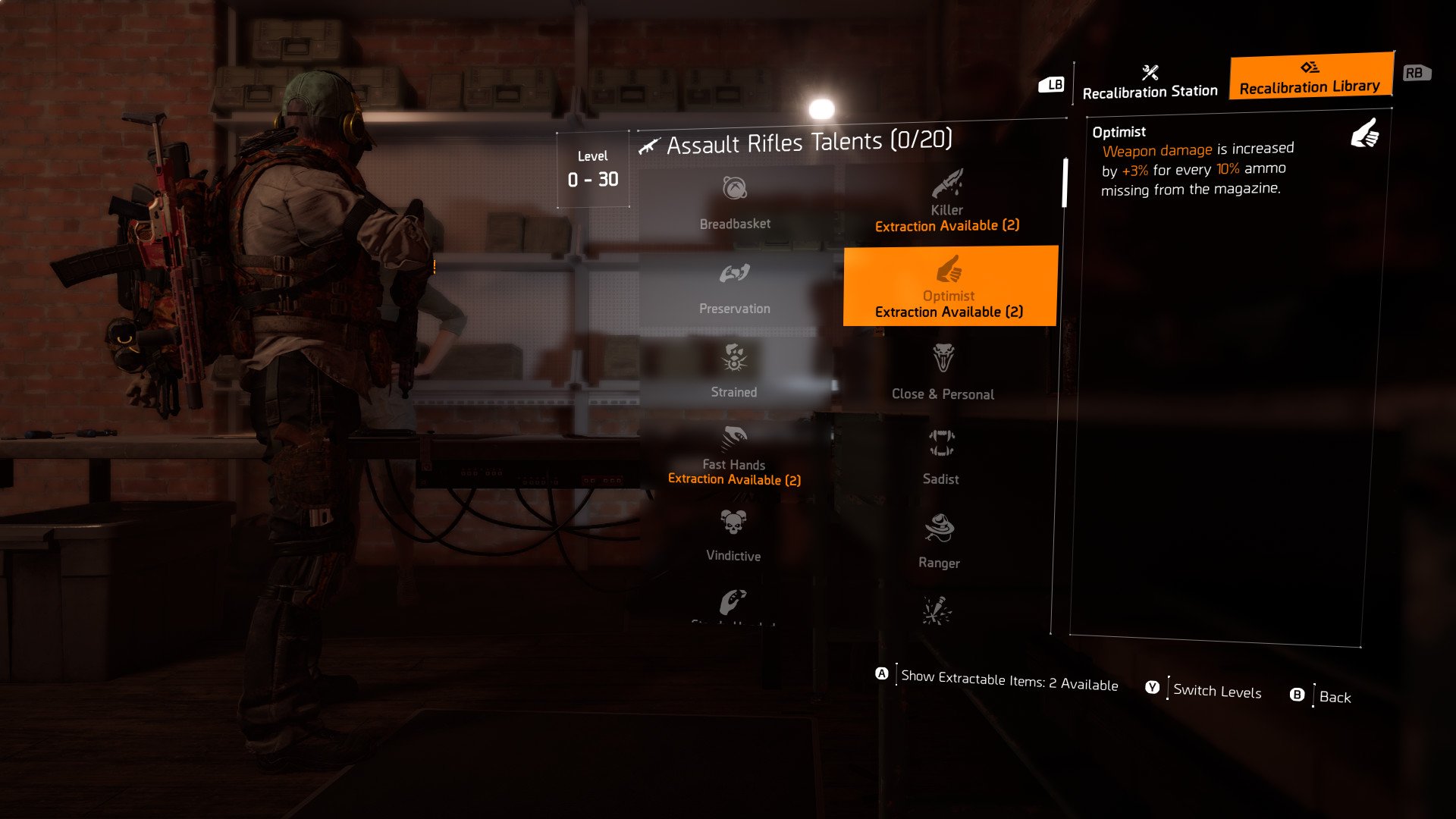
It's pretty straightforward to use. Everything is broken down by gear type and by core attributes, attributes and talents. Each possible item in each category is then listed out, and if you have one available it will say "extraction available" and then show you which pieces of gear have it attached. If you see "extraction required" it means you don't have anything to strip it from at this time.
You then simply extract the internal attribute or talent and it will be added into your recalibration library for later use.
All the latest news, reviews, and guides for Windows and Xbox diehards.
One additional note that applies to Warlords of New York players is that there are two tiers on the recalibration library, one for level 0-30 gear and one for level 31-40 gear. And it doesn't look like you can transfer stats between the tiers, so essentially, if you're going off to the expansion you're starting your gear, attribute and talent hunt from scratch.
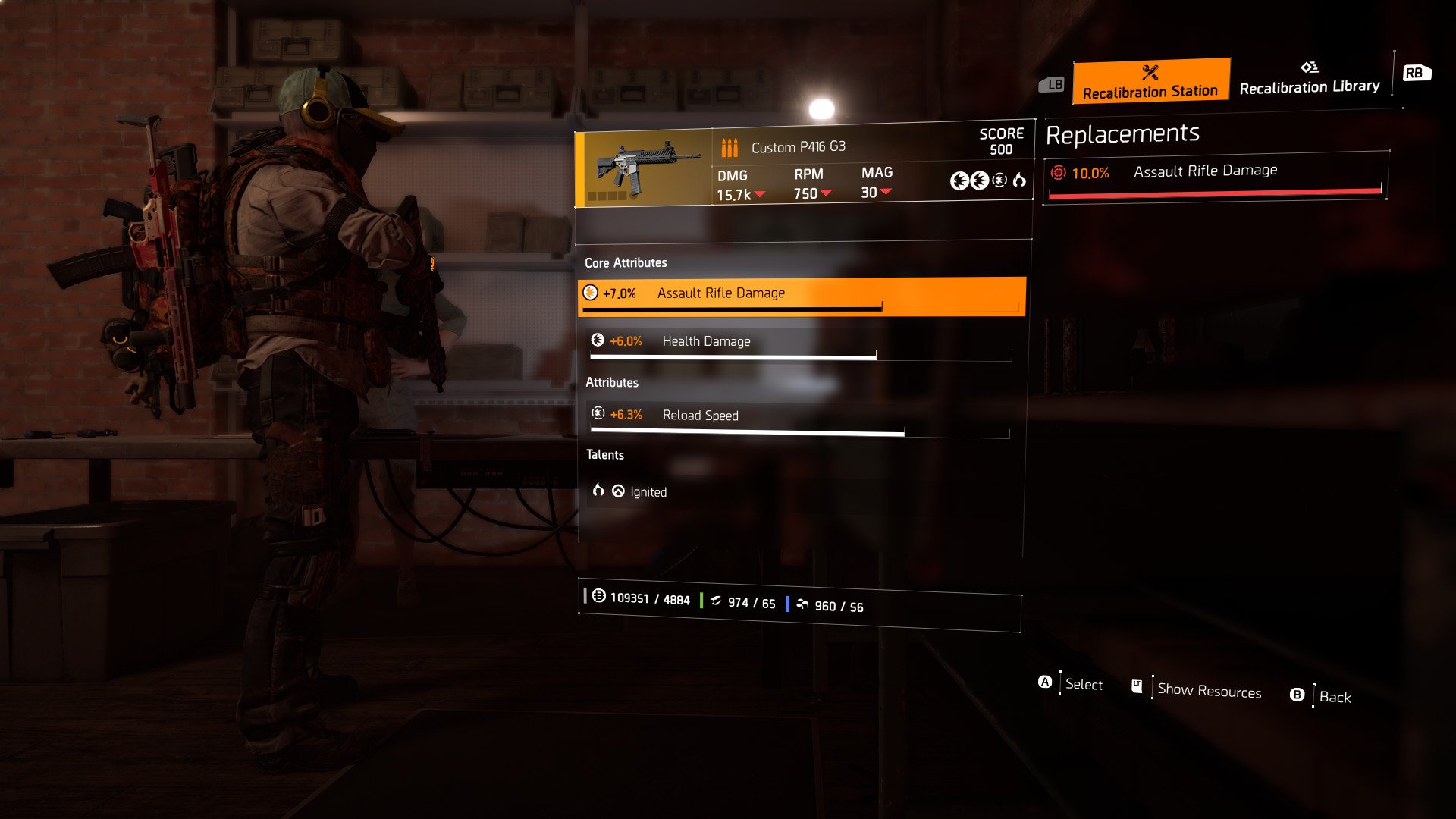
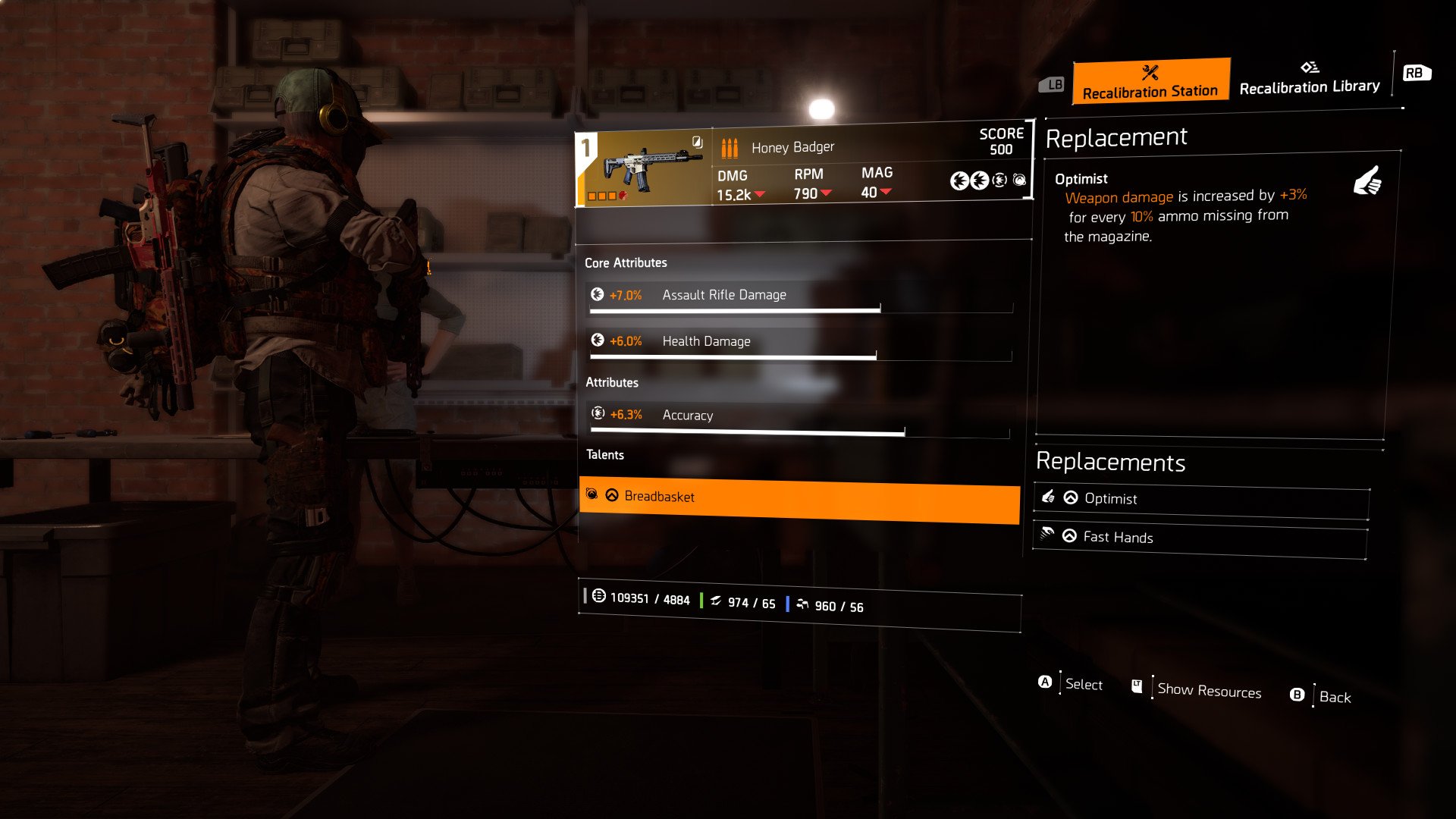
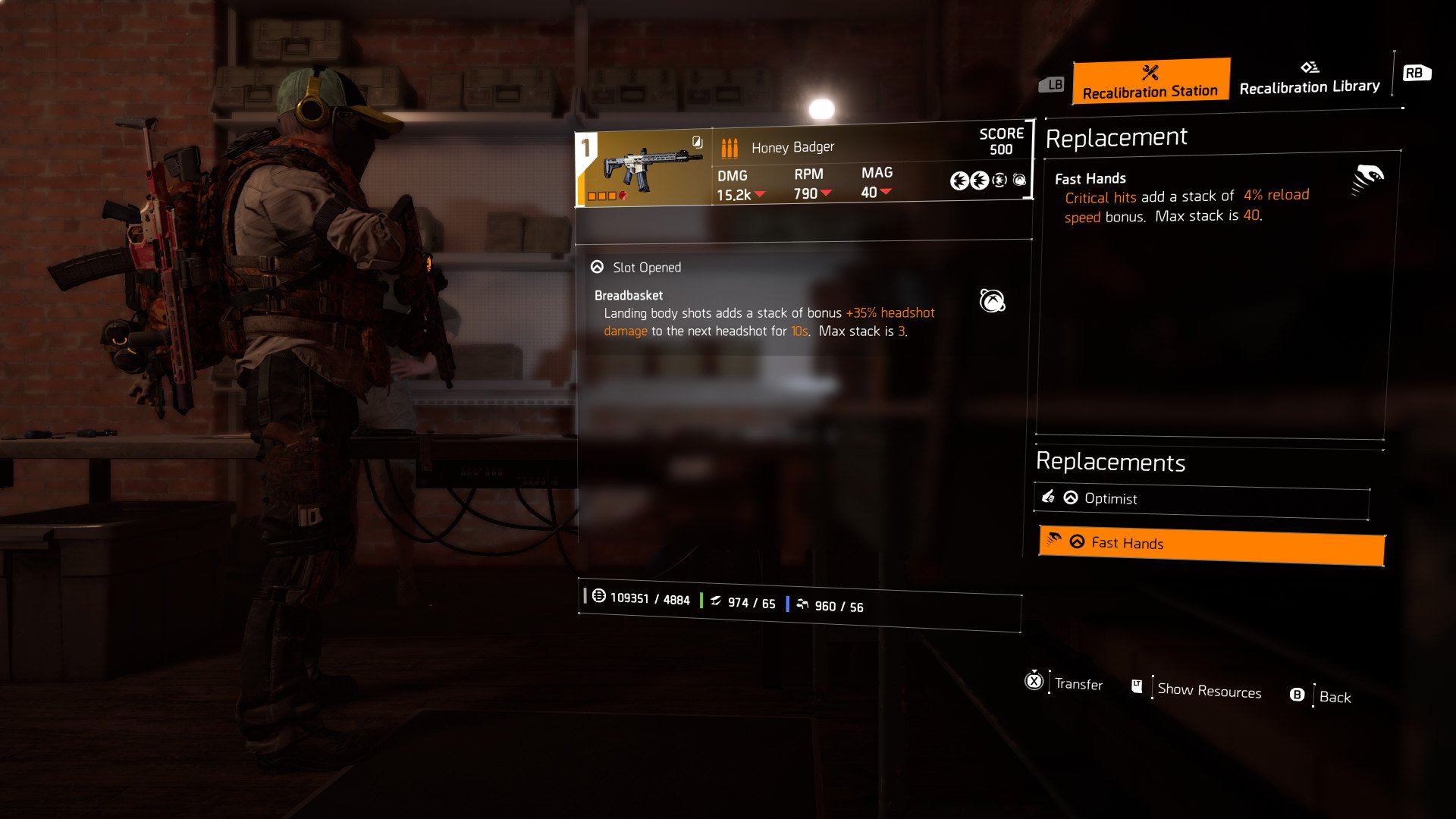
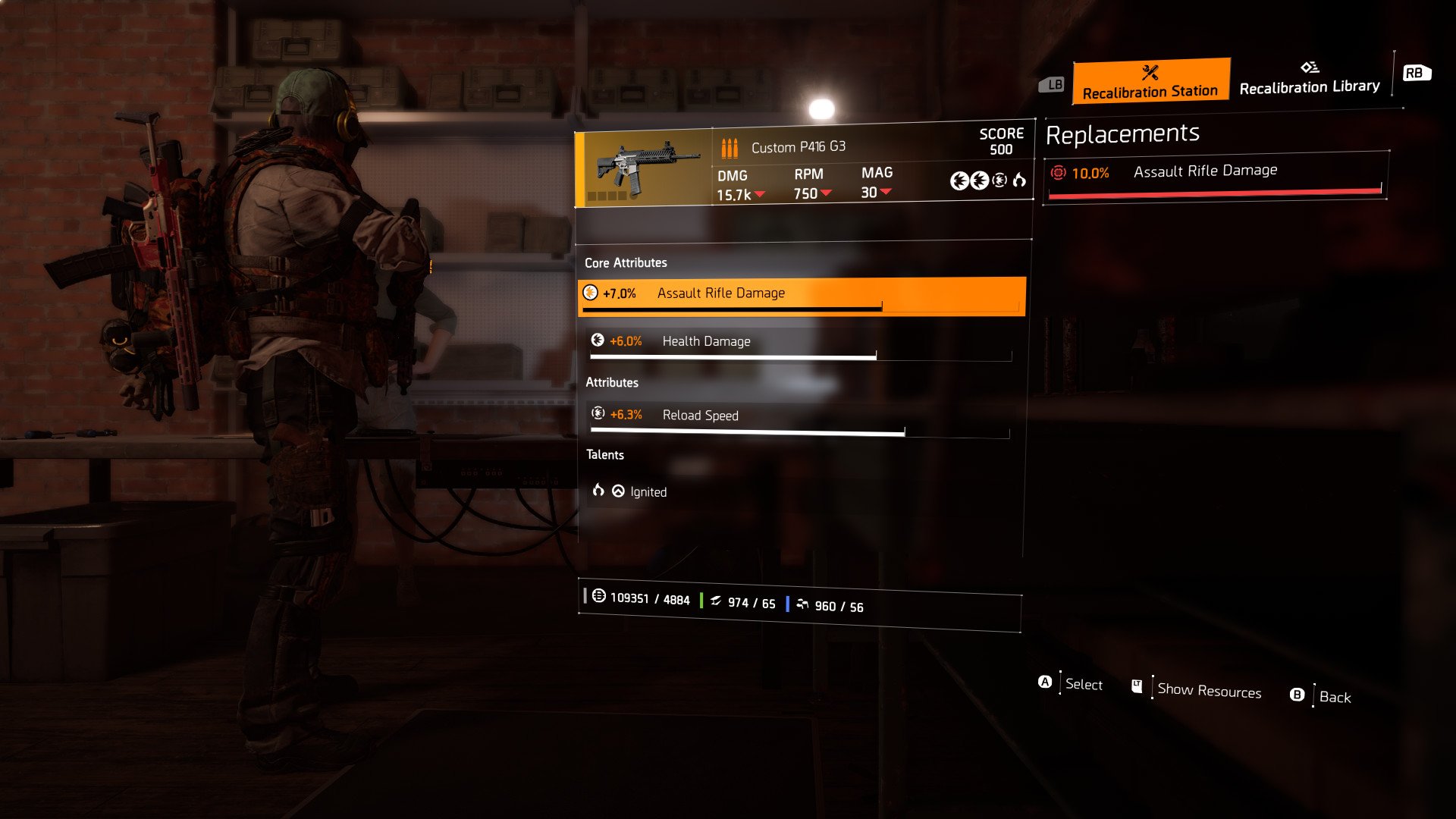
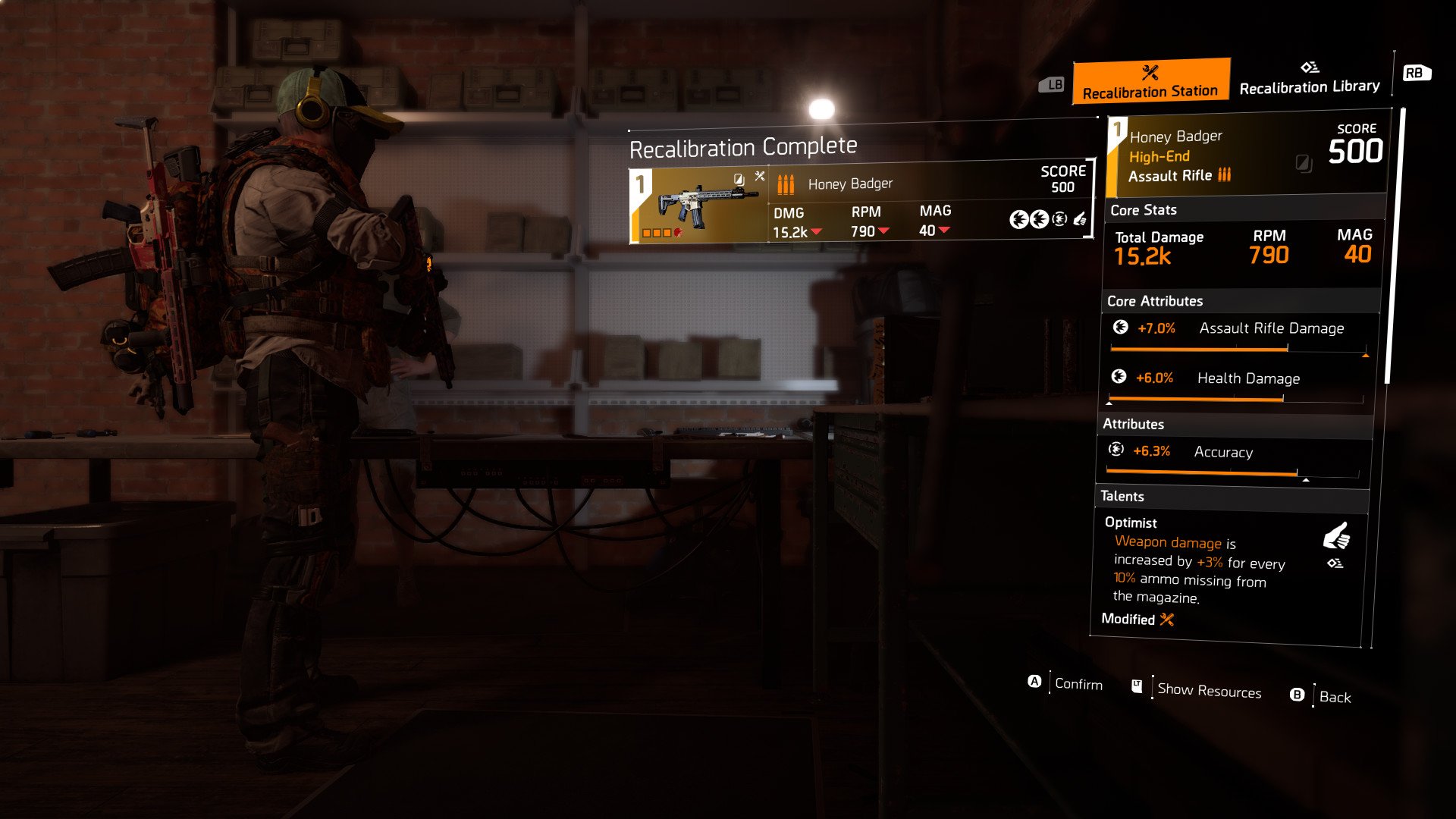
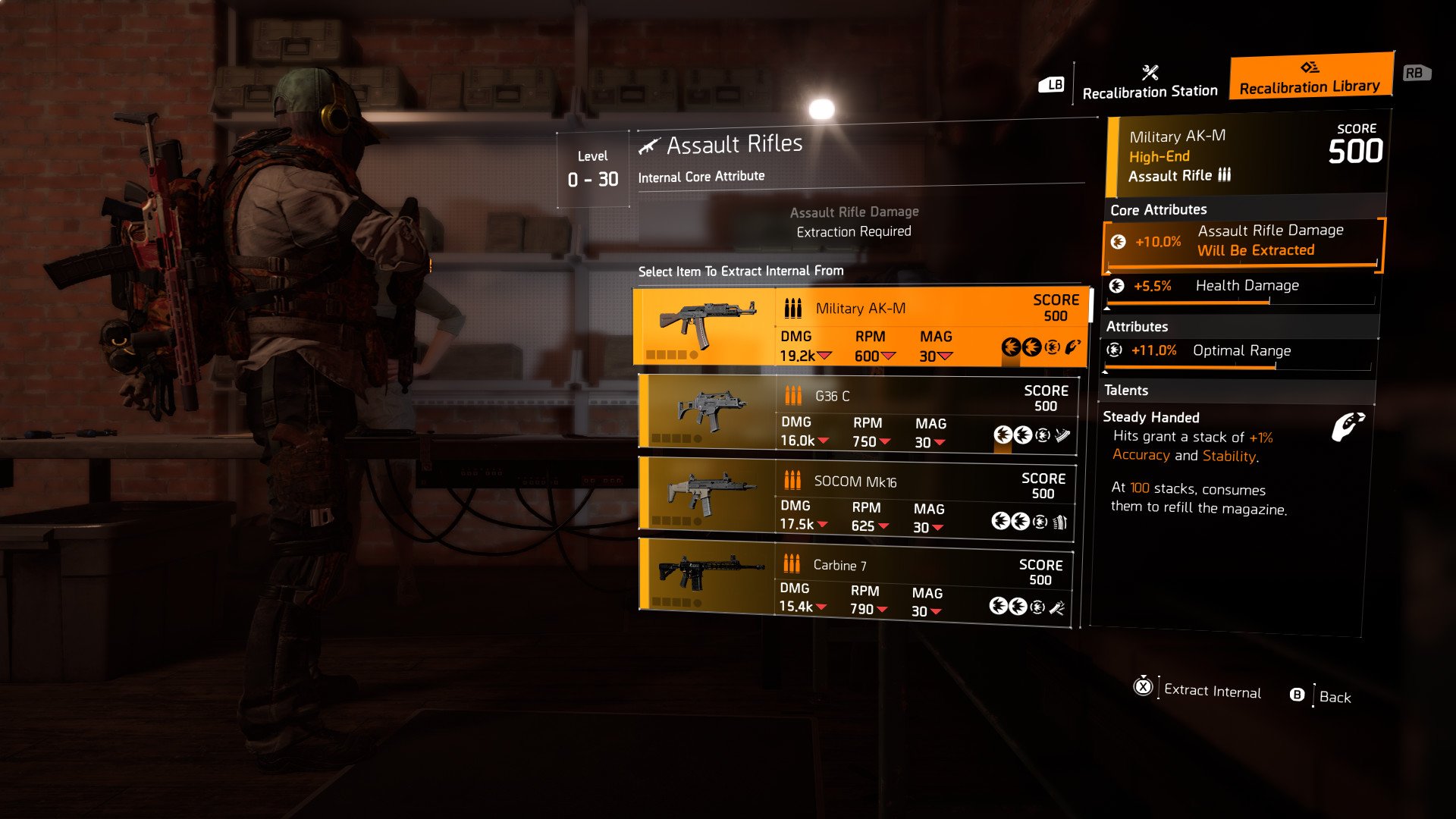
Now, when you're trying to recalibrate your new gear, you'll be presented with your entire library for that category and you just choose what you want and apply it. It's a simple change, but it means you're not going to be holding on to endless pieces of gear waiting for the right moment to dismantle it and recalibrate something else. Your stash will thank you.
It's probably the best new feature in the game, open to all players regardless of their presence in the New York-based expansion or not. The gear grind is firmly back on, but at least with this change, you're able to ditch the gear you don't want but keep those attributes you do.

Richard Devine is a Managing Editor at Windows Central with over a decade of experience. A former Project Manager and long-term tech addict, he joined Mobile Nations in 2011 and has been found on Android Central and iMore as well as Windows Central. Currently, you'll find him steering the site's coverage of all manner of PC hardware and reviews. Find him on Mastodon at mstdn.social/@richdevine