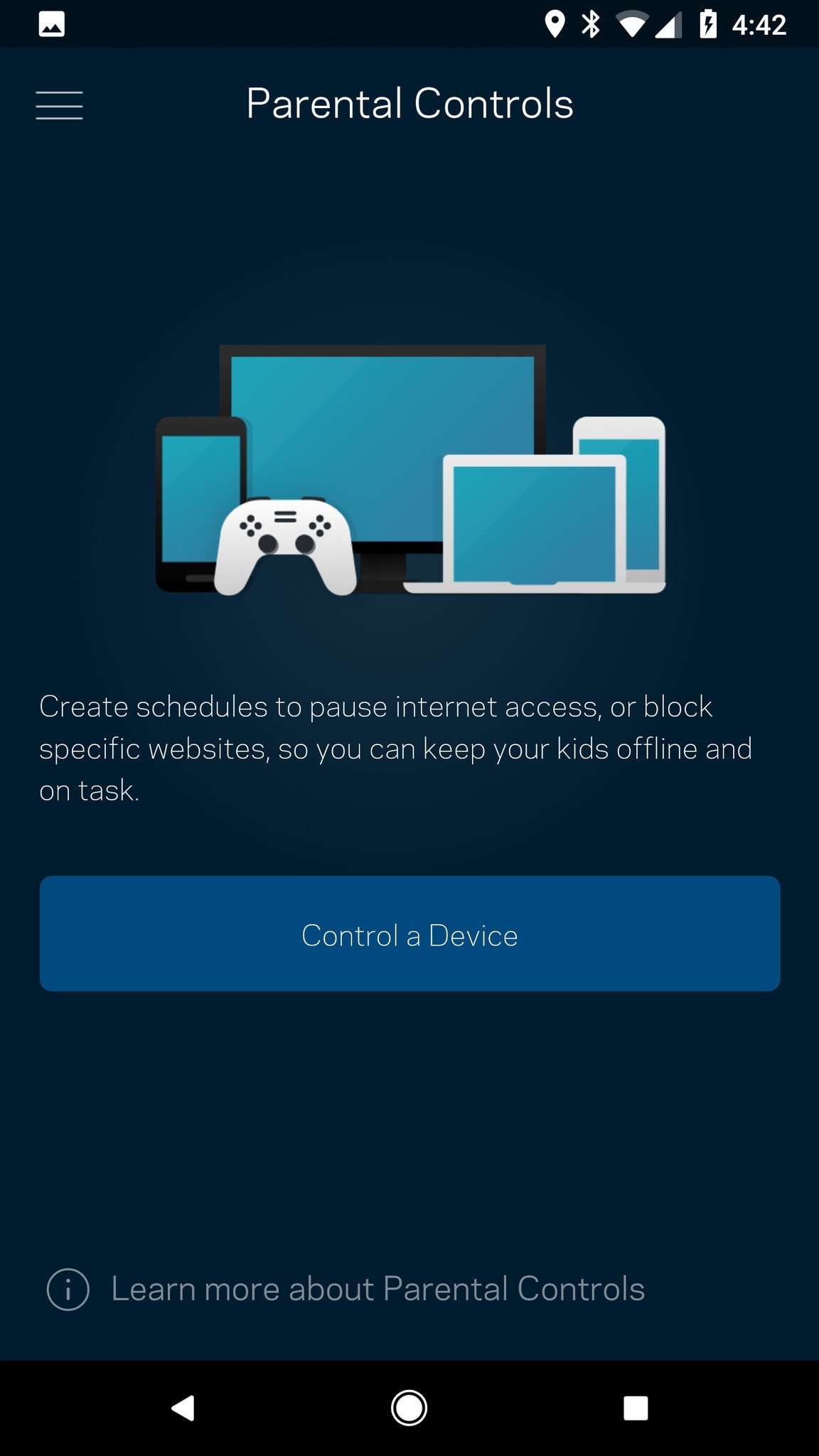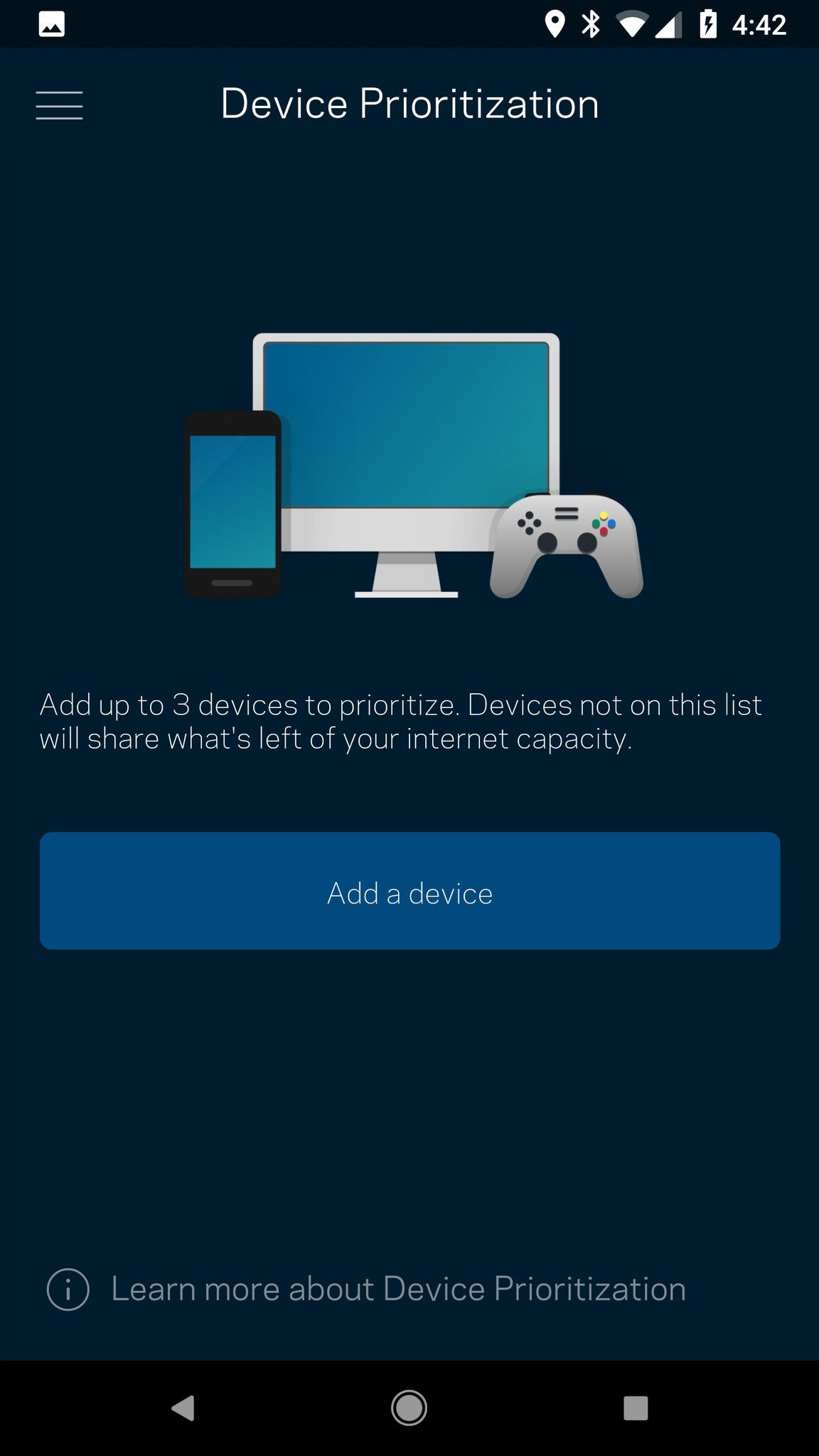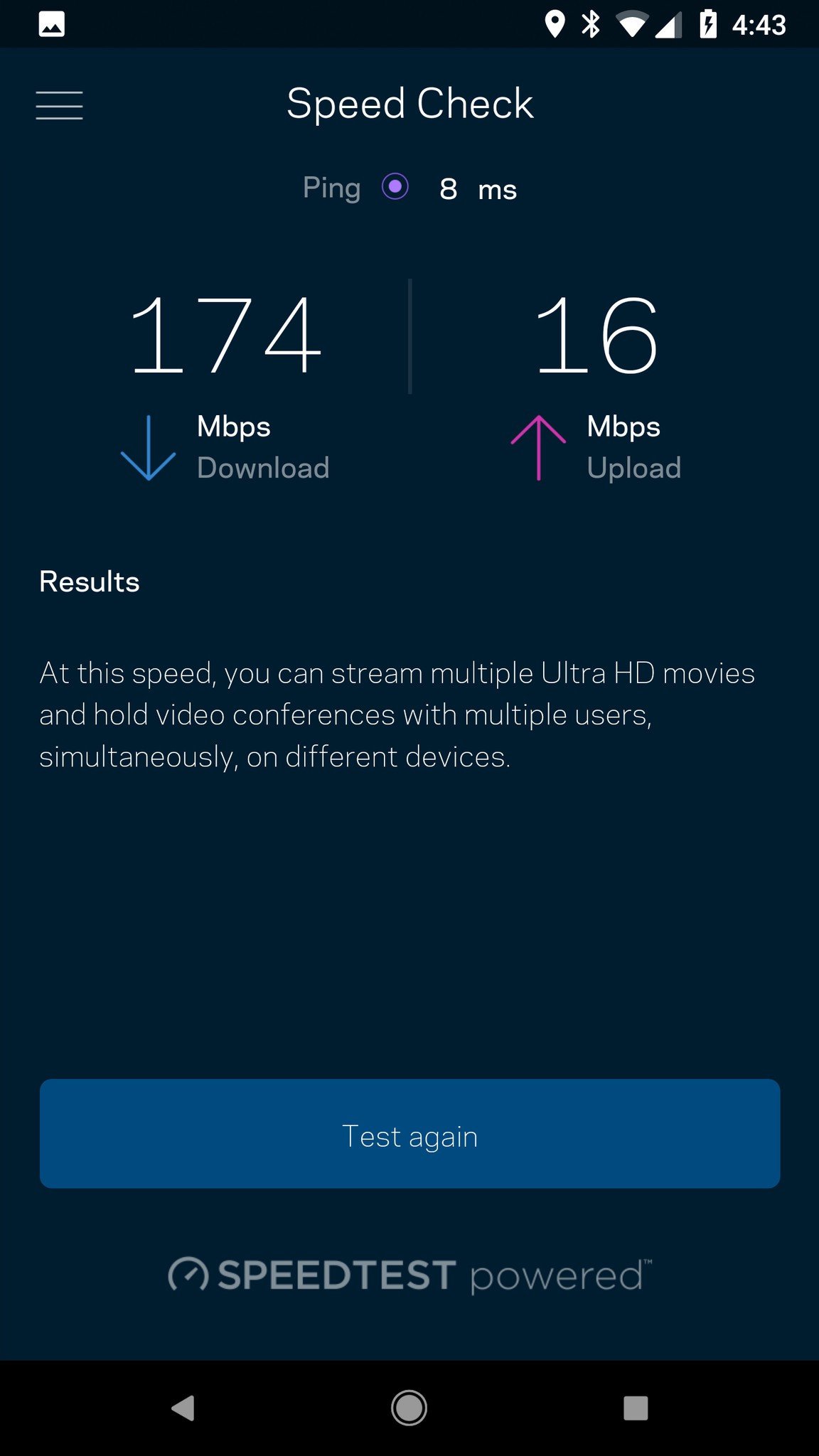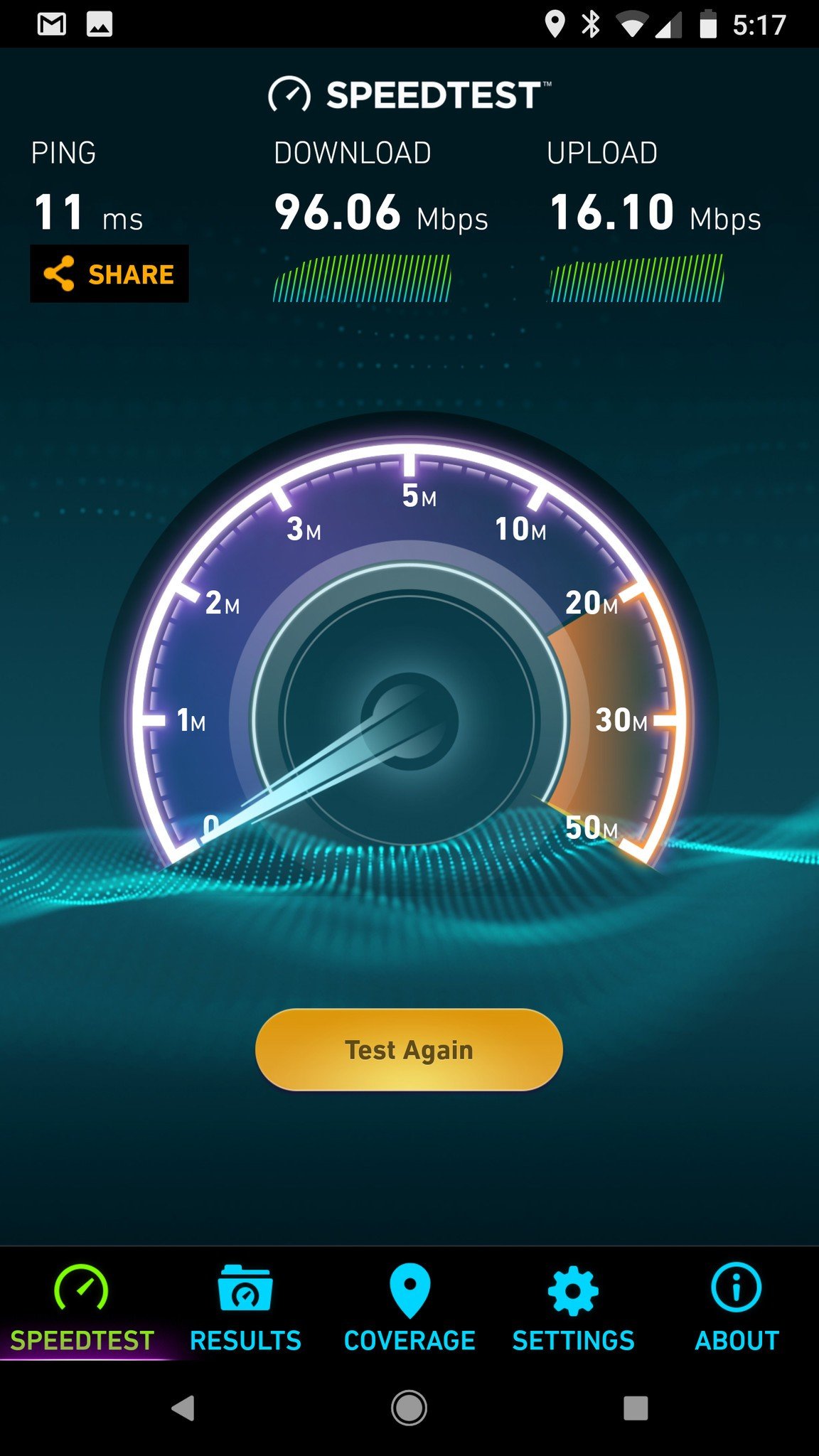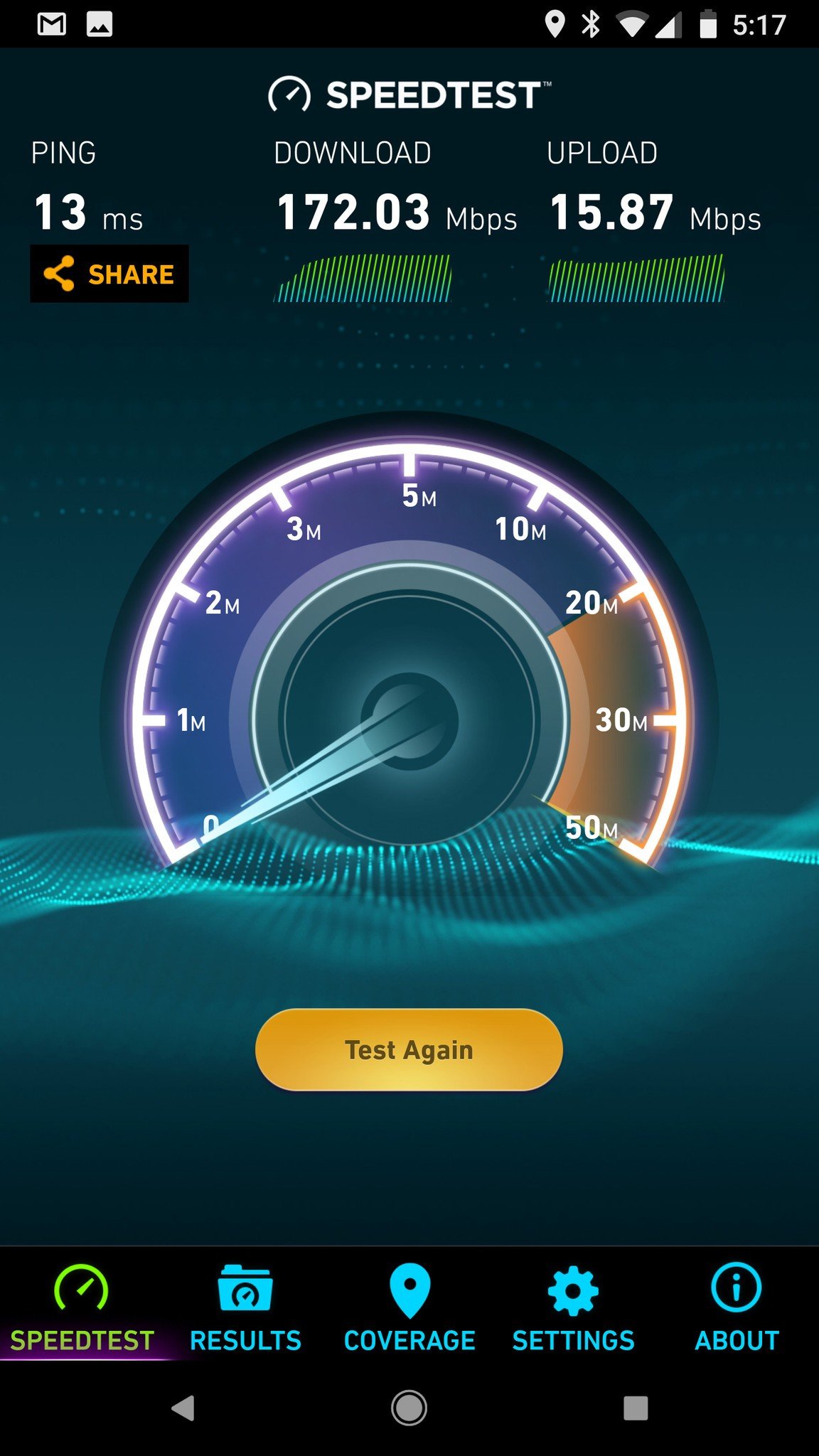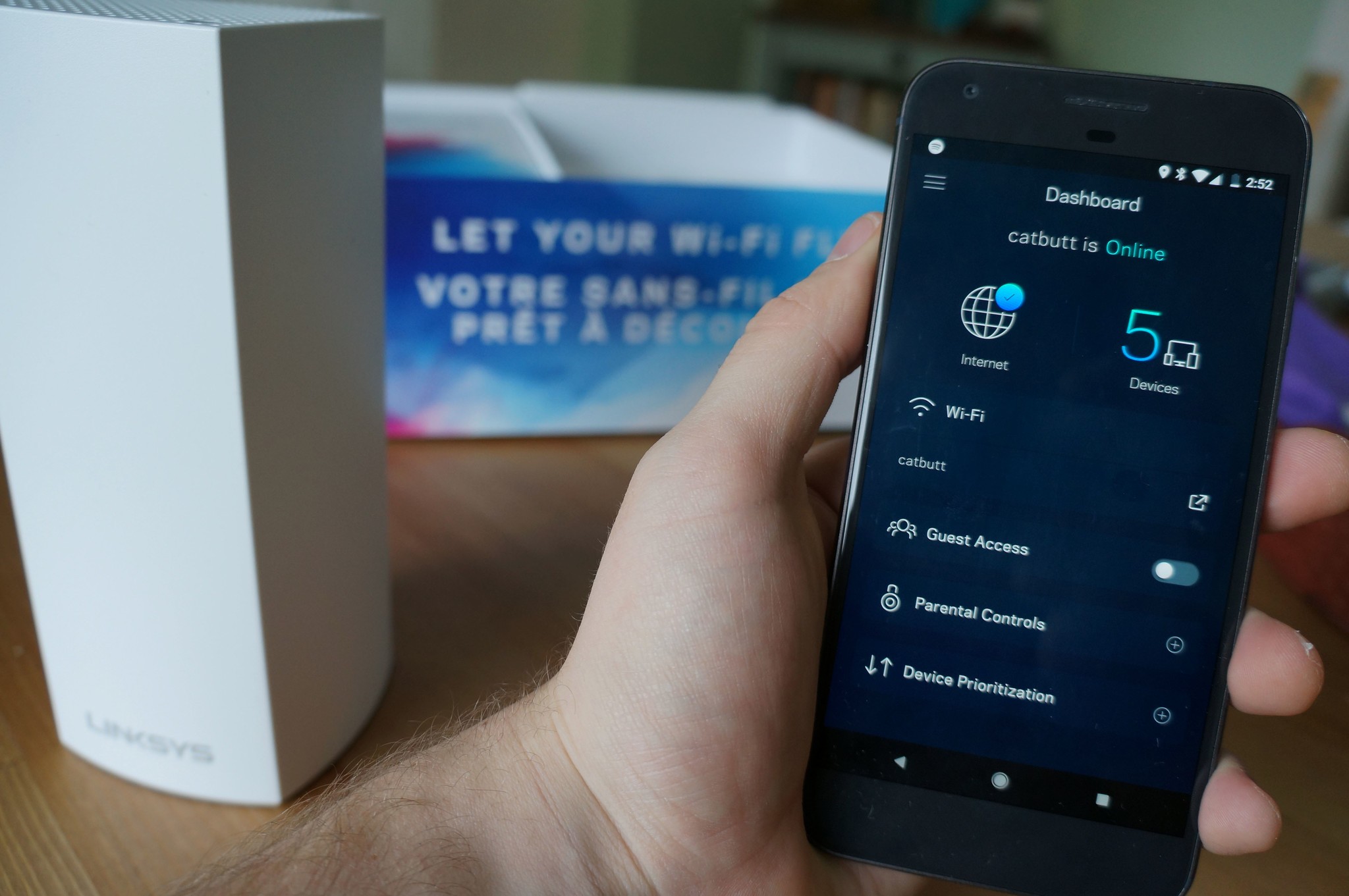
Mesh Wi-Fi systems are the hottest trend in the home internet segment and you might currently be considering upgrading your old router setup to a mesh network. I know I was.
| Category | Specs |
|---|---|
| Speed | MU-MIMO Seamless Wi-Fi (802.11ac) |
| Band support | Tri-Band: 2.4 GHz — 2 x 2, 5 GHz Radio 1 — 2 x 2, 5 GHz Radio 2 — 2 x 2 |
| Local radio | Bluetooth 4.0 LE |
| Local connection | 2 WAN/LAN ethernet ports |
| Security | WPA2 Encryption |
| Processor | 716 MHz Quad Core |
| Price | $300 |
A year ago I moved into a spacious three-story character home with copper piping throughout the walls and floors for the radiators. With the router foolishly located in the basement, the Wi-Fi really struggled to properly service the upper floors where the bedrooms and my home office are located. After dealing with frustrating intermittent connection issues for months, it was due time to test how a mesh Wi-Fi network might improve the situation.
Enter the Linksys Velop Whole Home Wi-Fi system. I received a 2-pack of Velop nodes for reviewing purposes and have been using it for about a week.
Priced at $350 for the two node pack and as high as $500 for the three-pack, this is the most expensive mesh network option out there. Coming from a trusted networking brand like Linksys, could it deliver "Wi-Fi that sets you free" like its packaging proudly proclaims? Let's dive in.
The design: Noticeable nodes

The design of the Linksys Velop nodes is far from subtle. The would tower over competitors like the Google Wi-Fi pucks or sleek Eero nodes, and yet I don't find them to be too bulky to deal with. Both nodes would eventually find homes hiding behind TV screens, so their taller stature doesn't really factor into my day-to-day use at all.




Cable management accounts for at least two inches of the Velop node's height, as there's ample room provided for connecting the power adapter and ethernet cables necessary for set up. It's a smaller detail, but I really loved the flexible-yet-firm rubber nubs built into the base that helps keep things organized.
All the latest news, reviews, and guides for Windows and Xbox diehards.
Each Velop node can provide coverage for about 2,000 square feet of your home.
Each node includes two Ethernet ports, an on/off switch and a reset button, and it doesn't matter which node you use to connect to your modem. Plus, you can optionally use the ethernet ports on the second node for a hard-wired connection for consoles or desktop computers. Once set up, Linksys says each node offers 2,000 square feet of Wi-Fi coverage. Therefore, the two-pack offers up to 4,000 square feet of combined coverage if implemented properly — more than enough range to not only cover the whole house but most of the backyard, too.
According to Linksys, the Velop system is designed to ensure you get peak Wi-Fi performance throughout your home. Unlike other Wi-Fi extenders that offer might add range at the expense of signal strength, you should be able to do network-heavy activities like stream 4K content wherever you want in your house as if you're sitting next to the wireless modem.
My only real complaint is somewhat petty but the power supply is massive. It's as big as any other brick in my set up and plugging it into my power bars was a challenge.
Installation: Setup is a breeze
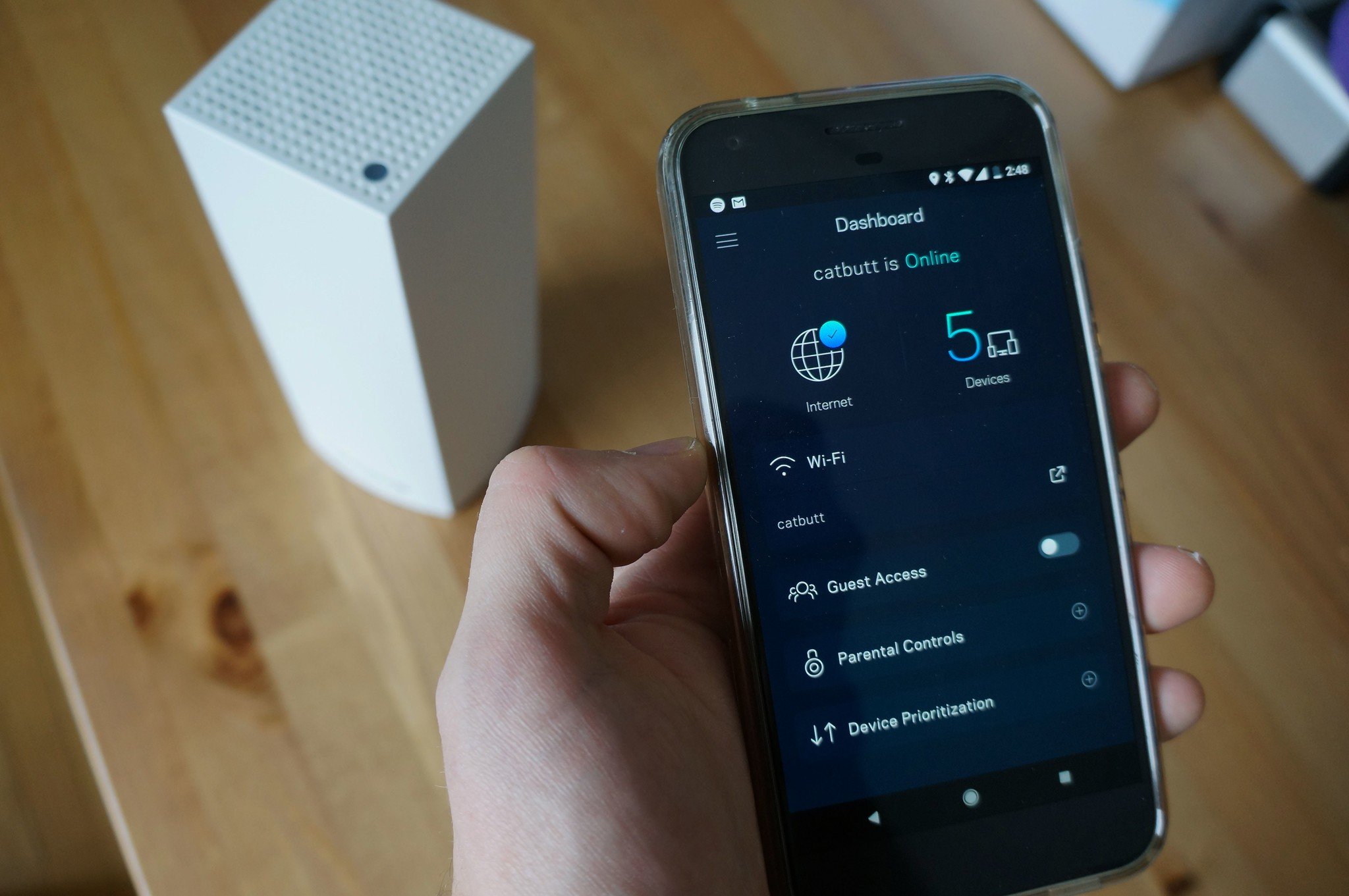
Fortunately, finding an outlet for each node was the most difficult part of the setup process. All you need to get the Velop network set up is a hardwired connection to your existing modem and the Linksys app on your phone.
After plugging in the first node to the modem and creating an account within the Linksys app, you just follow along with the steps on the app and watch the changing lights on the top of the node. This is really refreshing because, after printers, nothing frustrates me more than dealing with network settings.
If the thought of setting up an advanced Wi-Fi network seems like a headache, you'll be thrilled to know Linksys made setup foolproof.
Like I mentioned above, our wireless modem is located in the basement, so I had initially set up the node right next to the modem in the basement — but then I remembered that some previous owner had snaked ethernet cable up to the living room. Since the Velop node allows you to use the second ethernet port as a hub for connecting wired devices, it was easy to relocate the node to the living room where it supplied a strong signal to the whole main floor while also still allowing for a hardwired connection to our media center PC.

Once the mesh network was established, setting up the second node was even easier. The only caveat is that it needs to be in range if another connected node. Fortunately, my home office on the second floor was well within range. Adding a second node was as easy as plugging it in and tapping "Add Node" in the app. It was instantly added to the network and best of all it now offered me the option of connecting my NVIDIA Shield TV to the network via ethernet.
Overall, I probably spent more time figuring out where I wanted to place each node than it did to actually get them set up through the app. Considering how expensive this system is, it had better be easy.
The app: Features aplenty
I kind of figured that I'd only use the Linksys app for setup and then stash it away in a folder and forget about it. But the Linksys app has proven to be a really convenient tool for managing my home network.
It's got the standard features you'd expect like a dashboard for looking at your network at a glance and how many devices are currently connected, and also includes parental controls for managing internet access on connected devices and blocking specific websites. You also have the option of activating device prioritization which I guess is one of the perks of being your household network admin.
It also includes a built-in tool for checking your network speeds, powered by Ookla's popular Speedtest service, which is really handy. And the app also contains access to all the advanced settings you'd desire if you're the type to go in and tinker with your network settings. Firmware will update automatically as required and you can flip the switch to turn on a separate network for guests so that you're not giving access to your entire network to anyone who visits your house.
Speaking of that guest network, Linksys has also included Alexa compatibility for all its Smart Wi-Fi products, including Velop. That means that you'll be able to conveniently turn on your guest Wi-Fi as needed using just your voice which is really handy when guests arrive and ask for your Wi-Fi password.
However, you're also able to ask for the Wi-Fi password for your whole network also using Alexa which, as many Alexa users have pointed out, is a pretty big security issue if you're trying to keep that password secret and secure. Plus, Alexa can't always read out every special character, so if your Wi-Fi password is super complex Alexa might not even be able to read it out properly.
Network testing: Night and day improvements
In the last year, we've added five smart speakers and a bevy of other connected devices to our network, which was a lot for the one wireless modem to handle. Soon I was regularly dealing with stuttering Skype calls, dropped video Hangouts, and (worse of all) buffering Netflix content.
I could instantly tell the internet had improved as soon as I connected all my devices to the new Velop mesh network, but I ran a few tests from my home office on my Pixel XL using the SpeedTest app.
The results were pretty dramatic.
I shouldn't have expected anything less than this, but damn. On the left is a test of my old Wi-Fi setup from my home office, and the right is the speed test I ran after setting up the Linksys Velop network. That's a massive jump and the exact performance advertised by Linksys. It's also extended the Wi-Fi range into our backyard, and if I lived 2,000 miles south from Canada and there wasn't a foot of snow and ice on our back deck right now I'd probably be writing this review outside just to see how far the range extends.
The verdict: Exactly what I needed

This was my first time setting up and using a mesh network in my home, so I'm still in that honeymoon phase where my internet no longer sucks and everything is rosy in the world. The question ultimately will be if you can justify the higher cost. A 3-pack of Google Wifi will run you around the same as a 2-pack of Linksys Velop nodes, with both claiming to offer similar coverage and consistently fast speeds. Buying the Linksys Velop 3-pack for $500 is absolutely overkill unless you live in a 4,000+ square-foot mansion.
Like our friend Jerry Hildenbrand from Android Central says, the ideal Wi-Fi network is something you should set up once and never think about until it's time to replace. The Linksys Velop Whole Home Wi-Fi absolutely delivered on its claims, allowing me to significantly improve the network in a big old house that's now ready to handle further conversion into the 21st century smart home.
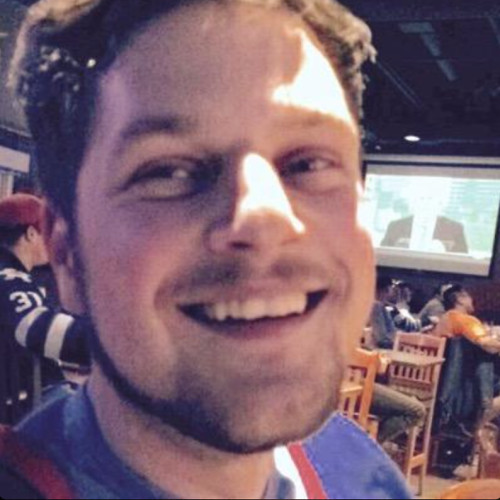
Marc is a Former Contributor for Windows Central.