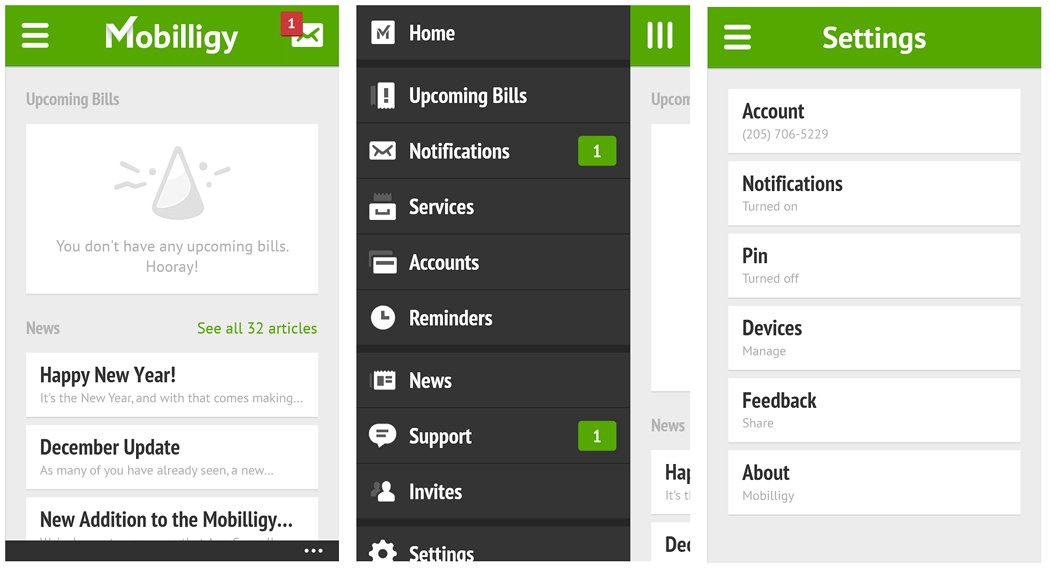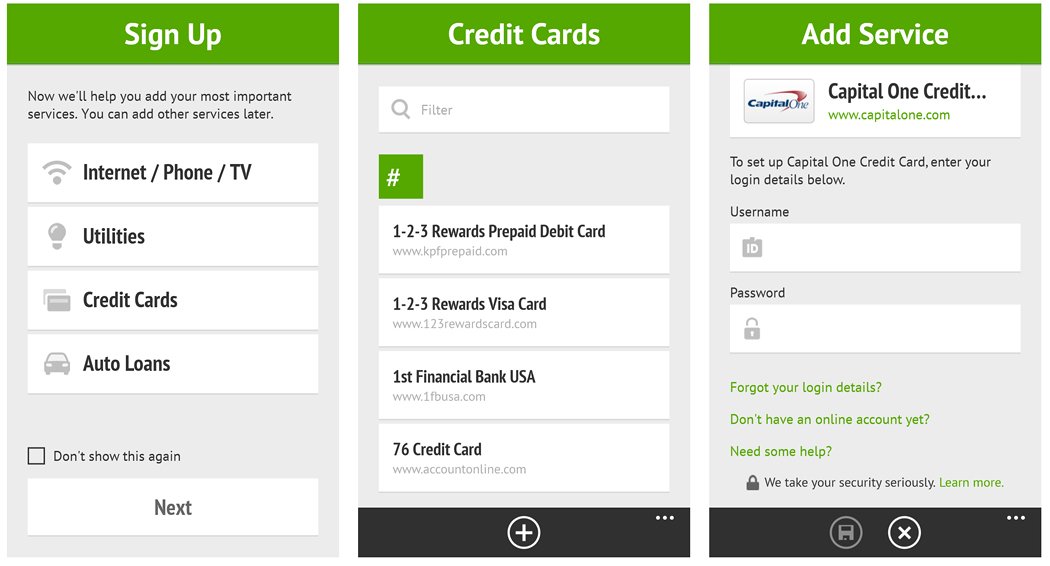Mobilligy Bill Pay, bill management from your Windows Phone
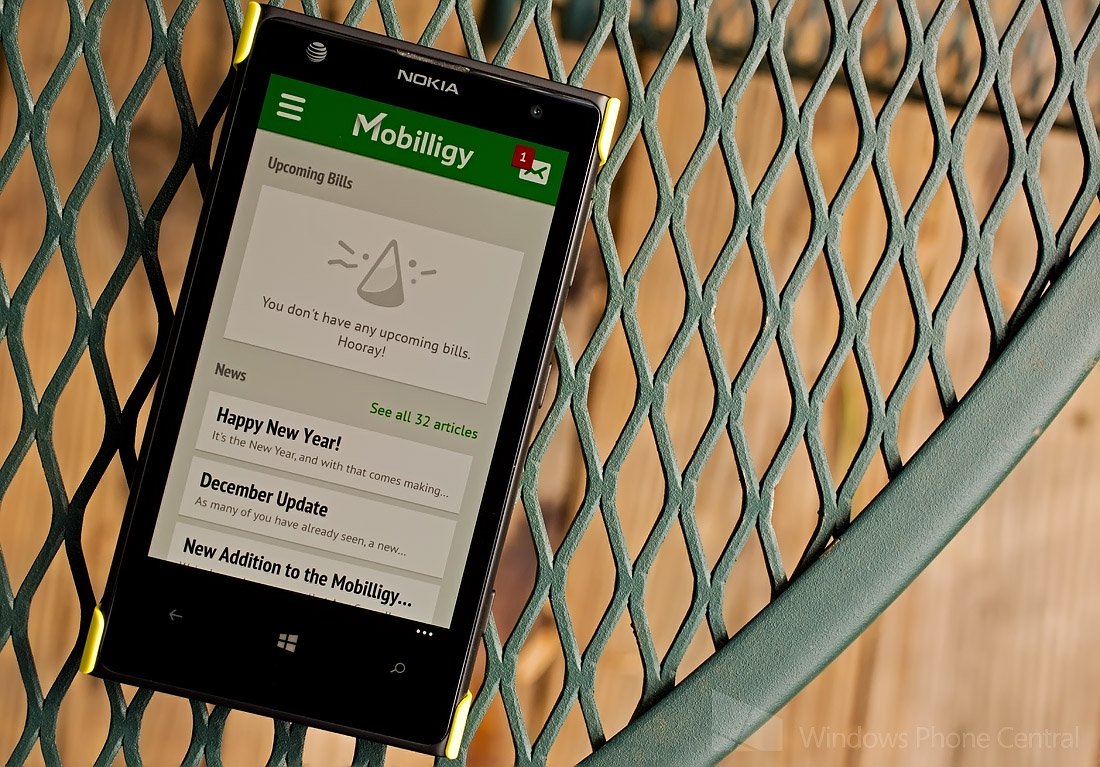
Mobilligy Bill Pay is a Windows Phone app designed to help you manage your monthly bills to avoid any surprises or fees created by late or missed payments.
With Mobilligy Bill Pay, you simply add your credit card, utility, auto loans, mortgage payments and other accounts you send monthly payments to. The app also has flexible payment options to let you pay your bills directly from the app. Mobilligy Bill Pay has the potential of being a handy personal finance Windows Phone app. However, while Mobilligy has plenty of features, the user interface could use a little fine tuning.
When you first launch Mobilligy Bill Pay you will need to set up an account (free) and from there it’s only an issue of setting up the individual accounts you want managed through Mobilligy. The main page for Mobilligy Bill Pay will display your upcoming bills and any news items from Mobilligy. In the upper left corner is a menu icon and in the upper right is a mail icon for accessing your notifications/messages.
Mobilligy Bill Pay Main Screen, Menu and Settings
The Mobilligy Menu has options to:
- View Upcoming Bills
- View Notifications
- View your Services (billers)
- View your Accounts (payment accounts)
- View any Reminders
- View any News from Mobilligy
- Contact Support
- View any invites you have sent to friend to join Mobilligy
- Access the app settings
Mobilligy Bill Pay’s settings will give you access to your Mobilligy Account information, turn on/off notifications, PIN protect the app, manage the devices you use Mobilligy Bill Pay from, send feedback to the developer, and view the About Screen.
Mobilligy Service Account Set-up
All the latest news, reviews, and guides for Windows and Xbox diehards.
Service accounts are listed alphabetically by category for easy setup. Just add your username/password associated with the business and Mobilligy collects your billing information. You will need an online account for the business for Mobilligy to add the account.
Payment history and balances are viewable from the Service account pages once you begin activity on that account. If the service you are looking for is not listed, there is a suggest button at the bottom of the screen to request the developer add it to the list.
Mobilligy Bill Pay also has the option to set up bank and credit card accounts to pay your bills from. In order to set up a Payment account you will need your routing number, credit card number, billing address and other account information for verification. Once set-up you can pay due bills from these accounts as well as check the balances to make sure you have sufficient funds.
Mobilligy Bill Pay is a nice financial app to help you keep track of your bills. Individual services can be pinned to your Windows Phone Start Screen for easy reference. The only downside to the app is that the user interface takes a little time to get used to. It just feels a little cumbersome at the onset but the more you use Mobilligy, it does get a little more familiar.
Mobilligy Bill Pay is a free app and is available for both Windows Phone 8 and 7.x devices. You can pick up your copy of Mobilligy Bill Pay here in the Windows Phone Store.
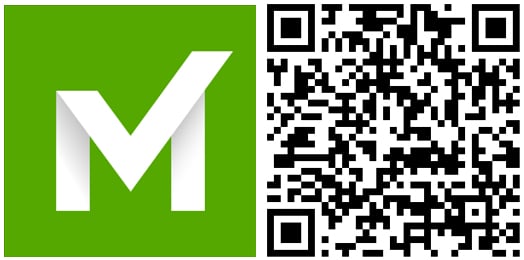

George is a former Reviews Editor at Windows Central, concentrating on Windows 10 PC and Mobile apps. He's been a supporter of the platform since the days of Windows CE and uses his current Windows 10 Mobile phone daily to keep up with life and enjoy a game during downtime.