ReadAloud is a great free text-to-speech app for Windows 10 PC
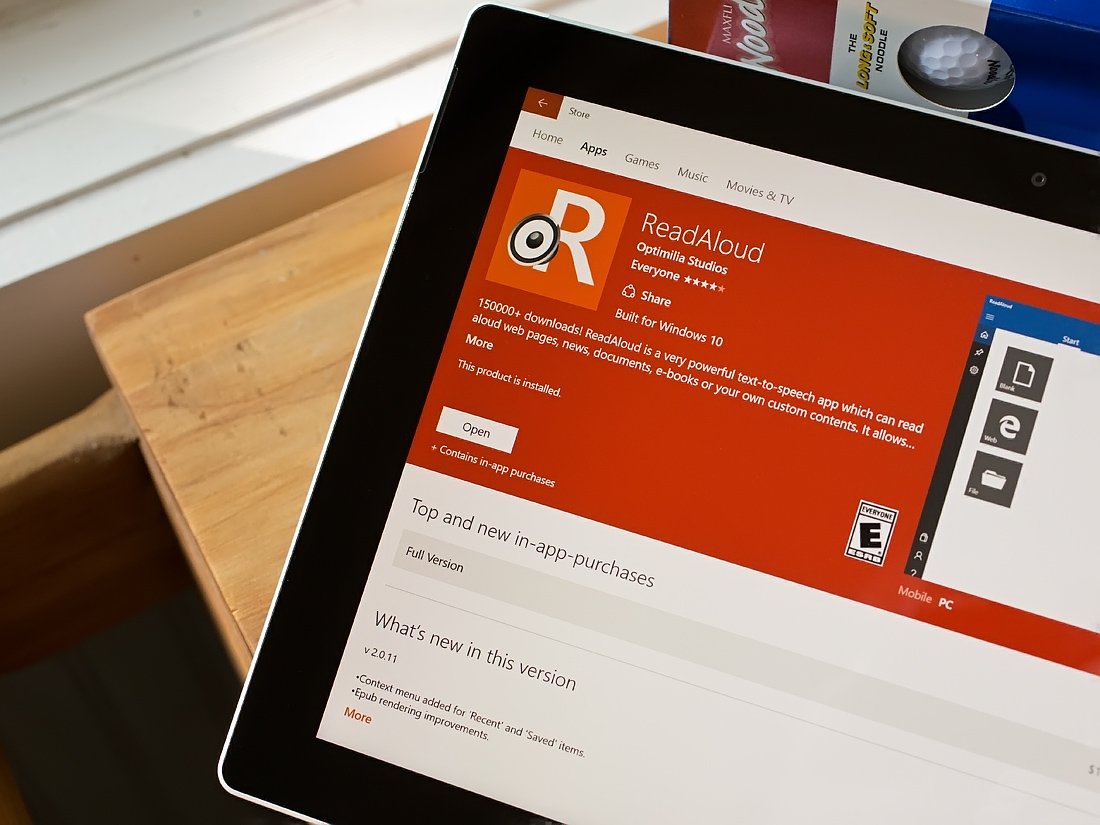
ReadAloud is a handy Windows 10 app that converts web pages, news articles, documents, books and other electronic documentation into speech. The free app is currently available for Windows 10 PC, and a Windows 10 Mobile version is in the works.
ReadAloud has logged more than 150,000 downloads and can be a useful app to have when reading an electronic document isn't ideal. ReadAloud has support for multiple file formats, highlights sentences being read and allows you to create your own content to be read aloud.
The user interface isn't overly complicated and has plenty of options to customize ReadAloud to better fit your needs (font size, color schemes, auto-scrolling, etc.). If you are in the market for a text-to-speech converter, ReadAloud is well worth a try.
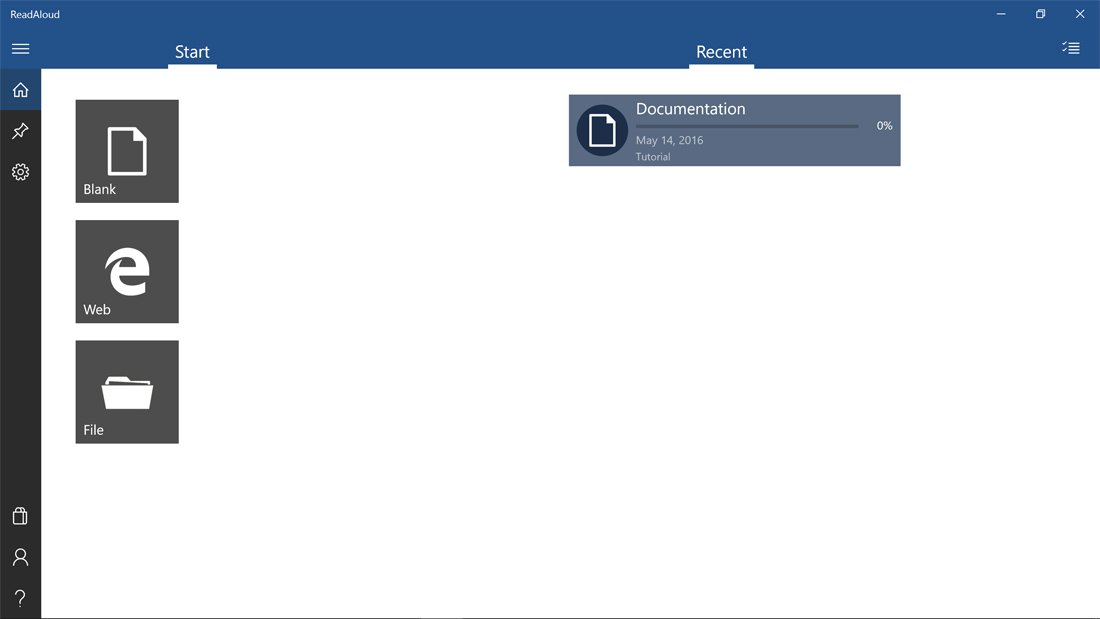
ReadAloud's main screen is designed with simplicity in mind and has start options to create a custom document, import a web page or open a document file from your local drive. The main screen also displays the most-recently listened-to documents and a menu button sits in the left corner of the screen to open up ReadAloud's menu options. These options include a Home Button to return you to the app's primary screen, view any pinned documents, access the app's settings, visit the app's Store, view the About page and access the Help Section.
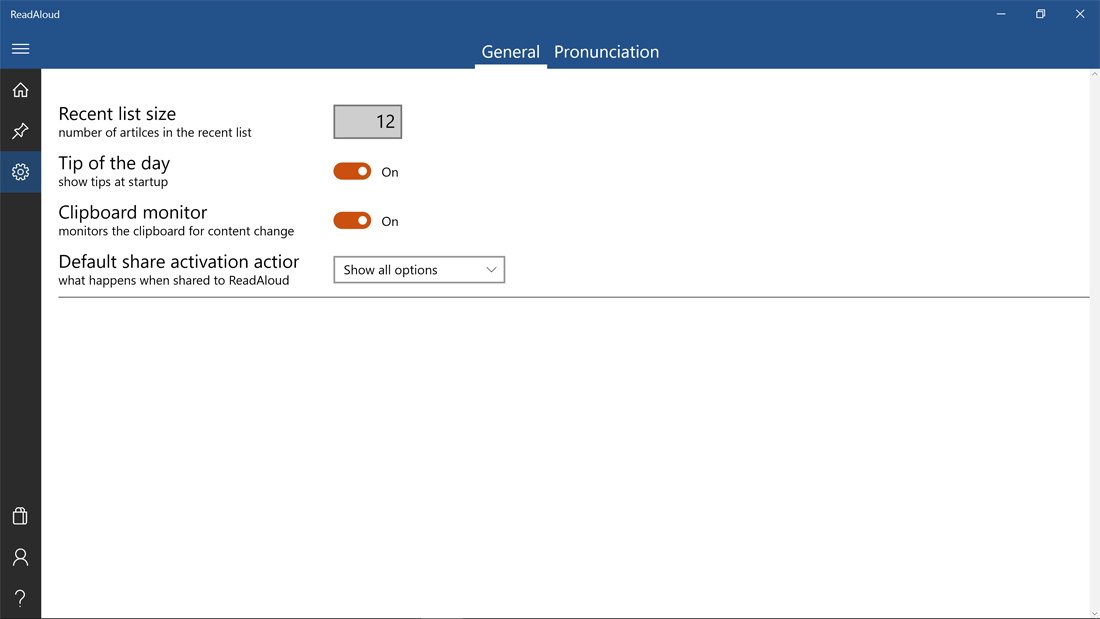
Settings include options to set the number of articles in the Recent List, turn on/off the Tip of the Day, turn on/off the Clipboard Monitor that checks for items sent to the Windows 10 clipboard, select your Share options, and a pronunciation editor.
While ReadAloud is a free Windows 10 app, the free version does have limitations on the number of pages you can convert to speech, the number of pages listed in your Recent List, the number of pronunciation edits, and the number of pinned articles. The free version is also ad supported. ReadAloud offers three in-app purchase options to lift these restrictions and remove the ad support. These options include a 3-month plan for $1.99, a 12-month plan for $3.99 and a Lifetime plan for $7.99.
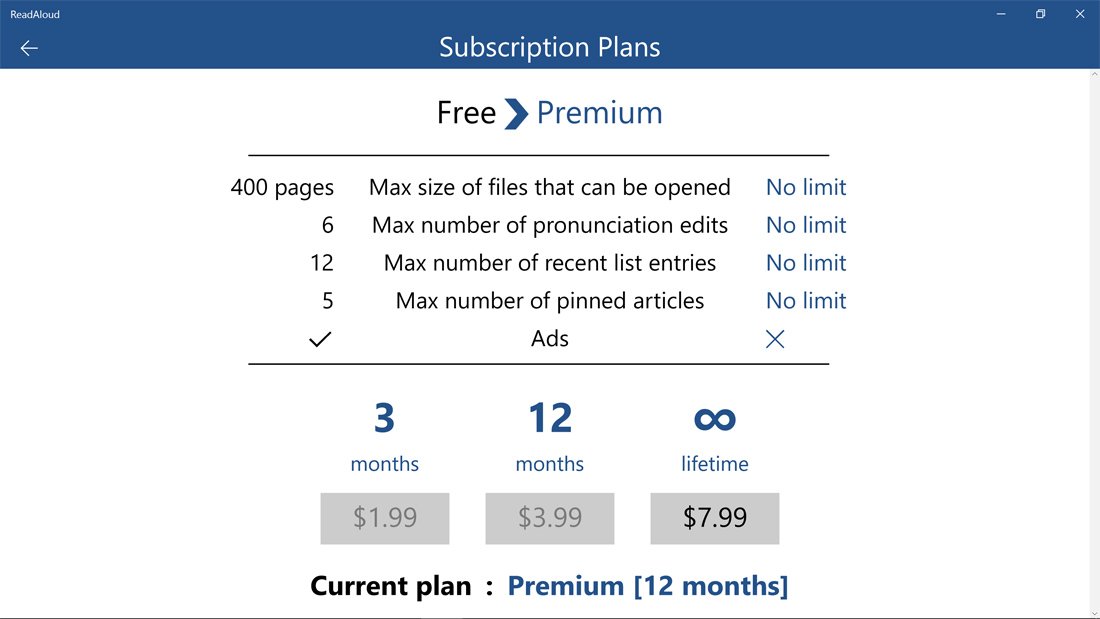
To begin listening to content with ReadAloud, just choose one of the three options from the main screen. Choosing the Blank option sends you to a word processing feature where you can create your own document, the Web option lets you enter a web page URL to have that site read aloud, and the File option allows selection of a locally- or OneDrive-stored document. ReadAloud supports .pdf, .epub or .txt file formats. Additionally, when you copy text to your Windows 10 clipboard, ReadAloud triggers a notification offering to import that text and read it aloud. If this feature becomes annoying, simply turn off the Clipboard Monitor in the app's settings.
All the latest news, reviews, and guides for Windows and Xbox diehards.
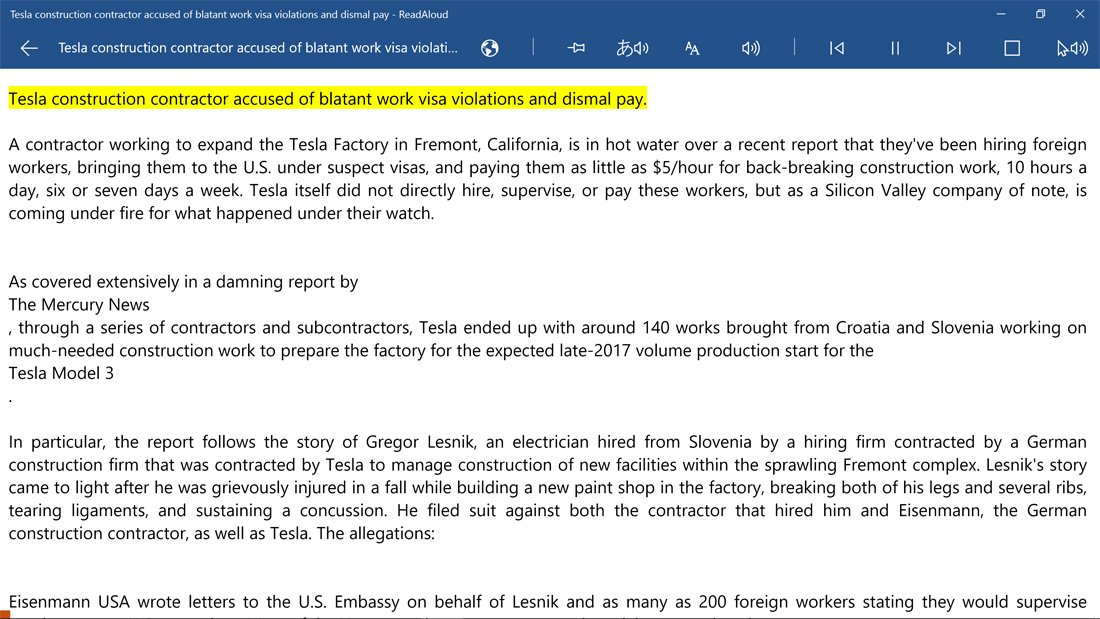
When it comes to web pages, ReadAloud extracts only the useful content from the web pages to read out loud. We tried out ReadAloud on websites like Tesla Central, Fox News and ESPN, and found that it did a good job isolating just on the text of the articles and ignoring the scaffolding around the body text. However, if a web article contained a heavy concentration of images, ReadAloud seemed to focus more on the headlines and ignored the body of the article. As for importing .pdf, .epub and .txt files, there were some hits and misses (the app didn't do well with complicated documents like legal briefs), but for the most part, ReadAloud did a good job of things.
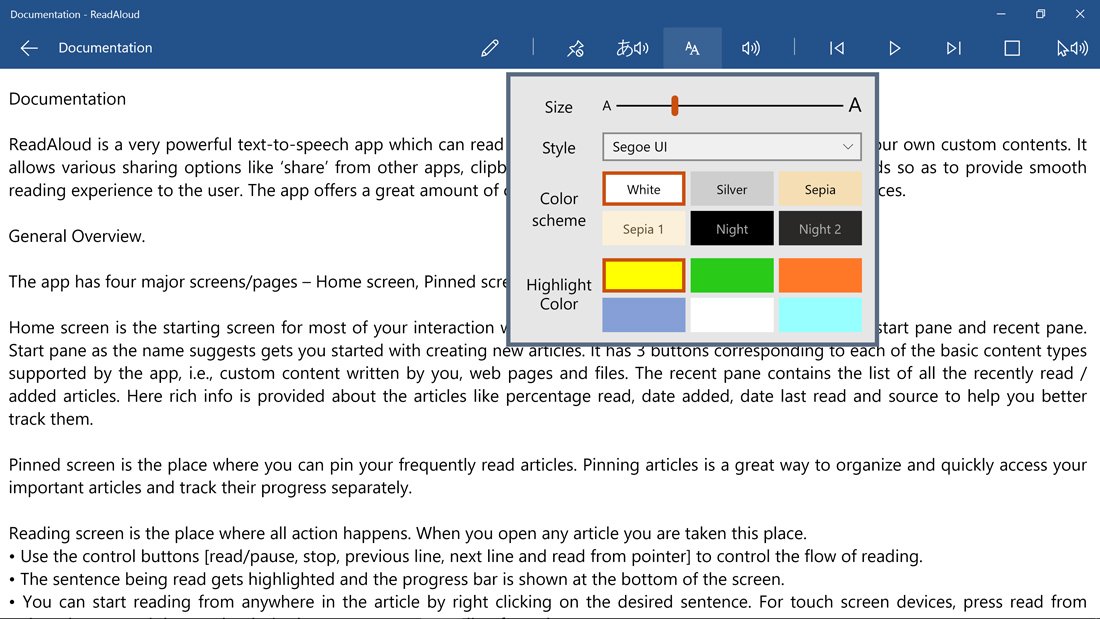
The reading screen has a series of playback and customization options running across the top of the screen. These tools include a button to edit the text, one to pin the article to the Start Screen, and options for selecting voices and language, font size, highlight color, and volume. And, of course, back, pause/play, and forward controls.
Audio playback was accurate with very few pronunciation issues, and ReadAloud responded to punctuations equally as nice (e.g. pausing after a coma). The text being read is highlighted to make it easier to follow along and the document auto-scrolls as ReadAloud progresses through the document. Should there be a need to exit the app in the middle of a document, ReadAloud remembers where you last stopped playback and resumes there.
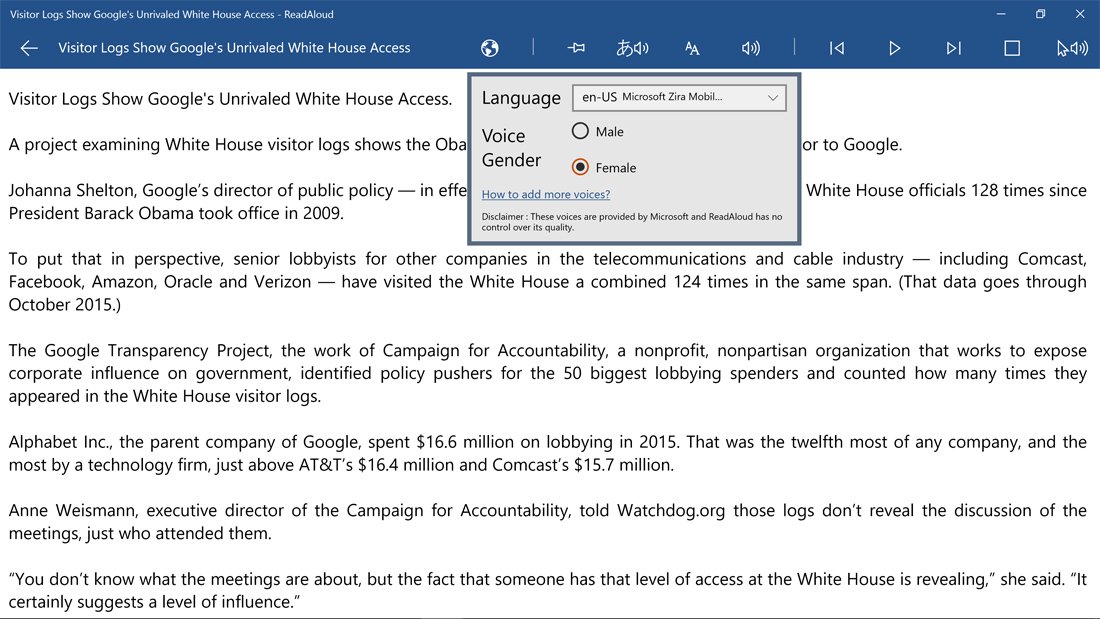
ReadAloud does have support for sharing documents by using the native Windows 10 Share feature and choosing ReadAloud from the list of options. While the interface with ReadAloud isn't very difficult to pick up, there is a tutorial document in your Recent List that covers the basics rather nicely.
ReadAloud's greatest strengths come in its ease of use and wide document format support. It could use a little fine tuning to broaden its conversion process to better handle web pages with a lot of images or documents with strange formatting (e.g. those legal briefs).
I can see ReadAloud being a useful app for anytime it is easier to listen to documents than reading them. With the text being highlighted as it is read, ReadAloud could help improve reading speeds and comprehension. ReadAloud can also be beneficial for those who are visually impaired. Once a Windows 10 Mobile version of ReadAloud becomes available, the app should be a good option for mobile situations such as running or driving. Until then, it wouldn't be too crazy to use a Surface tablet as you jog around the neighborhood? Right? Okay, maybe not a great plan...
If you are in the market for a text-to-speech conversion app, ReadAloud should be on your short list. It's free to use with optional paid upgrades, it's easy to grasp, and it just plain works well.

George is a former Reviews Editor at Windows Central, concentrating on Windows 10 PC and Mobile apps. He's been a supporter of the platform since the days of Windows CE and uses his current Windows 10 Mobile phone daily to keep up with life and enjoy a game during downtime.
