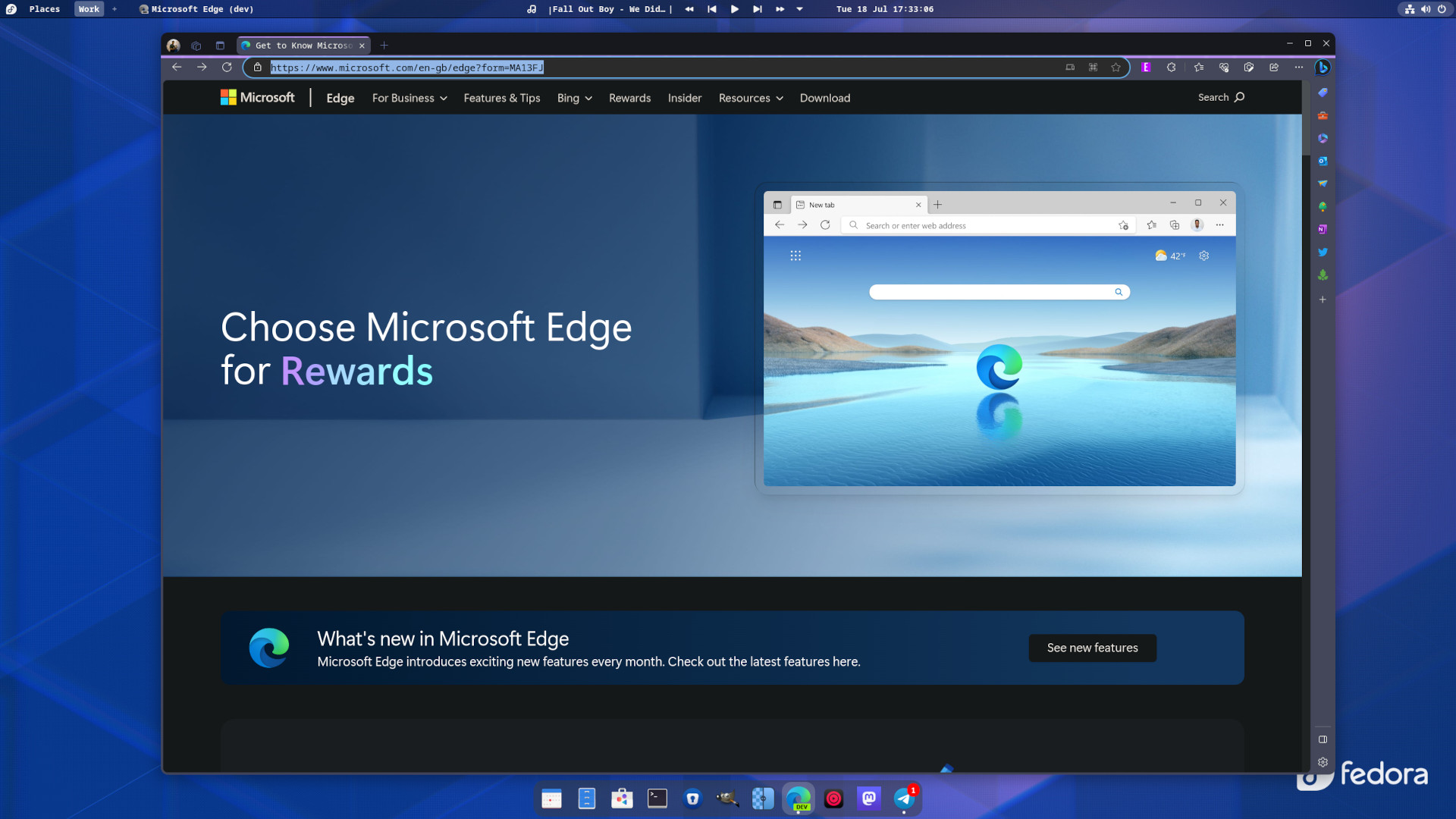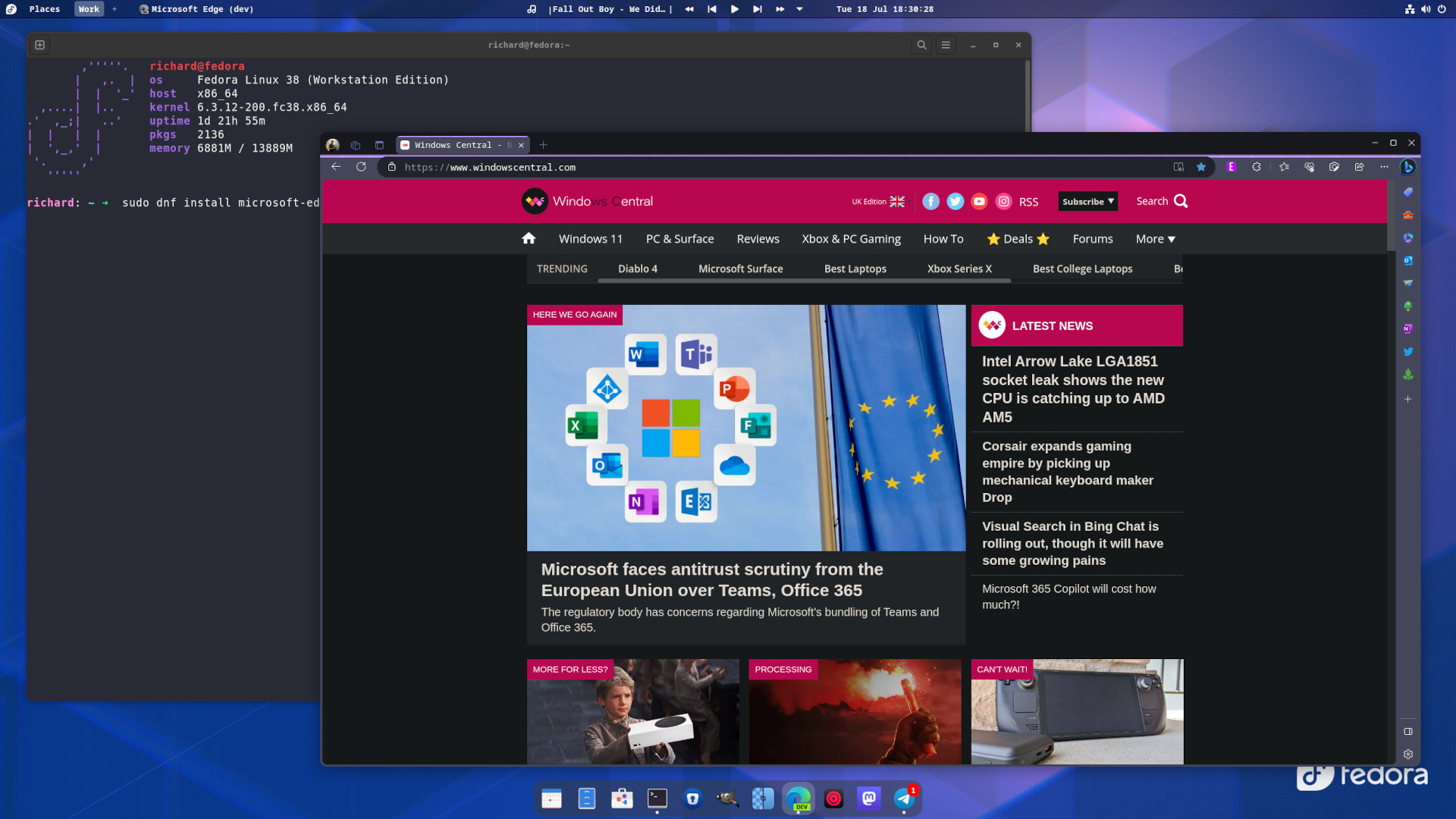How to install Microsoft Edge on Linux
Your choice of stable, beta and dev channels, too.
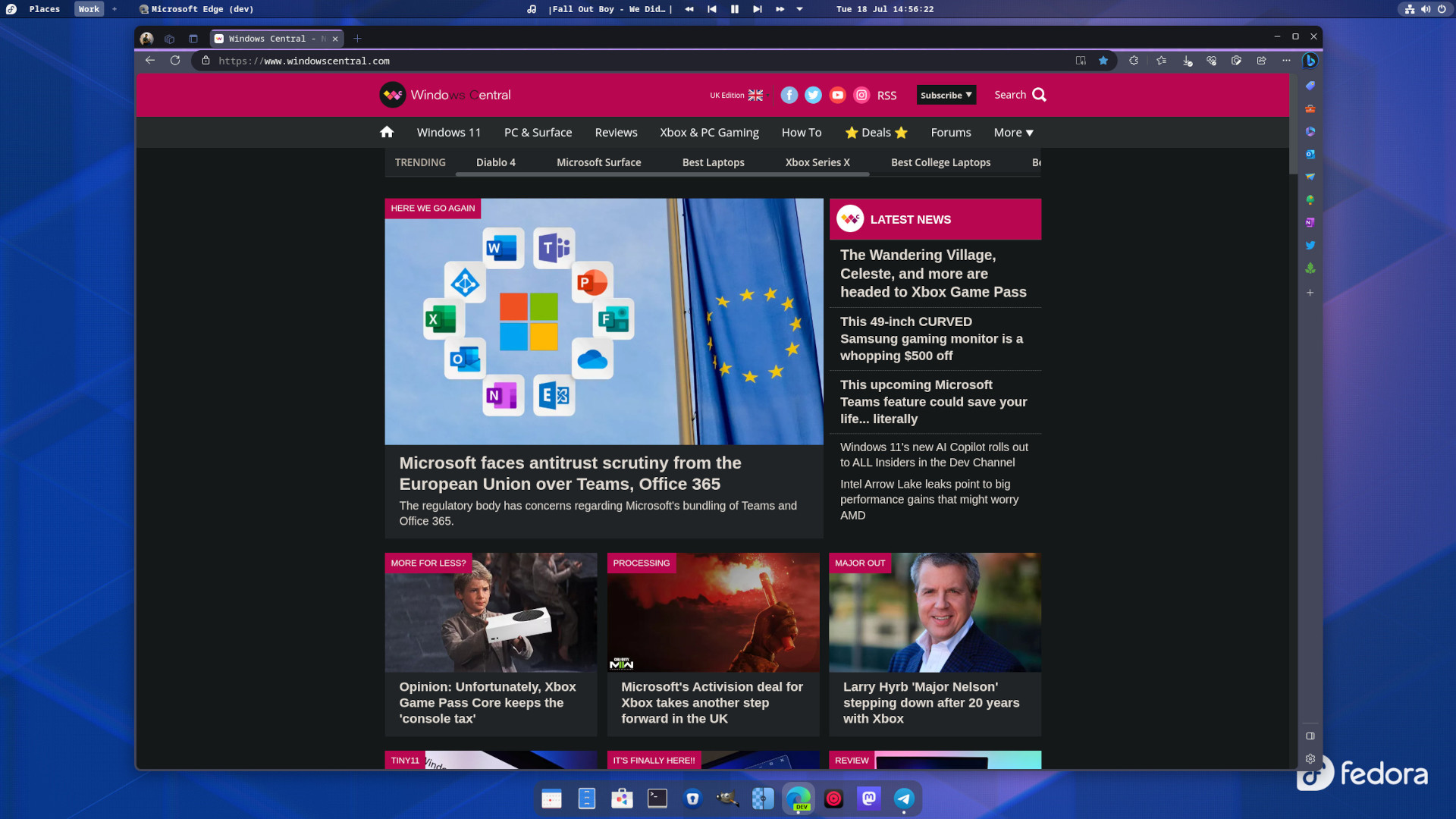
Microsoft Edge isn't just available on Windows, it's also there to be used on macOS and Linux, too. And yes, that also means you can put Microsoft Edge on your Steam Deck if you'd prefer it over Firefox or Google Chrome.
Microsoft also doesn't just have the singular, stable version of Edge available on Linux, either. The beta and dev insider channels are also available for download if you like to be closer to the bleeding edge. I use Edge Dev on Fedora and it is fantastic.
This also applies to ChromeOS, too, since that has a Linux container. I've written a dedicated guide on how to install Microsoft Edge on Chromebooks to walk you through that. Likewise, you can, if you wish, use the Windows Subsystem for Linux (WSL) to install the Linux version of Edge alongside the native Windows version.
How to install Microsoft Edge on Linux the easy way
If you're using a Debian/Ubuntu based Linux distro or one with a little Red Hat flavor such as Fedora, there's a really easy way to get Microsoft Edge.
Simply go to the website and download it. That's it. Just pick either the .deb or .rpm installer based on what you're using and you're all set. If you're on an Arch-based distro, you'll need to do things a little differently (more on that below).
This applies to all three main channels, too. If you want the beta or dev build of Microsoft Edge, then the same applies but you need to grab it from the Edge Insider download page instead. Again, choosing either the .deb or .rpm version depending on what you're running.
Alternatively, if you use Flatpak, you can grab Microsoft Edge from Flathub or if this is integrated into your GUI software store, from there.
All the latest news, reviews, and guides for Windows and Xbox diehards.
How to install Microsoft Edge on Linux using the terminal
We've all seen that meme about how Linux users install a web browser and it's just none-stop terminal action. Obviously, it's a joke but if you do prefer to do all your software management from the terminal, of course Microsoft Edge is no different.
If you're on Arch Linux and Arch-based distros such as Manjaro, you can get Microsoft Edge from the AUR.
For other distros, you'll need the commands below.
Debian/Ubuntu
curl https://packages.microsoft.com/keys/microsoft.asc | gpg --dearmor > microsoft.gpg
sudo install -o root -g root -m 644 microsoft.gpg /usr/share/keyrings/
sudo sh -c 'echo "deb [arch=amd64 signed-by=/usr/share/keyrings/microsoft.gpg]
https://packages.microsoft.com/repos/edge stable main" > /etc/apt/sources.list.d/microsoft-edge-beta. List'
sudo rm microsoft.gpg
sudo apt update
sudo apt install microsoft-edge-betaFedora
sudo rpm --import https://packages.microsoft.com/keys/microsoft.asc
sudo dnf config-manager --add-repo https://packages.microsoft.com/yumrepos/edge
sudo mv /etc/yum.repos.d/packages.microsoft.com_yumrepos_edge.repo /etc/yum.repos.d/microsoft-edge-beta.repo
sudo dnf install microsoft-edge-betaOpenSUSE
sudo rpm --import https://packages.microsoft.com/keys/microsoft.asc
sudo zypper ar https://packages.microsoft.com/yumrepos/edge microsoft-edge-beta
sudo zypper refresh
sudo zypper install microsoft-edge-betaIn each case substitute in the channel, you want to download in place of beta in the example code.
Microsoft Edge will update itself as on Windows, but one benefit to doing it this way is that by adding the Edge repository you can easily download from the various channels without having to head back to the website and download another package.
But now you're all set up and ready to use Microsoft Edge on Linux. It's feature complete compared to the Windows version, too, so you get all the latest goodies including Bing Chat and the Sidebar.

Richard Devine is a Managing Editor at Windows Central with over a decade of experience. A former Project Manager and long-term tech addict, he joined Mobile Nations in 2011 and has been found on Android Central and iMore as well as Windows Central. Currently, you'll find him steering the site's coverage of all manner of PC hardware and reviews. Find him on Mastodon at mstdn.social/@richdevine