NVIDIA makes videos sharper with more clarity thanks to its new RTX Video Super Resolution
With a simple video driver upgrade, users with RTX video cards can now enjoy sharper videos from Twitch, YouTube, Netflix, or Hulu.

What you need to know
- RTX Video Super Resolution uses AI and RTX Tensor Cores to improve the quality of video watched in a
- Chrome or Edge browser.
- The technology removes blocky compression artifacts and upscales video resolution.
- All RTX graphics cards can use Video Super Resolution (VSR) via the new Game Ready Driver (531.14).
Watching videos is the most frequent use case when using modern PCs. Likewise, if you’re a gamer, creator, or someone who wants a high-end computer, running NVIDIA’s RTX 40 and 30 series cards is the norm.
So why not combine the two?
Thanks to the new NVIDIA Game Ready Driver (531.14), all RTX owners can now enable Video Super Resolution (VSR). The new technology immediately increases sharpness and clarity in online video content — so long as you’re using Google’s Chrome (minimum version 110.0.5481.105) or Microsoft Edge (minimum version 110.0.1587.56) web browser.
Once the new Game Ready Driver is installed (and the PC is restarted), users can navigate to the NVIDIA Control Panel to enable the feature:
- Open the NVIDIA Control Panel app by either typing the application name into the Windows search feature or right-clicking your desktop and selecting NVIDIA Control Panel from the context menu.
- Navigate to the Adjust video image settings using the left-hand navigation panel.
- Select the display you intend to use for streaming video. Then, check the box for Super resolution under RTX video enhancement, select a quality level, and hit Apply at the bottom.
There are four levels of VSR, with 4 being the highest quality and 1 being the lowest. NVIDIA notes that “3 or 4 provide the most dramatic improvement by increasing the complexity of VSR’s algorithm, which requires more GPU usage.” And obviously, using levels 1 or 2 uses less GPU power, which may be ideal for laptops where battery life is a more significant concern.
Users can do some live testing of the feature by enabling and disabling VSR, although you will need to reload the video for the effects to take place.
Relying on the RTX’s Tensor Cores, the technology upscales resolutions between 360p and 1440p with a frame rate of up to 144Hz.
All the latest news, reviews, and guides for Windows and Xbox diehards.
NVIDIA RTX VSR — How is it?
NVIDIA gave me early access to the new driver, so I've tested VSR on my primary desktop (RTX 4080) and laptop (Surface Laptop Studio) for the last few days.
How well VSR works depends on the source of the video, including if there is blocky compression or lower-scale video resolution — in other words, watching minty 4K video content via local playback and VSR won’t be of much use. However, if you’re streaming content via Edge or Chrome browsers and that content is blocky due to compression streams, or just older content with a lower resolution, VSR comes in very handy.

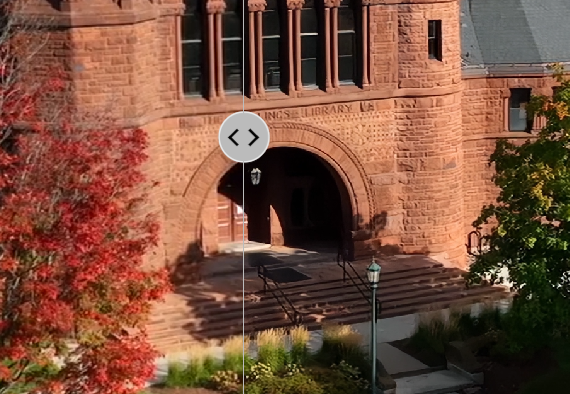
In some side-by-side tests, such as the trailer for Top Gun: Maverick in full HD, the overall effect is difficult to notice. But, once you pause and zoom and crop some background video or focus on people’s faces, you can see that VSR does subtle but significant upscaling and sharpening.
However, just like watching 4K content on your TV, any improvements quickly become the norm, and the effect is far from dramatic. Regardless, any boost in clarity for lower-quality streaming videos is a win, in my book.
Considering VSR is free to RTX owners and, just like the NVIDIA Broadcast AI app, you can’t deny that going with an NVIDIA GPU these days brings a lot of extra value besides raw gaming, even with the bonus of DLSS.

Daniel Rubino is the Editor-in-chief of Windows Central. He is also the head reviewer, podcast co-host, and analyst. He has been covering Microsoft since 2007 when this site was called WMExperts (and later Windows Phone Central). His interests include Windows, laptops, next-gen computing, and wearable tech. He has reviewed laptops for over 10 years and is particularly fond of 2-in-1 convertibles, Arm64 processors, new form factors, and thin-and-light PCs. Before all this tech stuff, he worked on a Ph.D. in linguistics, performed polysomnographs in NYC, and was a motion-picture operator for 17 years.



