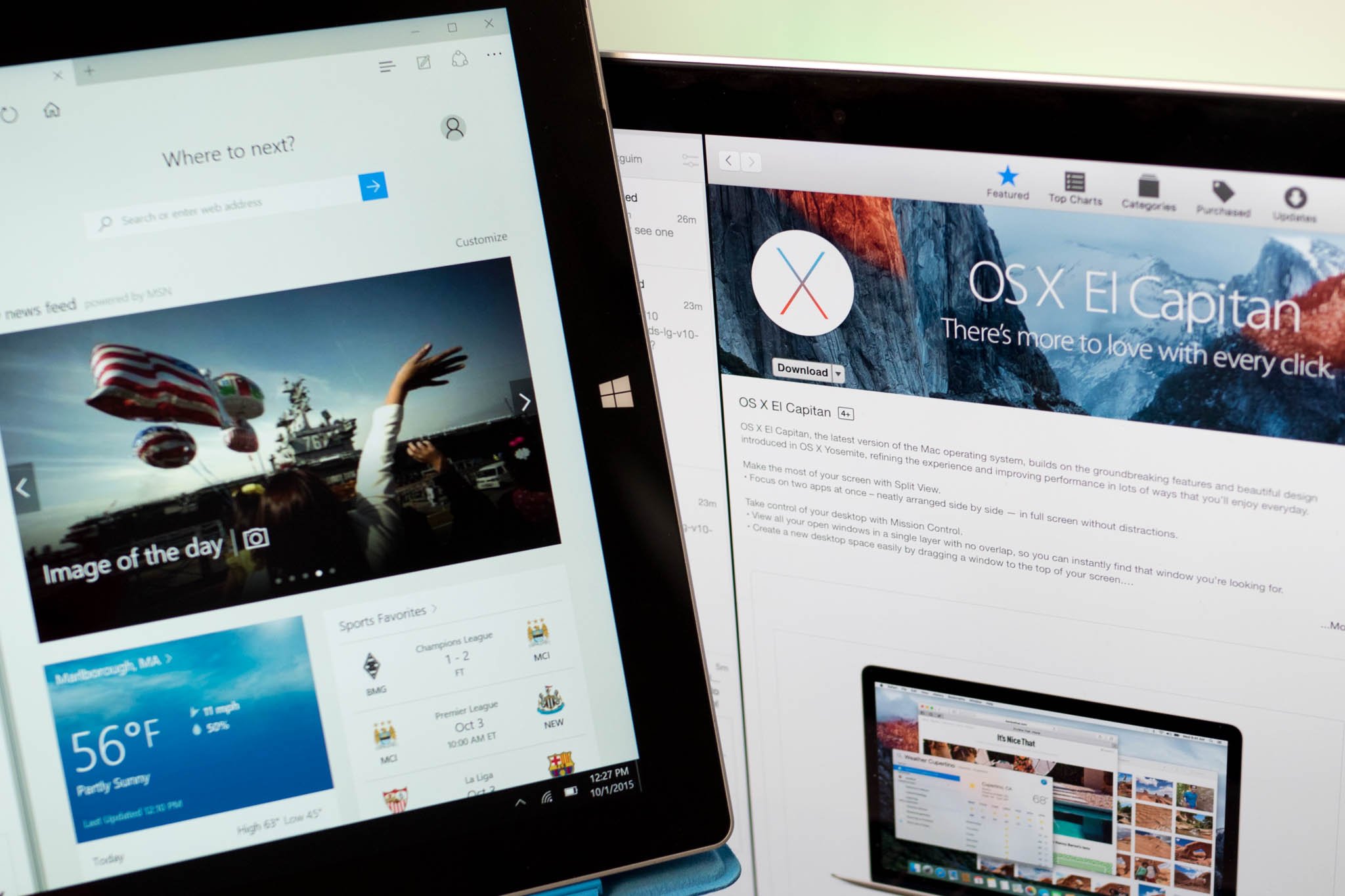
One of the new features on Mac OS X El Capitan is Split View. This is similar to the Windows 10 Snap View where you can place two apps in full screen. You can actually snap up to four apps in Windows 10, but we'll just use two apps in this comparison to make it fair. Watch our video!
How to use Split View on Mac OS X El Capitan
- Click and hold the green button on the top left corner of an app window
- Drag the window to the left or right
- Select another app to display on the other side
How to use Snap on Windows 10
- Drag the window to the left or right.
- Select another app to display on the other side.
Overall, I think Snap on Windows 10 has a better implementation than Split View on Mac OS X El Capitan. I also find it frustrating that app windows on the Mac are moved to a different virtual desktop when exiting Split View. On Windows 10, you just drag one of the Windows down to unsnap. Apple just introduced Split View, so I'm sure there will be improvements.
What do you think of Split View on the Mac? Do you agree that Windows 10 does it better? Let us know in the comments!
- OS X El Capitan review
- How to use Snap Assist in Windows 10
All the latest news, reviews, and guides for Windows and Xbox diehards.

