Xbox Game Bar now has a full-blown Task Manager widget on Windows 10
You can now monitor resources and even close processes without leaving your game.
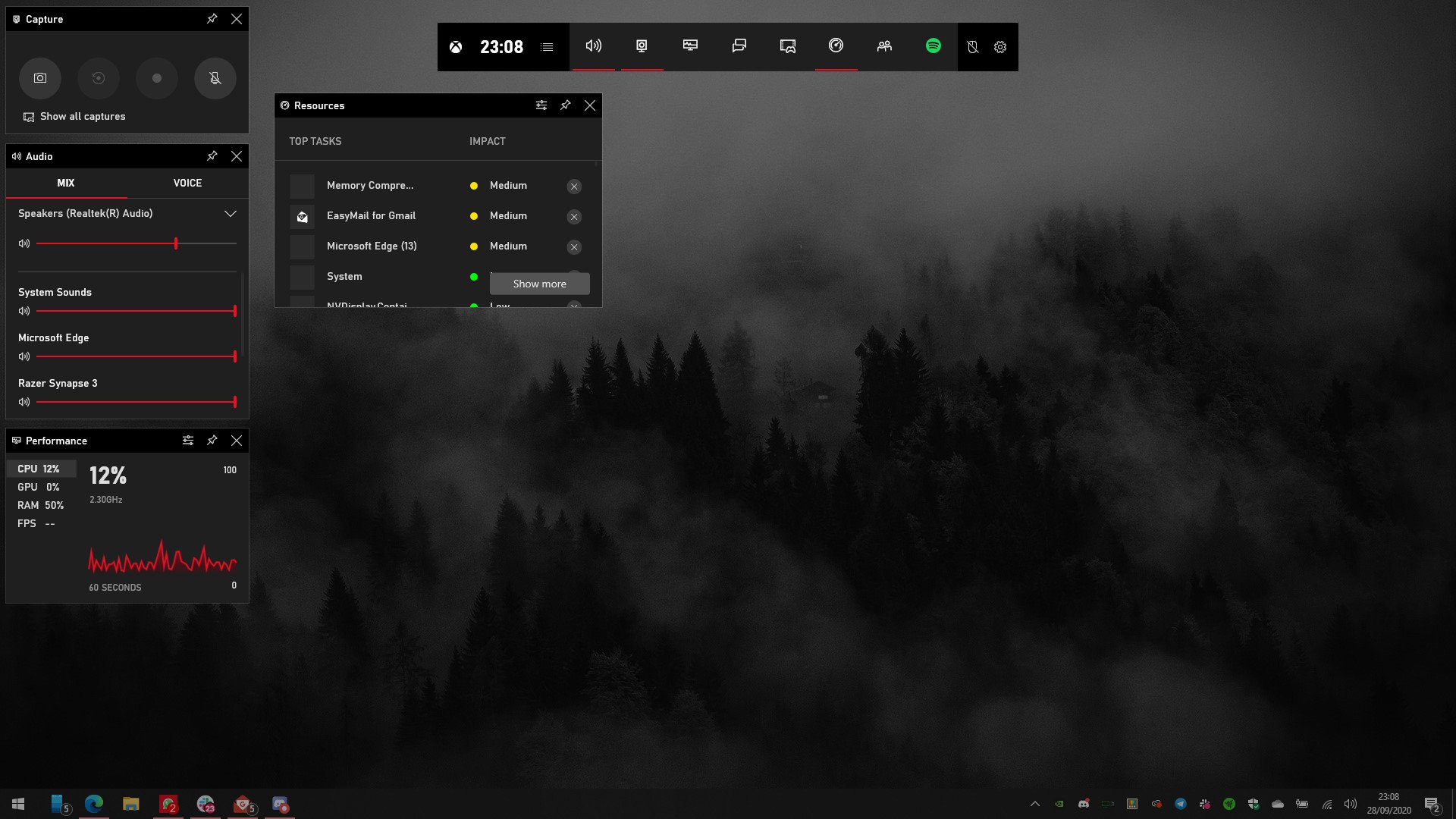
Have you ever played a game in full screen and noticed your FPS dipping, or your game stuttering and chugging? Back in the day, you might have to minimize your game and open up the task manager with CTRL+SHIFT+ESC to find out which process is hogging all your system resources. Thanks to the latest update to the Xbox Game Bar for Xbox Insiders, though, you can do it without leaving your game!
The Xbox Game Bar on Windows 10 is a built-in feature you can access by hitting Windows Key + G on your keyboard. It interacts with whatever process is running in the foreground, whether it be a game or any other program, allowing you to record clips or take screen caps. For more details about it, take a look at our ultimate Xbox Game Bar guide to get started, and make sure it's up to date by visiting it in the Microsoft Store over here.
Update: Sept 29, 2020: This update is only available for download via the Xbox Insider Hub on Windows 10 in preview. Join the program over here if you want to participate in the testing and feedback phase.
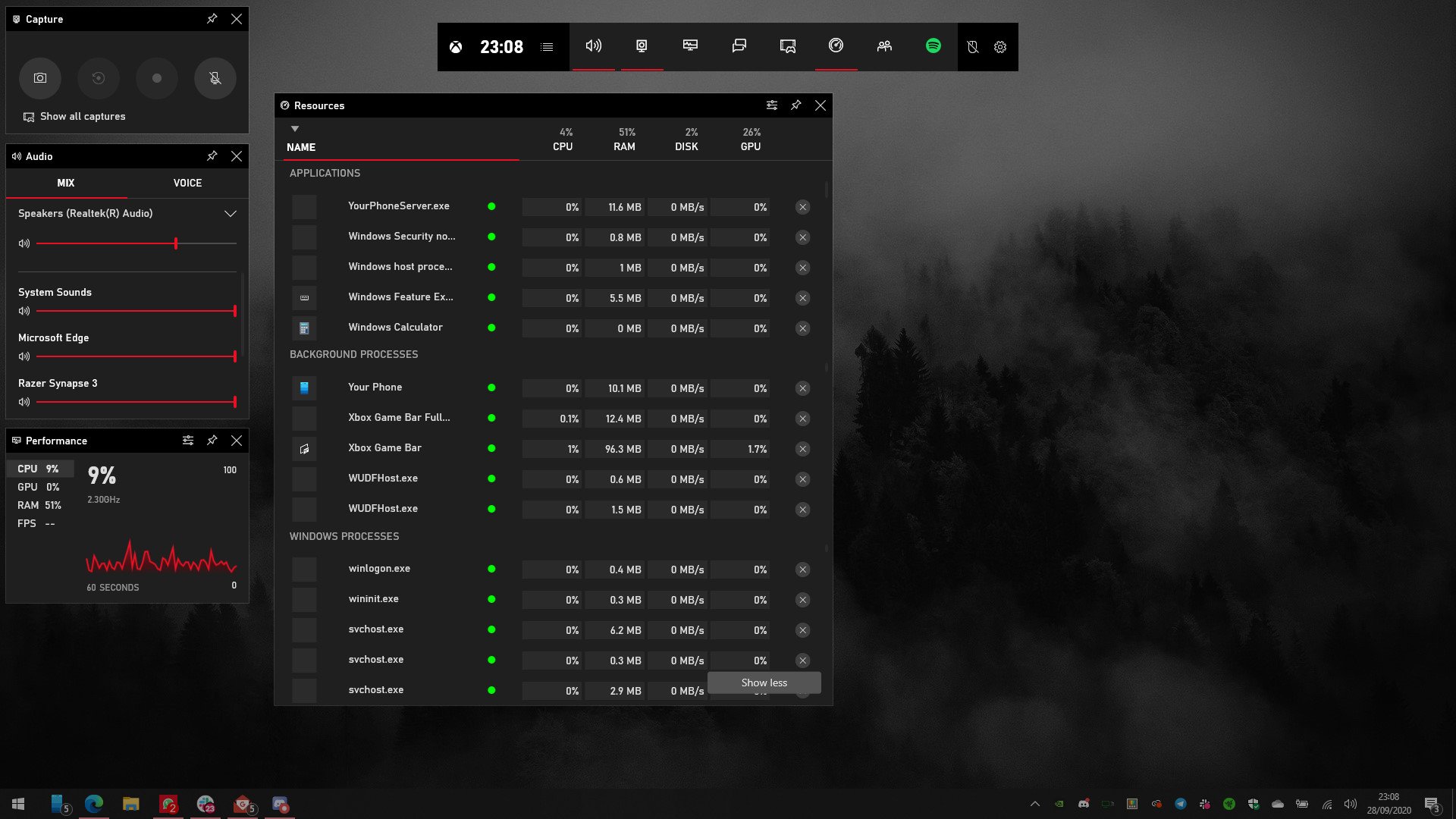
The new custom widget is effectively a lightweight task manager, currently in preview. It gives you an overview of what processes are currently running on your system. You can customize the widget between actual resources used and percentages, and even pin it to the screen if you want to monitor your processes while using other programs or games. It has a traffic light-style iconography for monitoring programs, with red showing a large impact on system resources, while green shows minimal. It also charts the impact by CPU, GPU, Disk, and RAM, just like the real Task Manager does.
If you do find a pesky program using too many resources, you can even slap the X button on it to close it. Problem is, it doesn't really do a consistent job of differentiating what is a Windows system background process or something that's a little safer to close, so be careful if you use it.
In any case, this is another handy little gadget added to the Xbox Game Bar, which now has third-party developer tools for custom widgets, on top of all the Xbox Live social features, Spotify integration, and much more. Be sure to check it out, and leave feedback in the Windows 10 Feedback Hub.
Xbox Game Pass
Main
- Get Xbox Game Pass For Just $1
- Xbox Game Pass: Everything To Know
- What is Xbox Game Pass Ultimate?
- Best Xbox Game Pass for Xbox One
- Best Xbox Game Pass for PC
All the latest news, reviews, and guides for Windows and Xbox diehards.

Jez Corden is the Executive Editor at Windows Central, focusing primarily on all things Xbox and gaming. Jez is known for breaking exclusive news and analysis as relates to the Microsoft ecosystem while being powered by tea. Follow on Twitter (X) and tune in to the XB2 Podcast, all about, you guessed it, Xbox!
