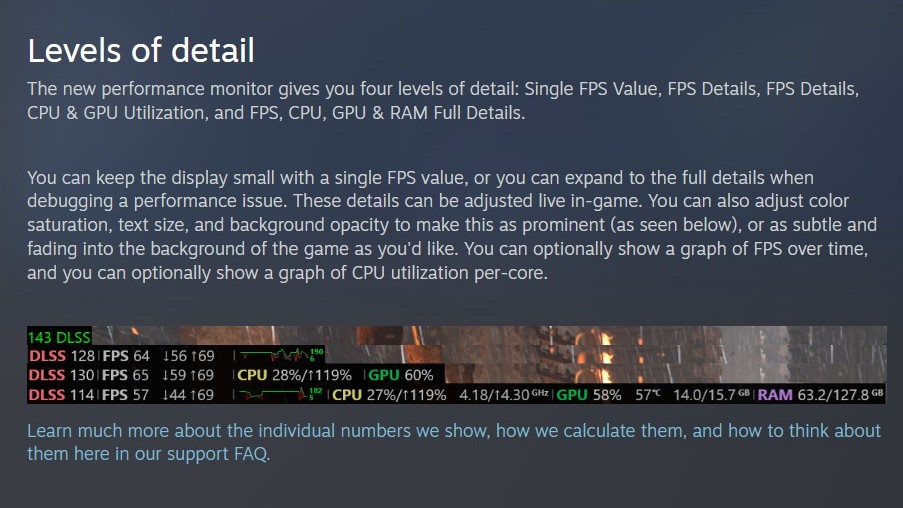Rejoice, PC gamers: this Steam feature just got a massive update — here's how to use it and how it works
Valve has updated Steam's performance monitoring tool with a huge overhaul.

Aside from frequent deals and a store as wide and deep as the ocean, one of the biggest edges Valve's PC gaming client Steam has over competing storefronts is that it's jam-packed with useful features, with new ones — like the recently added accessibility search filters — still being implemented. In a recent update, though, Valve has actually taken an existing feature and improved it with an extensive overhaul.
That feature is Steam's built-in performance tracking tool, which has now been updated to bring it in-line with the Steam Deck's after beta testing in June. Before, the monitor simply showed a basic frames per second (FPS) count. Now, though, it can also be configured to show how many frames are being generated by Super Resolution technologies like DLSS and FSR, min/max frame values, a graph of your average FPS over time, and utilization data for your CPU, GPU, graphics card VRAM, and RAM.
Additionally, you can also tweak the text size, color saturation, and background opacity of the tool's interface — options my colleague Richard Devine pointed out were lacking with the beta version of this updated performance monitor. For both aesthetic and accessibility reasons, I was worried they wouldn't make it into the tracker's public release, so I'm glad they ultimately did in the end (check out Valve's full breakdown of the tool for a complete overview).
Admittedly, there's nothing particularly groundbreaking here, and the monitor doesn't track any data that you couldn't measure with external software programs, either. Ultimately, the value here is convenience — the ability for every Steam user to quickly and easily evaluate their PC performance while gaming in real-time without needing to install a third-party tool.
As Valve explains in its news post about the new-and-improved performance monitor, you can find the option to enable it in your games by clicking the Steam button at the top left of the Steam client, selecting Settings, and then navigating to the Performance Overlay section in the In Game tab.
There, you can toggle the performance monitor, set a hotkey for it, choose where it will appear on your screen, adjust how much detail and information it will display, and tweak text size, color saturation, and background opacity with sliders. Note that I had to restart Steam for these options to appear; if you don't see them, you might need to as well.
One of the unfortunate downsides of PC gaming is that performance can vary widely from system to system for an equally wide number of reasons. As a result, performance issues aren't exactly uncommon despite the best efforts of developers, but detailed monitoring tools like this one help players identify problems and what might be causing them (a game failing to fully utilize their GPU, for example).
All the latest news, reviews, and guides for Windows and Xbox diehards.
That valuable information can then be reported to developers, helping them fix issues faster; thus, anything that makes the process of recording that data easier and more accessible for everyone is a good thing. And notably, Valve isn't stopping here — the publisher says it has plans to "add some additional pieces of data to the performance overlay going forward, to detect certain common bad hardware performance scenarios, and to show a larger summary of your games performance in the overlay itself when you hit shift-tab."
The firm also says there may be some missing options for users on a non-Windows system or for those using an "uncommon or older GPU." However, it's implied that future updates will expand the monitor's full set of features to these kinds of rigs, so if you're using one, you hopefully won't have to wait long for the version of the tool available to you to get parity.

Brendan Lowry is a Windows Central writer and Oakland University graduate with a burning passion for video games, of which he's been an avid fan since childhood. He's been writing for Team WC since the summer of 2017, and you'll find him doing news, editorials, reviews, and general coverage on everything gaming, Xbox, and Windows PC. His favorite game of all time is probably NieR: Automata, though Elden Ring, Fallout: New Vegas, and Team Fortress 2 are in the running, too. When he's not writing or gaming, there's a good chance he's either watching an interesting new movie or TV show or actually going outside for once. Follow him on X (Twitter).
You must confirm your public display name before commenting
Please logout and then login again, you will then be prompted to enter your display name.