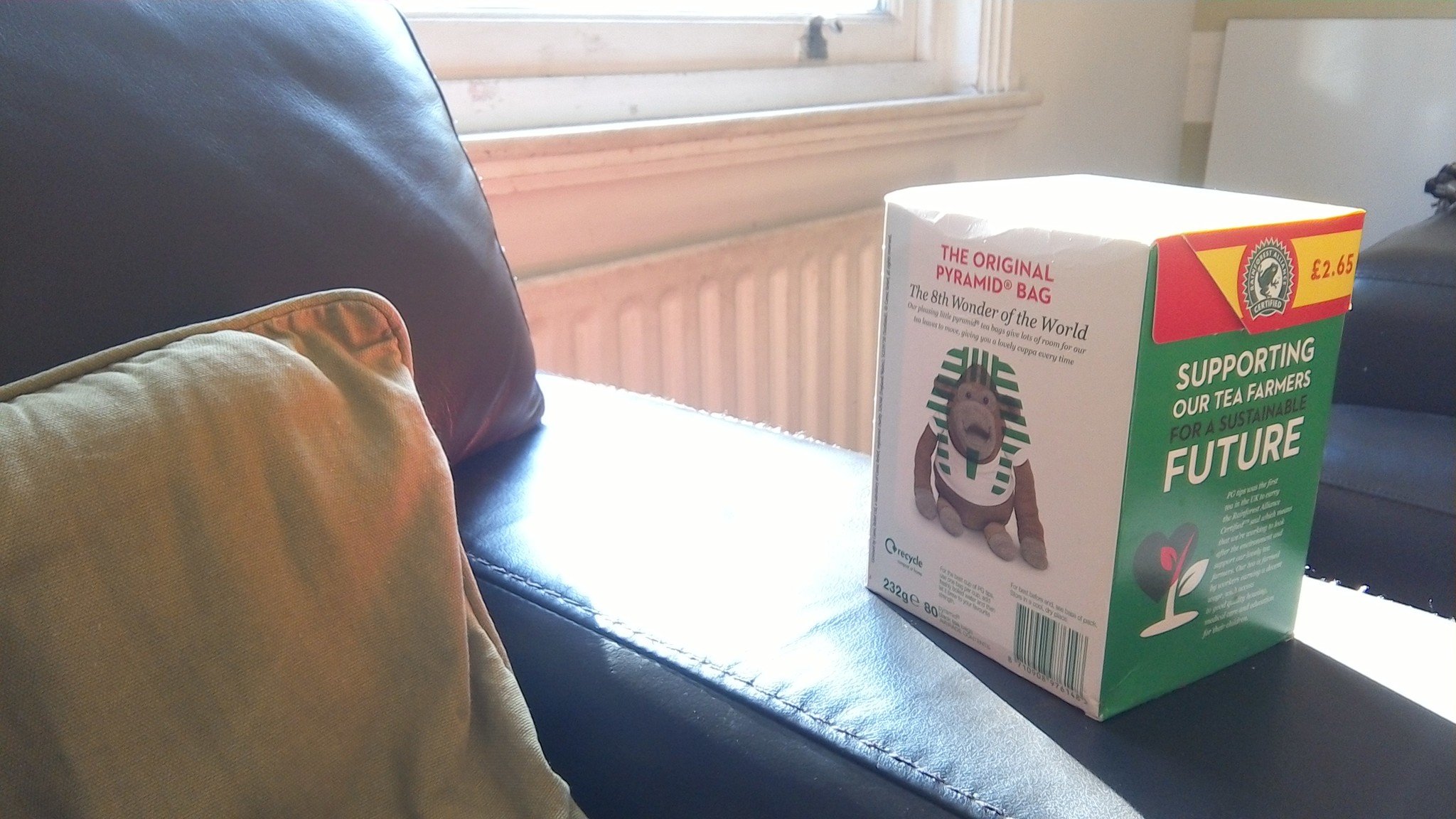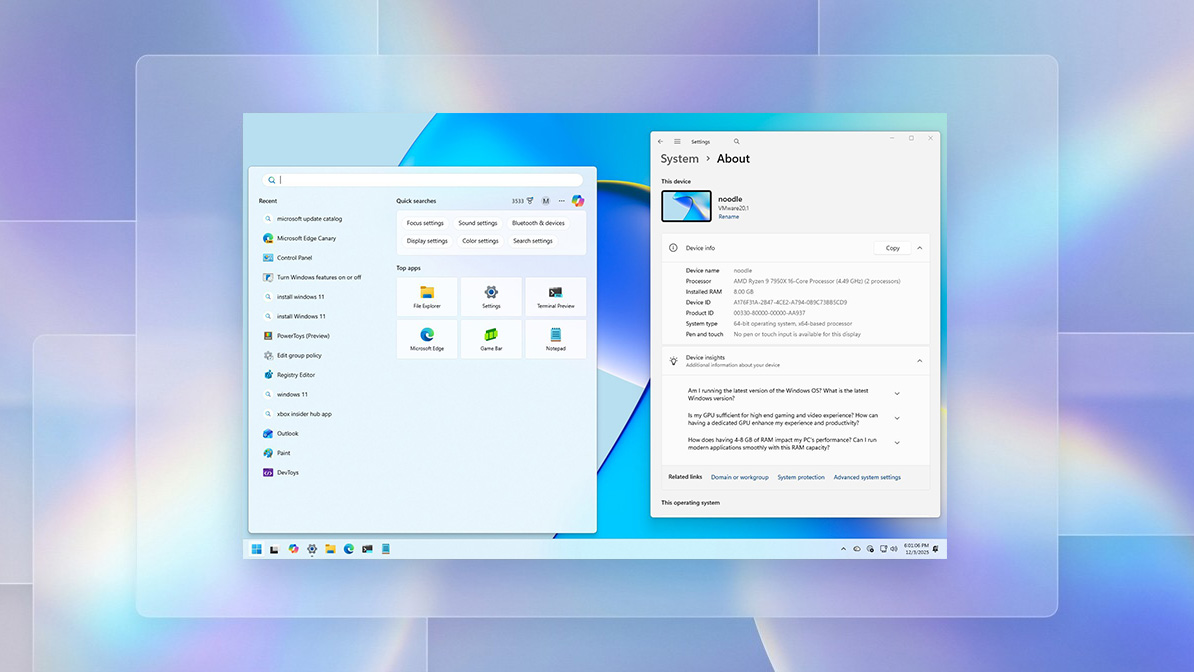The Quick Take

Lenovo has a whole lot going on with the Yoga Book, sporting an elegant, sleek, slim and light design whilst rocking a futuristic "Halo Keyboard" that lights up a flat surface and can also transform into a dedicated inking workspace for apps like Photoshop or Windows Ink. But, as with all flat, touch-based keyboards, the typing experience will take some getting used to. If you're not a fan of touch-typing, then you're not going to enjoy typing on the Yoga Book at all, and with oddly placed keys and an extremely small trackpad, there's definitely room for improvement. But there may be other reasons to consider this 2-in-1, such as it's excellent inking capabilities.
Intel Atom Inside
Lenovo Yoga Book specs
- Display:
- 10.1-inch Full HD display
- 1920x1200 resolution
- IPS
- Processor:
- 2.4 GHz Intel® Atom x5-Z8550 Processor
- 4GB RAM
- 8500mAh battery
- Storage
- 64GB internal storage
- microSD card slot
- Micro-USB
- Camera
- 8 MP autofocus rear camera
- 2 MP fixed-focus front camera
A unique take on computing
Lenovo Yoga Book full review

As a kid, I always imagined that in the future, we'd all be writing on holographic glass keyboards from outer space, kind of like what you see in most sci-fi movies. The older I got however, the more I realized how impractical that would be in real life, because as we know, typing on a flat surface is an abysmal experience, especially compared to physical keyboards with actual buttons. It's one of the main reasons why Microsoft's own Surface Touch Covers failed, as the typing experience was just not up to par compared to physical alternatives.
I always imagined that in the future, we'd all be writing on holographic glass keyboards from outer space. This is Lenovo's take.
That hasn't stopped Lenovo from giving it a go, however. The Lenovo Yoga Book was all the craze at IFA 2016 this year, mainly because it's featuring what Lenovo calls a "Halo Keyboard", which is a flat surface where the keyboard would normally be, except instead of there being actual buttons, there's lots of lights that mimic keys; not exactly a holographic keyboard, but close enough. It's something unique and something we've never seen before, and upon using this for the first time, it was definitely a strange experience.
Watchbands and magnesium
Lenovo Yoga Book design and hardware

Before we dive into the Halo Keyboard and its many wonders, I want to kick off by talking about the Yoga Book's hardware. First and foremost, how does the device feel in the hand? In a word, fantastic. In more than a word, it's quite possibly the best feeling product I've ever held. I'm a sucker for crazy thin magnesium devices, and the Yoga Book is exactly that. Rocking a magnesium housing and aluminum hinge, the Yoga Book feels fantastic to hold and use.
All the latest news, reviews, and guides for Windows and Xbox diehards.
It's thin, and I mean super thin. When closed, the Yoga Book is a minuscule 9.6mm, making it the thinnest 2-in-1 laptop in the world, and you can definitely feel it. Heck, you can even see it with your own eyes; just looking at this thing is a treat. It looks like something from the future, and that trend stays true when opening the Yoga Book up and booting it up for the first time.

Moving onto the display, we're rocking a 10.1 inch 1920x1200 Full HD IPS display, which is plenty enough at this screen size. Any higher a resolution and the screen would've just become overkill, and besides, keeping it at Full HD means the underpowered CPU doesn't have to struggle pushing more pixels, and the battery doesn't get eaten up fast either. Benefits!
The watchband hinge is a masterpiece — sturdy, sexy, and it just works.
Because this is a Yoga product, we're of course rocking Lenovo's patented watchband hinge that allows for full 360 degree rotation of the display, making for easy transformation into a tablet, hence the reason it's called a 2-in-1. The hinge is a masterpiece, being sturdy and sexy to look at. When typing, there's no wobble to the display whatsoever, as the hinge is doing a great job at keeping the display in place.

It's called a "watchband" hinge because the hinge looks like a watch's band, There's not much else to say about the watchband hinge that hasn't been said in the past. It just works, and is a marvel in engineering. I'm happy to see the hinge here on the Yoga Book, as it just fits the design and feel of the device.

Processor
Moving onto the insides of the Yoga Book, CPU-wise we're sporting an Intel Atom 5x processor clocked at 2.4Ghz. Now, I'm sure you reacted the same way I did when I first realized this wasn't rocking an Intel Core M processor. Since Intel Atom is somewhat low-spec compared to Core M or Core i CPUs, I've actually not had a bad experience with the Yoga Book's performance. We'll talk more about performance in a minute, but for now I want to outline the benefits of using a low-spec'd CPU in a product like the Yoga Book.
Don't scoff at the lowly Intel Atom 5x processor — it actually performs quite well.
Firstly, battery life. Throwing an Intel Core M or Intel Core i CPU into the Yoga Book would've eaten into the battery life substantially. It's the same reason why I assume Lenovo went for a Full HD display rather than 4K, which most manufacturers appear to be heading for these days. The Intel Atom inside here is good enough for light tasks and multitasking, including email, Office and browsing the web. It does choke on heavy websites like TweetDeck, and will slow down when operating heavy programs like Photoshop, but it can handle them if needed.

Secondly, to keep the Yoga Book thin, Lenovo needed a CPU that would keep cool enough under high-load that it wouldn't need a fan to keep it at sane temperatures. Throwing a fan in the Yoga Book would've made the thin form factor almost impossible.
One of the main selling points of the Yoga Book is how thin and light it is — it's great for traveling. So I, for one, am glad Lenovo opted for a low-spec'd CPU.
Finally, price. Intel Atom is cheaper than the other Intel CPUs, so much so the Yoga Book is available for less than $550. Stellar.
I think what helps here too is the fact that Lenovo has basically bundled an untouched version of the Windows 10 Anniversary Update on here. It doesn't come with any bloatware outside of what the Windows Store automatically downloads, so there isn't any trial ware running in the background. Now, when I say an "untouched" version of Windows 10, that's almost true. Lenovo has included only one app that runs in the background, and all it does is simply pops up a shortcut to OneNote when enabling the Create Pad. That's it.
Ports
Although the Yoga Book looks like a device from the future, it's not exactly rocking the latest in USB technology. You'd expect USB-C, right? Well, the Yoga Book is rocking one Micro-USB charging port, which can subsequently be used as a normal USB port with a dongle. No USB-C means no fast charging, no fast file transfers, no fast anything. It really is a shame that Lenovo didn't opt to throw in a USB-C port here, but perhaps there's a reason. Maybe it was because Lenovo was trying to keep costs down, or maybe it's simply because the thicker USB-C port wouldn't fit in the Yoga Book's thin chassis.
Other ports on the Yoga Book include a Mini-HDMI port, a 3.5mm headphone jack, a microSD/LTE SIM tray slot, and that's it. There really isn't much going on port wise here, keeping it simple. I wouldn't necessarily say that's a good thing, especially if you're looking into the Yoga Book as a travel laptop for working. But for those looking at the Yoga Book from a tablet perspective, the number of ports here should be sufficient enough.
A power-sipping Atom
Lenovo Yoga Book battery life and performance
Although the Yoga Book is sporting a premium look and feel, it isn't exactly rocking premium specifications. Inside the Yoga Book is an Intel Atom x5, which means we won't be getting ultrabook-class performance here. General use varies depending on how many apps you have open and which websites you're visiting. Heavy sites like TweetDeck will bog-down performance a lot, but keeping to 'normal' sites shouldn't be much of a problem.
Geekbench 4 scores are what we were expecting from an Atom chip, 1039 for the single-core score and 3146 for the multi-core score.
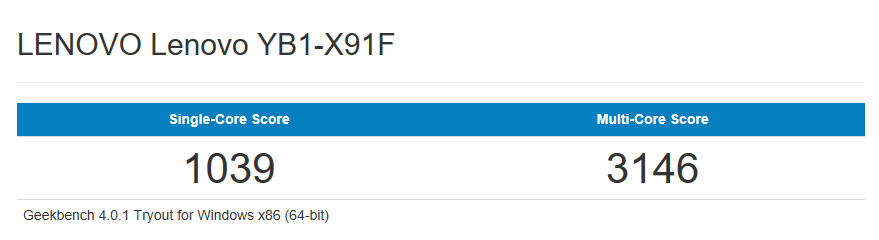
Opening apps and loading webpages are mostly fast, unless you're running lots of background tasks and whatnot. Treating the Yoga Book more like a tablet than a laptop can really help with performance I find. Mostly, on a normal ultrabook, I'd just run whatever apps I want, keeping others open in the background, and using lots of tabs in Microsoft Edge, but you really can't do that on the Yoga Book.
So, treating it more like a tablet is better for performance. To achieve the best performance, using only a few apps at a time, and keeping only a few tabs open in Edge, is the best way to go about it without slowing down the Yoga Book too much.

When I first started using the Yoga Book, I was coming at it from a "laptop" perspective, but you shouldn't do that. First and foremost, even though the Yoga Book looks like a premium laptop, it's actually a tablet at its heart, and people looking to buy one of these needs to realize that. You won't be getting laptop/ultrabook-class performance here, you'll be getting tablet-class performance instead.
If you want to use Photoshop, you absolutely can — just make sure you're not doing anything else at the same time.
This doesn't mean you can't run high-performance apps, however. If you want to use Photoshop, you can absolutely use Photoshop, just make sure you're not doing anything else at all whilst Photoshop is open. Using Photoshop with the Create Pad is a real treat, and something that I think many artists will enjoy.
Regardless, battery life on the Yoga Book has been pretty good. I've been able to get around 8 hours out of it on a medium to heavy usage day. Lenovo advertises 13 hours of battery life, which I haven't really been able to achieve unless I'm using it lightly throughout the day, which generally I'm not.

I have no real complaints about battery life, however I do have some complaints about sleep issues. Most of the time, I can close the lid on the Yoga Book and it'll go to sleep as normal, but sometimes it won't. I'm not sure what causes this, but I've not been able to find a fix for it either.
Another problem I've ran into is that sometimes I'll put the Yoga Book to sleep, and it'll refuse to wake back up. Holding the power button does nothing, plugging it in to charge also does nothing. I was messing with it for about 5 minutes before it decided to come back to life. I thought I had broken it, but apparently not.
These are issues that can be fixed in firmware updates down the line, but right now they are issues that I have encountered once or twice during my usage.
Note: While no new firmware updates were available through Windows Update during our review period, I did try out the LenovoPaper 1.0.0.17 firmware available from Lenovo's support website in hopes that they might correct some of the issues I saw… and they made the experience significantly worse. I do not recommend you install this update; wait for something to be available via Windows Update. I'll update this review when new and more functional firmware is available.
Typing on glass.
Halo Keyboard and Create Pad
Now, onto the good stuff. In what is probably the Yoga Book's outstanding feature, Lenovo has designed a new kind of keyboard that's unlike anything we've ever seen outside of sci-fi movies. Instead of there being a normal, boring physical keyboard, Lenovo has built a keyboard into a Wacom-touch based surface that can switch between touch-input for typing, and inking with a dedicated Wacom pen.

So in short, there's one flat surface that can do two things: be used as a fully-fledged keyboard and trackpad, or a dedicated inking workspace, with both modes being switchable at any time with the touch of a button.
In all honesty, the keyboard is freaking cool to look at. Dubbed the "Halo Keyboard", the touch-based typing area is amazing to look at. It lights up when the device is powered on, and vibrates with an audible noise when pressing a button. There's also a noise that plays out the speakers too, but it appears that noise can't keep up if you're typing fast. This can be outrageously distracting when typing, but luckily there's a way to turn it off.

In what must be the most peculiar place to keep configuration settings for a keyboard, navigating to the old Windows Control Panel > Appearance and Personalization > Halo Keyboard gives you a couple options to configure. You can turn on/off the haptic feedback when typing, audio noise when typing, and adjust the brightness of the Halo Keyboard too. That's all, which is unfortunate, as I'd like to be able to customize many more things.
For starters, the FN and CTRL keys are in the wrong place according to my mental map, and I'd like to be able to switch them. Most Lenovo laptops allow this to be done in the BIOS, but I've looked in the BIOS and there doesn't appear to be an option for it. Not only that, but when typing on the keyboard Windows will automatically stop taking input from the trackpad, which is a good in most cases, but Lenovo has programmed the trackpad to stay off until you place your finger directly in the middle of it, which is just frustrating.
There's one flat surface that can do two things: be used as a fully-fledged keyboard and trackpad, or a dedicated inking workspace.
It becomes more frustrating when you're using the trackpad and accidentally hit the space bar, because then the trackpad just stops taking input from your finger and you have to tap the middle of it before it starts working again. And trust me, this isn't just a hypothetical scenario, I am constantly accidentally hitting the spacebar when using the trackpad because the area allotted to the trackpad is just too small.

The trackpad also can't do many multi-touch gestures. There's two finger scrolling, which is nice, but that's honestly it as far as I can tell. You can't even double-tap and drag, it simply doesn't work. To drag an icon or folder, you have to use the oddly positioned left click button to do so, very odd.
Not only that, but the vibration that takes place when typing is just too strong, so much so it's actually loud. Using this in a Library or classroom would be a terrible idea, because everyone around you would be able to hear your vibrate motor going off with every key you press. You're unable to adjust how strong the haptic feedback is, which is a bit of an oversight.
Jumping back to the trackpad being too small, I genuinely think it needs to be taller. Width wise, it's fine, but it's just too short height wise. I'm also not too keen on the right/left click button placement. Instead of them being at the bottom of the trackpad like on a normal laptop, they're to either side of the trackpad instead. This took a bit of getting used to.
Now, I mentioned that the keyboard is cool to look at, and in all honesty it is. It's definitely a conversation starter, as it should be. It's an innovative and new way of doing a keyboard, and it definitely shows. It looks futuristic and sleek, and typing isn't terrible (bar the issues mentioned above).
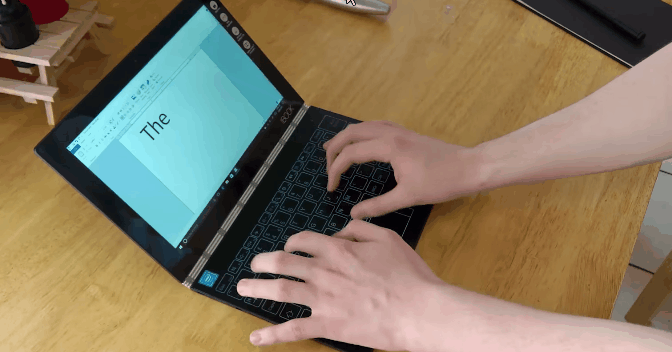
When I say typing isn't terrible, that obviously depends on whether you're a good touch-typist or not, because this is a touch-typing experience. I personally am not bad at touch-typing, and I don't see it as much of a problem. I'm able to get 80-90 words per minute on the Yoga Book, and it didn't take me long at all to get used to the typing experience. Maybe 5-10 minutes?
Lenovo first privately showed off the Yoga Book to select press like Windows Central back in at the beginning of 2016. The hardware was mostly set back then and most of the work up to the late-2016 launch was on the software. The keyboard, for its minor frustrations, has some neat software tricks. For example, since you can't possibly touch type with this thing, Lenovo built in adaptive key area positioning software — the light for the keys can't move, but the area defined for each key will dynamically adjust to your typing patterns to compensate.
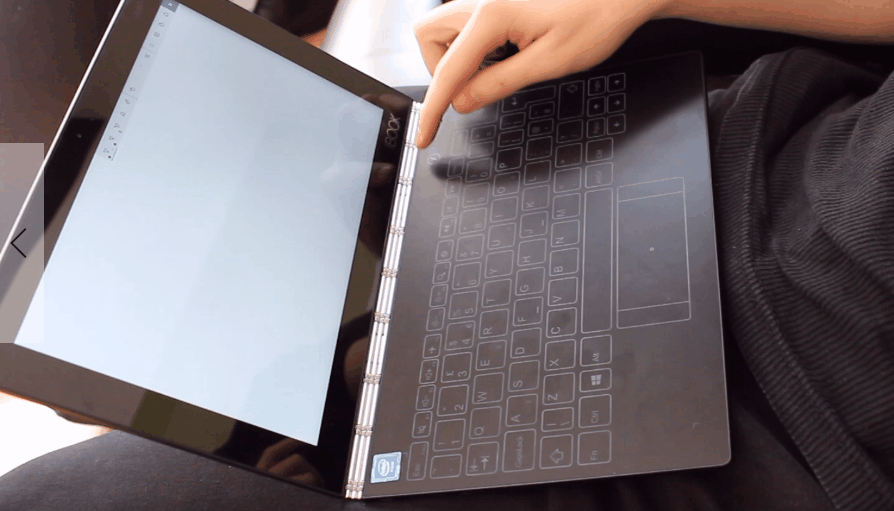
Lenovo calls it a Halo Keyboard rather than a Holographic Keyboard, and for good reason. Even though it looks kind of like a Holographic keyboard in the sense that it just appears on the surface, it's actually lit up by a set of specifically placed lights. What that means is it isn't a screen on the lower-half of the device, it's simply an embedded keyboard.
It does mean you can turn the keyboard off and enable the Create Pad, which is where inking comes in to play. The same surface you use to type is also your inking playground. Pressing the "pen" button at the top of the keyboard will turn off the keys and trackpad, and enable Wacom pen support for inking.
This pen support works in any pen-enabled apps, including the Windows Ink Workspace, Office, Photoshop, Paint, and many more. You can take notes with the Sticky Notes app, and even write directly onto real paper with the included ink tips.

Lenovo also throws in a notepad too, so you can test this out yourself when you get a Yoga Book to play with. With a magnetic clipboard that hooks up to the Create Pad, you can switch out your standard digital ink-head for a real ink-head, write on the paper, and Windows will see it, it's pretty marvelous.
This is great for those of you who prefer writing on real-paper but need to save their work in an app like OneNote on something. Instead of writing it down and then translating it later, you can write it and save it to OneNote at the same time.

A pleasant surprise
Lenovo Yoga Book camera and audio
One thing that literally blew me away on the Yoga Book were it's superb speakers. I kid you not, these among the best speakers I've ever heard on a 2-in-1. Rocking Dolby Audio enhancements, these are loud, crisp and clear speakers that I simply cannot fault.
Rocking Dolby Audio enhancements, these are among the best speakers I've ever heard on a 2-in-1.
Obviously they aren't amazing compared to expensive dedicated speakers, but as built-in speakers go, these are pretty good. I have no complains whatsoever on this front.
The front-facing camera is fine, it'll get you by with Skype conversations and perhaps a selfie here and there, but you won't want to use this in low-light environments or to do any real video. So long as you're in a well-lit space, it'll do you just fine.
The rear-facing camera is peculiar, as it's positioned in what initially seems like a weird place when in laptop mode. Instead of being behind the screen, it's above the keyboard. That's because the Yoga Book flips all the way back when in tablet mode, meaning the keyboard is what ends up facing away from you and you get to use the whole 10.1-inch screen as a viewfinder. There's no flash on either camera, but let's be honest — it's a tablet, and tablets aren't universally known for their excellent photography experiences.
Lenovo Yoga Book: The Bottom Line
The Lenovo Yoga Book is an interesting device. It's a beautiful, premium-feeling 2-in-1, with tablet-class specifications. It's rocking a futuristic Halo Keyboard and Create Pad that's excellent for note-takers and artists alike, but not great for those who need to get real-work done such as typing an article/report or editing a video.
There are issues with the trackpad, I personally think it's too small, and some software configurations can make it frustrating at times — it's too hard to reenable after it's disabled by typing, it's missing double-tap-and-drag support, and the buttons are weirdly positioned to the sides. Some of that might be fixable via a software update, other parts you'll just have to get used to.

Outside the issues with the trackpad, I've enjoyed my time using the Yoga Book. I'll be keeping mine around, and using it on the go when I need to travel light. It can do basic tasks well, and you'll look good doing it. Just don't push it too hard or plan on typing for long periods with it.
In short, this is my new favorite 2-in-1, and for doing light tasks and watching video content, this is a great device.
Do I think it's worth the price? That depends. If you have $600 to spend on your only computer, I wouldn't recommend you spend it on such a niche product. But if you're looking for Windows tablet built with the sketching artist in mind, or a compact tablet you can easily take on the go while leaving your big, powerful laptop at home, then Yoga Book is a great choice at a surprisingly affordable price.