Centipede - Review

Gamers and critics alike panned the first two Xbox Live retro arcade games for Windows Phone, Pac-Man and Frogger, for several reasons. Both games have sub-par touch screen controls, shoddy presentation, and annoyingly difficult Achievements. Pac-Man even has an audacious $5 price tag. But those shoddy ports are Namco and Konami’s wrongdoing. How would big and powerful Microsoft handle bringing a classic arcade game to their mobile platform? Surprisingly well, as Centipede proves.
Centipede is not as fondly remembered or highly sequelized as its contemporaries Pac-man and Space Invaders. But when it debuted in arcades in 1980, there really was nothing like it. Instead of a joystick, players controlled the main character with a trackball. The hero, a tiny garden gnome, could move in any direction and at greatly varying speeds thanks to the analog control input.
The goal is to destroy the titular centipedes as they descend from the top of the screen. If the centipede hits one of the many randomly-placed mushrooms, it moves down a little faster. Each shot the player hits the centipede with destroys one of its segments, but also spawns a mushroom and usually splits the centipede in two. Destroying an entire centipede causes the screen’s color to change as a new, faster centipede begins its attack. As if death by centipede wasn’t enough, jumping spiders and mushroom-dropping fleas and scorpions also threaten the pitiably outnumbered gnome.
Squash a few bugs and head past the jump for our full review.
Welcome to the Game Room

Centipede is the first Game Room release for Windows Phone. On Xbox 360 and PC, Game Room is a virtual arcade in which players can purchase individual arcade machines to play. The selection of games offered through the Game Room service skews too heavily toward early 80s games for many, but no one can complain about Game Room’s presentation of these classics. Each arcade cabinet is faithfully recreated in 3D, and every game is a perfect emulation of the original. Game Room releases on Windows Phone are simply individual Xbox Live games rather than being includes as part of a larger piece of software. Yet pretty much all of the original Game Room’s niceties come through in this portable version of Centipede.
An arcade machine in your pocket
All the latest news, reviews, and guides for Windows and Xbox diehards.

The actual arcade machine. Photo courtesy of VideoGameCritic.net.
Centipede’s main menu is a cut above pretty much everything on Windows Phone. While the catchy retro-inspired Game Room theme music plays, a polygonal recreation of the original Centipede arcade cabinet rotates around on-screen. The player is free to inspect the cabinet from multiple angles by touching and dragging it. Awesome. I wish the screen on the cabinet actually animated – I’m sure Windows Phone can handle moving textures - but that’s a minor complaint.
Help & Options
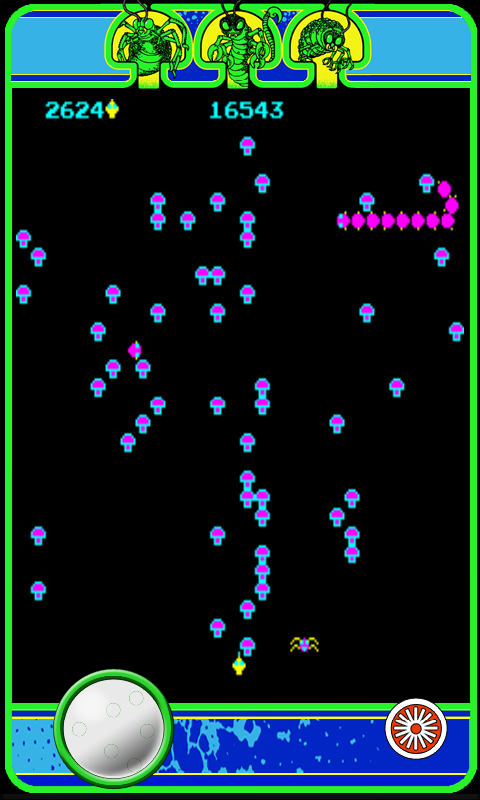
Centipede’s Configuration menu allows gamers to tweak more than just sound settings. Two types of controls are available: Touch and Tilt. We’ll discuss their merits in a moment. The screen format can be toggled between Native and Stretch. Native retains an arcade-accurate screen ratio and borders the screen with actual cabinet art. Stretch, unsurprisingly stretches the image to match the phone’s actual resolution. The virtual trackball and fire button remain on-screen and would get in the way if not for the option to adjust Button Opacity. Finally, you can turn on or off the option to Use Current Location (for certain Achievements) and Receive Notifications if your Xbox Live friends beat your scores.
Help & Options also contains History, Instructions, and Credits sections. History has an informative paragraph of text about the game’s history. Instructions is a genuinely useful how-to-play document. The Credits list the good people at Krome Studios who made this version of Centipede a reality. Swiping the credits scroll increases their speed, and viewing them all unlocks a secret Achievement.
Emulating the original
Like Pac-Man, Centipede uses a vertical screen orientation. Whereas Pac-man has a hideous and nondescript blue border, Centipede surrounds the screen with the actual arcade cabinet art. As a result, this version of Centipede looks almost exactly like what you’d see when playing the real machine. The only difference comes from location of the trackball and fire button, which are positioned below the game screen and at the bottom of the actual Windows Phone screen.
Touch-screen trackball
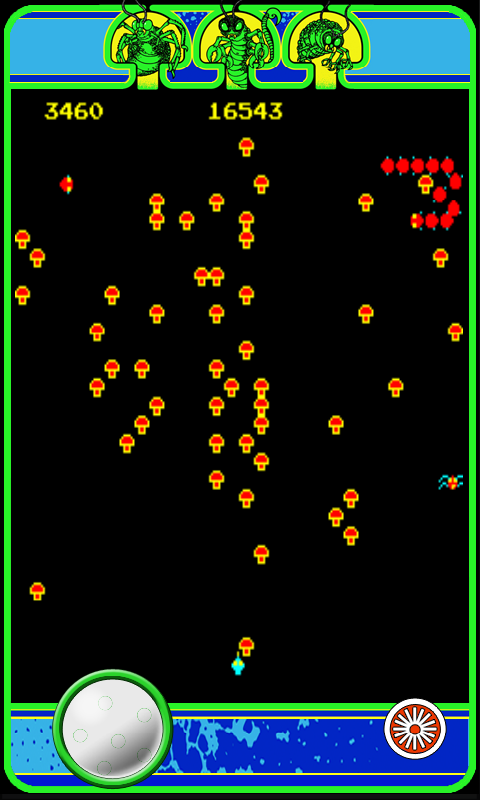
First off, the developers put the trackball on the left side of the screen and the fire button on the right, the opposite of their original locations. Modern gamers are certainly used to controlling character movement with the left thumb or hand rather than the right, but there’s no reason they couldn’t have added the option to reverse the locations. It’s a small oversight in an otherwise fastidious package.
Controls were the shortcoming of previous arcade-to-phone ports, and they could easily have ruined Centipede too. I have good and bad news to report. The good news: they’re not terrible, and definitely better than Pac-Man’s or Frogger’s. Still, the game could control a bit better. For some reason, you can’t touch anywhere on the screen to move the character. Touching the tiny trackball is absolutely required for movement. I understand the desire for authenticity, but let’s face it. Touch-screens don’t provide kinetic feedback, and so many developers give the player a large touchable area for movement - if not the whole screen. Again, this should have been an option.
Autofire would also have been a good idea as it would have allowed players to concentrate solely on movement without worrying about keeping a second finger in position. You can hold the button to fire continuously, at least.
Prior to Centipede’s release, I worried about accidentally hitting the capacitive buttons during gameplay. The trackball and fire button are at the bottom of the screen and therefore just above those damnable buttons. My fears were justified as I unintentionally hit them several times while holding the phone in my hands to play. Thankfully the game automatically saves the player’s progress in these instances. Also, setting the phone on a flat surface and playing with two index fingers instead of thumbs made it much easier to avoid unwanted presses. If the game could be only played while holding the phone upside down, there would be zero accidental button presses.
Oh yeah, Centipede has optional tilt controls, too. Tilting will never be especially accurate, so it’s an instant handicap. Even worse, the player can’t move up or down to dodge in Tilt mode. You’ll want to try it out for the Achievement, but that will probably be the last of it.
Medals
Game Room games always have three types of medals for players to earn: Score, Survival, and Playtime. Playtime is cumulative but the other two must be earned in a single-credit. Bronze, silver, and gold medals can be awarded in each category. The goals are the same on Windows Phone as the other platforms - score 25,000 points, survive for four minutes (on one credit, not one life), and play for a total of one hour. These medals definitely give you something to shoot for, and they’re tied to several Achievements. The gold Score and Survival medals are pretty tough (but not impossible) to get due to Centipede’s inherent difficulty and the slightly imperfect controls. On the plus side, if the gamer has already attained the medals in another version of Game Room, they will automatically unlock, along with their Achievements, upon starting the Windows Phone version. How sweet you are, integration.
Achievements
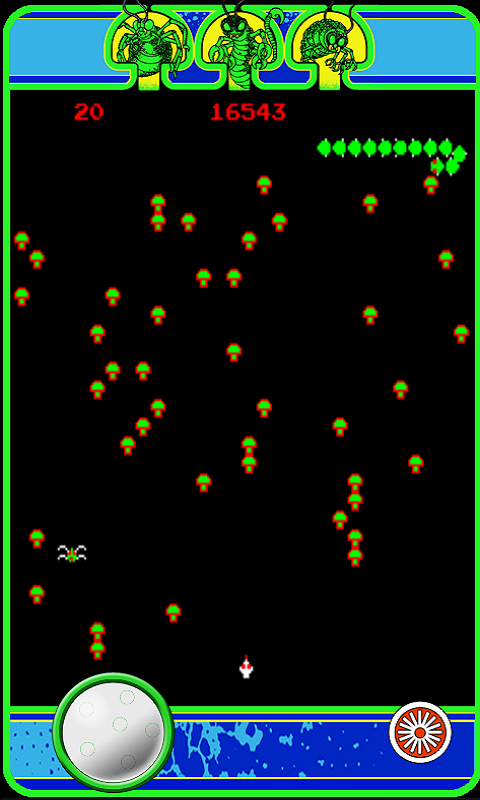
Centipede has three rather unorthodox location-based Achievements. These involve traveling: 2/3 of a mile during a single session, an accumulated 6 miles, and at a speed of over 35 miles per hour while playing. Some people might complain that the developers expect you to play while driving, but those people obviously haven’t thought about it very hard. The intention is obviously to play while riding in the passenger seat of a car or on a train, which shouldn’t be hard for 95% of gamers. I applaud Krome for their creativity and playing to Windows Phone’s portable nature.
There are also three secret Achievements: Play using tilt controls, watch the credits in full, and surpass your own leaderboard score three times.
Leaderboards and replays
Centipede has the best Leaderboards of any Xbox Live title on Windows Phone so far. Why? Not only does it include the standard Friends Leaderboard, but also a Global Leaderboard! I can’t imagine why all Xbox Live titles don’t have global scoreboards. After all, if someone doesn’t have any other friends with WP7 phones, Friends Leaderboards are just as useful to them as no Leaderboards at all.
Mobile Game Room titles even go one better than standard Global Leaderboards. High scores are shared across not only the Windows Phone version of the game but also the Xbox 360 and PC versions, making for a lot more potential competition. The other platforms have obvious control advantages, so thankfully players can opt to view phone-only scores too.
But wait, there’s more! You can even watch a full replay of your high score run. Too cool.
Overall Impression
People who played the original Centipede in some form will get the most out of the Windows Phone version. Still, this game is easy to recommend for anyone who enjoys games from the late 70s and early 80s. Games of Centipede on any platform don’t tend to last very long due to the difficulty, but this makes it especially appropriate for short play sessions on the go. The unparalleled leaderboards are perfect for score-oriented games like this. Let’s hope Microsoft and Krome Studios release many more mobile Game Room titles in the future.
Centipede is just $2.99 on the Marketplace. Too young to have played the original? Then grab the free trial and start blasting bugs! You can find it here (Zune link) on the Marketplace.

Paul Acevedo was formerly a Games Editor at Windows Central. A lifelong gamer, he has written about videogames for over 15 years and reviewed over 350 games for our site. Follow him on Twitter @PaulRAcevedo. Don’t hate. Appreciate!
