Force updating your Windows Phone to OS build 8107 -- a WPCentral Tutorial
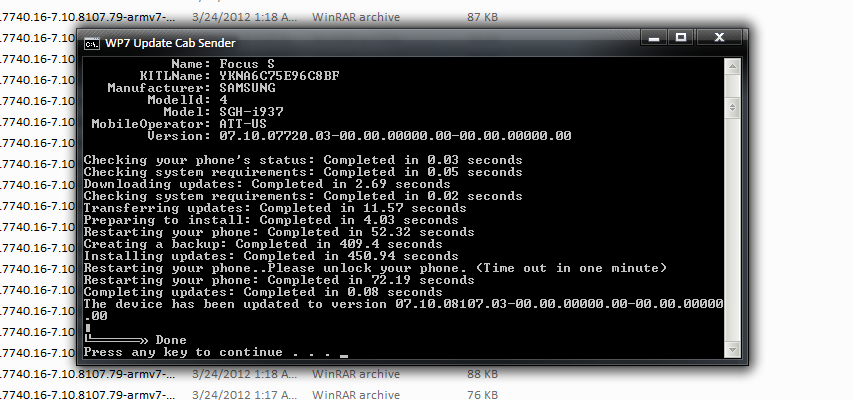

With the latest info from AT&T regarding the 8107 update (specifically that they don't have plans to offer it) and news that the HTC Titan and Samsung Focus S are reportedly going to be discontinued soon, the issue about force-updating the OS has been brought up as an alternative.
Indeed, there is a relatively easy way to force any Windows Phone to 8107 in about 15 minutes (after you get all the right files in place) and in fact, we just did it to our Samsung Focus S, mostly because we have a crap-ton of Windows Phones here and can take risks.
We're going to assume you don't have extra phones and therefore we can't really endorse this because:
- You may "Walsh" your phone, meaning you'll bugger your chances for future updates (if they ever happen, ahem)
- It is a bit stressful
- You really shouldn't have to do this, amirite?
Having said that, if you still want to go down this path we can say it does work and if you follow the directions to the letter, you'll have 8107 on your Windows Phone (you just won't have any "tweaked" OEM firmware to go with it).
Once again, we must stress that we're not endorsing this method and we would much rather see AT&T just deliver an update. Should you screw up your phone, this is all on you.
So against our better judgement (and Rafael's ire), we're going to post our tutorial on the subject. Read on, if you dare...
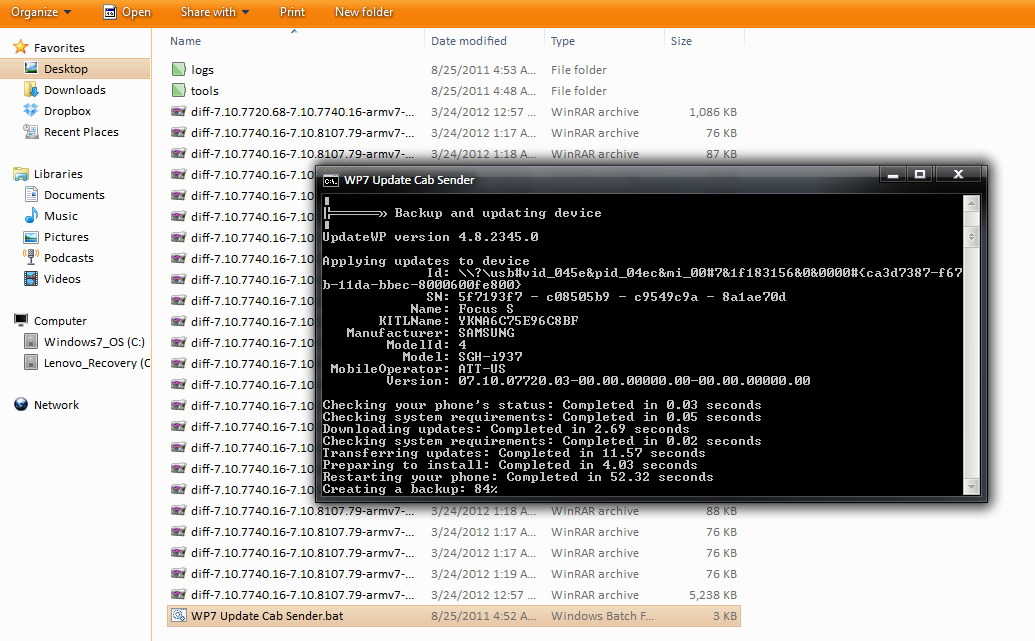
What you will need
[We should note: this tutorial assumes you're on OS build 7720] First thing you'll want to do is download the necessary files, those are the following:
All the latest news, reviews, and guides for Windows and Xbox diehards.
- WP7 Update Cab Sender
- 7740 update CAB file
- 8107 update CAB file
- Language packs (see below)
- Optional: WPSupport tool X86 or x64 (For those with COM problems or errors)
You'll also need a PC, the latest Zune Desktop and your micro USB cable.
What we are doing is using an official Microsoft tool to back up the phone and then send the OS updates (in the form of CAB files) directly to the device. The language packs are 100% necessary and vary from device type to device type.

We can't stress this enough: getting the languages right is key to this process -- you will have issues if you have too many or too few language packs (see the earlier problems with this method) On our Focus S, we had to install all 22 language packs, which yes, was a pain namely because we had to download those all individually. If you have more than 22 language packs on your phone, do NOT do this update and stop here.
Update: The AT&T HTC TITAN only has English (United States) installed, so that is the only language pack needed. The AT&T Samsung Focus S needs all 22.
For your convenience, you can download all the above files (except languages) in one single ZIP. You can grab that file here.
Q: How do you know what languages to use?
Verify your Language Packs
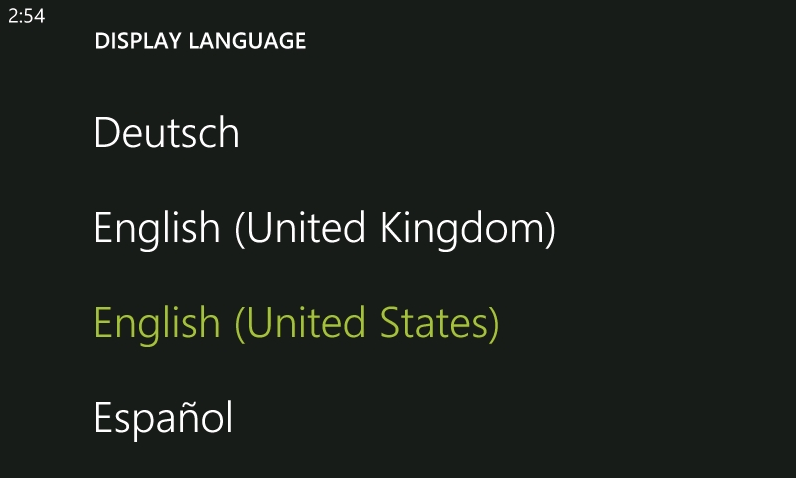
On your Windows Phone, go to Settings --> Region + Language and look under Display language. There you should see all the language packs installed on your phone. As we mentioned above, on our Focus S we have all 22 installed. You need to go through and check.
And by check we mean write down those languages. Alternatively, you can use the included "Version and Language by Heathcliff74.xap" (you'll need a dev unlocked phone to install) and it will list all the language packs and codes. If you only have 5 languages on your device, then you should have those 5 language packs ready. If you have 22 language packs, then use all 22.
Here are the individual languages that you need to download to the same directory as the OS install files from above:
English (US) language pack, Chinese (traditional), Chinese (simplified), German, Czech, French, English – UK, Spanish, Danish, Greek, Finnish, Hungarian, Italian, Japanese, Korean, Dutch, Norwegian, Polish, Portuguese – (Brazil), Russian, Swedish, Portuguese – (Portugal)
If you need all 22 in one shot, just download this file. Do NOT install extra languages.
Setting up
Download the ZIP file here (same as above in first section) and unzip all the contents to a new folder. Add your necessary language packs. Your file directory should look like the image below (which assumes 22 languages are needed; AT&T Titan users need only 1 language pack here). Check and double check this.

For those with the AT&T HTC Titan or Sprint Arrive, your setup should look like this:
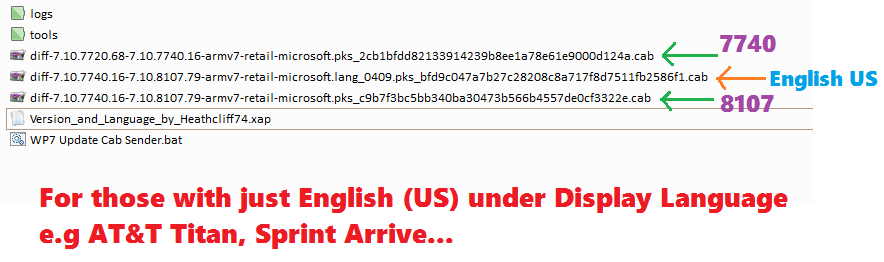
Ready to install
- Make sure your phone is charged to at least 50%
- Plug your phone via USB into your computer and close Zune Desktop (yes, close it)
- On your computer, navigate to where you extracted the OS update: Cab Sender --> Tools --> x86/x64 (Choose one based off your system architecture)
- Run UpdateWP.exe (Note: you should see a DOS screen flash and disappear)
- Back out to your main directory and run WP7 Update Cab Sender.bat
- Choose 'B' (This will back up your device to Zune, then install the updates)
- Pray to your chosen God or the Flying Spaghetti Monster
You should now see a screen similar to the one below with device details and the proceeding backup of your phone. Next, it will install OS 7740 and OS 8107 (it needs to do both) along with the necessary language packs.
Time of install will vary, but it should be about 15 minutes (backup will be the big differentiator here). After that, your phone should restart and you'll be on 8107 with all your apps, files, photos, messages, etc. fully intact i.e. this does not wipe your device.
And that's it.
Update 2: For those with COM errors, go back to the top and download the WP Support Tool for you computer and install. That should fix it.
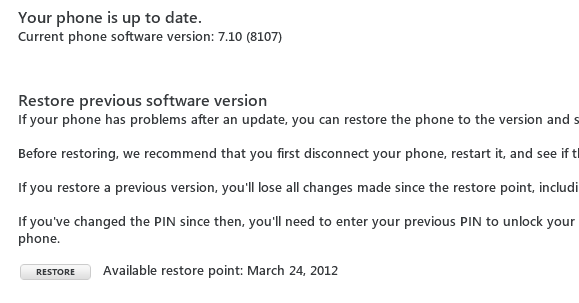
Have any questions? Navigate to our help forum where you can discuss and get tips on this tutorial.
Source & More info: XDA Forums, Robert McLaws Blog

Daniel Rubino is the Editor-in-chief of Windows Central. He is also the head reviewer, podcast co-host, and analyst. He has been covering Microsoft since 2007 when this site was called WMExperts (and later Windows Phone Central). His interests include Windows, laptops, next-gen computing, and wearable tech. He has reviewed laptops for over 10 years and is particularly fond of 2-in-1 convertibles, Arm64 processors, new form factors, and thin-and-light PCs. Before all this tech stuff, he worked on a Ph.D. in linguistics, performed polysomnographs in NYC, and was a motion-picture operator for 17 years.
