Windows 10 Gems: Make email fun again with Giphy
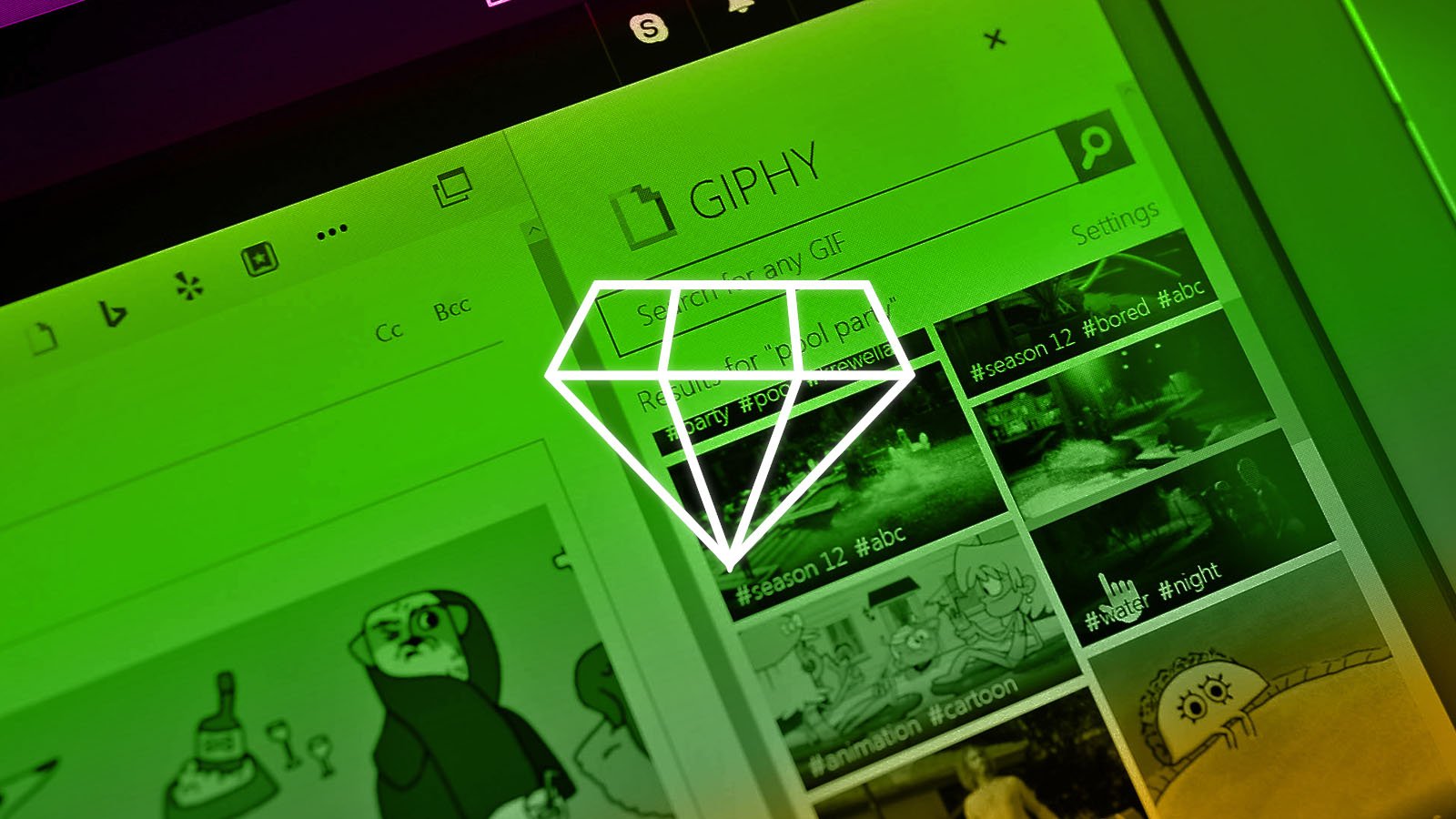
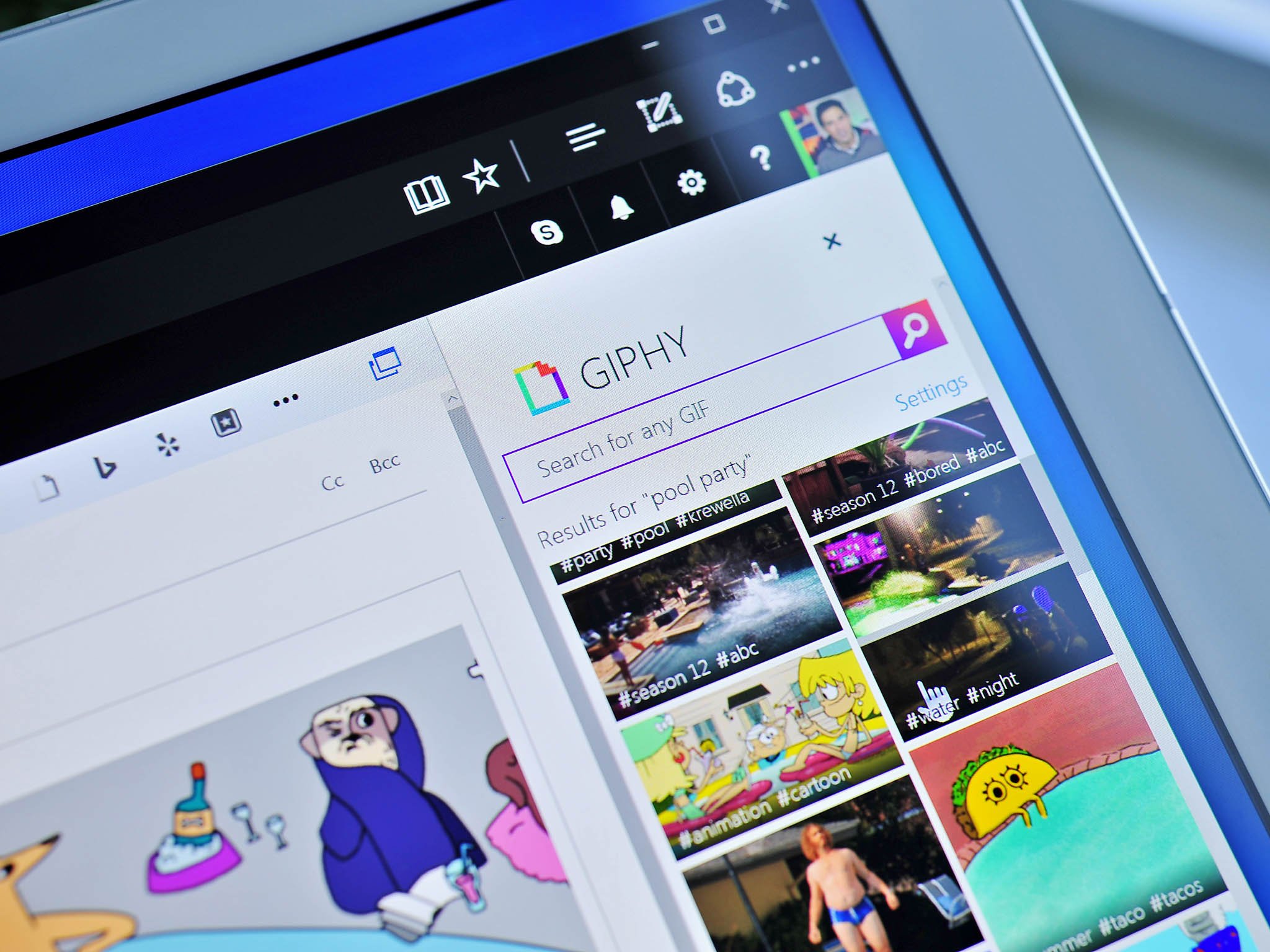
#DoMoreEveryDay
With Windows 10 Gems!
With support from Microsoft
Giphy
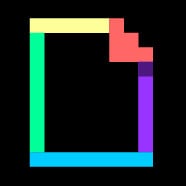
One of the more exciting changes in 2016 applies to the digital office. Work may be work, but it doesn't mean we cannot have fun while doing our jobs. It's hard to think of Office and Outlook and get excited about spreadsheets and presentations and emails.
However, there is a way to spice up your emails and bring back some fun at work, and that involves Microsoft's Office add-ins aka small programs that hook into your desktop and web Office apps. Today, we're taking a look at GIPHY and how you can now make your email a lot more hilarious.
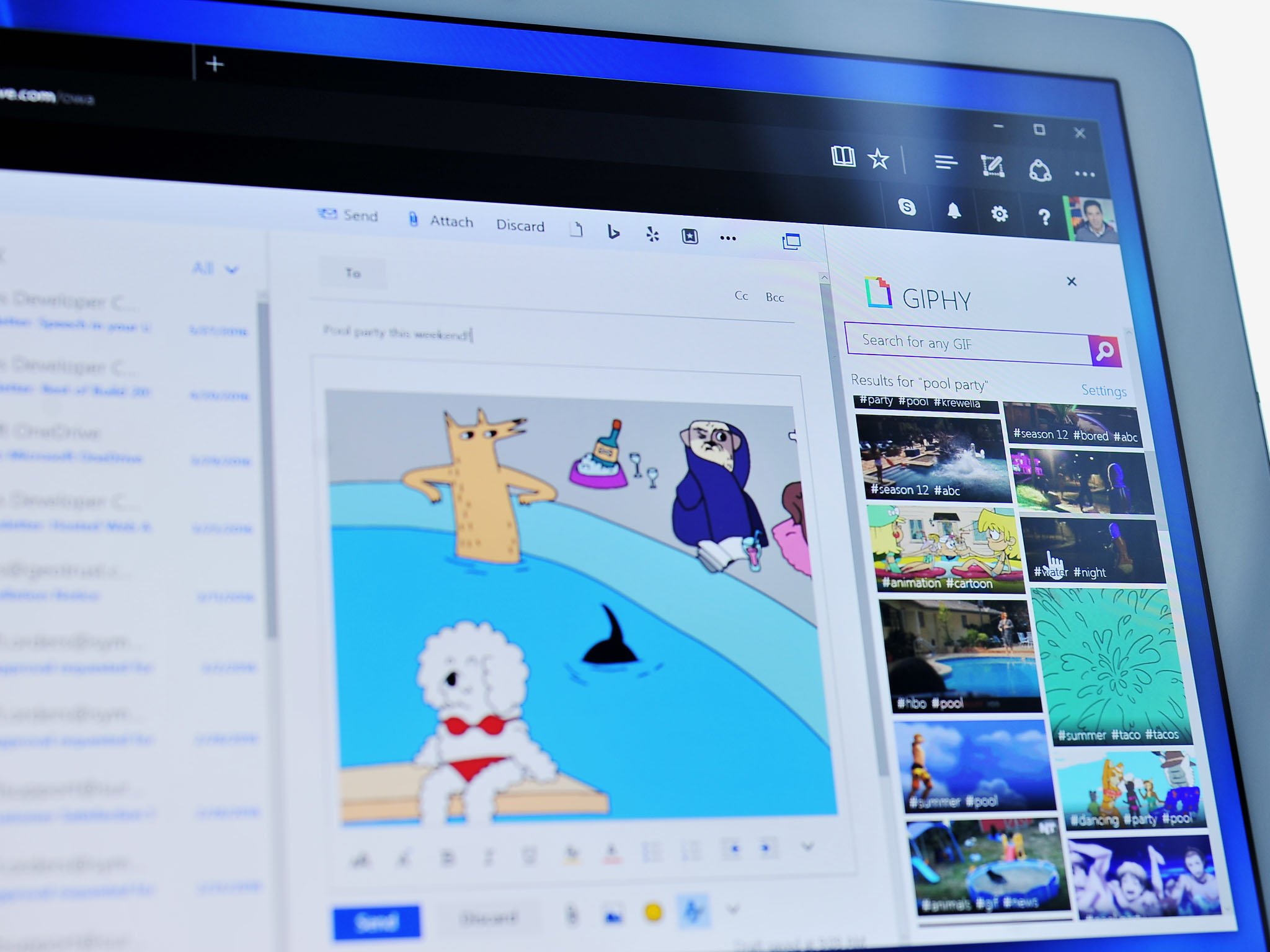
The Language of animated GIFs
Over the last few years, internet culture has shifted from text to images and now to the pervasive animated GIFs (those small moving images posted on Facebook and increasing in text messages). One company seems to be cornering the market on cataloging those GIFs so that you can access them within any app. That company is GIPHY (yes, the pronounce it with a 'G' like in 'gift'), which started in 2013 and as of 2016 is valued at $300 million.
What does GIPHY do that no one else does as well? I would say three things: (1) they act as a repository for the vast array of internet animated GIFs, (2) they provide a searchable database for said GIFs, and (3) they let their service integrate into third-party messaging apps, Facebook, GroupMe, and now Outlook for Office.
Get the Windows Central Newsletter
All the latest news, reviews, and guides for Windows and Xbox diehards.
Let's face it. Sometimes instead of writing something back a mere animated GIF can express exactly the mood, tone, and expression you are looking to share with someone. Every day, there are hundreds of new GIFs being added to GIPHY and it shows no signs of slowing down.
How GIPHY works is delightfully simple. If you go to their website, you can just type in phrases. Joy, Face slap or Pizza and get a surprisingly enormous number of animated GIFs to choose from. If you are at a loss for words, just browse their gallery or navigate by categories.
It's hard to think of Office and Outlook and get excited about spreadsheets and presentations and emails. GIPHY can fix that.
Once you find a GIF, the problem is getting into your social app of choice. Usually, you can do this by just grabbing the hyperlink, using their standard share tools to Facebook, Twitter, etc. The problem here is the same old one we all know: you now have to go to a website and grab the animated hilarity instead of bringing the mini-cartoon right to you.
GIPHY is solving this, ahem, vexing problem by letting their service add onto other services. Microsoft's GroupMe, which is available for Windows 10 and Windows 10 Mobile, now has built-in GIPHY support. Many third-party messaging apps also utilize the service as does Twitter.
And now it is time for Outlook email to get in on the action.

GIPHY for Outlook
Microsoft is busy rolling out the new Outlook.com user experience, and that update is more than just cosmetic. It also allows a user to tap into the Office Store where you can find a massive collection of add-in apps to your favorite Office programs. Shutterstock was one we covered for PowerPoint, and now GIPHY can be added to your email.
The process for installing GIPHY is simple:
- Navigate to the Office Store: store.office.com
- Search for GIPHY or just use this direct link
- Log in with your Microsoft or Outlook Account
- Install
- Profit?
It is that simple. Now, Outlook on the Web, Outlook 2013, and Outlook 2016 users can have GIPHY right at your fingertips the next time you want to send an email.
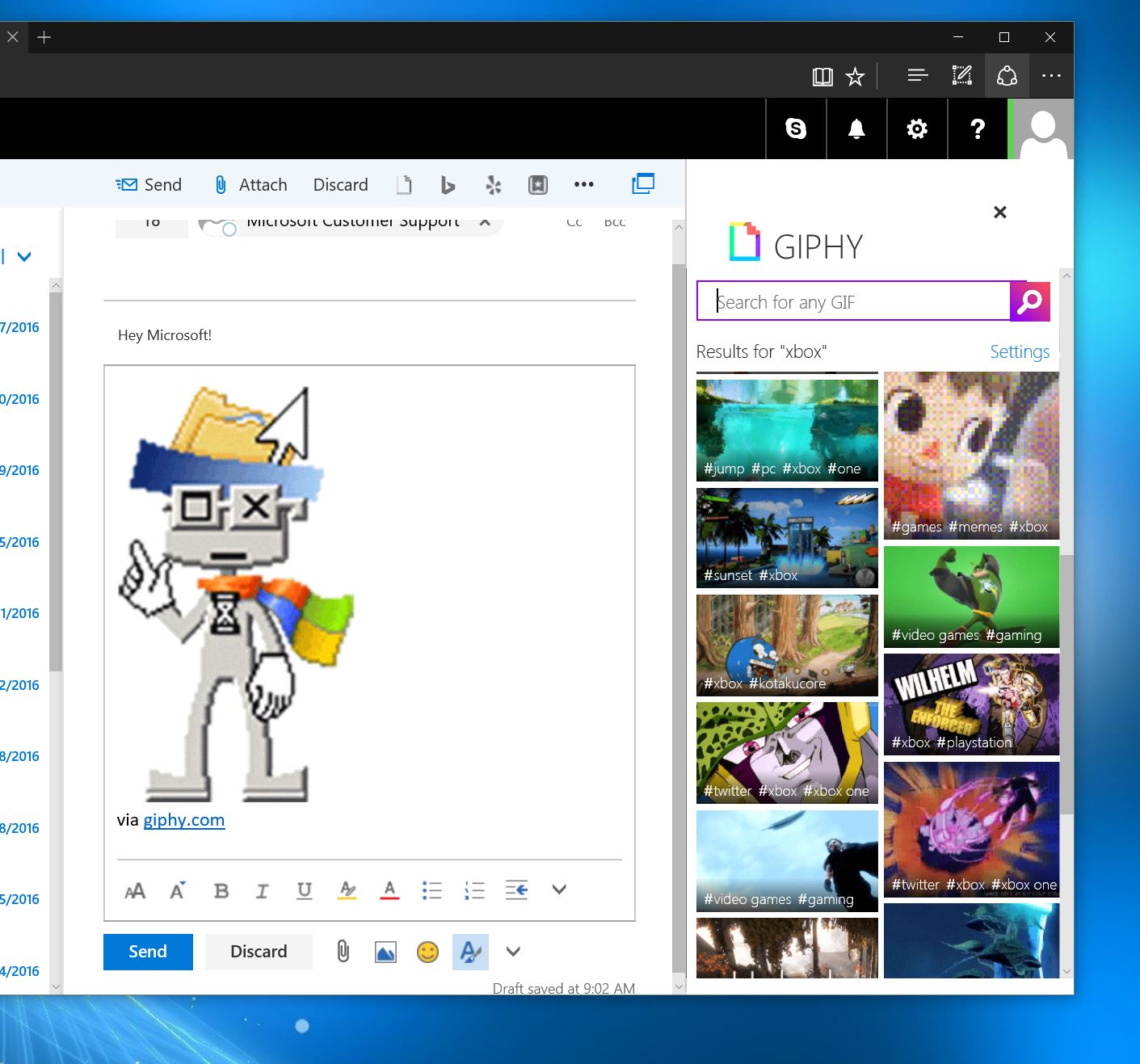
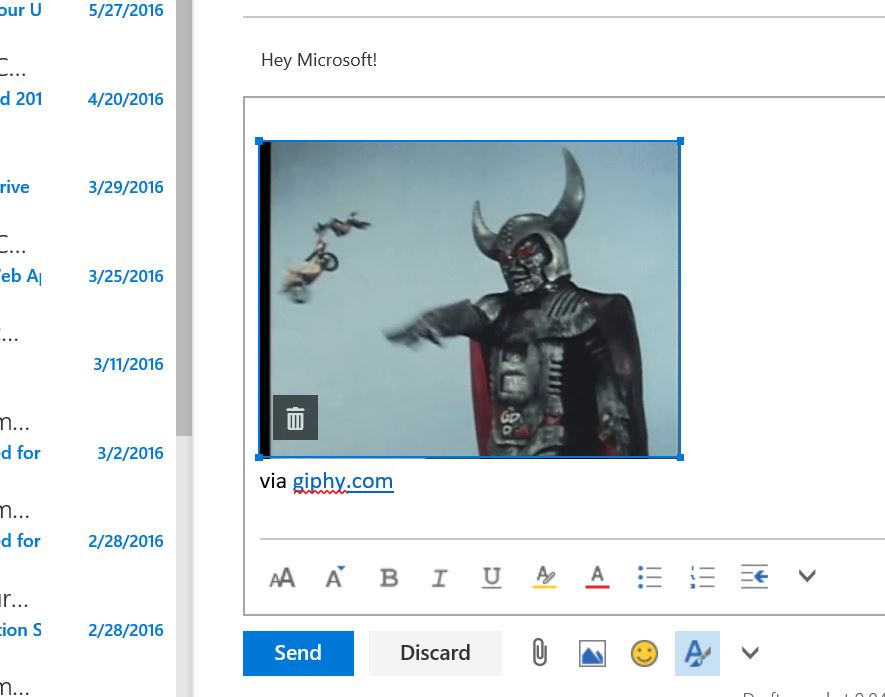
Speaking of, using GIPHY is very easy to use once installed. Near the top of a new email draft, you will see a row of smaller icons. GIPHY will be listed there and likely be the first one (if the most-recently installed). Clicking it will bring in a GIPHY panel on the right side of your email. From this area you can:
- View today's trending GIFs
- Search for any GIF
- Control GIF search parental settings e.g. G, PG, PG-13
Once you find a GIF you want to share with your fellow office worker, your parents, an old friend, etc. just click it and it will auto insert into your email. Is the GIF too big or maybe too small? Just click it again and drag to resize until you're happy!
Feel free to insert as many animated GIFs as you want — nothing is stopping you… expect perhaps good taste. GIF responsibly, people.
To use Office add-in apps your Outlook account has to be migrated over to the new version. Many accounts are still not set up for this, but Microsoft is busy migrating those accounts to the new service. If you cannot install GIPHY just yet, you will be able once you get the new Outlook.com redesign.
Let's make email fun again
Let's face it, if you are not using animated GIFs to make your messages or Tweets a little more fun, then you are missing out. With GIPHY integration built into Outlook.com and Outlook 2013 and 2016, email is goofy and fun again.
The partnership with Microsoft is not only good for GIPHY, but it could help Microsoft to keep younger people interested in the Outlook email service. As more and more young people rely on instant messaging, Snapchat, and WhatsApp, bringing them along for the ride in email by offering familiar services is exactly what Outlook needs. Besides GIPHY there are some excellent Office add-ins like Uber, Bing, Package Tracker, and more.
Why not add some fun to your inbox – and your contacts – and toss in GIPHY to the mix? It may just bring a smile to your face.
Day 7 Sweepstakes:Win a 1-year Office 365 subscription!
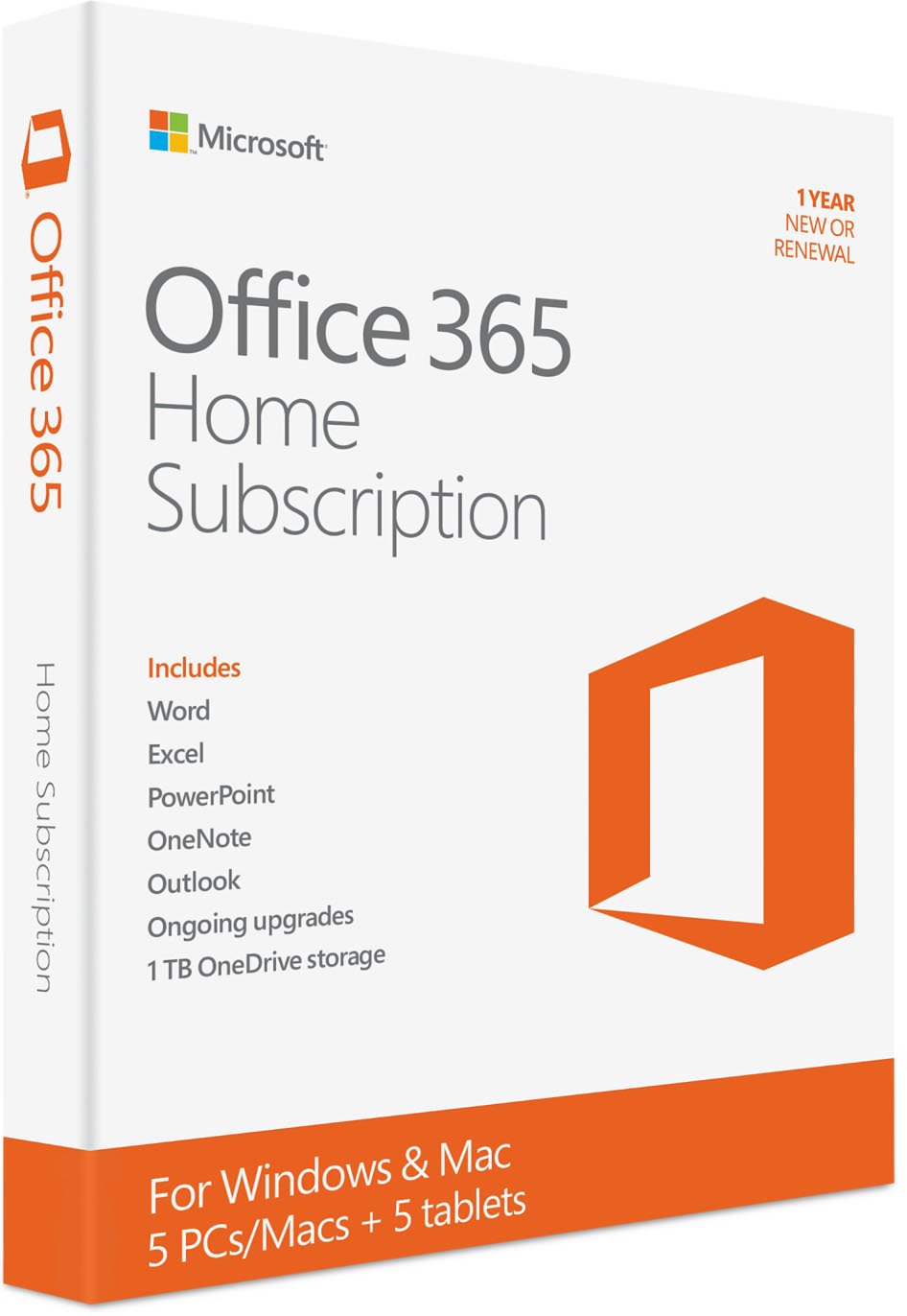
How to Enter: Log into Windows Central and leave a comment on this post telling us if you'll be using Giphy to liven up your emails. At the end of your comment you must also indicate you are posting as an entry into the sweepstakes, or use #sweepstakes.
Full rules and regulations can be found here, but please note that due to sponsor restrictions, the sweepstakes is only open to Windows Central readers in the US and Canada.
The sweepstakes is open until July 15th, and winners will be announced on the blog shortly after the close date.
The Prize: Five super lucky Windows Central readers will take home a one year subscription to Office 365 Home!

Follow Daniel for even more #DoMoreEveryDay
Twitter: @Daniel_Rubino
Instagram: daniel_rubino

Daniel Rubino is the Editor-in-chief of Windows Central. He is also the head reviewer, podcast co-host, and analyst. He has been covering Microsoft since 2007 when this site was called WMExperts (and later Windows Phone Central). His interests include Windows, laptops, next-gen computing, and wearable tech. He has reviewed laptops for over 10 years and is particularly fond of 2-in-1 convertibles, Arm64 processors, new form factors, and thin-and-light PCs. Before all this tech stuff, he worked on a Ph.D. in linguistics, performed polysomnographs in NYC, and was a motion-picture operator for 17 years.
