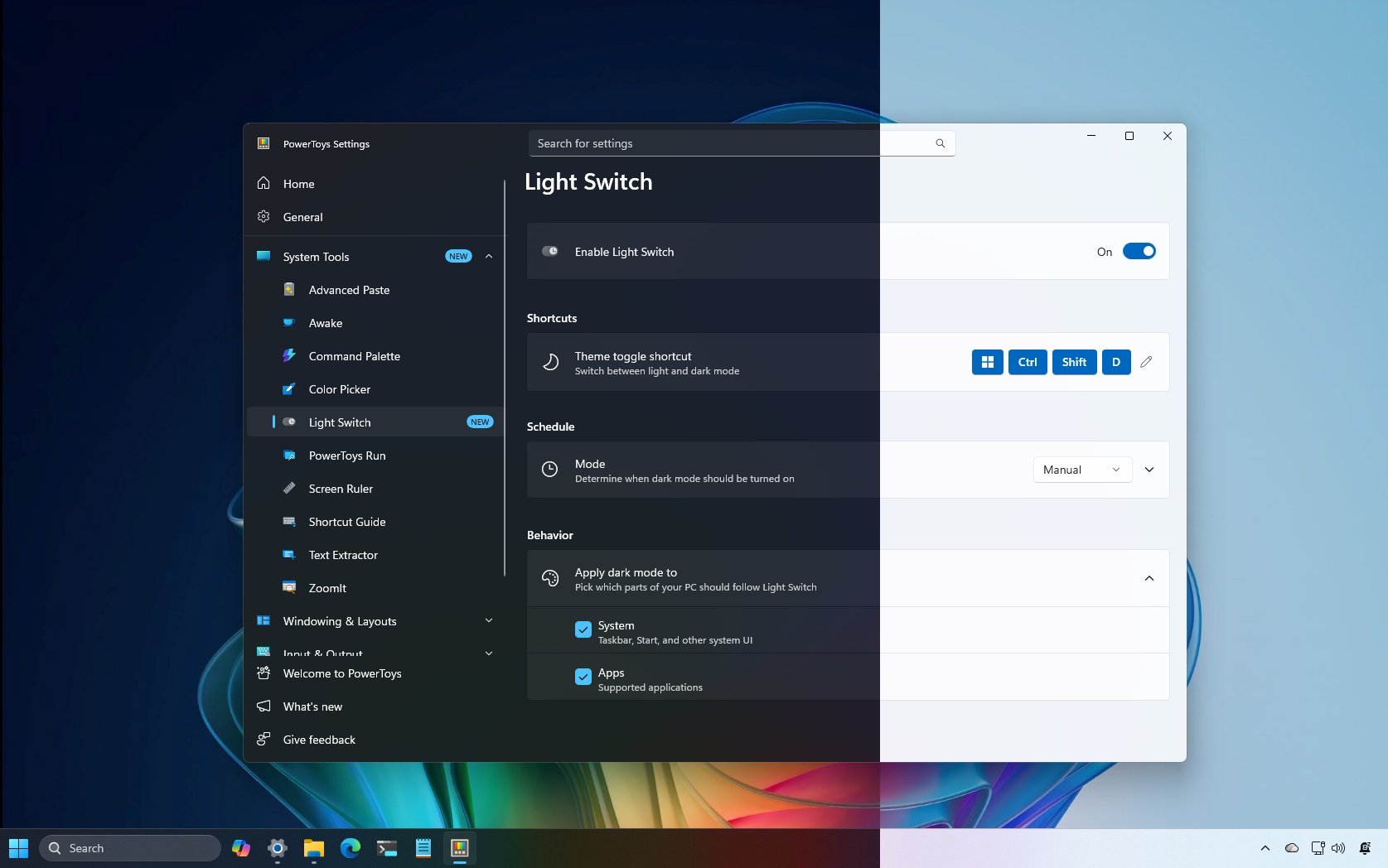Windows 10
Explore Windows 10
Latest about Windows 10
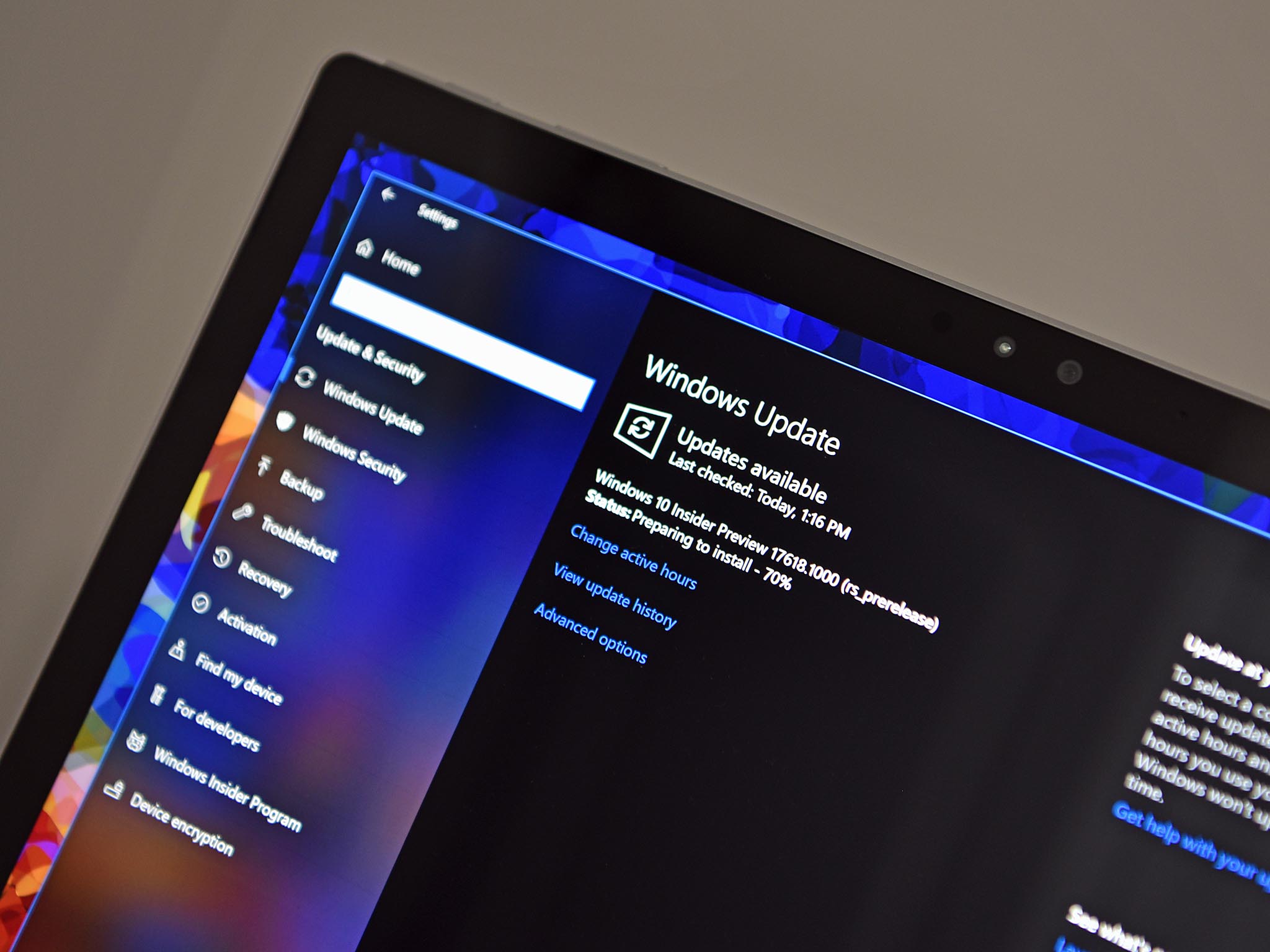
Windows 10 ESU bug claims users are still out of support
By Zac Bowden published
Windows 10 A Windows Update bug is causing Windows 10 users to see an error when they check for updates, even when enrolled into Microsoft's extended support program.

Microsoft has ended support for Windows 10 — here's what to do next
By Zac Bowden published
Windows 10 Windows 10 support ended on Tuesday, October 14. That means Windows 10 PCs will no longer receive security updates automatically, and you must take action to ensure these devices remain secure when connected to the internet.
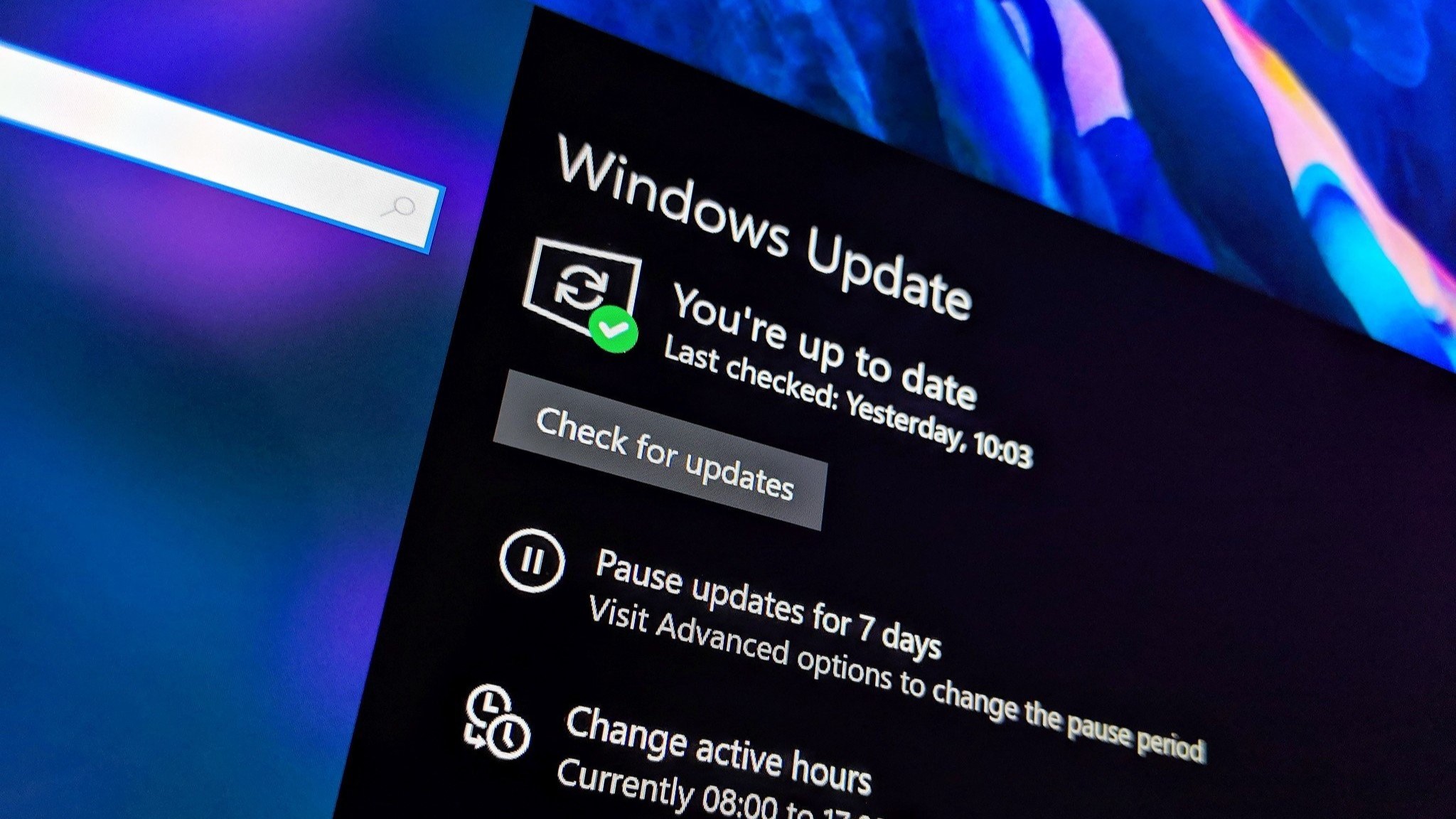
Protesters slam Microsoft’s Windows 10 ESU as a "snooze button"
By Kevin Okemwa published
WINDOWS 10 Microsoft claims it remains committed to its sustainability goals, despite ending support for Windows 10, a move expected to trigger the largest jump in junked computers in history.
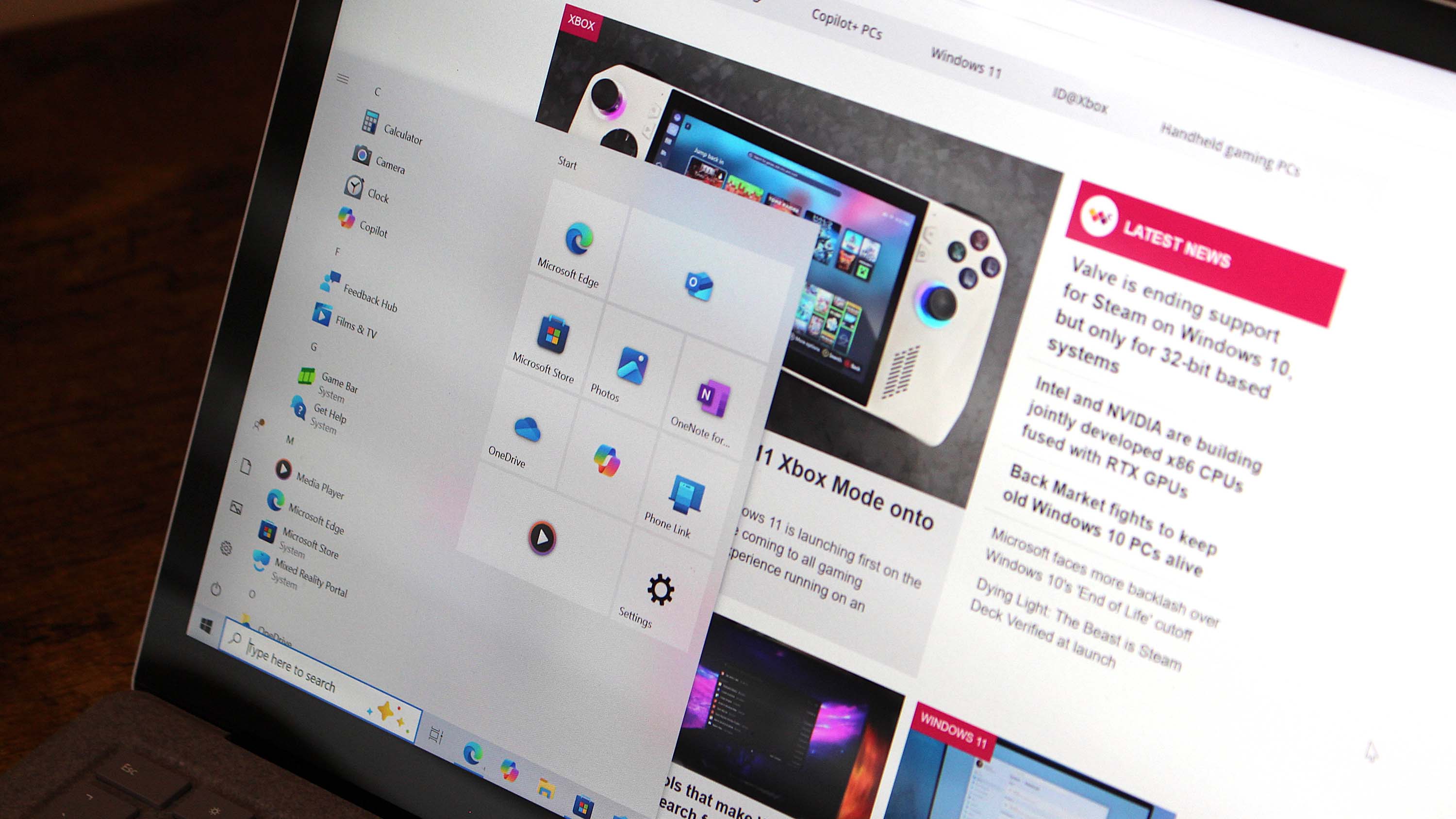
Microsoft faces backlash "End of Windows 10"
By Kevin Okemwa published
WINDOWS 10 Microsoft officially ended support for Windows 10 on October 14, 2025. Users are encouraged to upgrade to Windows 11 or enroll in the ESU program for an additional year of security updates.
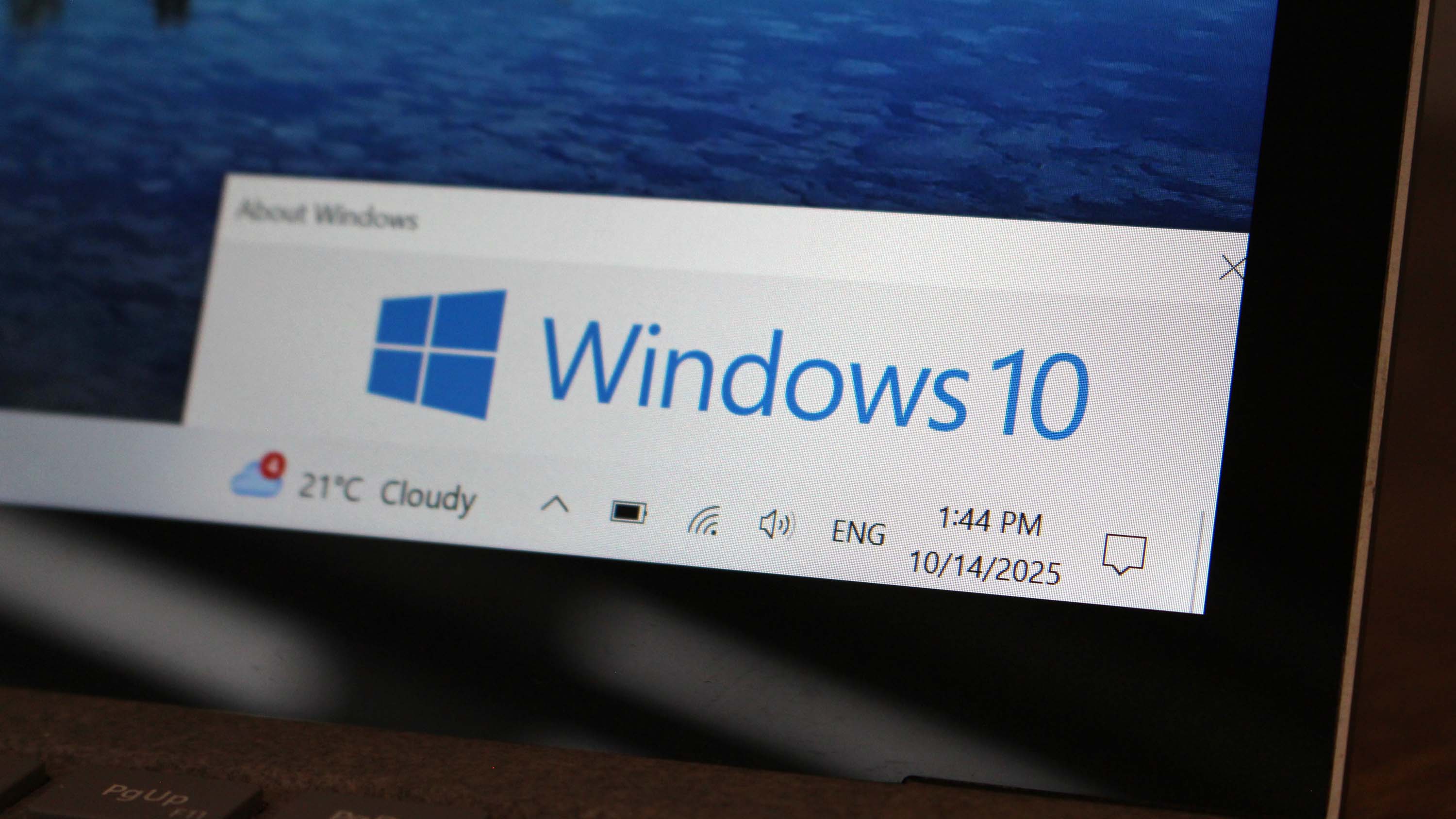
Windows 10 is dead, Microsoft confirms
By Zac Bowden published
Windows 10 Microsoft has confirmed that support for Windows 10 has now come to an end. It has released one final mainstream OS update, but millions of users are still running the now abandoned OS.
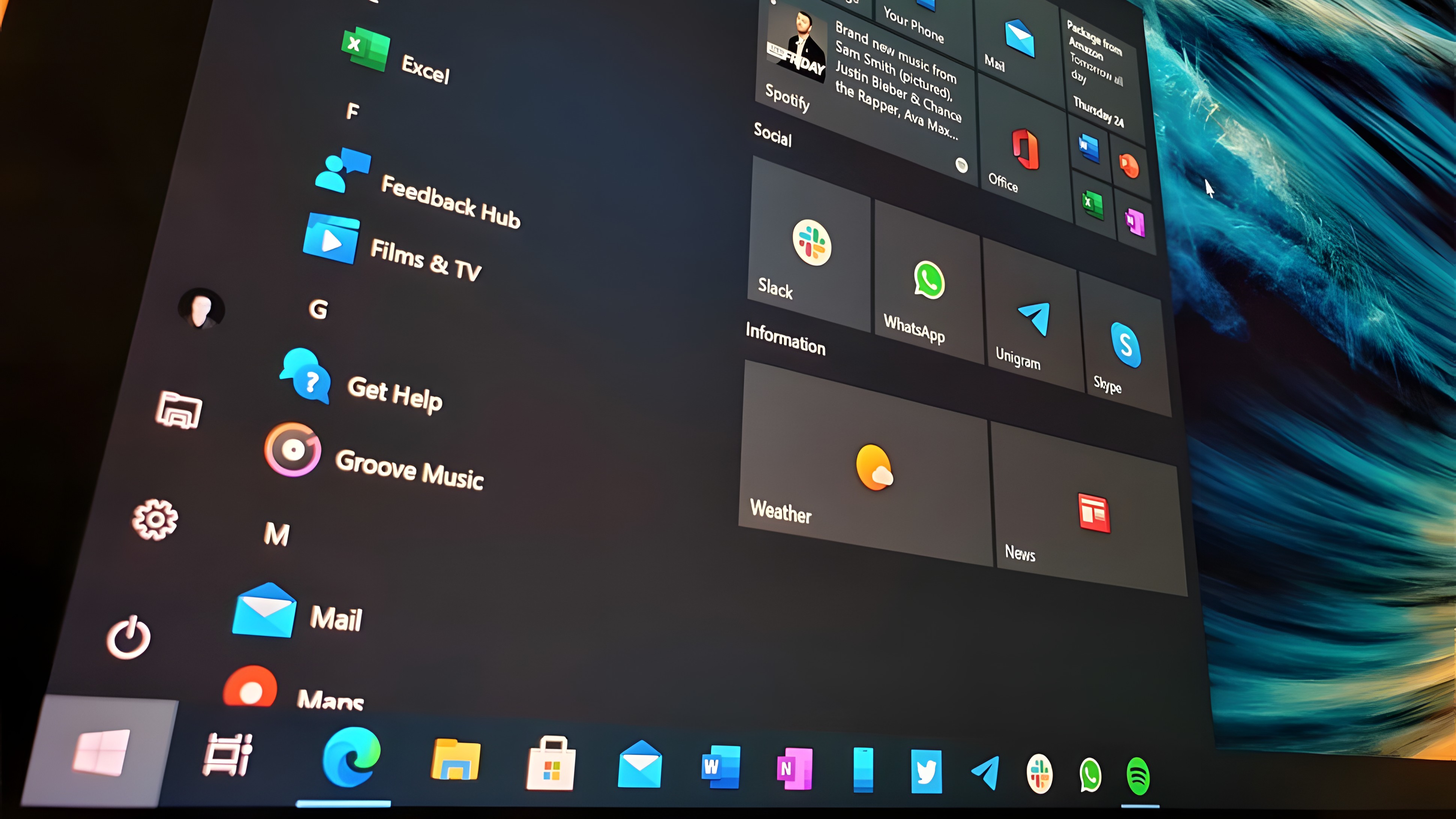
Digital divide widens as Microsoft ends Windows 10 support
By Kevin Okemwa published
WINDOWS 10 Microsoft pulling the plug on Windows 10 is poised to widen the digital divide gap with a huge spike in electronic waste and increased cybersecurity threats. This is despite being fully functional.

Is Microsoft's free ESU program enough to save Windows 10 users?
By Kevin Okemwa published
WINDOWS 10 PIRG delivered a letter signed by hundreds of organizations asking Microsoft to reconsider cutting support for Windows 10 and extend support for the world's most popular OS.
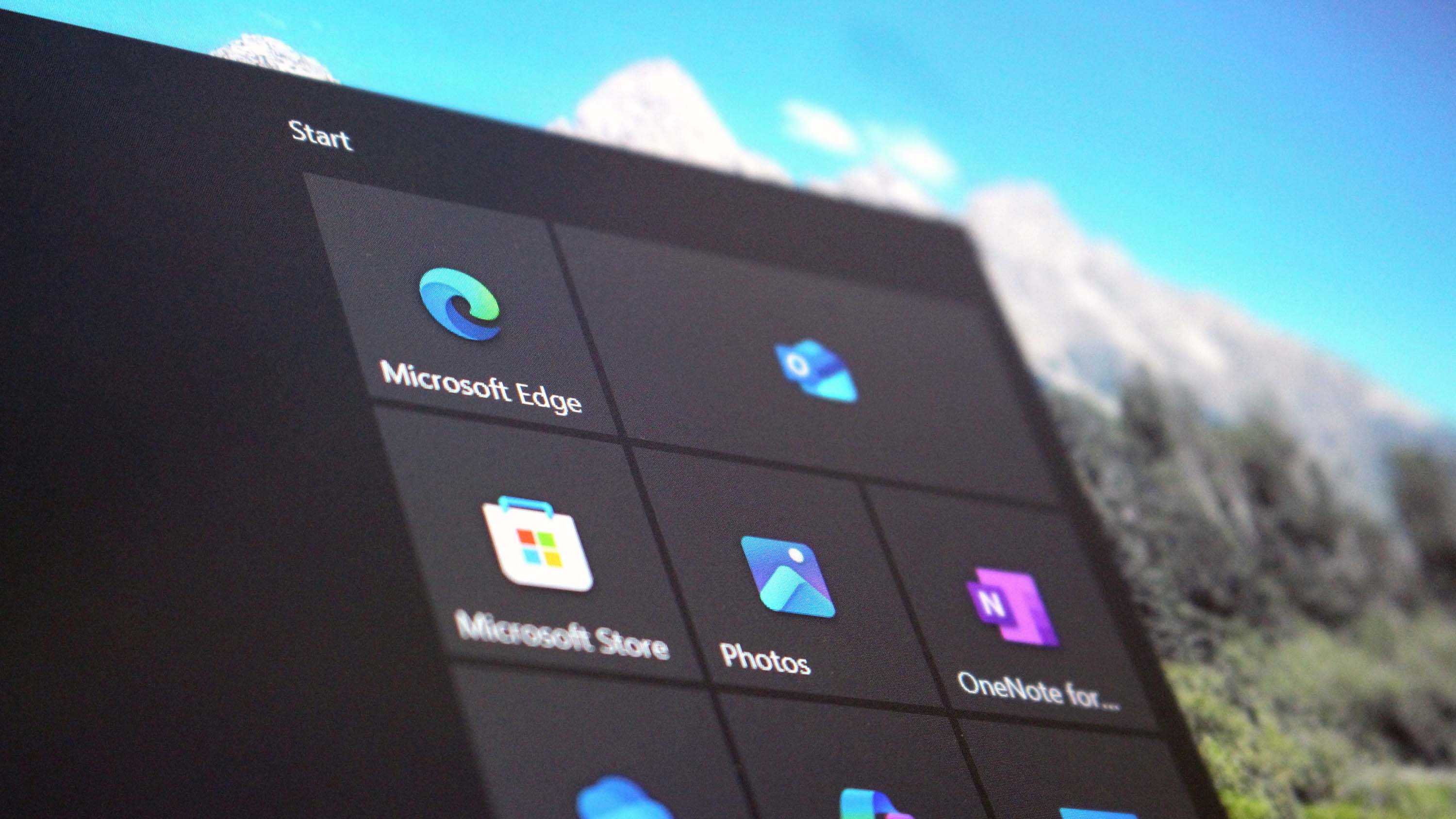
Windows 10: The facts you must know as support comes to an end
By Mauro Huculak published
Windows 10 Windows 10 reaches end of life on October 14, 2025. Here are 14 essential facts about what happens next, including security, apps, and upgrade options.
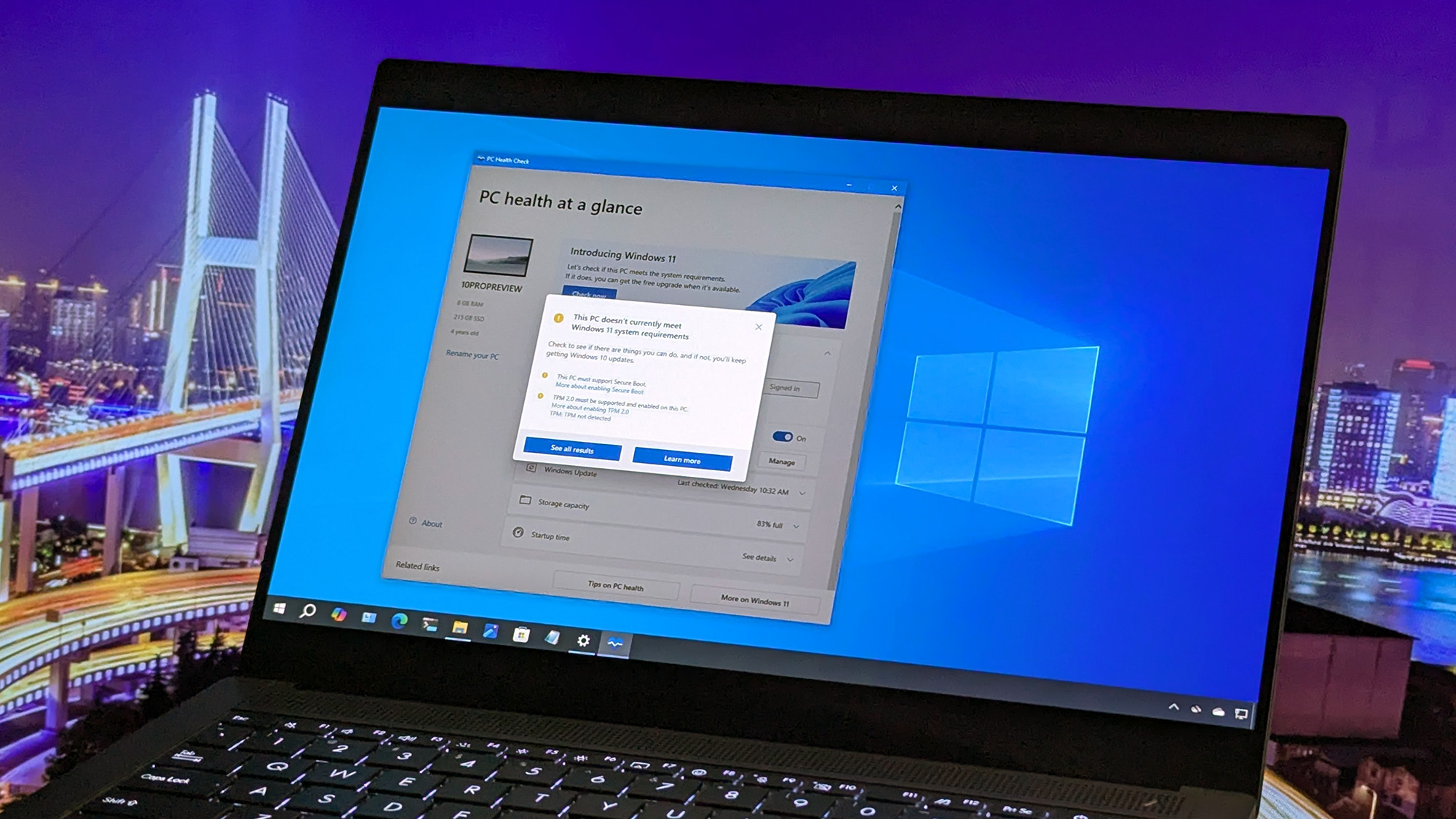
Is your PC ready for Windows 11? Don’t wait until Windows 10 EOL
By Mauro Huculak published
Windows 10 The end of life for Windows 10 is approaching in October, so it's now the time to check if your computer is ready for the upgrade to Windows 11.
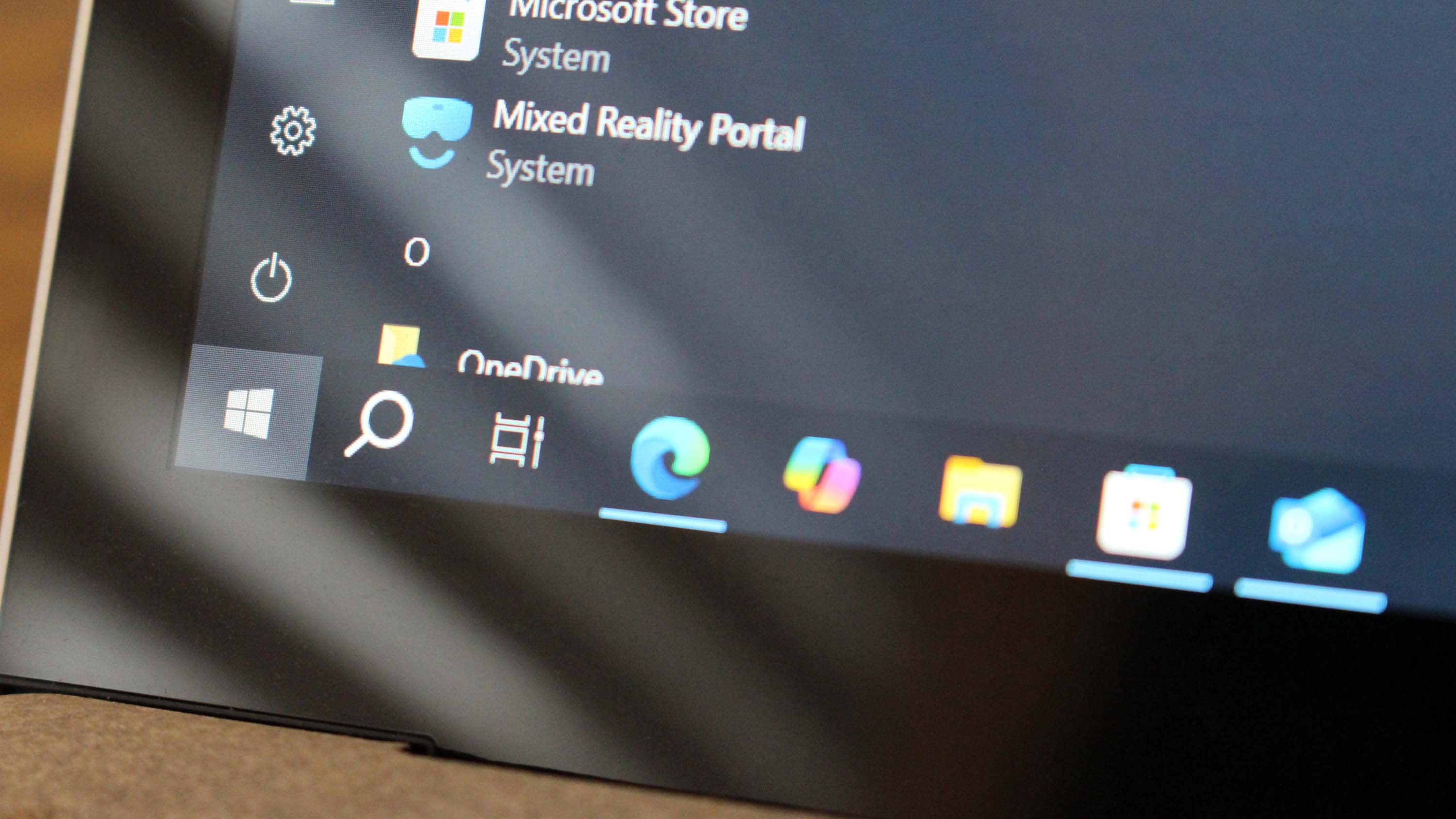
Microsoft outlines free Windows 10 ESU requirements in Europe
By Zac Bowden published
Windows 10 Windows 10's extended support updates (ESU) program is now totally free in the European Economic Area, and Microsoft has revised the requirements for access to continued security updates throughout 2026.
All the latest news, reviews, and guides for Windows and Xbox diehards.