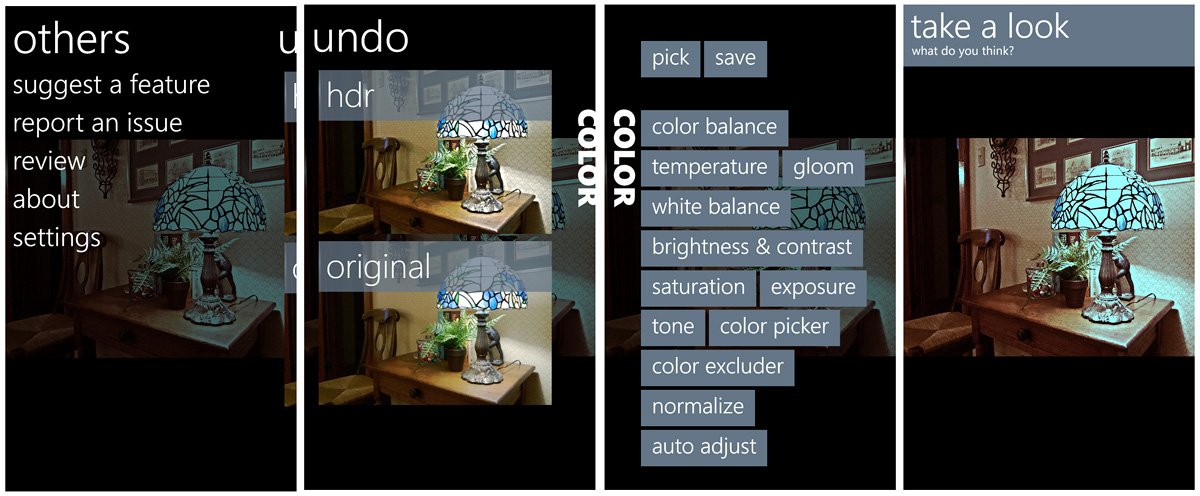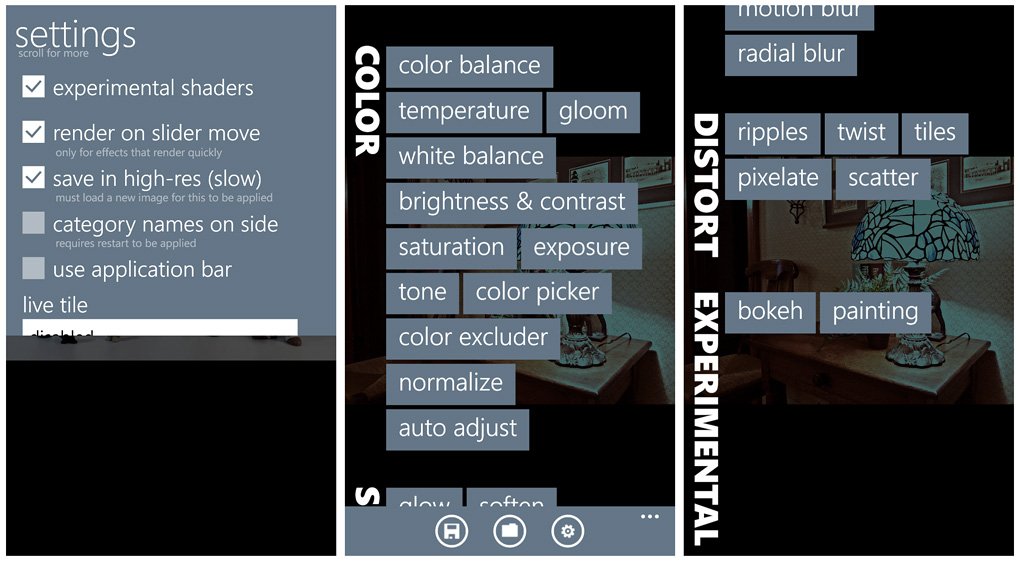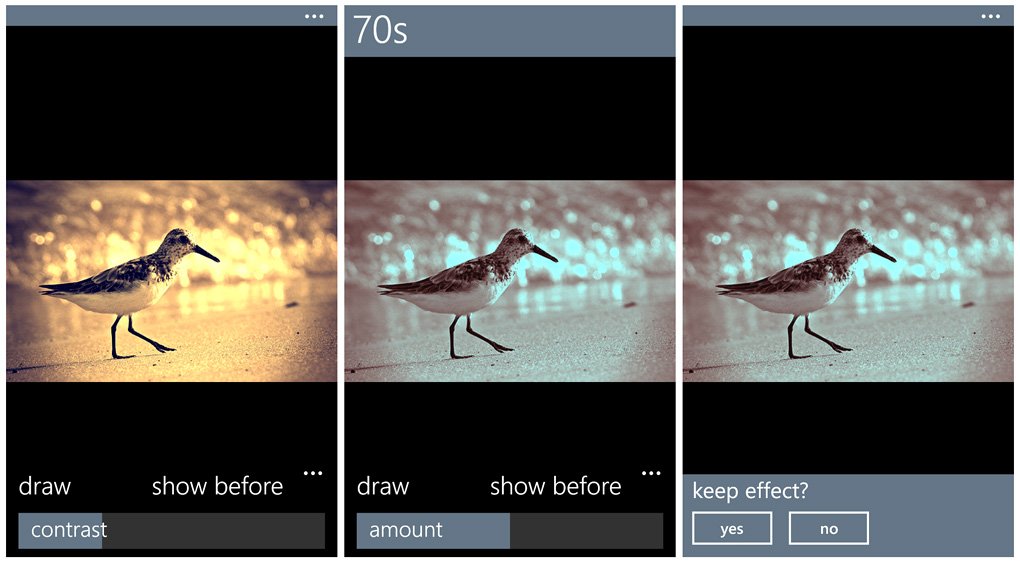Photo Shader receives a few edits as it moves to Windows Phone 8

Photo Shader has been around for some time now and Windows Phone 8 version was recently released over in the Store. Along with making a jump to Windows Phone 8, Photo Shader also received a few new features such as Live Tile support, pinch to zoom, a few more effects filters and a few design changes.
Photo Shader wasn't a shabby photo editor to begin with and the updates keeps things nicely in focus.
Not much has changed when you first launch Photo Shader. You'll need to pick a photo to edit and from there, your first task is to crop and/or rotate the image as needed. Once you're through with the cropping/rotating you head over to the main editing pages of Photo Shader. No longer does a thumbnail image appear above the edit choices but instead can swipe to the right of the effects menu to preview the image.
Along with the main editing page and preview page, if you swipe to the left you will see an Undo Page to remove any effects applied to your image and one more swipe to the left will bring you to the "Other" page where you can contact the developer, rate the app, view the about screen and access Photo Shader's settings. Photo Shader supports both vertical and horizontal views which is nice if you need a little more elbow room in editing images.
Settings cover a few display options (label placement and application bar on/off), whether or not you want to save images at a higher resolution, and your Live Tile options. Display options include the ability to use your Windows Phone background/theme colors or over-ride them and select alternative colors. Live Tile options include viewing the last edited image or a collage of images on the Photo Shader Live Tile. You also have the option to turn on experimental shaders/effects that are currently bokah and painting.
Editing or effects options includes:
- Color: Color Balance, Temperature, Gloom, White Balance, Brightness and Contrast, Saturation, Exposure, Tone, Color Picker, Color Excluder, Normalize, and Auto Adjust.
- Stylize: Glow, Soften, Emboss, Posterize, Vignette, Sepia, Black & White, HDR, Sharpen, Negative, Inversion, Sketch, and Lines.
- Retro: Old Photograph, Rainbow, Hipster, Morning, Evening, Color Filter, Presidential, Lomography, Glamour, and 70's.
- Blur: Blur, Spot Blur, Tilt Shift, Zoom, Motion Blur, and Radial Blur.
- Distort: Ripples, Twist, Tiles, Pixelate, and Scatter.
Most effects filter can be applied at various strengths and if you choose the "draw" option to selectively erase the effect. Up top, you'll see a three-dot menu that will pull down any information on that particular effect. Sometimes it's just the name of the effect, other times it will offer instructions on applying the effect. One nice feature with Photo Shader is the ability to pinch to zoom the image. This really helpful when you are selectively applying an effect.
All the latest news, reviews, and guides for Windows and Xbox diehards.
You also have the option to view the "before" image without the effects. When you are done with applying the edits/effects, just hit the back button and choose to keep the effects. Effects can be stacked and once you have the image just right, tap the save button at the top of the screen. I didn't experience any reduction in file size when saving images through Photo Shader. Again, if you need to see a preview of the image, just swipe to the right of the effects menu to see what the effects filters have done to your image

Photo Shader does lack direct access to your Windows Phone camera so you'll have to snap the photo then enter the app either through the Pictures Hub or directly from the App List. Not sure if that's a big deal because not many will care to do any editing while taking photos to begin with. It would be nice though to be able to share your Photo Shader creations directly from the app. As is, you'll have to head over to the Pictures Hub to do so.
All in all, Photo Shader is a feature rich, photo editing app for your Windows Phone and the bump to Windows Phone 8 hasn't' hurt the app one bit. There is a free trial version available for Photo Shader that will give you a feel for things saving is not enabled. The full version of Photo Shader is currently running $.99 and you can find it all here in the Windows Phone Store.
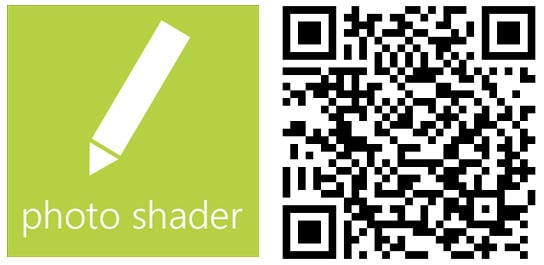

George is a former Reviews Editor at Windows Central, concentrating on Windows 10 PC and Mobile apps. He's been a supporter of the platform since the days of Windows CE and uses his current Windows 10 Mobile phone daily to keep up with life and enjoy a game during downtime.