Five tips you may not know about Facebook for Windows Phone

The official Facebook app for Windows Phone, developed by Microsoft, is a sweet client for those who simply cannot live without being notified about when friends are playing Farmville. Should you be new to Windows Phone and/or the Facebook app, we have you covered with five tips you may not know about the app.
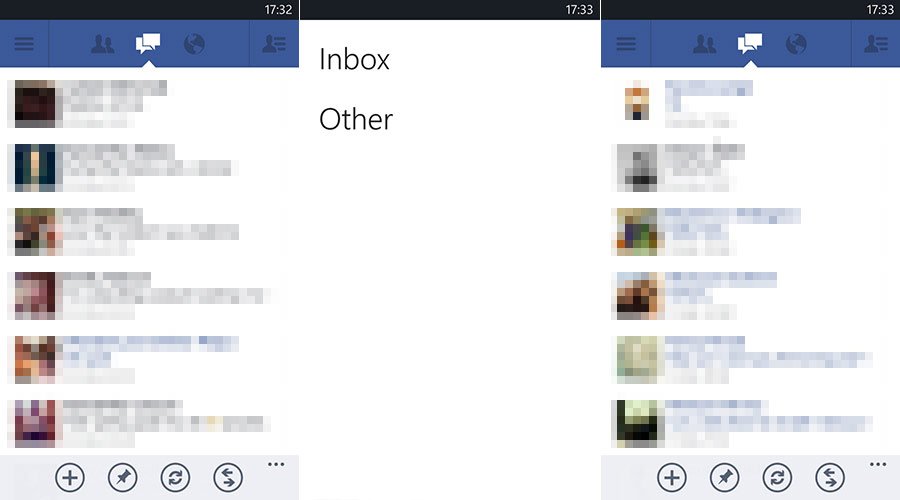
Can’t see some messages? Check the "other" folder
Facebook splits your inbox into two areas – inbox and an ‘other’ folder. The primary inbox stores all messages received from your friends and family. What this folder does not contain are messages from Facebook users who you have not yet connected with. This is where the other folder comes into play.
It’s essentially a junk/filer system designed to prevent your main inbox from being flooded with messages, should you be a popular soul of course. If you happen to find yourself searching for a message and cannot locate it, check the other folder by hitting the Switch icon in the messages view (the icon with arrows pointing in opposite directions).
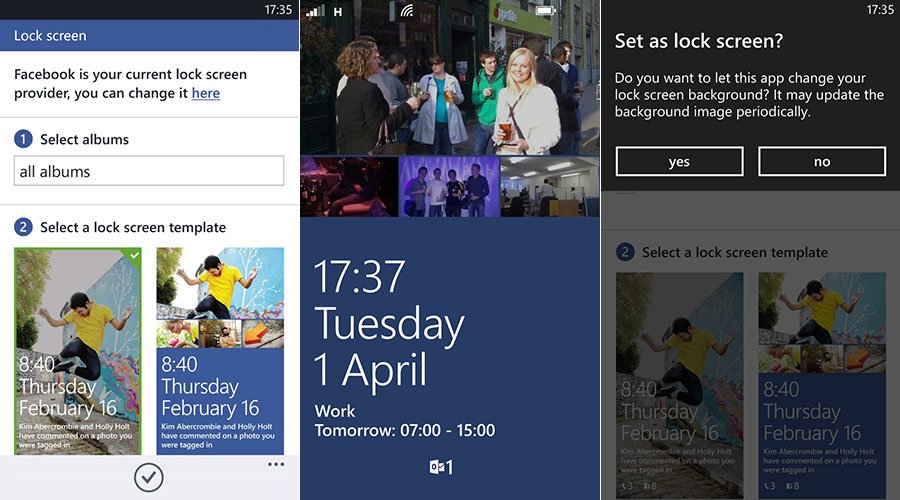
Enable lockscreen support
One awesome feature of the Facebook Windows Phone app is the integration with the lockscreen. This enables users to customize their lockscreens with their Facebook albums, depending on which ones are selected in the settings. Either a full image can populate the entire screen or users can opt for a number of photos to be displayed. Here’s how to reach the desired settings area:
- Hit menu
- Select Settings
- Choose Lockscreen
- Configure which folders you wish to be used and how the screen should look.
And there you have it, your lockscreen will now periodically update with random images from the selected folder. Sweet! You can take this further by heading into the Lockscreen settings area on your Windows Phone to set Facebook as the app to provide a detailed status on the lockscreen (see main article photo).
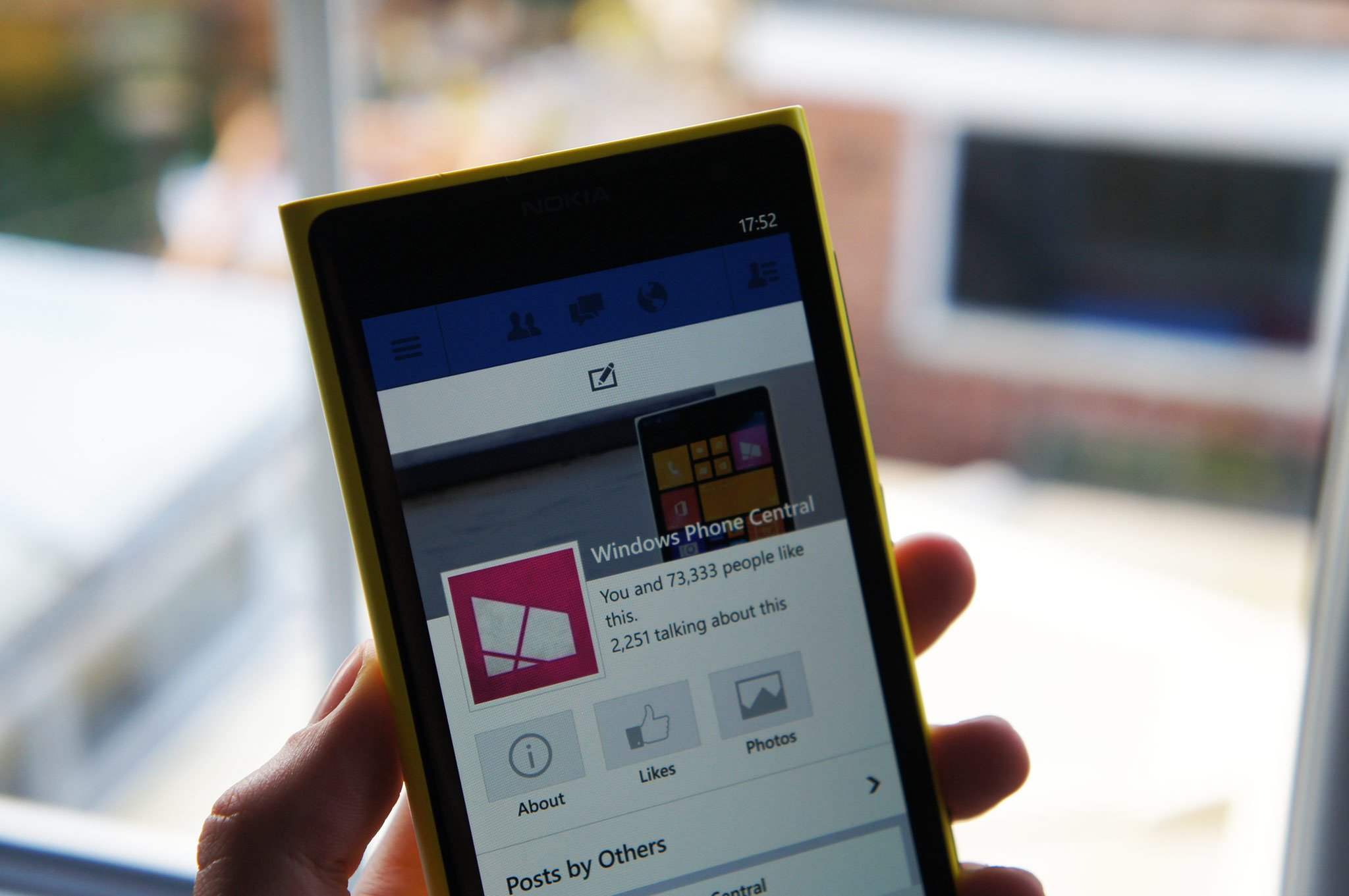
Shake to refresh lists & views
There are numerous components to your Windows Phone and the accelerometer is one that detects movement. Utilizing this feature, shake your Windows Phone when wanting to refresh lists and views. And by shaking your handset, we don’t mean vigorously. Just enough to register the gesture – we don’t take any responsibility for damage caused to your device.
Make sure this feature is active in the settings area before shaking your device to Timbuktu.
All the latest news, reviews, and guides for Windows and Xbox diehards.
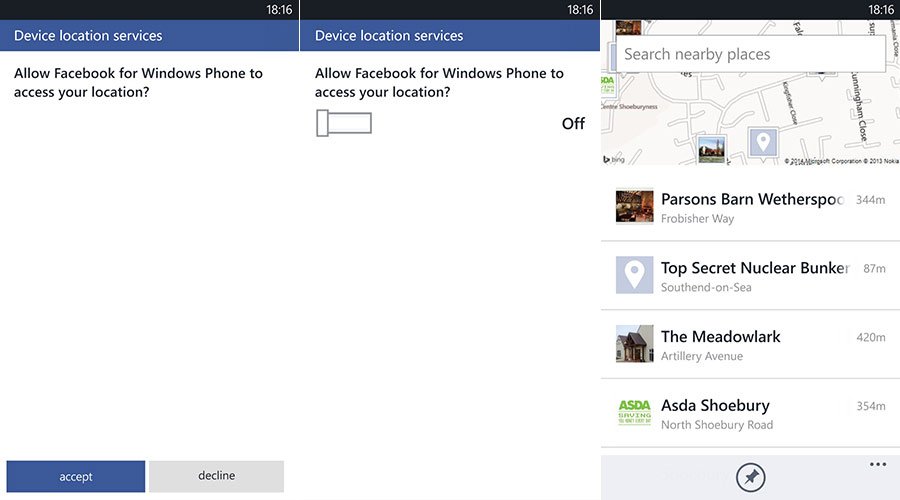
Turn location on/off in settings
There are some Windows Phone owners who simply do not enjoy their locations being tracked, recorded and/or shared with the world. Thankfully, Facebook for Windows Phone comes with a neat little toggle button to activate (or deactivate) the feature. This will turn off all location-based functionality in the app, mind you.
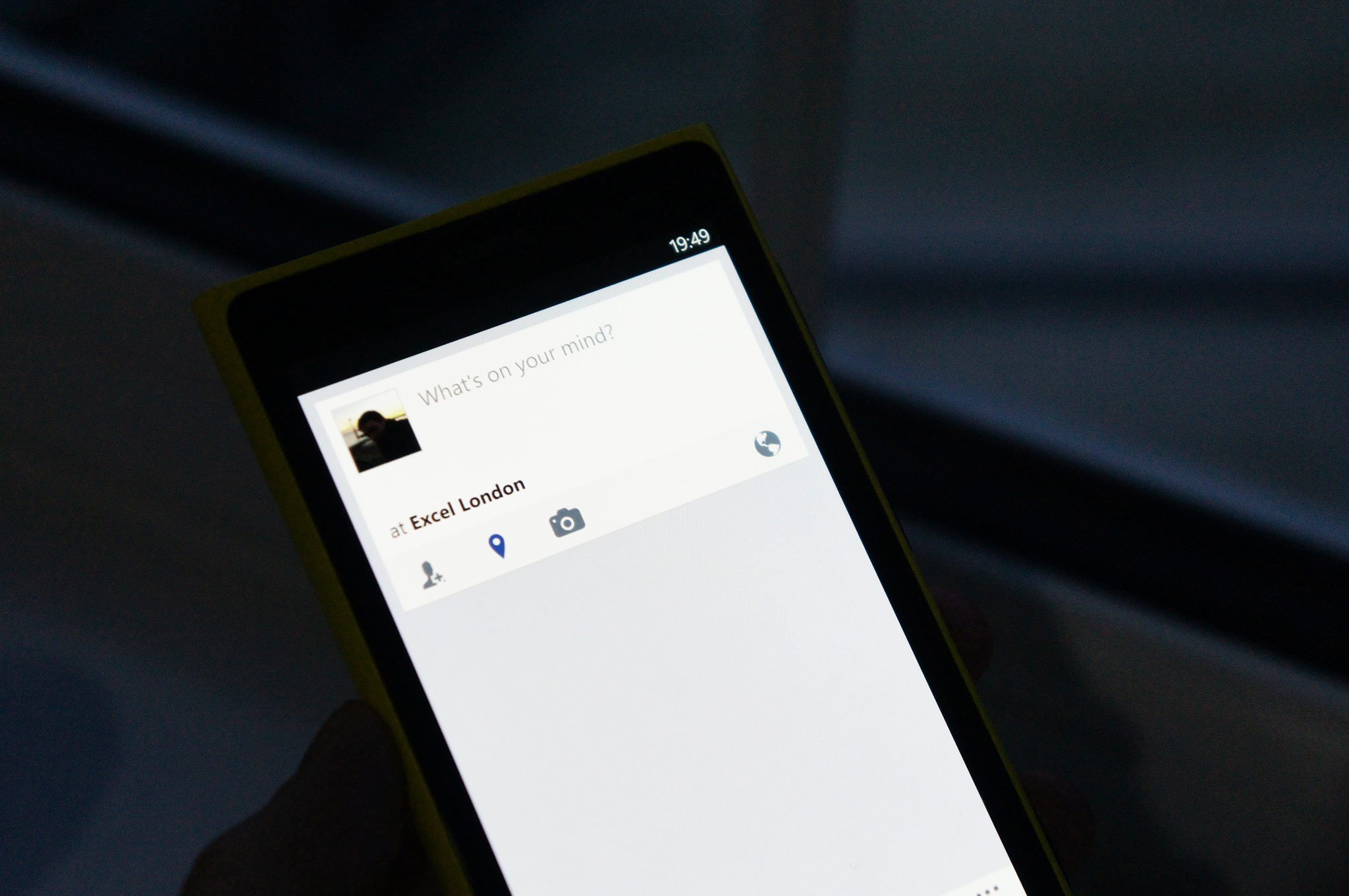
Check-in
As well as popular third-party services and apps, Facebook too has its own check-in system, perfect for those who stalk you. When visiting locations (be it places you've already visited or not), it's possible to sign in and alert everyone that you've ventured out the front door.
To get your location and check-in, hit the third post icon at the top, next to photos. It's worth noting that you need location services turned on to effectively use this feature, so don't go turning the services off before checking in.
So those are our tips for you guys to find out some cool new ways to use Facebook on Windows Phone. Sound off in the comments with your own pointers.

Rich Edmonds was formerly a Senior Editor of PC hardware at Windows Central, covering everything related to PC components and NAS. He's been involved in technology for more than a decade and knows a thing or two about the magic inside a PC chassis. You can follow him on Twitter at @RichEdmonds.
