320 million Microsoft Teams users just gained access to this neat feature on one of Dell's keyboards
You can now control Microsoft Teams calls directly from the Dell Premier Collaboration Keyboard.

What you need to know
- The Dell Premier Collaboration Keyboard (KB900) features touch controls that can be used to control virtual calls and meetings.
- The touch controls now work with Microsoft Teams, allowing you to mute/unmute your microphone, share your screen, and enable or disable your video feed.
- Until recently, the keyboard's touch controls worked with Google Meet and Zoom, but they now support Microsoft Teams.
The Dell Premier Collaboration Keyboard now supports Microsoft Teams. The keyboard features four LED toggles that can be used to control meetings and calls, but until recently these were limited to Zoom and Google Meet. A recent update adds Microsoft Teams support, giving virtual workers, educators, and students a better feature set when pairing the keyboard with their setup.
The toggles on the Dell Premier Collaboration Keyboard appear above the arrow keys and light up during calls (once configured). The four keys allow you to mute or unmute your microphone, enable or disable your video feed, share your screen, or open a chat window.
You can connect the keyboard to your PC through either Bluetooth or a 2.4GHz RF connection with a dongle. The Dell Premier Collaboration Keyboard can control up to three devices, and you can switch between connections with a button on the top-right corner of the keyboard.
To get the most out of the Dell Premier Collaboration Keyboard, you'll need to use Dell Peripheral Manager software. That app from Dell is key to configuring the keyboard's touch controls. It also gives you access to other controls, such as ExpressSign-in, AI auto framing, Digital Overlap HDR, and field of view.
How to use Dell Premier Collaboration Keyboard with Microsoft Teams
While the Dell Premier Collaboration Keyboard works with Microsoft Teams, you have to do a bit of setup to use the feature. Luckily, Dell shared the steps to do so:
- Open Teams app and click the menu icon.
- Click Settings.
- Click Privacy.
- Scroll down and click Manage API under Third-party app API. The Third-party app API screen is displayed.
- Slide the switch to the right side on Enable API. The third-party app API gets enabled.
- Close the window
After you've enabled the third-party app API on Teams, you can set up the keyboard within a meeting with these steps from Dell:
- A New connection request screen is displayed.
- Click Allow.
- The collaboration touch controls will light up.
Dell Premier Collaboration Keyboard on sale
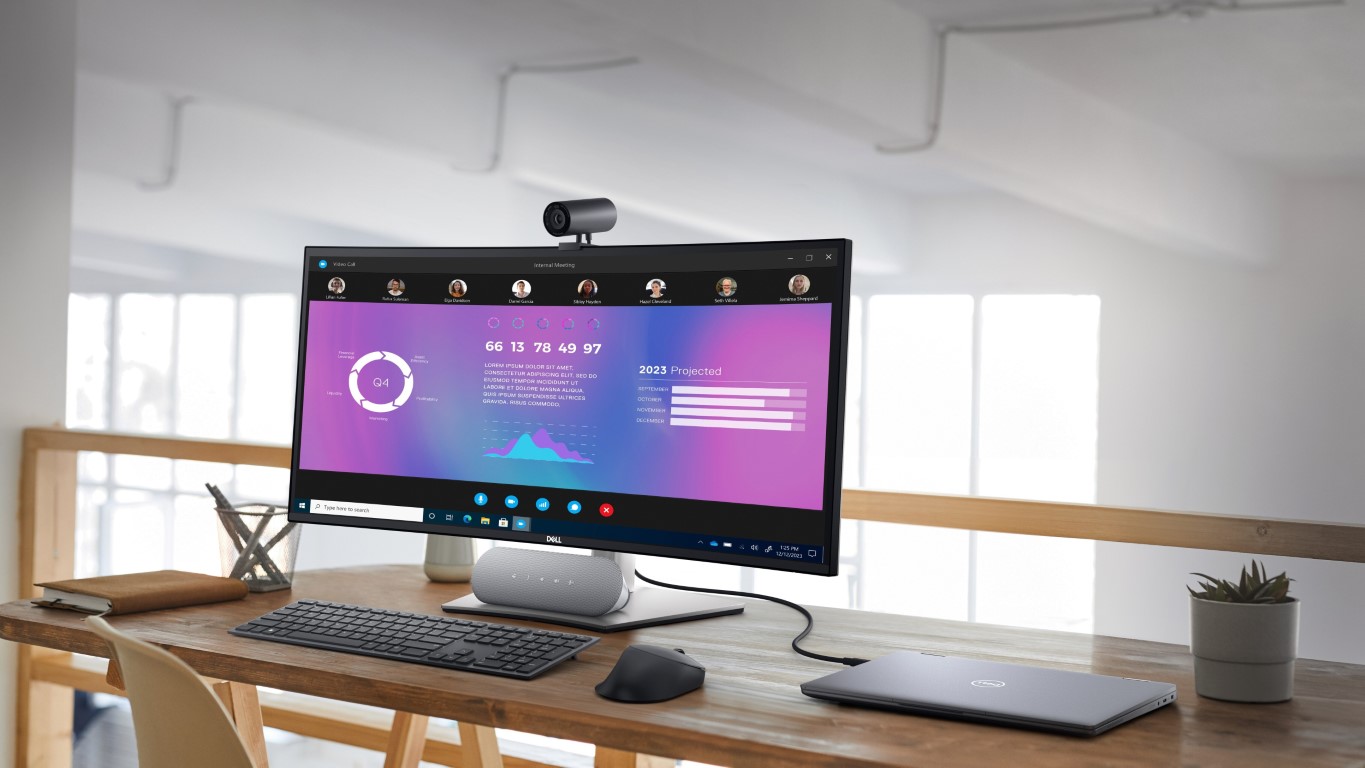
The Dell Premier Collaboration Keyboard usually costs $137.49, but you can purchase it right now for $109.99 through Dell's website. The keyboard's touch controls make it stand out when compared to the competition, but it's a solid keyboard regardless of if you use its touch controls. Our Editor-in-Chief Daniel Rubino has one and has been impressed during his use of the Dell Premier Collaboration Keyboard.
All the latest news, reviews, and guides for Windows and Xbox diehards.
In addition to its touch controls, the Dell Premier Collaboration Keyboard has a full number pad, a row of function keys, and the usual keyboard layout you'd expect. It plugs in through USB-C and gets up to 20 days of battery on a single charge, according to Dell.
Smart backlighting detects when your hands are nearby and lights up the keys, which is a nice touch. Dell promises quiet typing as well, thanks to the Dell Premier Collaboration Keyboard's scissor switches.
Dell Premier Collaboration Keyboard (KB900) | was $137.49 now $109.99 at Dell
This keyboard has a full number pad plus LED toggles for controlling meetings and calls in Zoom, Google Meet, and Microsoft Teams. It also has some neat features, such as smart backlighting that detects when your hands are close and then lights up the keyboard's keys.

Sean Endicott is a news writer and apps editor for Windows Central with 11+ years of experience. A Nottingham Trent journalism graduate, Sean has covered the industry’s arc from the Lumia era to the launch of Windows 11 and generative AI. Having started at Thrifter, he uses his expertise in price tracking to help readers find genuine hardware value.
Beyond tech news, Sean is a UK sports media pioneer. In 2017, he became one of the first to stream via smartphone and is an expert in AP Capture systems. A tech-forward coach, he was named 2024 BAFA Youth Coach of the Year. He is focused on using technology—from AI to Clipchamp—to gain a practical edge.

