Microsoft
Microsoft is a devices and services company based in Redmond, Washington – a city about 16 miles east of Seattle. Microsoft was founded in 1975 by Bill Gates and Paul Allen in Albuquerque, New Mexico. Traditionally a software company at heart, Microsoft dabbled in hardware with computing peripherals like mice and keyboards before going all in with the Surface line of tablets. The pending acquisition of Nokia’s handset unit will further add to Microsoft’s future plan to be a devices and services company.
Microsoft has many products in both the consumer and enterprise space. Most consumers are familiar with Microsoft through their operating system Windows, their office software suite Microsoft Office, their home entertainment consoles Xbox, and their mobile operating system Windows Phone.
Microsoft rose to power in the 90’s thanks to its operating system Windows and its office software suite called Microsoft Office. In the early 00’s Microsoft cracked the living room by launching the original Xbox. The Xbox has now seen three generational entries, with the Xbox One being Microsoft’s answer to the eight generation of gaming consoles.
Windows and Office continue to be a large part of revenue for Microsoft, but their future plans have shifted from a “computer on every desk” to “mobile first, cloud first”. Microsoft is investing heavily in their Azure, their cloud computing platform that will be the backbone of what they do for the next generation of computing.
Windows, Windows Phone, Office, Azure, Azure, Surface, and Cortana are all at the heart of what Microsoft’s future will focus on.
Explore Microsoft
Latest about Microsoft

Why Microsoft’s old Office rebrand is trending again
By Sean Endicott published
Apps A year-old Microsoft 365 Copilot rebrand is suddenly trending as new posts spread outdated information, revealing growing frustration with Microsoft’s AI push.

Generate a Wi-Fi report on Windows 11 and fix wireless issues
By Mauro Huculak last updated
Windows 11 On Windows 11, you can generate and read a Wi-Fi report to diagnose slow speeds, dropped connections, driver issues, and wireless errors, and in this guide, I'll show you how to complete this task.

Microsoft is slowly turning Edge into another Copilot app
By Zac Bowden published
Microsoft Edge The latest Edge preview builds now feature an updated UI that borrows the design language that first debuted in Microsoft's Copilot app.

The gaming world is mourning Albert Penello, a true industry giant
By Adam Hales published
News The games industry is paying tribute to Albert Penello, a respected Microsoft and Xbox veteran whose work helped shape the platform across multiple generations.

Microsoft's Satya Nadella wants you to stop saying AI "slop"
By Jez Corden published
Microsoft In closing comments of 2025, Microsoft CEO Satya Nadella shared an update on the state of things going into 2026 — and it's all about ... AI. Sigh.
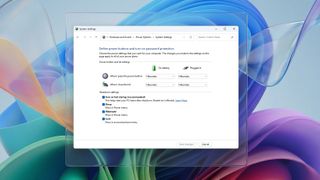
Get started managing Fast Startup on Windows 11
By Mauro Huculak last updated
Windows 11 In this guide, I'll show you how to enable or disable the Fast Startup feature in Windows 11 to speed up the boot process or troubleshoot startup issues.
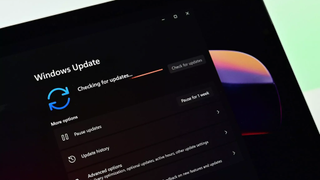
Windows 11 and Microsoft in 2026 — features to like (and one to dread)
By Sean Endicott published
Windows 11 As 2025 wraps up, we look ahead at the Windows 11 and Microsoft features arriving in 2026.

Get started crafting PowerShell scripts on Windows 11
By Mauro Huculak last updated
Windows 11 On Windows 11, you can use these steps to create and successfully run your first PowerShell script file.
All the latest news, reviews, and guides for Windows and Xbox diehards.


