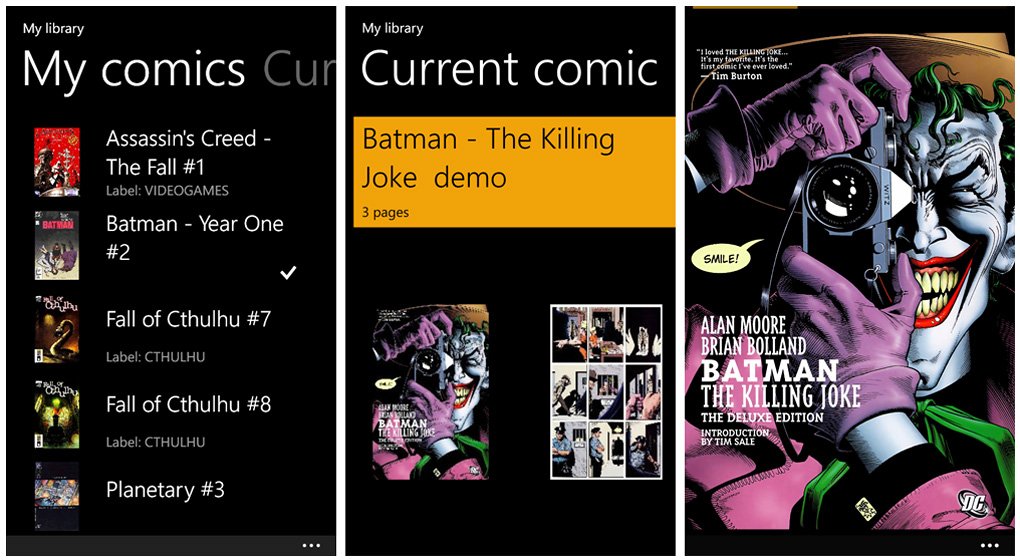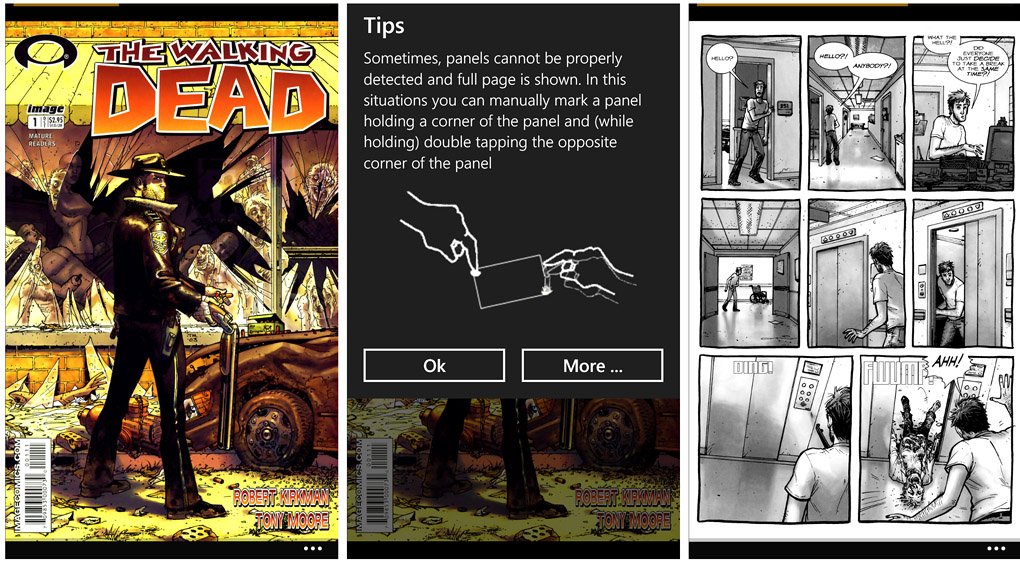Comic Time, a handy comic reader for your Windows Phone

If your a fan of graphic novels or comic books, Comic Time is a comic reader for your Windows Phone that is a attractive option to consider.
Comic Time supports CBR (rar) and CBZ (zip) files and has built in integration with your Skydrive to download your comics. You also have support for internet URL's to download your favorite comics.
Comic Time is nicely laid out with a Smart Mode display designed to deliver your comics to your Windows Phone screen one panel at a time. If comics are your game, Comic Time isn't a bad option to consider for your mobile reading needs.
When you first launch Comic Time your gaming library is empty and you'll need to find a way to download titles to your Windows Phone. Button controls line the bottom of the main page that will start the download process, view your library and turn on/off the Smart Mode viewing. Smart Mode optimizes your comics in order to detect the individual story panels inside each page of the comic. With Smart Mode you will see only one panel at the same time when reading the comic.
Along with the control buttons you also have the three-dot menu that will pull up options to go to a particular page of a comic, share a comic to your social networks, access the app's settings and view the help screens. Settings cover various viewing settings including choosing normal or manga reading modes, enable/disable transition effects, and turning on/off the thumbnail view of the full comic page.
Download options include integration with your Skydrive account, downloading a comic through a direct URL link or scanning a QR Code, or directly downloading a comic from a PC by USB or Wi-Fi.
Once you've populated Comic Time with comic titles, they will be listed on your Library Page. Just tap the title to start reading. Adjacent to the Library Page is a page that will display your current comic. If you need to delete a title, just tap and hold on the title listing and a pop-up menu will appear where you can delete things. Once you've downloaded comics, the control buttons will be hidden up under the three-dot menu while viewing your Library Page and while reading comics.
All the latest news, reviews, and guides for Windows and Xbox diehards.
With Smart Mode you will only see one panel at a time and navigation is done by swiping at the screen. It takes a little getting used to but after reading a few pages you get the hang of it. You'll get a few tips pop-up as you first start using Comic Time to help you along the way and if you ever need to revisit the tips again, you can reset the tips in Comic Time's settings.
If you prefer to view full pages of comics, you can turn off Smart Mode through the control buttons. You'll get the full page that can be zoomed into and scrolled about by touch. However, when you move to the next page of the comic Smart Mode will be re-activated. You can disable this feature in Comic Time's settings.
I'm more of the old school and for me, comics aren't the same unless they are in printed form. But electronic media is very popular and Comic Time comes across as an excellent choice to enjoy your graphic novels from your Windows Phone.
There is a free trial available for Comic Time (limited to one comic download) with the full version running $.99. It is available for both Windows Phone 7.x and 8 devices and you can download Comic Time here in the Windows Phone Store.
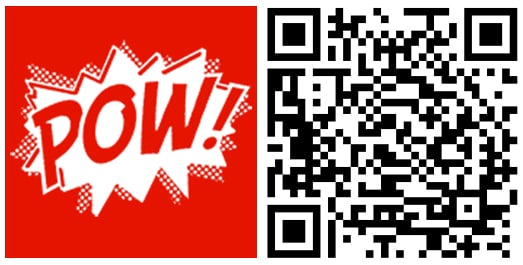

George is a former Reviews Editor at Windows Central, concentrating on Windows 10 PC and Mobile apps. He's been a supporter of the platform since the days of Windows CE and uses his current Windows 10 Mobile phone daily to keep up with life and enjoy a game during downtime.