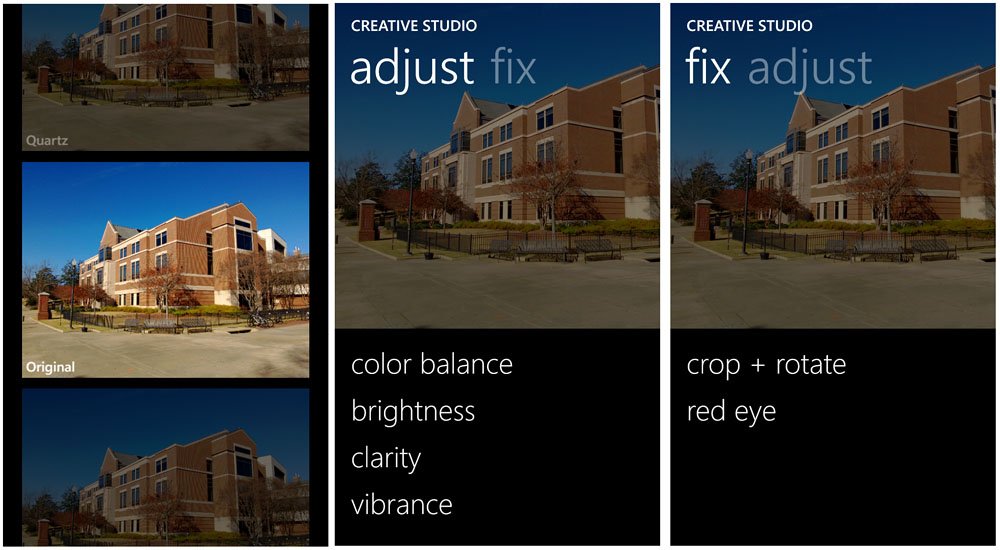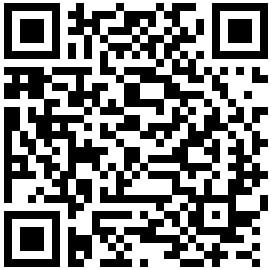How to fix your Lumia 920 photos using Nokia's Creative Studio
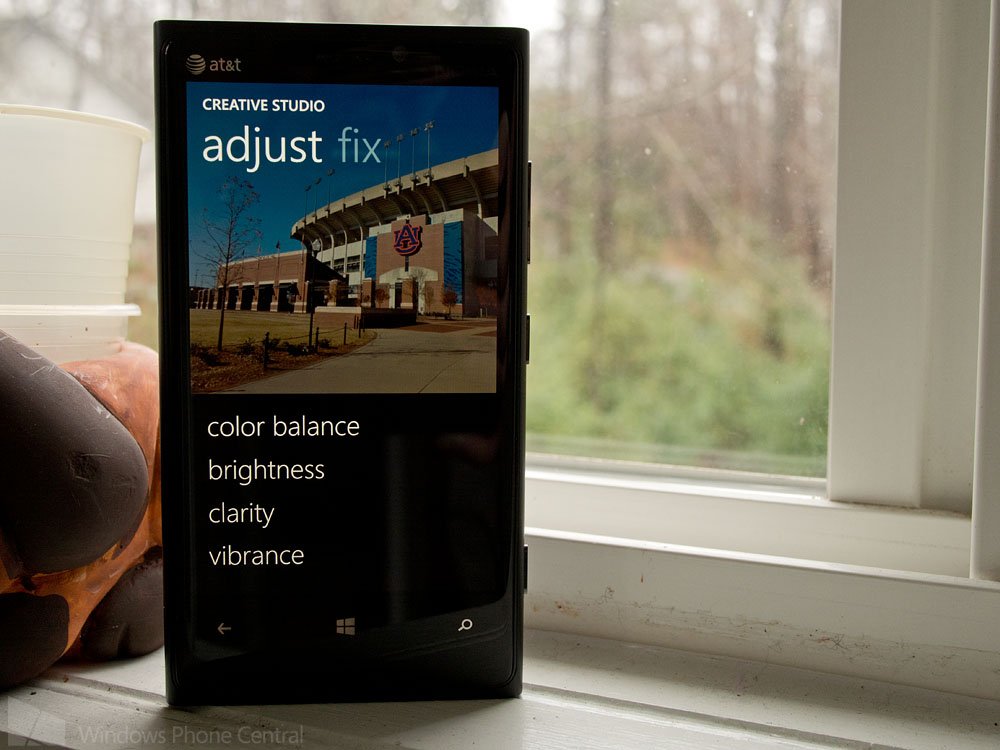
A common complaint with the Nokia Lumia 920 is that of "soft" photos--both in terms of sharpness and colors. While we can argue the merits and reasons for such behavior, did you know you can easily fix them with just a few seconds and barely any effort? The key is to use Nokia's homegrown, free and surprisingly robust photo editor, Creative Studio.
But how does it work and what are the best tips? Read ahead and we'll show you how to make the most of it.
Creative Studio is a photo editing app exclusive to the Nokia Lumias, much like HTC has the Photo Enhancer app for their line of Windows Phones. The Windows Phone 8 version of Creative Studio is a wee bit different that the previous versions and we thought a quick walk through would be helpful.
Benefits
The app lets you apply unique, eye-catching filters and employ basic editing adjustments to photos aka post-processing. In addition, it saves the original untouched image in your Photos Hub (Camera Roll) and creates a second image under Saved Pictures.
The other big advantage is that Creative Studio doesn't automatically re-size images--it keeps them at their original resolution, which is a huge selling point. The downside is sometimes, on rare occasions, we have had the app crash, most likely due to a memory error. Still, the benefits far outweigh any negatives.
Where to find it
You can access Creative Studio by directly launching the app from your App List. You can also more conveniently launch it directly from the camera app via the three-dot menu when reviewing a photo. When reviewing a photo, simply hit the "edit" command and you will be taken directly to the app for a quick fix.
How to use it
When you launch Creative Studio independently, you'll need to select a photo to edit. From there, the editing process can be a little confusing but it doesn't take long to get the hang of things.
All the latest news, reviews, and guides for Windows and Xbox diehards.
Your first task is to select (or not select) an Effects filter. There are eight filters to choose from that include Opal, Amber, Aquamarine, Jade, Quartz, Seashell, Ivory and Silver. Each one enhances certain color elements--one brings out blues, another reds, another green. All in all, there filters are quite nice and give some pizzazz to your photos.
Or if you're okay with no filters, there is the Original view that can be chosen if you don't want any effects filter applied. Whichever you choose, just tap on the thumbnail to launch the editor where two buttons will appear: Edit and Save. If you need to fine tune your photo, hit the Edit button to pull up the editing tools. If you are okay with things as is, just tap Save and your image is saved to the Photos Hub.
Editing tools are spread out across two pages; Adjust and Fix. The tools include color balance, brightness, clarity (sharpness), vibrance. For the 'Fix' tools you have crop + rotate and red eye. Each tool is simple and straight forward. Once you have all the fine tuning done, save your photo by hitting the little floppy disk (bottom bar).
[Pro Tip: As we demonstrate in the above video, the Lumia 920 doesn't need too much "fixing". The one go-to repair we do always apply is 'clarity' aka sharpness. For that one, we move the slider about 1/4 to 1/3 to the right as instinct and that seems to greatly sharpen the Lumia 920's photos. Likewise, we use crop + rotate often too.]
Once done, the original photo is left untouched in the Camera Roll under the Photos Hub. The new creation is placed under Saved Pictures. Once you're done editing, you can directly Share the photo via email, Twitter, Facebook, SMS or whichever third-party app you have installed on your phone.
Where to get it
Creative Studio is a very capable and easy way to edit photos captured on your Nokia Lumia Windows Phone. It's a free app that you can find in the Nokia Collection on your Store App. Or you can follow this link from your Lumia Windows Phone.
Look for our other Windows Phone photography coverage right here.
Before and After shots from a Lumia 920 using Creative Studio

George is a former Reviews Editor at Windows Central, concentrating on Windows 10 PC and Mobile apps. He's been a supporter of the platform since the days of Windows CE and uses his current Windows 10 Mobile phone daily to keep up with life and enjoy a game during downtime.