Disable notifications for AlphaJax and other games on Windows Phone 8
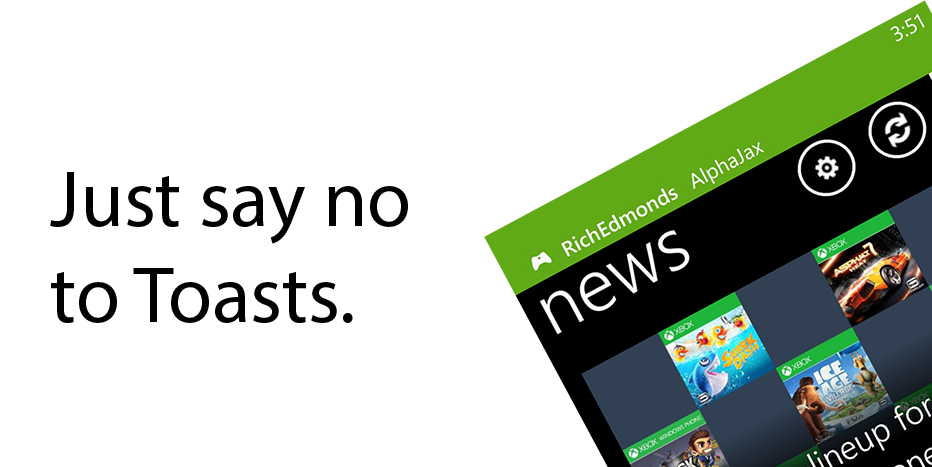
Push notifications (also called toast notifications) are those pop-up messages you get from certain apps – the ones that say you’ve got a game invite, a weather alert, a new tweet, etc. Even if you don’t have an app that supports them, you’ve probably seen them appear whenever you get a text message or voice mail.
Windows Phone 7 always had issues with push notifications though. Not the hardwired SMS alerts and such, but pushes from games and apps. Sometimes they worked, sometimes they didn’t, and everyone’s experience seemed to differ.
When Windows Phone 8 rolled around, we hoped that would change. Unfortunately, at first glance it did not (for games, at least). While the pushes from recent Xbox WP release AlphaJax have driven some WP7 users crazy, some Lumia 920 owners like me simply haven’t seen those notifications (and yet others have). Thankfully, pushes aren’t completely broken on WP8. They’re just bugged, and there is a way around it.
How to force push notifications for games to work properly on Windows Phone 8

Steps 1-3
- Head to the main Settings menu on your device.
- Swipe right to Applications.
- Select Games.
- Turn off the second option, ‘Sync game requests.’ Turn it back on.
- Toggle the third option, ‘Show game notifications.’ Then turn it back on.
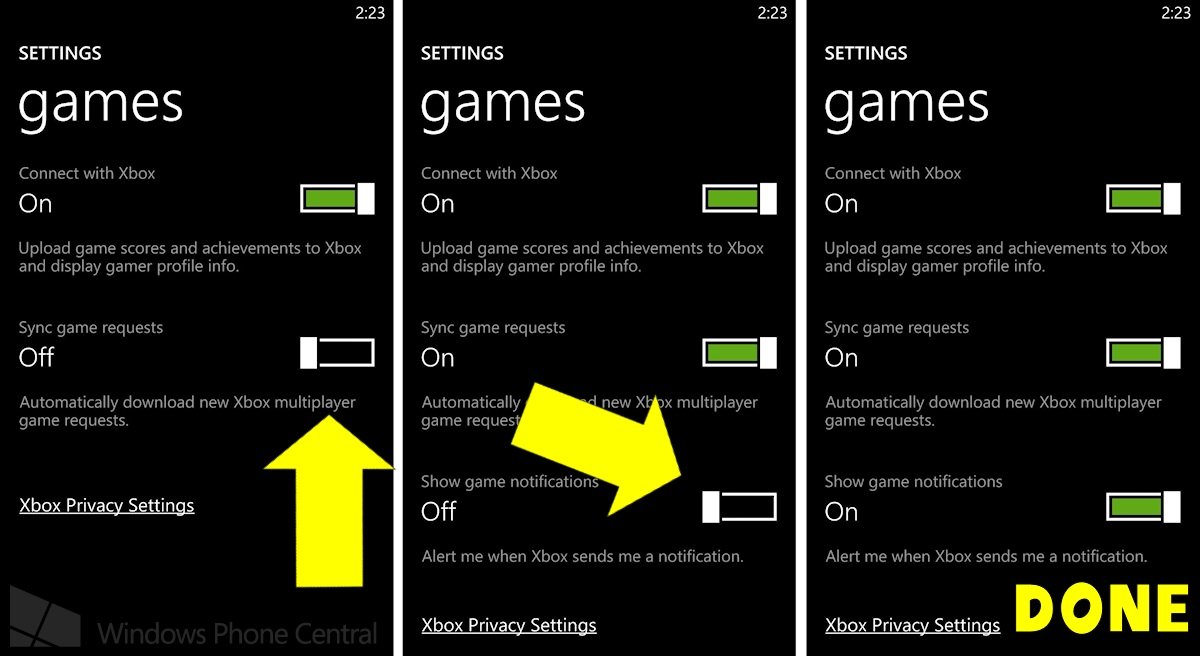
Steps 4-5
That’s it! Push notifications from games will now work. They should work by default, but don’t. Let’s hope Microsoft corrects that in a future update… And gives us separate volume controls for the ringer and apps, for crying out loud!
Quieting those toasts
Of course, AlphaJax players who properly enable push notifications will be opening up the flood gates for alerts from the game. You’ll get pushed whenever an opponent makes a move or a new invite comes in. If those notifications prove too frequent for your delicate sensibilities, you can quiet them by returning to your phone’s general Games setting screen as described earlier. Then just leave ‘Show game notifications’ turned off.
All the latest news, reviews, and guides for Windows and Xbox diehards.
Faster, stronger, better
While we're on the subject of AlphaJax, some players may have noticed the game was running very slowly earlier this week. The lengthy startup time was bad enough, but it took forever to lead up a game or send moves as well. As a primarily online multiplayer game (that is supported by ads), the game can only work as fast as its Xbox Live servers allow.
Thankfully, Microsoft quickly realized that more people were playing AlphaJax than its servers could handle. These slowdowns especially occurred during the early morning hours, when loads of US players hopped online at once. As such, the servers have now been upgraded to allow more people to play simultaneously without impacting game performance.
AlphaJax is a free Xbox Windows Phone game that runs on both WP7 and WP8 devices. Don't have it yet? Check out our full and thoroughly awesome (or is that awesomely thorough?) review and then download the game here from the Windows Phone Store.
The push notification solution comes from dedicated reader Mark Tepper, who has quite an impressive legitimate AlphaJax rating at press time. Thanks Mark!
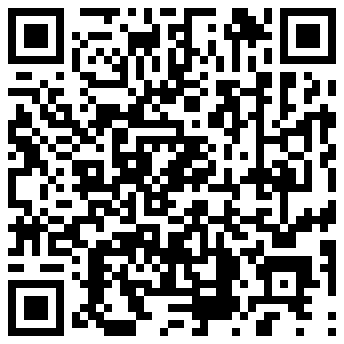

Paul Acevedo was formerly a Games Editor at Windows Central. A lifelong gamer, he has written about videogames for over 15 years and reviewed over 350 games for our site. Follow him on Twitter @PaulRAcevedo. Don’t hate. Appreciate!
