How to make Kodi look even better with a fresh new skin
One easy way to make Kodi on Xbox One or Windows your own is by changing the default skin for something snazzier.
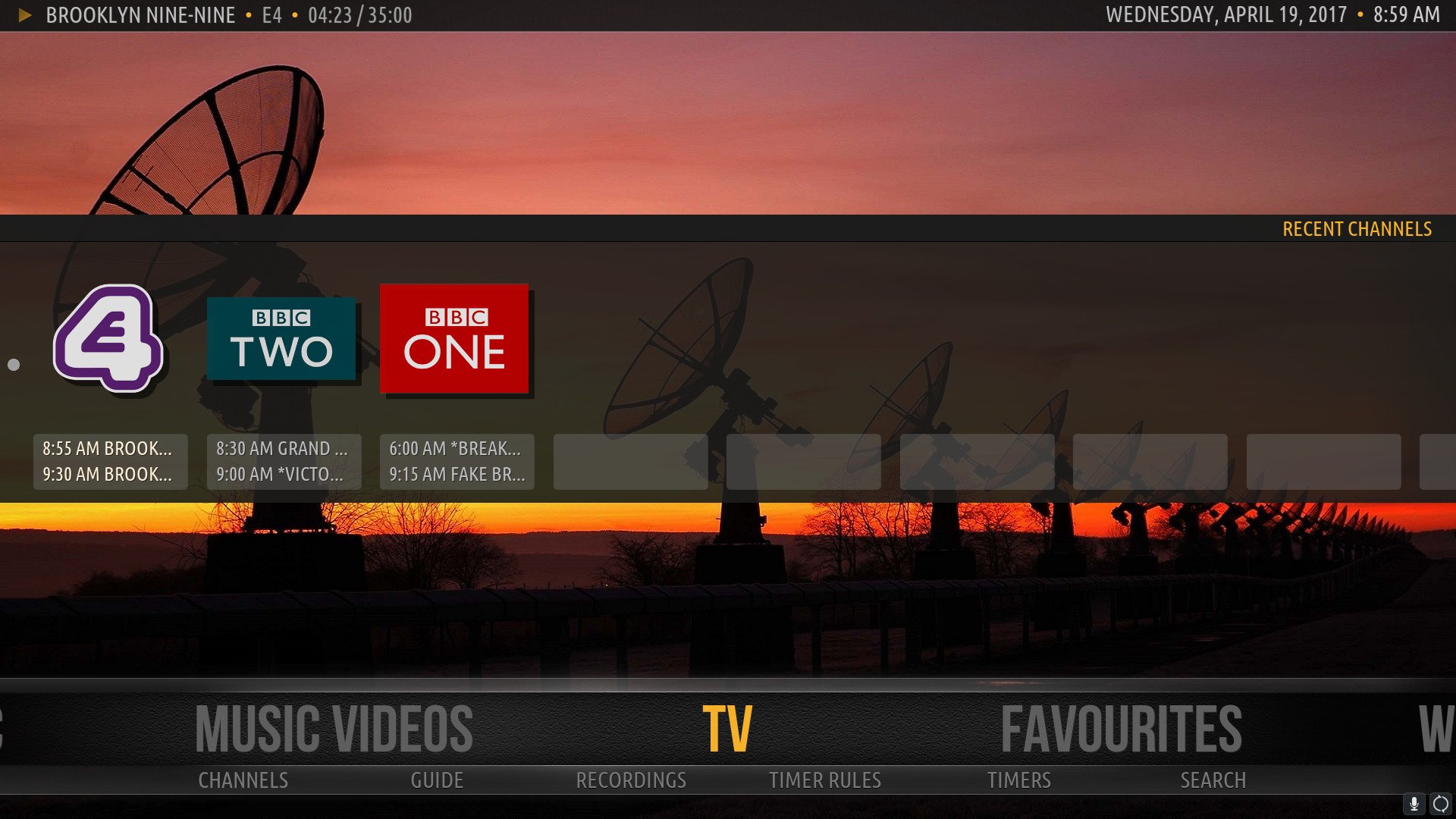

The default Kodi skin has always been designed to be user-friendly, perhaps sacrificing a bit of the eye candy in the pursuit of this. That's not to say it doesn't look sharp, the latest Estuary skin on Kodi 17 has it looking better than ever.
But part of the fun of Kodi is really making it your own, and if you'd prefer something a little different to look at, changing up the skin is easy. There are even some quickly available to get you going.
Here's what you need to know.
- On the home screen, select the gear icon to go to system settings.
- Select interface settings.
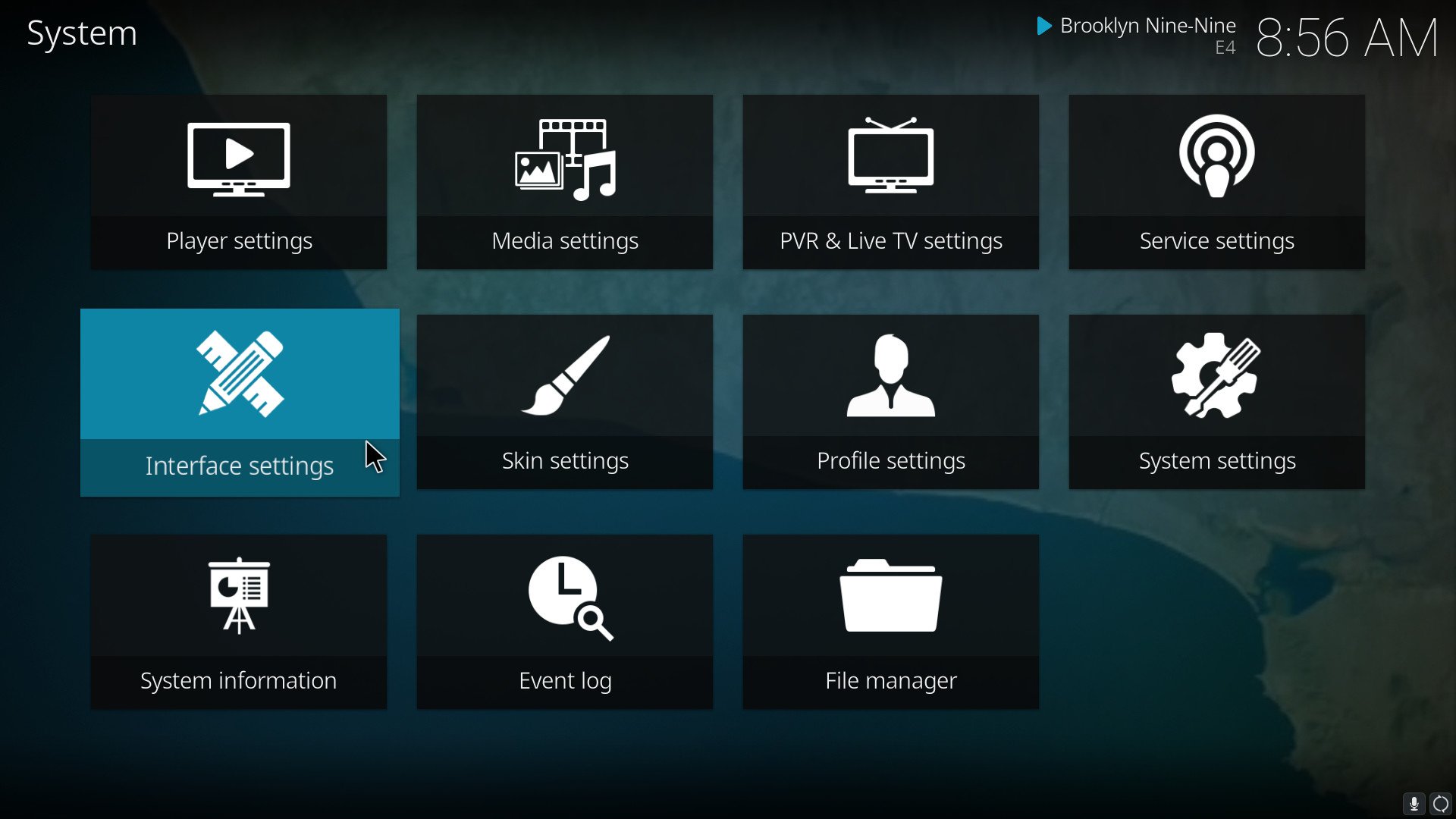
- In the sidebar, select skin. This will open the skin settings.
- Select look and feel.
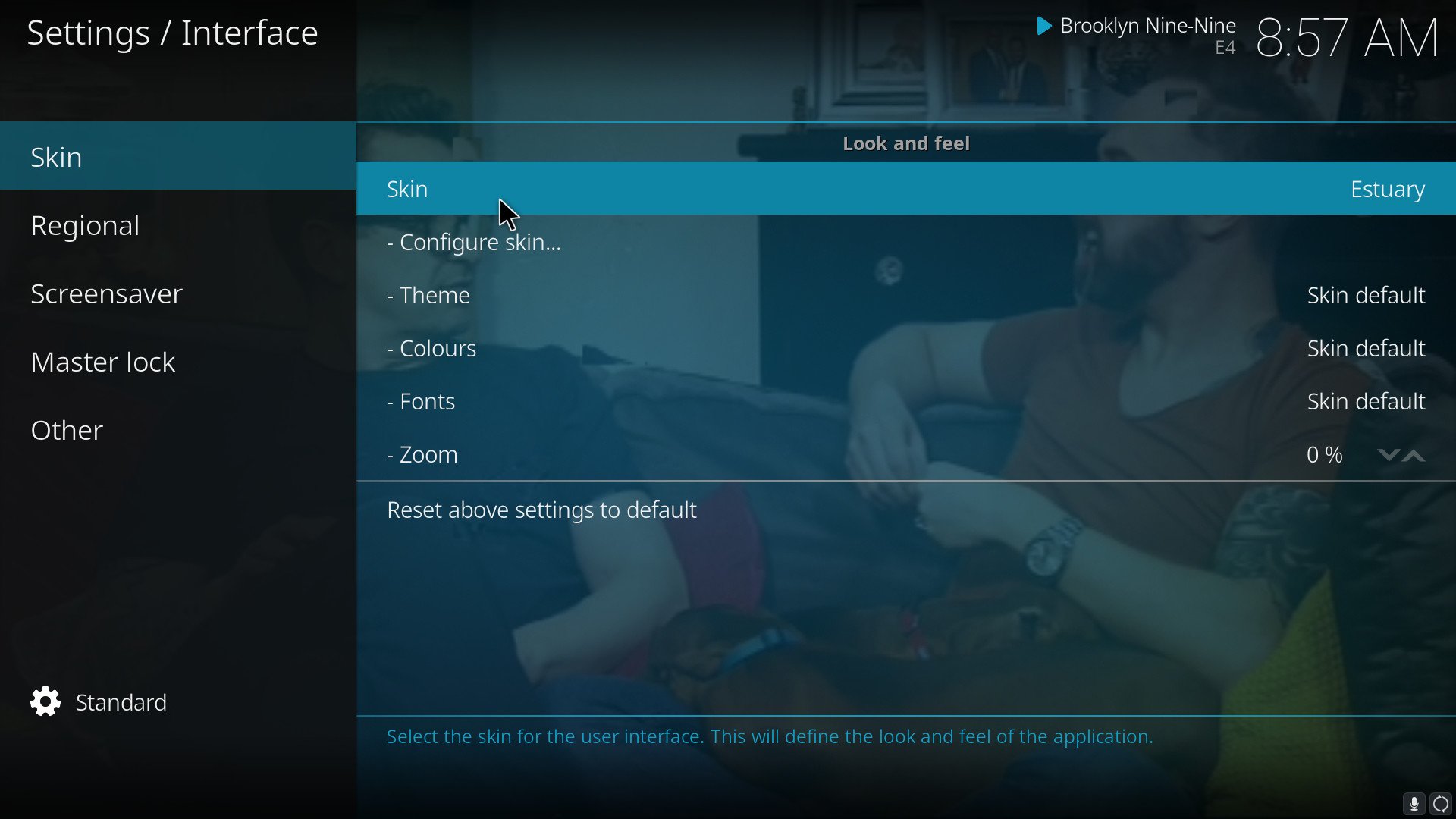
- Click the Get More button. It's on the right side of the window.
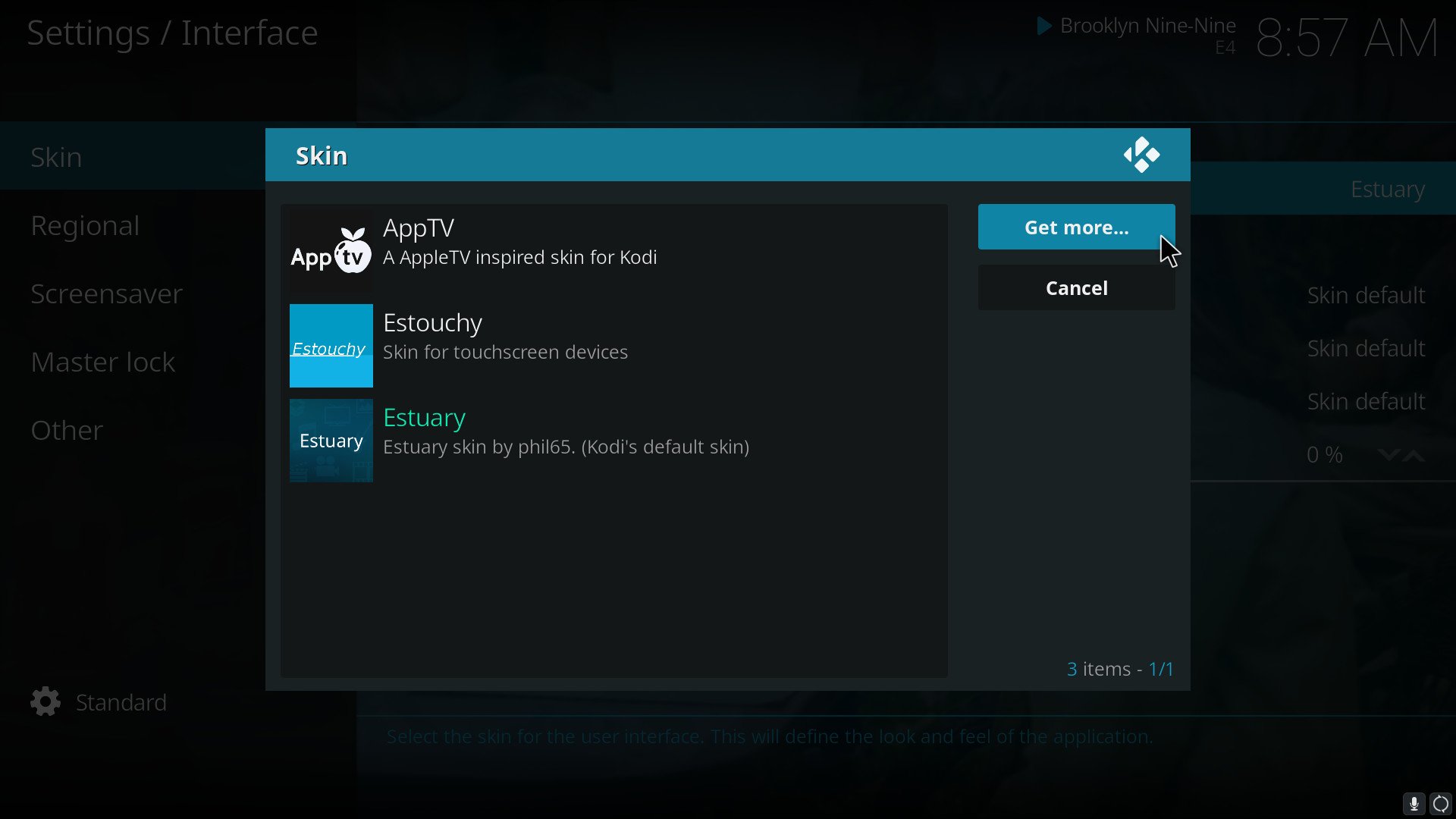
- Select a skin you like the look of.
- Click install.
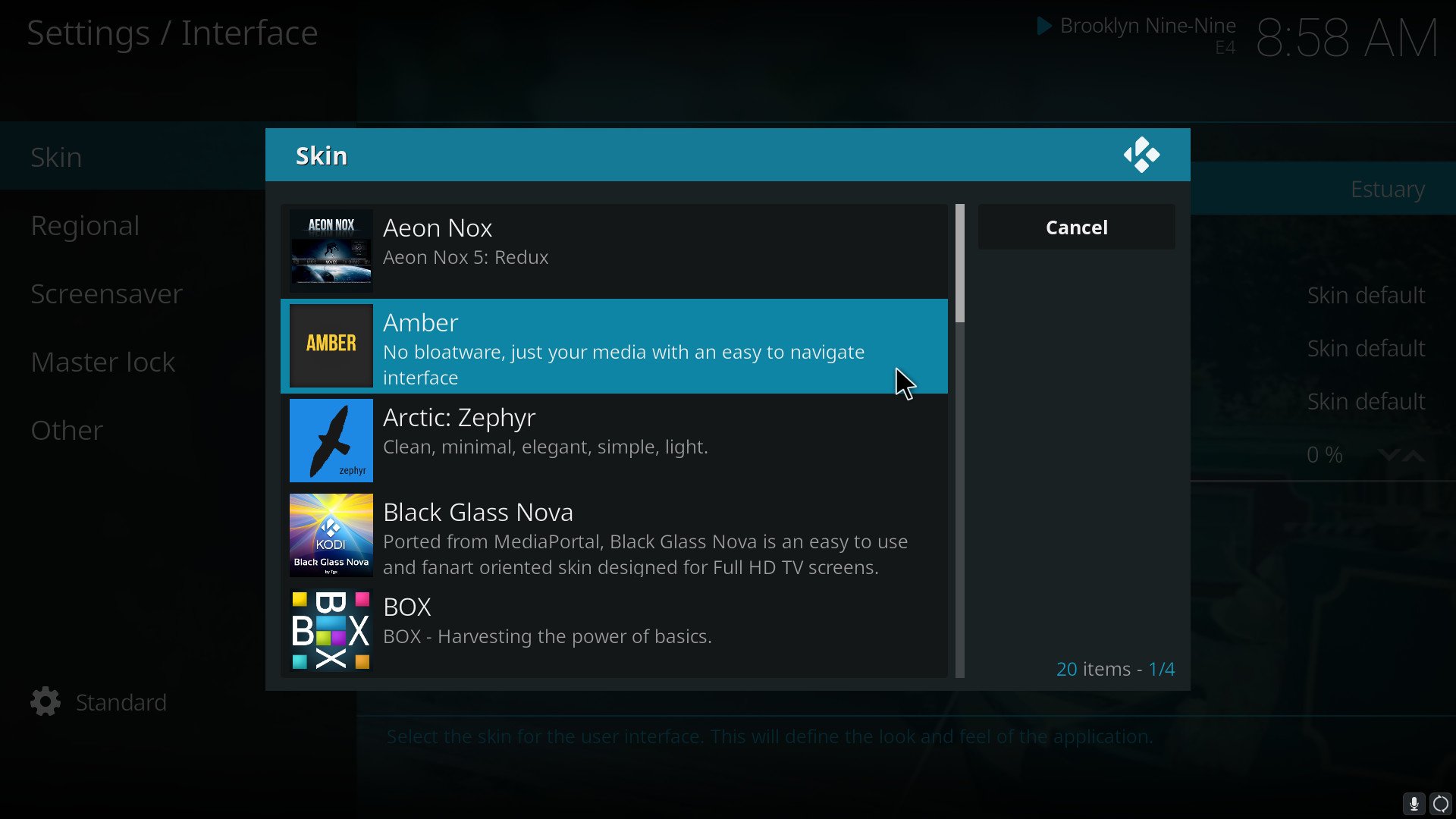
- Once installed, it'll ask you if you want to start using this skin. Click yes.
Voila! Your entire Kodi interface will now transform before your very eyes. If you ever want to go back to the default skin, simply follow steps 1-3 above, then choose the Estuary skin from the box.
The world of Kodi skins runs far deeper than what you'll find through the sources built into the system, though. As with most things Kodi related, there's a vibrant community of creators out there producing wild and wonderful skins.
You can install from third-parties by downloading the skin as a zip file and applying it that way, A pre-requisite to this is that you've enabled unknown sources in settings.
- Go into the Kodi add-on browser.
- Select install from zip file.
- Navigate to the local or network storage location of your skin's zip file.
- Select the downloaded skin zip file.
- Click OK.
Your skin and any associated dependencies will now install to your Kodi system ready for you to use.
All the latest news, reviews, and guides for Windows and Xbox diehards.
Changing skins on the Xbox One
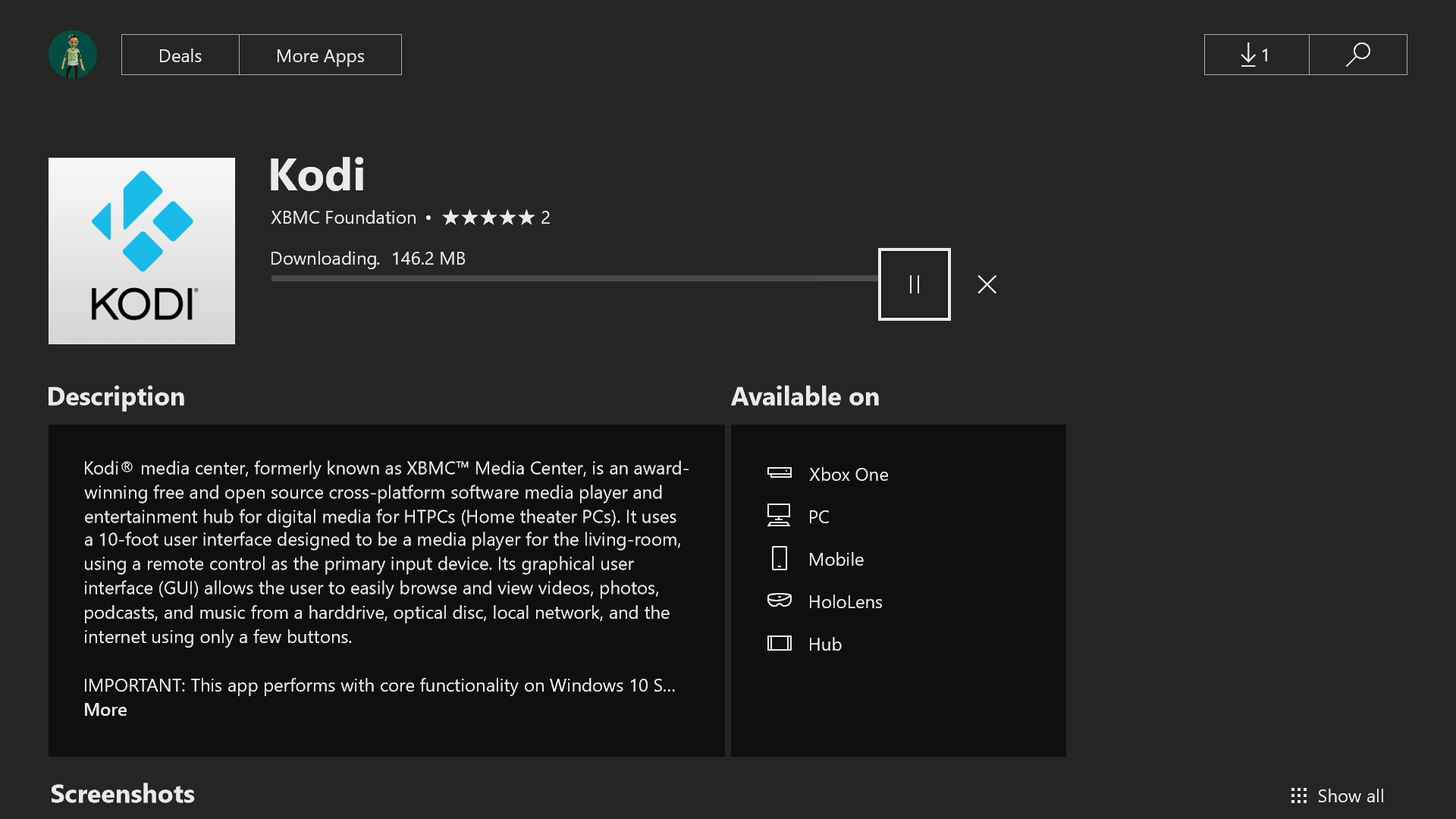
The version of Kodi currently available on the Xbox One is an alpha of version 18, Leia. Much of the detail above applies to the console as well, since Kodi's experience is consistent across the different platforms you can use it on.
There are current limitations though when using Kodi on the console. Right now, you can't interface with a USB device so there is no way to apply a new skin from a zip file since you can't download these directly to the console either.
The first section on using new skins available directly through Kodi's settings is fine, though, and hopefully, in the future we'll be able to hook into Kodi a little better on the console. It's still early days though.
If you're looking for new skins to catch your eye, the Kodi community forums are a great place to start. And if you've got a particular favorite, drop us a line in the comments with the what and where to get it.
Updated January 3, 2018: Added information on how to change the skins on Kodi on the Xbox One v18 alpha.

Richard Devine is a Managing Editor at Windows Central with over a decade of experience. A former Project Manager and long-term tech addict, he joined Mobile Nations in 2011 and has been found on Android Central and iMore as well as Windows Central. Currently, you'll find him steering the site's coverage of all manner of PC hardware and reviews. Find him on Mastodon at mstdn.social/@richdevine
