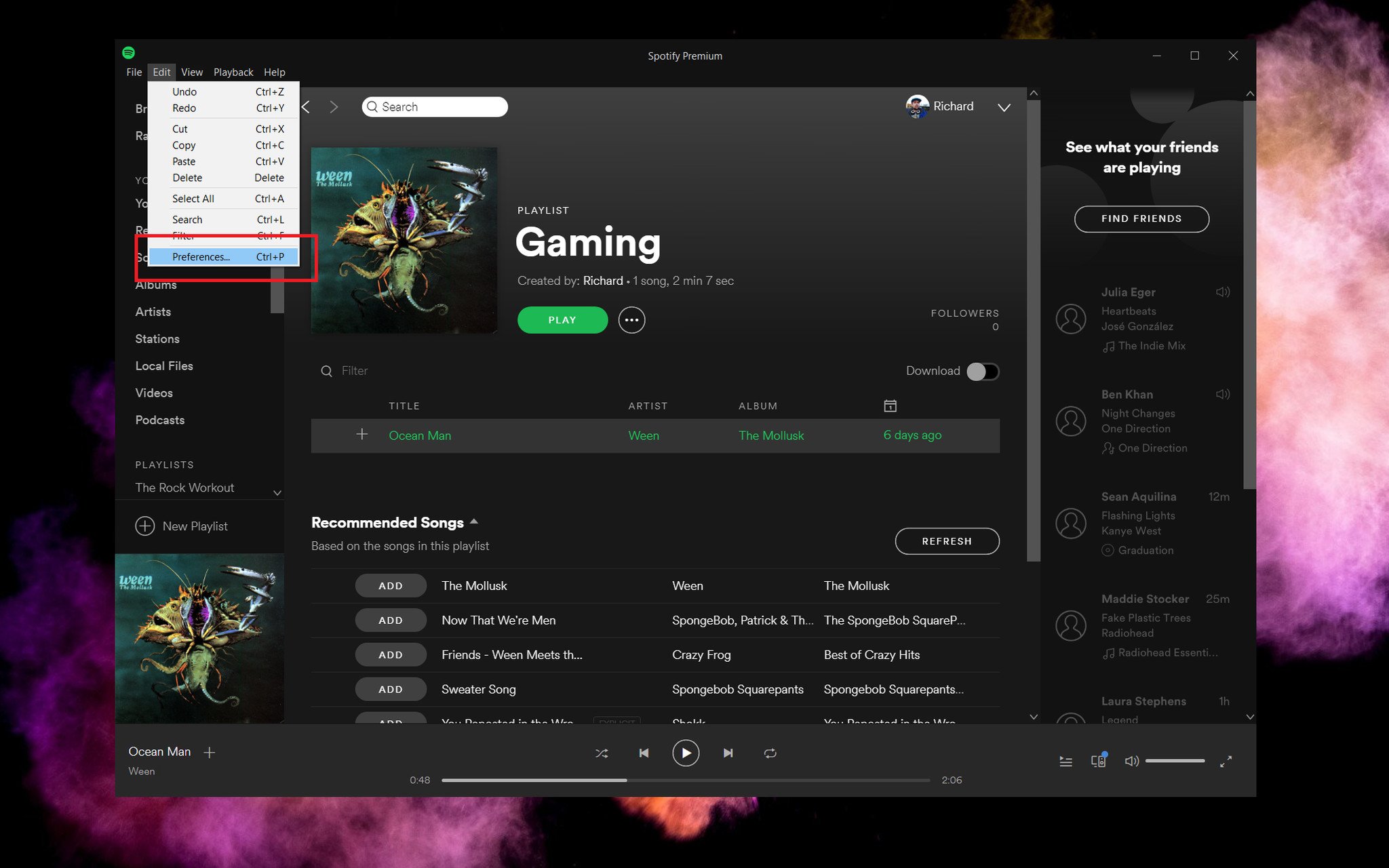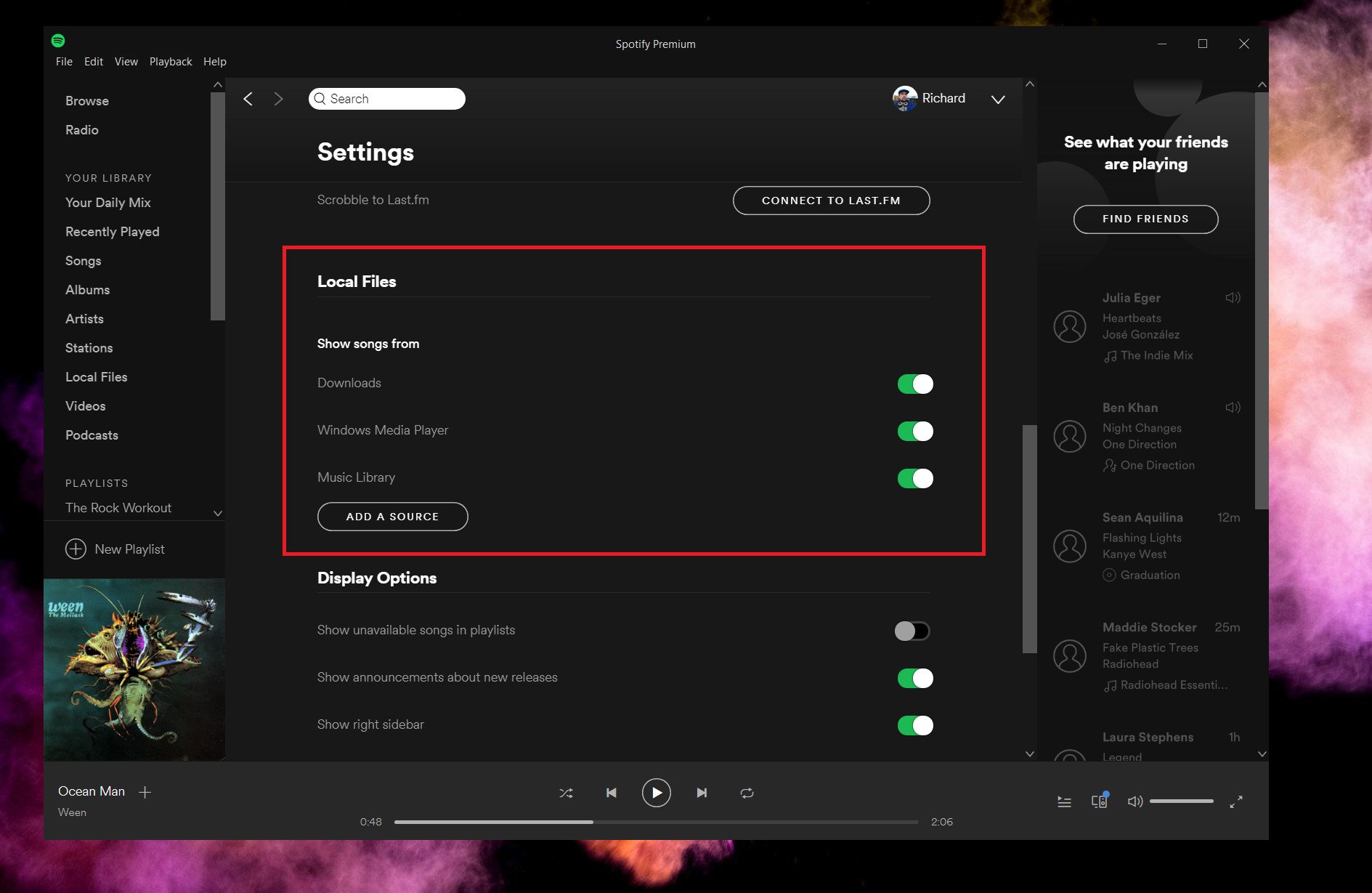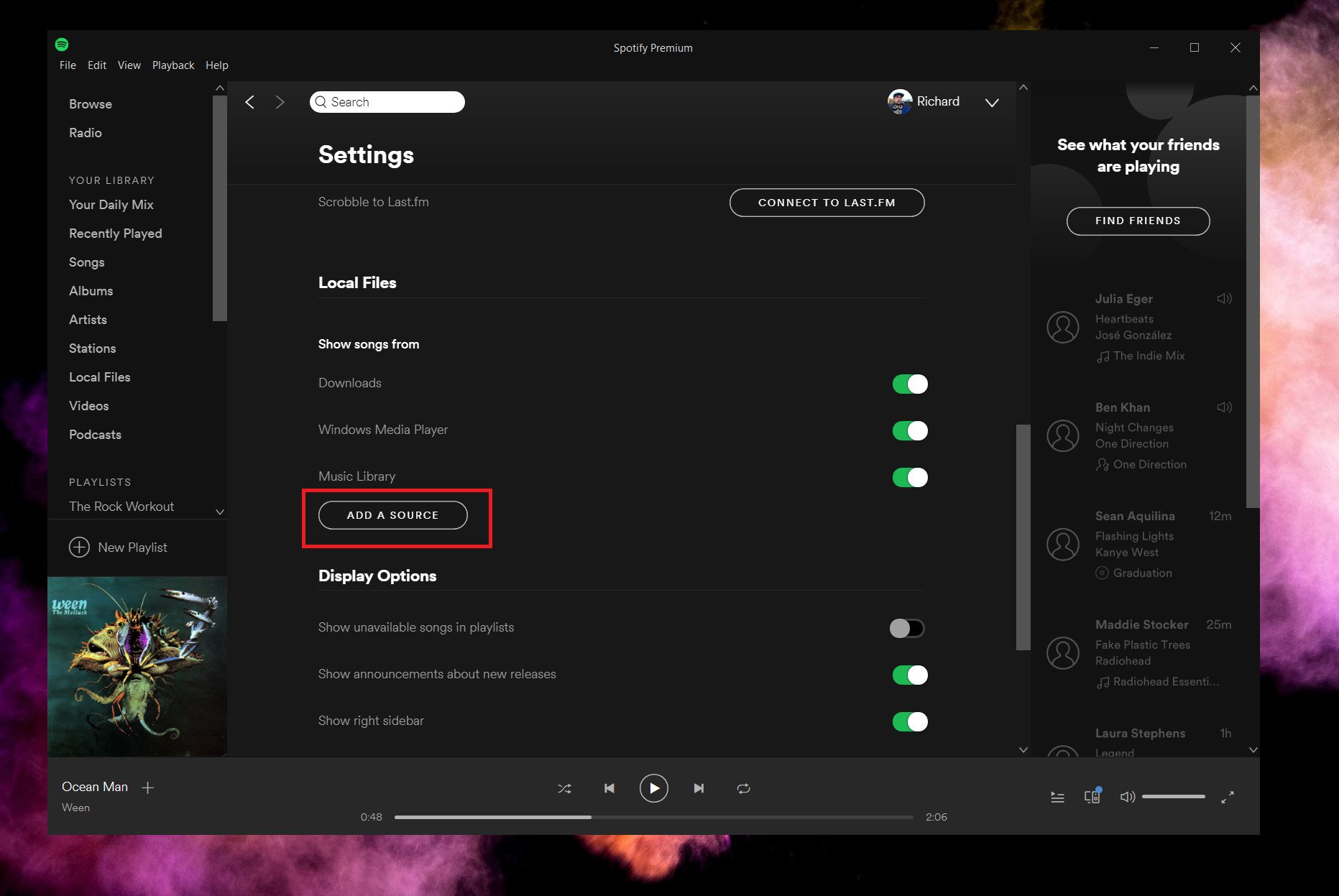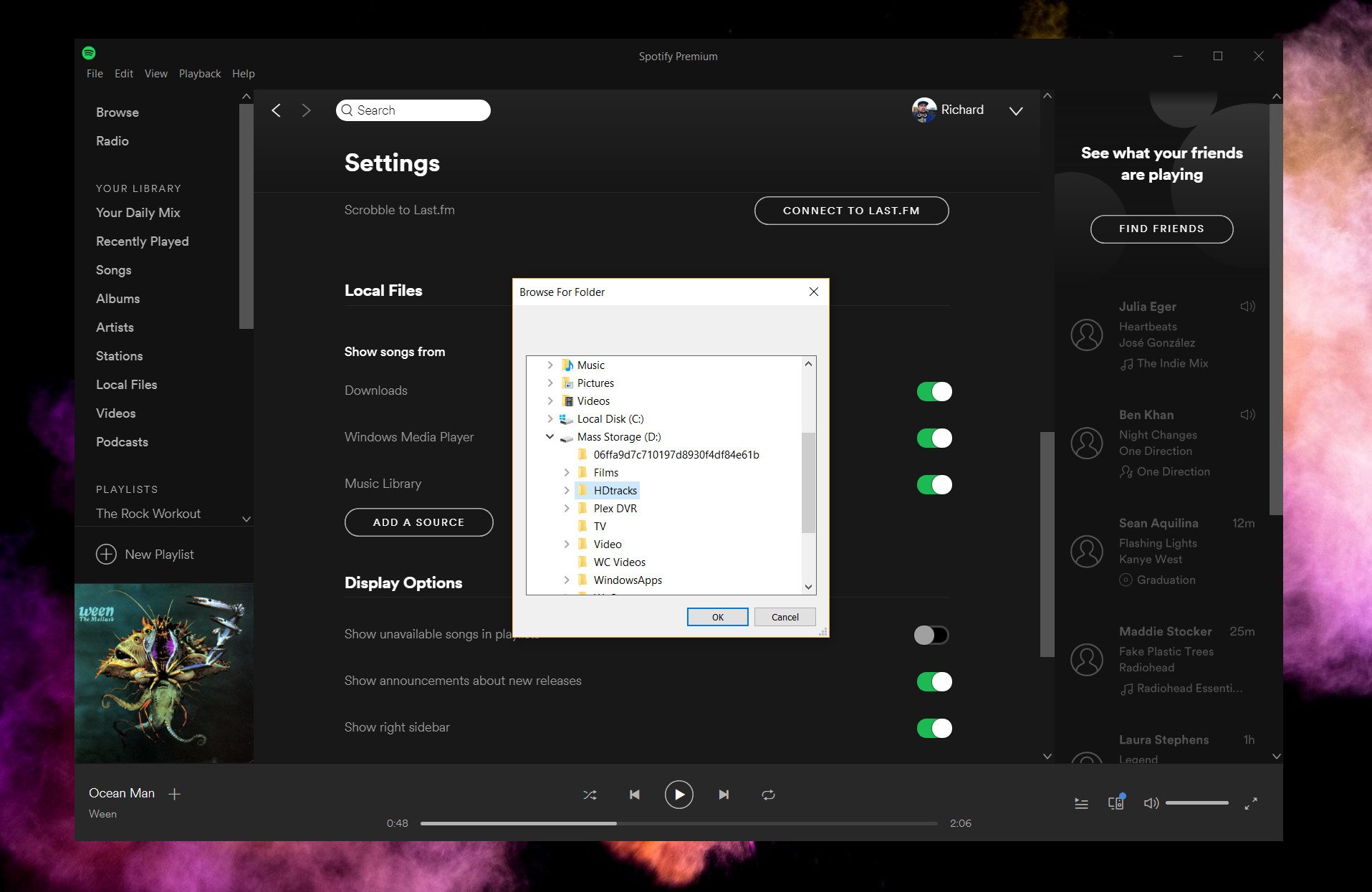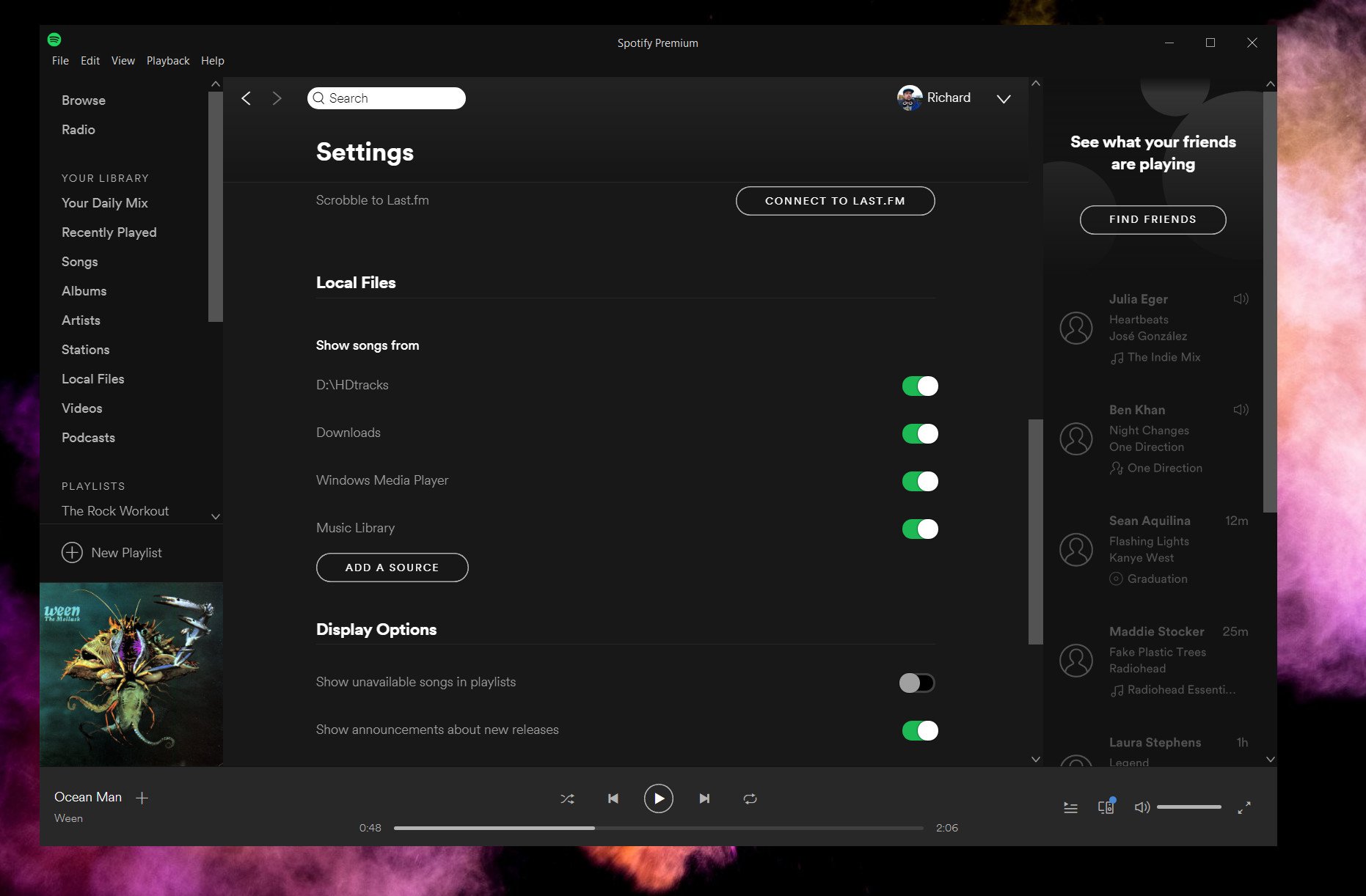How to listen to your own music in Spotify
If you moved your streaming to Spotify it's easy to use the app to also listen to your own local music, too.
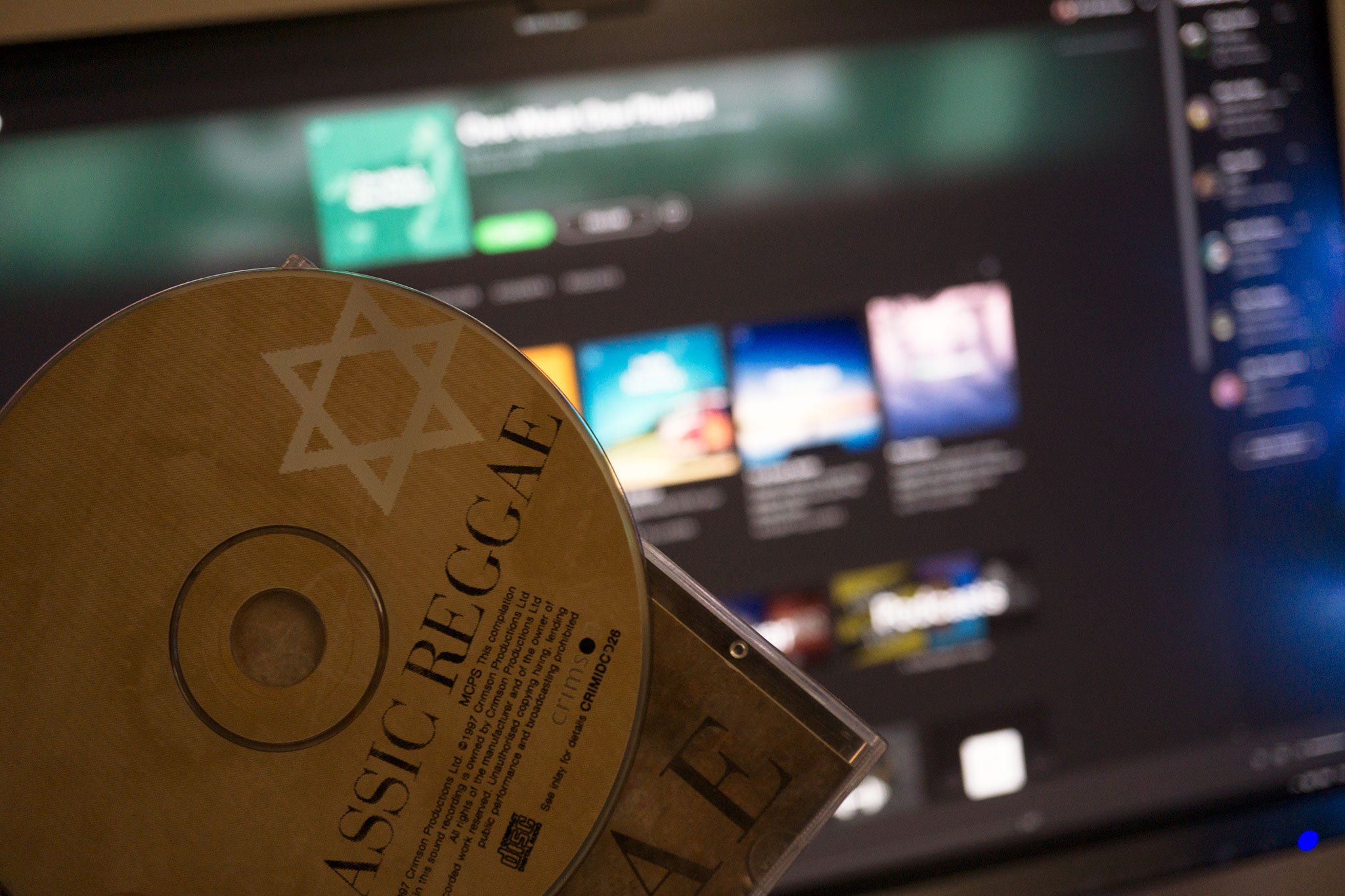
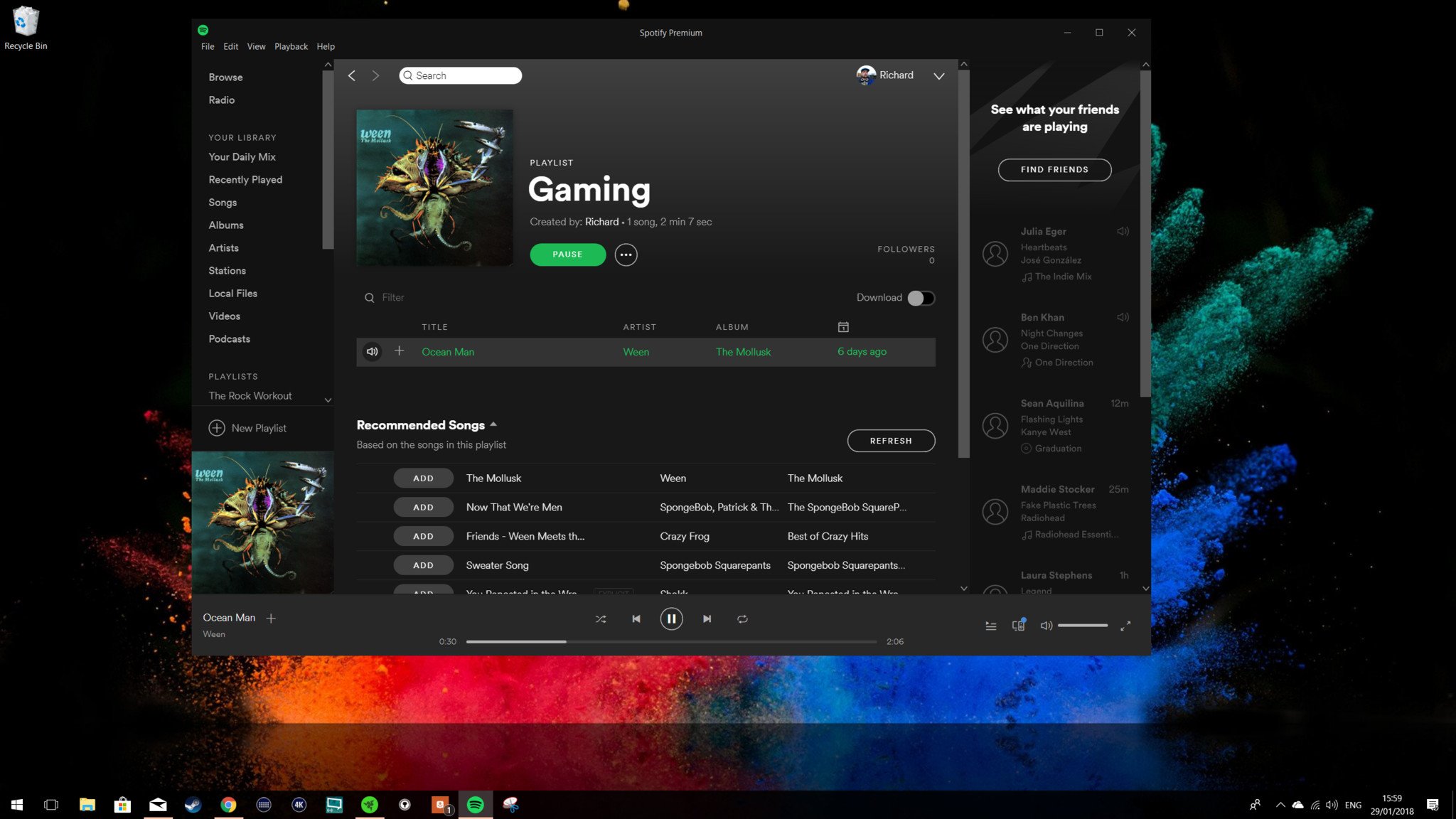
Unless you're still using OneDrive to stream your own music from the cloud, the reasons to keep using Groove Music on Windows 10 got a lot less compelling with the death of the streaming service. If you moved your streaming over to Spotify and still have local music on your PC you want to enjoy, you can do both in the Spotify app on Windows 10.
Here's what you need to do.
- In the edit menu, select preferences.
- Scroll down until you come to the section labeled local files.
- By default you can enable the default music folder on your PC, music files in your downloads folder or anything you currently have in Windows Media Player.
- To add a different folder, first click add a source.
- Navigate to the folder on your PC where you keep the music you want to import.
- Click OK.
The location you just selected will now be added with a toggle switch like the standard options for you to enable and disable as you see fit.
There are some limitations, though, over what files can be played in the Spotify app.
Spotify supports .mp3, .mp4, and .m4p files. It doesn't support .mp4 files that contain video, or the iTunes lossless format (M4A), but we'll do our best to match any unsupported local files with songs from the Spotify catalog.
If you have lossless audio files such as FLAC you'll still need to use a different app for the time being. But if your music is in the formats listed above then you can listen to it alongside your Spotify streaming library.
Download Spotify from the Microsoft Store
All the latest news, reviews, and guides for Windows and Xbox diehards.

Richard Devine is a Managing Editor at Windows Central with over a decade of experience. A former Project Manager and long-term tech addict, he joined Mobile Nations in 2011 and has been found on Android Central and iMore as well as Windows Central. Currently, you'll find him steering the site's coverage of all manner of PC hardware and reviews. Find him on Mastodon at mstdn.social/@richdevine