Microsoft
Microsoft is a devices and services company based in Redmond, Washington – a city about 16 miles east of Seattle. Microsoft was founded in 1975 by Bill Gates and Paul Allen in Albuquerque, New Mexico. Traditionally a software company at heart, Microsoft dabbled in hardware with computing peripherals like mice and keyboards before going all in with the Surface line of tablets. The pending acquisition of Nokia’s handset unit will further add to Microsoft’s future plan to be a devices and services company.
Microsoft has many products in both the consumer and enterprise space. Most consumers are familiar with Microsoft through their operating system Windows, their office software suite Microsoft Office, their home entertainment consoles Xbox, and their mobile operating system Windows Phone.
Microsoft rose to power in the 90’s thanks to its operating system Windows and its office software suite called Microsoft Office. In the early 00’s Microsoft cracked the living room by launching the original Xbox. The Xbox has now seen three generational entries, with the Xbox One being Microsoft’s answer to the eight generation of gaming consoles.
Windows and Office continue to be a large part of revenue for Microsoft, but their future plans have shifted from a “computer on every desk” to “mobile first, cloud first”. Microsoft is investing heavily in their Azure, their cloud computing platform that will be the backbone of what they do for the next generation of computing.
Windows, Windows Phone, Office, Azure, Azure, Surface, and Cortana are all at the heart of what Microsoft’s future will focus on.
Explore Microsoft
Latest about Microsoft
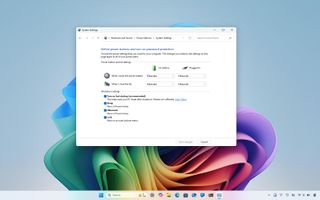
Get started managing Fast Startup on Windows 11
By Mauro Huculak last updated
Power Settings In this guide, I'll show you how to enable or disable the Fast Startup feature in Windows 11 to speed up the boot process or troubleshoot startup issues.
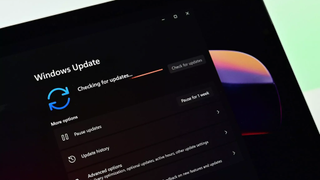
Windows 11 and Microsoft in 2026 — features to like (and one to dread)
By Sean Endicott published
Windows 11 As 2025 wraps up, we look ahead at the Windows 11 and Microsoft features arriving in 2026.
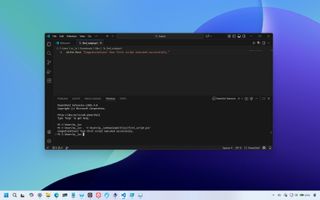
Get started crafting PowerShell scripts on Windows 11
By Mauro Huculak last updated
Scripts On Windows 11, you can use these steps to create and successfully run your first PowerShell script file.

Windows 11’s 2025 problems are piling up faster than Microsoft can fix them
By Zac Bowden published
Windows 11 From broken updates to forced features, Windows 11’s 2025 problems show a platform in crisis — and users deserve better.

I dual-booted Windows and Linux in 2025 — Microsoft is in no danger
By Ben Wilson published
Windows Is Microsoft's AI push driving users away? Linux can handle gaming and daily work, but the deep-rooted familiarity of Windows still prevents any permanent switch.

Comment: What did YOU get for Christmas 2025? 🎅❄️🎄
By Jez Corden published
Merry Christmas! We want to hear from you! Did you get any cool tech for Christmas? Did you buy any loved ones cool tech? Let's talk about ... cool tech! Happy Holidays and a Merry Christmas to you and yours.
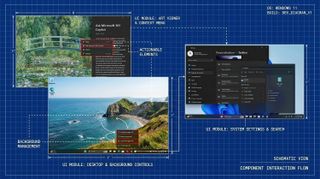
Microsoft engineer wants AI to purge C and C++ from Windows (Update)
By Sean Endicott last updated
Windows Microsoft is betting on AI and Rust to eliminate legacy C++ code by 2030. It’s an ambitious engineering pivot that could finally secure the Windows kernel.
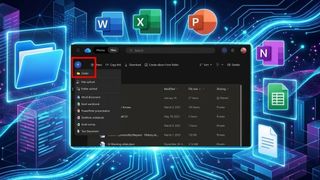
How to transfer ownership of OneDrive files and folders
By Sean Endicott published
Windows 11 OneDrive can’t transfer ownership, but you can still move files to another account using a workaround. Here’s how to do it.
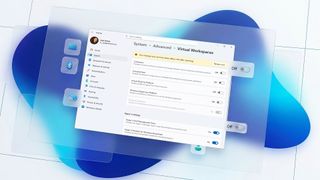
How to enable or disable virtualization features via Settings on Windows 11
By Mauro Huculak published
Windows 11 On Windows 11, you can now use Virtual Workspaces to enable or disable Hyper-V, Windows Sandbox, and other virtualization features from Settings, and in this guide, I'll show you how.
All the latest news, reviews, and guides for Windows and Xbox diehards.

