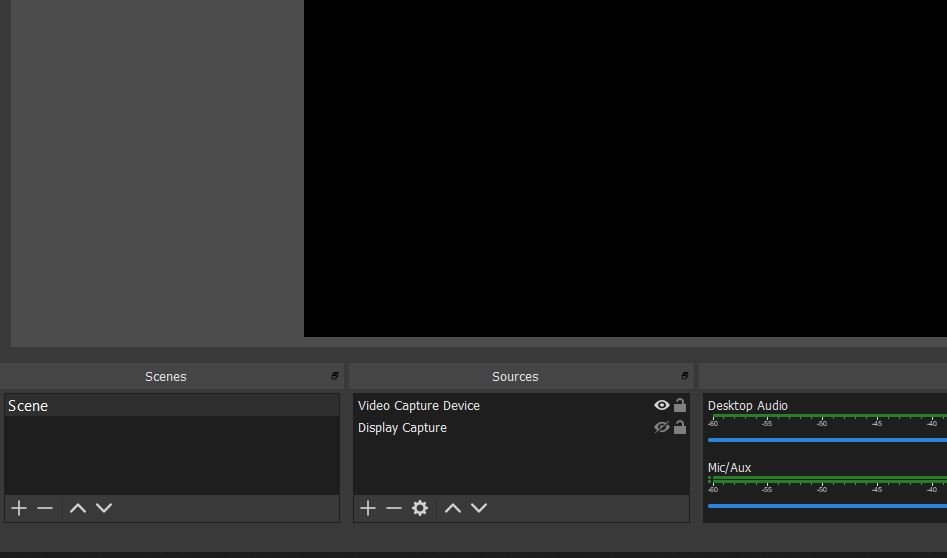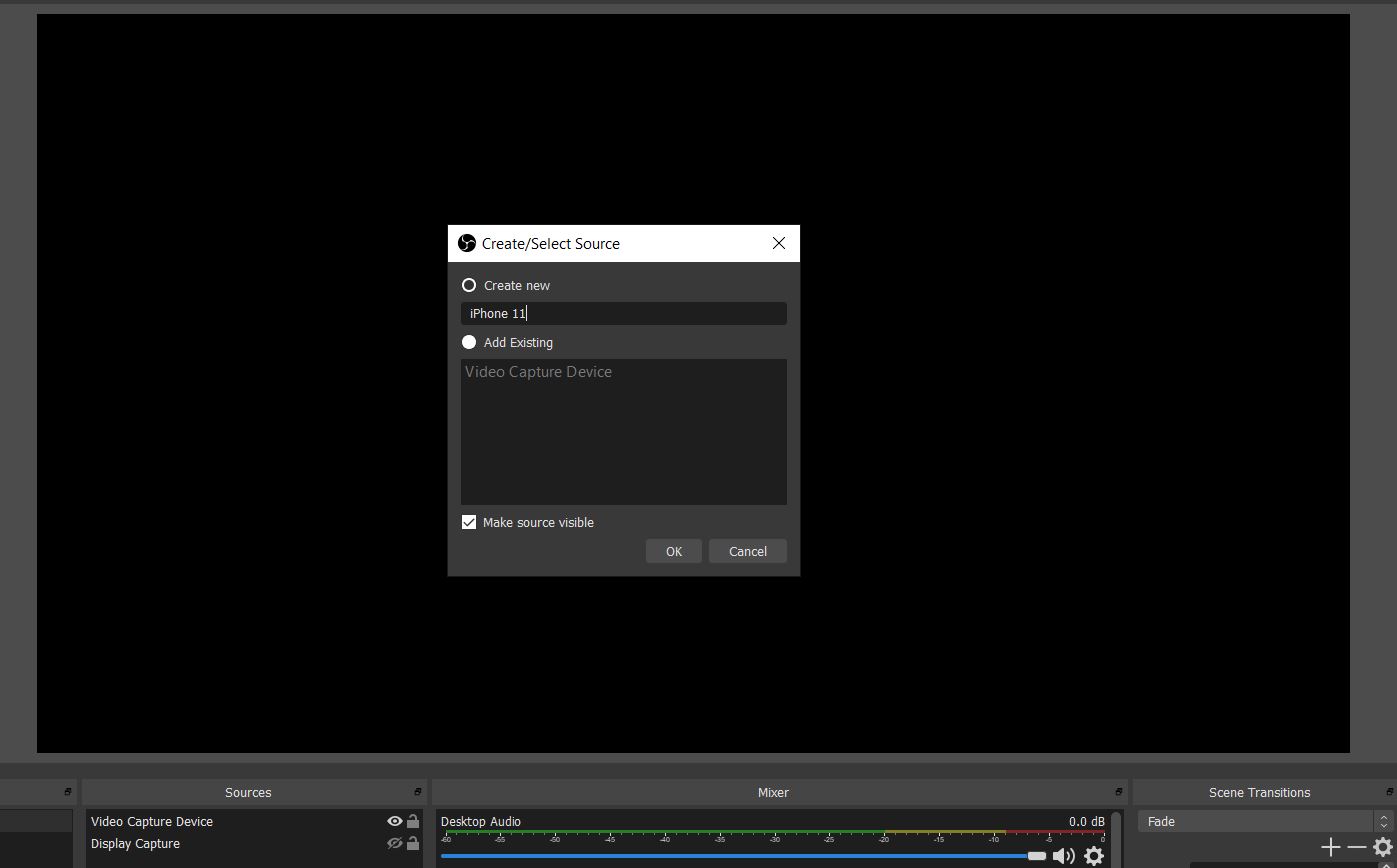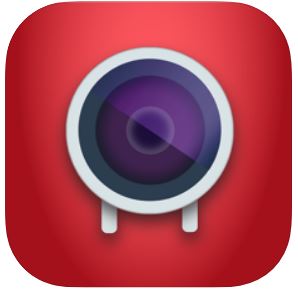How to use your iPhone as a webcam for streaming

If you're into streaming and you use an iPhone as your daily driver, then you might be pleased to know that instead of forking out for a webcam, you can just use your phones already excellent camera. And really, what better time is there to get into streaming, and to experiment with different ways to do just that, than when you're stuck "working" at home?
Products used in this guide
- The "webcam": iPhone 11 (From $699 at Apple)
- Getting it mounted: Elgato Smartphone tripod mount ($14 at Amazon)
- Cheap tripod: AmazonBasics mini tripod ($6 at Amazon)
- The vital app: EpocCam HD ($8 at Apple)
This process doesn't require any specific iPhone, only that you're using iOS 10.3 or later. For this guide, we'll be using OBS Studio, but the steps to add your iPhone as a webcam to XSplit and Streamlabs OBS are very similar.
How to use your iPhone as a webcam for streaming

There are two parts to the EpocCam application that we'll be using in this guide. The first is the app you download to your iPhone from the App Store. You'll want the paid version for the best results and features, but there is a free version you can try first to get to grips with it and see if you're happy with the results before handing over any money.
The second part is to visit the developer's website and download the drivers for Windows. Once you've installed these, the rest is very straight forward.
- Ensure your iPhone is connected to the same Wi-Fi network as your PC.
- Open EpocCam on your iPhone.
- Touch the screen to activate.
- On your PC, open up your streaming software.
- Add new source to your scene.
- Choose video capture device.
- Name it so it's easy to distinguish from your other sources.
- Select EpocCam from the dropdown menu.
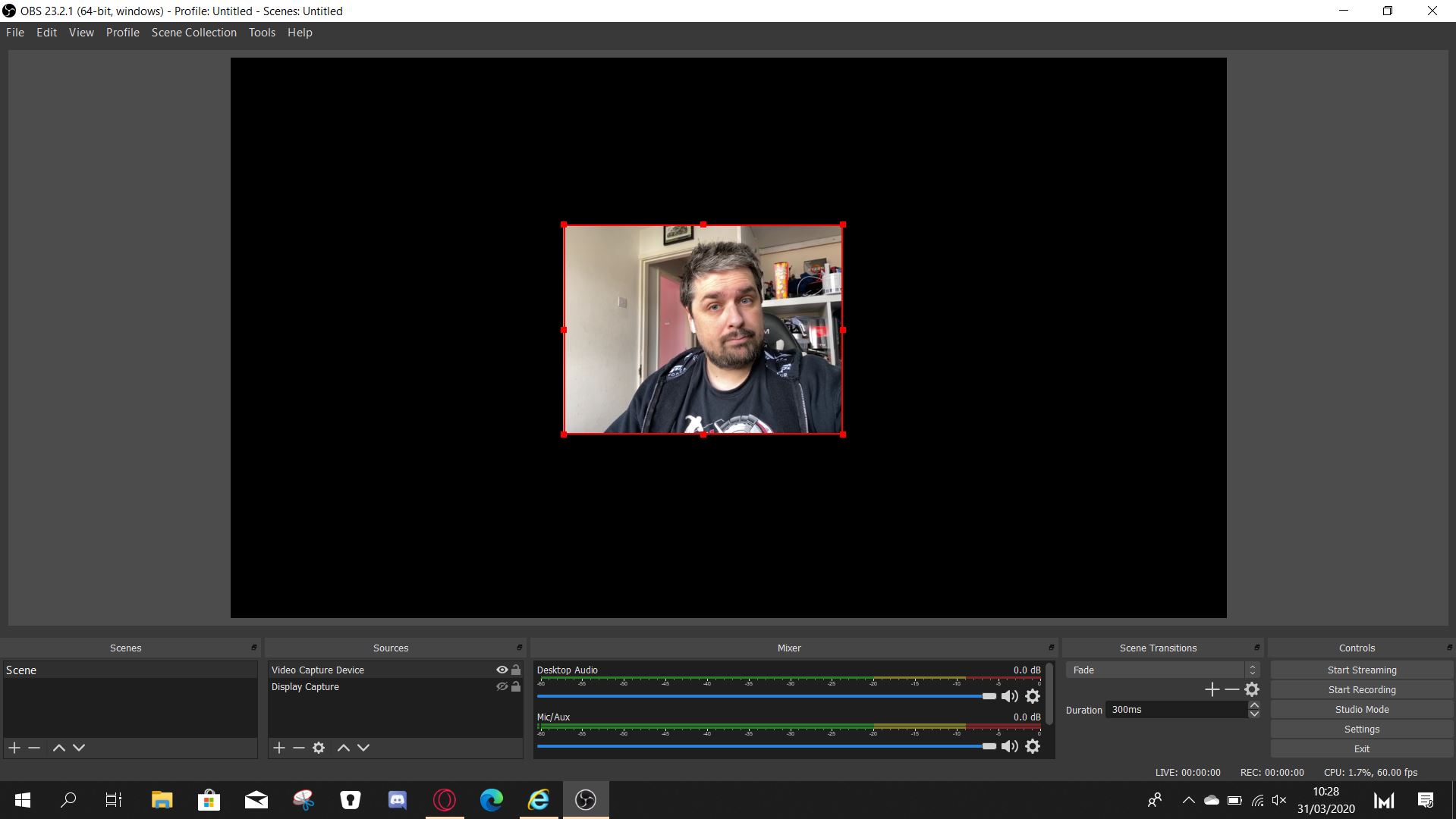
You can now position the window as you would any other webcam for your stream. The basic setup process, as detailed above, is the same for everyone.
It is worth buying the full version of EpocCam, too. Besides allowing 1080p video, the full version also allows you to use any of the cameras on your iPhone. The app gives you control over focus, will enable you to use your iPhone as a microphone, change your connection from Wi-Fi to USB or NDI and importantly, removes the ads and watermark which you don't want to have to deal with. The free version is a good starting point to see if you're happy.
There aren't many settings to mess about with, but you can increase or decrease the video bitrate, so if you see any issues on your network, then you can adjust the bandwidth you need. But most decent home Wi-Fi networks should be ample for a good quality 1080p feed with no noticeable lag.
All the latest news, reviews, and guides for Windows and Xbox diehards.
How to mount your phone as a webcam

The biggest drawback to using your phone as a webcam is having to mount it in such a way that you would a regular USB webcam.
One easy and relatively affordable way of doing so is by using a smartphone holder with a tripod mount and then clipping your smartphone to any tripod with a standard mount. It doesn't have to be huge or flashy, and even a low-cost mini-tripod will do the trick. The more advanced setups might appreciate something like the Elgato Multi Mount, which is a monopod you strap to your desk.
A good webcam can be expensive, and for the more serious streamer, that's still going to be a better all-around solution. But using this method you can get an excellent result from the phone in your pocket, and in almost every case, your phone's camera will produce a better result. It will handle exposure and dynamic range better, and you could get a much more professional-looking video.
Our top equipment picks
All you really need to use your iPhone as a webcam is the handy EpocCam application that can be found in the Apple App Store.
It's simple to set up, has very little in the way of settings to configure, and has no noticeable lag. You'll be extremely impressed with the results.
Additional equipment
If you need a way to mount your phone to use as a webcam, or even if you're looking for a new phone, check these out.

iPhone 11 (From $699 at Apple)
Apple's latest-generation iPhone comes with a pair of excellent cameras on the back, including a wide-angle for the first time, as well as a strong front-facing shooter.

Elgato smartphone tripod mount ($14 at Amazon)
An easy way of setting your phone up as a webcam is by using a smartphone mount for a tripod. This option from Elgato is sturdy, from a reputable brand and affordable.

AmazonBasics mini tripod ($6 at Amazon)
If you don't have a suitable tripod, there's no need to go crazy. This mini tripod from AmazonBasics is affordable and will get the job done nicely.

Richard Devine is a Managing Editor at Windows Central with over a decade of experience. A former Project Manager and long-term tech addict, he joined Mobile Nations in 2011 and has been found on Android Central and iMore as well as Windows Central. Currently, you'll find him steering the site's coverage of all manner of PC hardware and reviews. Find him on Mastodon at mstdn.social/@richdevine