Microsoft Edge previews pick up new tracking prevention settings
Placing privacy in users' hands.

What you need to know
- A new, experimental "tracking prevention" feature is now available in Microsoft Edge preview builds.
- The settings allow you to block tracking cookies at three different levels: Basic, Balanced, or Strict..
- The feature can be enabled via a flag in the latest Edge Canary channel release.
Microsoft is stepping up its privacy efforts with the latest feature to make its way to the Edge preview. Rolling out now with the latest Canary channel release, tracking prevention is now available in Microsoft's Edge preview, allowing you to select how the browser will treat tracking cookies as you browse the web.
For now, tracking prevention must be enabled through Edge's experimental flags by heading to edge://flags#edge-tracking-prevention and toggling the flag to "Enabled." Relaunch the browser, and you'll then be able to adjust your tracking prevention settings from the "Privacy" portion of the main settings menu.
Tracking prevention is set to "Balanced" by default, which tells Edge to block malicious trackers and some third-party trackers. This may have an impact on the relevance of the ads you see. However, there are also "Basic" and "Strict" settings, which only block malicious trackers in the case of the former and the majority of third-party trackers with the latter. Choosing the strictest setting may break some websites, Microsoft warns.
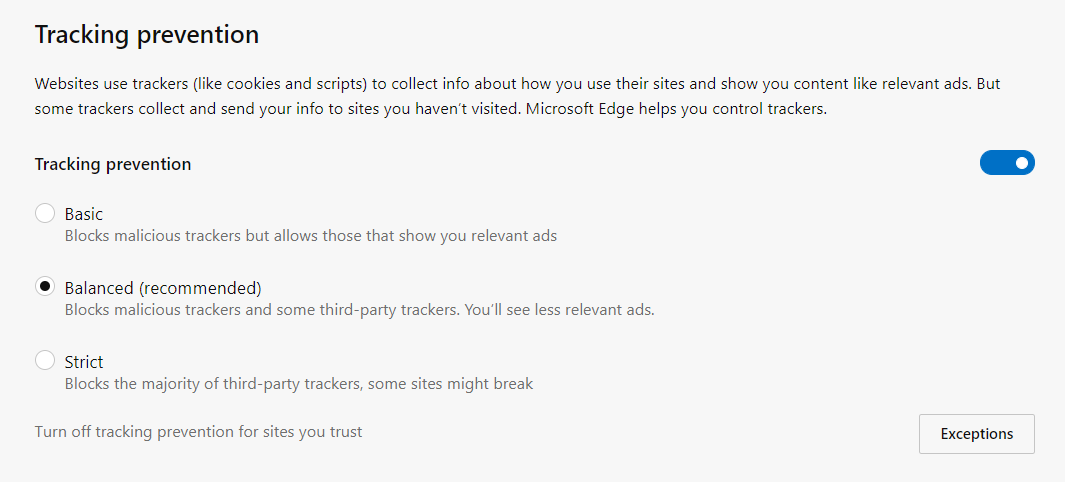
To be effective, Microsoft explains, tracking prevention is made up of three components: classification, enforcement, and mitigations. The three work together via maintaining a list of companies that may try to track you across the web, as well as restricting storage access by known tracking resources and blocking some website resources from loading.
You can take a deeper dive into the details of how Edge's tracking prevention works at Microsoft's blog post. Otherwise, those on the Canary channel can try the feature now by enabling the experimental flag (though it isn't available yet on Mac). The setting will make its way to Dev Channel users once that branch is updated to Edge version 77.0.203.0.
If you have yet to give the Edge preview a try, you can download the Dev or Canary channels at Microsoft's Edge Insider site.
Our favorite computer speakers for less $100
Team Windows Central wholeheartedly recommends each of these computer speaker setups, because they all bring the NOISE and will not wound your wallet.
All the latest news, reviews, and guides for Windows and Xbox diehards.

Bose Companion 2 Series III speakers ($99 at Dell)
If you want great sound quality and value, then you want Bose. You too can have room-filling, immersive sound, so Bose says in every advertisement.

Logitech Z313 speaker system with subwoofer ($49 at Dell)
The Z313 comes with a powered subwoofer and two satellite speakers to deliver 25 watts of total power. That's enough to fill your room and then some.

GOgroove BassPULSE ($50 at Dell)
These are clearly the coolest-looking speakers recommended here, but they're not all flash and guile – these speakers can produce amazing highs and lows, for just $50.

Dan Thorp-Lancaster is the former Editor-in-Chief of Windows Central. He began working with Windows Central, Android Central, and iMore as a news writer in 2014 and is obsessed with tech of all sorts. You can follow Dan on Twitter @DthorpL and Instagram @heyitsdtl.
