Microsoft Font Maker review: Creating fonts with handwriting on Windows 10
Forget Comic Sans. Microsoft Font Maker lets you create custom fonts out of your handwriting.
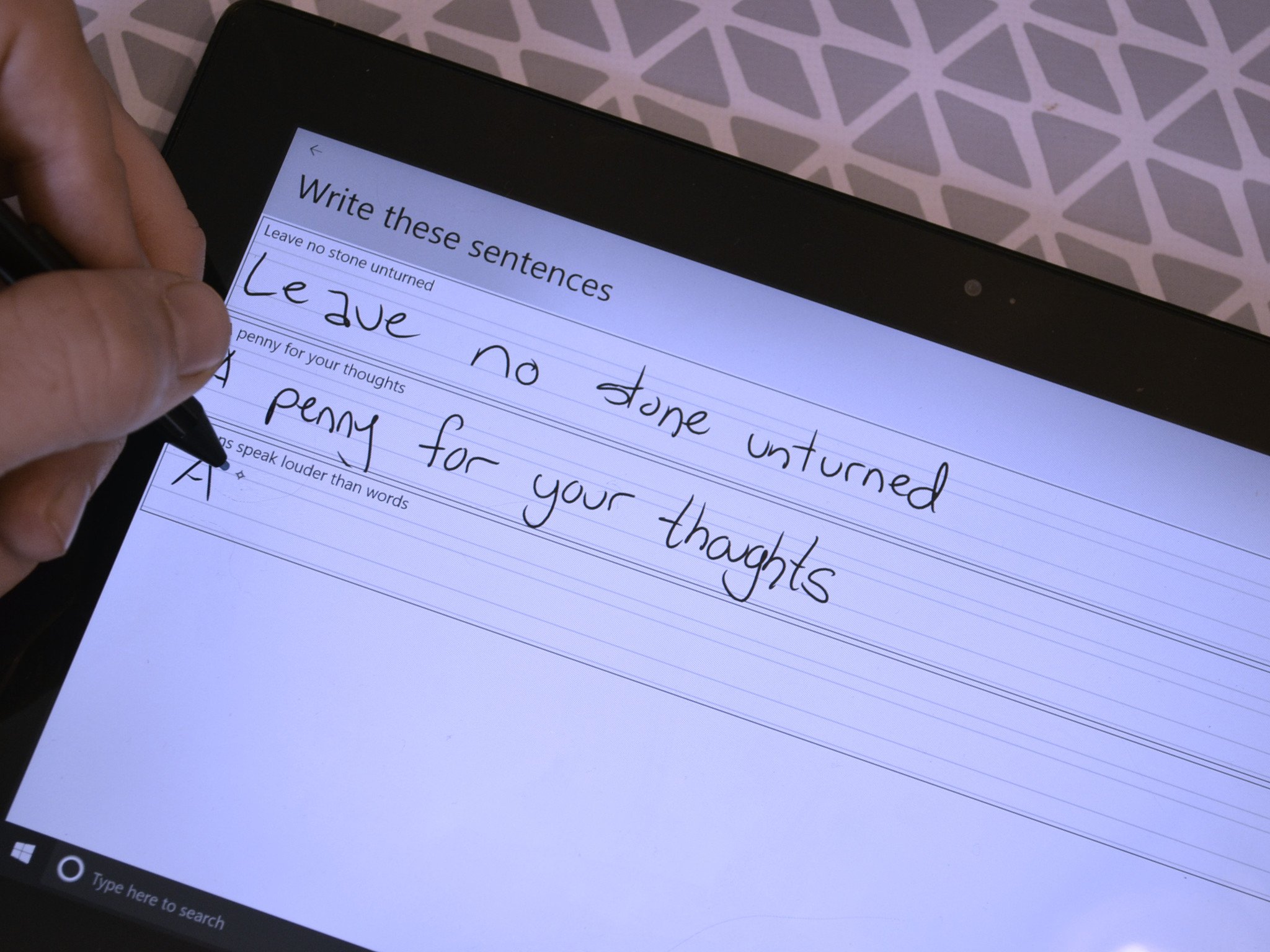
Windows 10 has always made it easy to install different fonts, but now you can easily create your own fonts out of your handwriting. All you need to do is download the Microsoft Font Maker app and write some characters and sentences using a stylus.
The app is free on Windows 10. It's important to remember that this app requires a stylus. There seem to be a lot of negative ratings for the app in the Microsoft Store and my guess is that people downloaded the app and then weren't able to do anything with it without a stylus and assumed it was broken.
A simple font creator
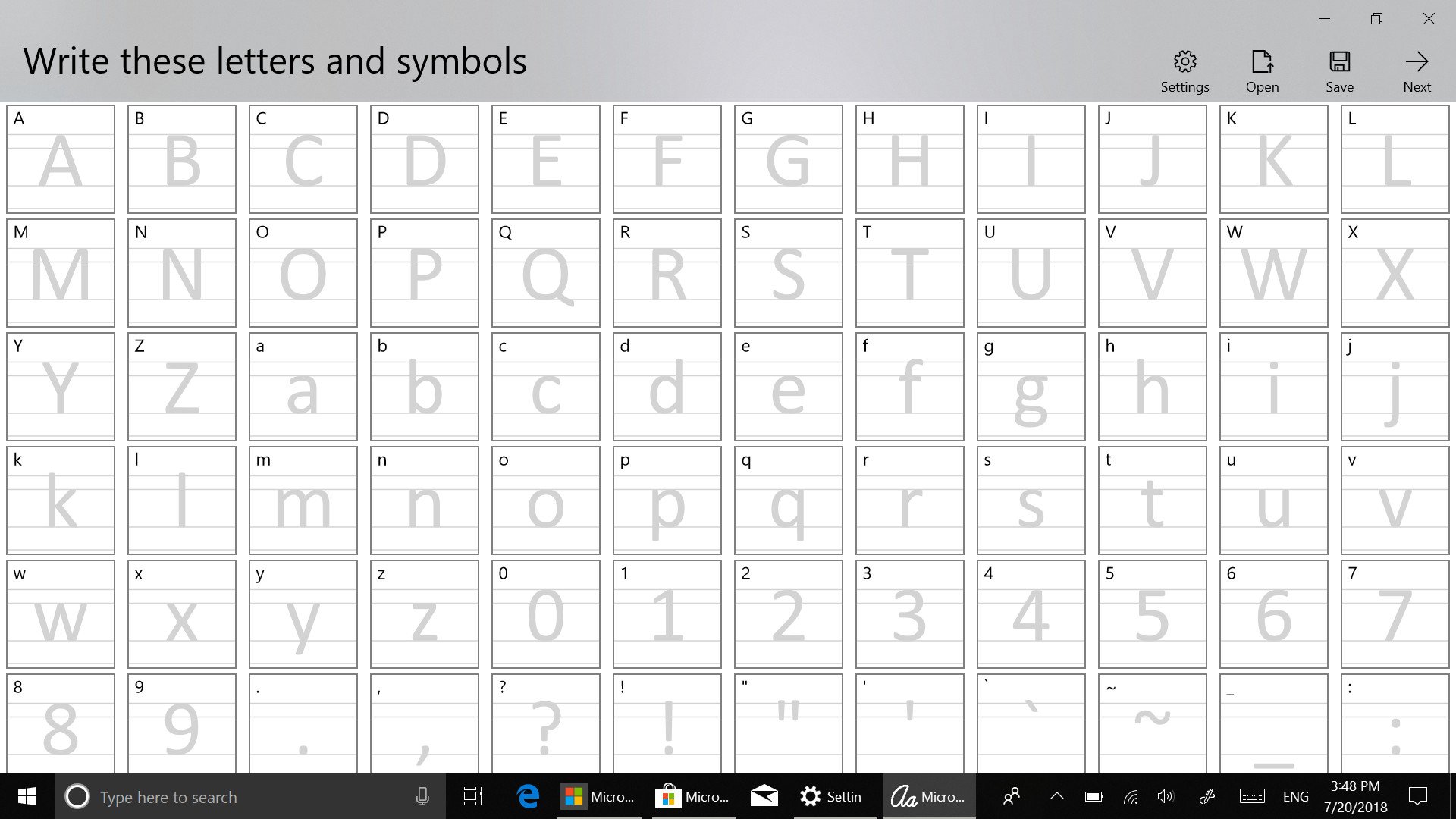
Creating a font using Microsoft Font Maker couldn't be more straightforward. When it boots up, you have a screen full of characters to write by hand and then after selecting next you have to write some sentences. You can then make adjustments to kerning and spacing to make the font look more like your natural writing.
You can then save your font with whatever name you'd like. Installing the font is just like any other font on Windows 10. You can create the font on a device with a pen and then install it onto any Windows 10 device that you'd like.
There are quite a few bad reviews in the Microsoft Store about the app not detecting any input. My PC is four years old and didn't have any issues, but it is possible that the app has issues on some devices. While you can see in my photos that my created font looks bad, that's due to my poor penmanship, not the app.
A versatile creative tool
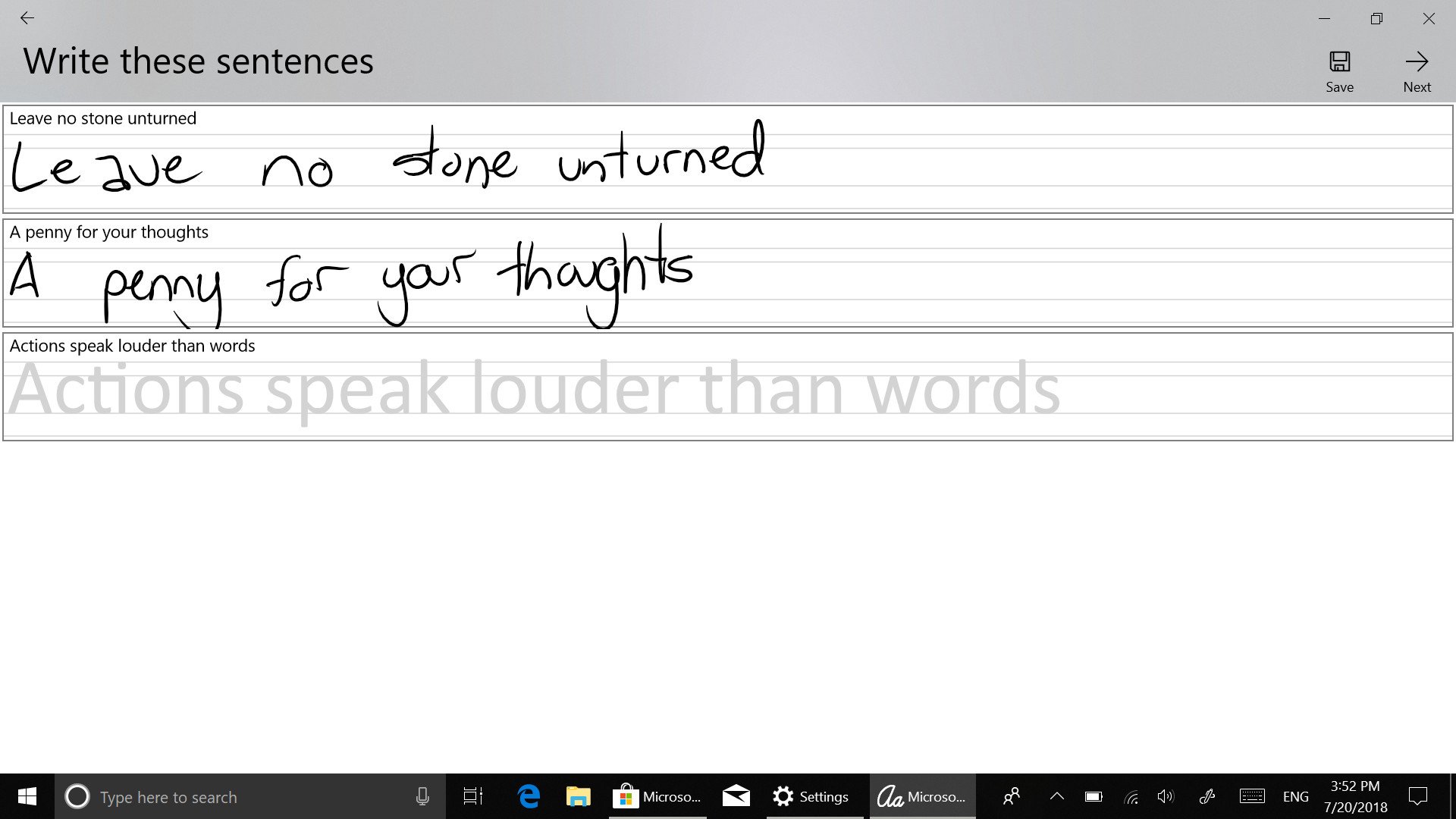
Microsoft Font Maker is a versatile tool. It allows anyone to create a custom font including calligraphers who want to use their talents on their PC, to kids who can use the tool to teach them penmanship and computer skills.
All the latest news, reviews, and guides for Windows and Xbox diehards.
If you wanted to, you could create a custom code using your own characters or just transfer your handwriting to your PC so you can create notes and documents that look more personalized.
Overall thoughts on Microsoft Font Maker for Windows 10
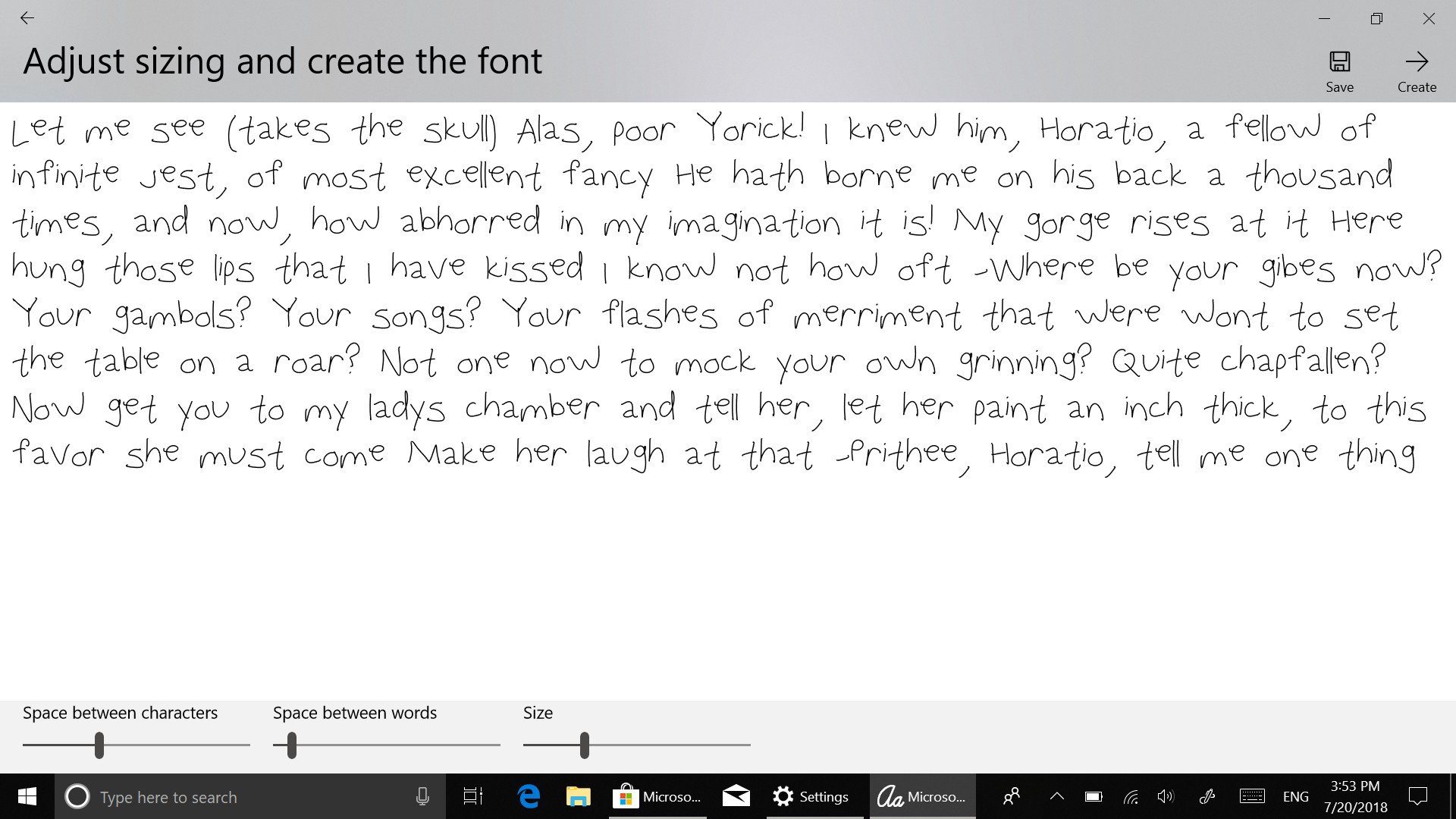
I love seeing apps like this added to Windows 10. It brings inking and typing together and creates a platform for creativity. For example, my handwriting is terrible, but my mother-in-law could have had a career in calligraphy with how good her handwriting is. I'd love to have her create a font based off of her writing using this app.
Pros
- Easy to use.
- Drives creativity.
- Free.
Cons
- Practically flawless.

Sean Endicott is a news writer and apps editor for Windows Central with 11+ years of experience. A Nottingham Trent journalism graduate, Sean has covered the industry’s arc from the Lumia era to the launch of Windows 11 and generative AI. Having started at Thrifter, he uses his expertise in price tracking to help readers find genuine hardware value.
Beyond tech news, Sean is a UK sports media pioneer. In 2017, he became one of the first to stream via smartphone and is an expert in AP Capture systems. A tech-forward coach, he was named 2024 BAFA Youth Coach of the Year. He is focused on using technology—from AI to Clipchamp—to gain a practical edge.
