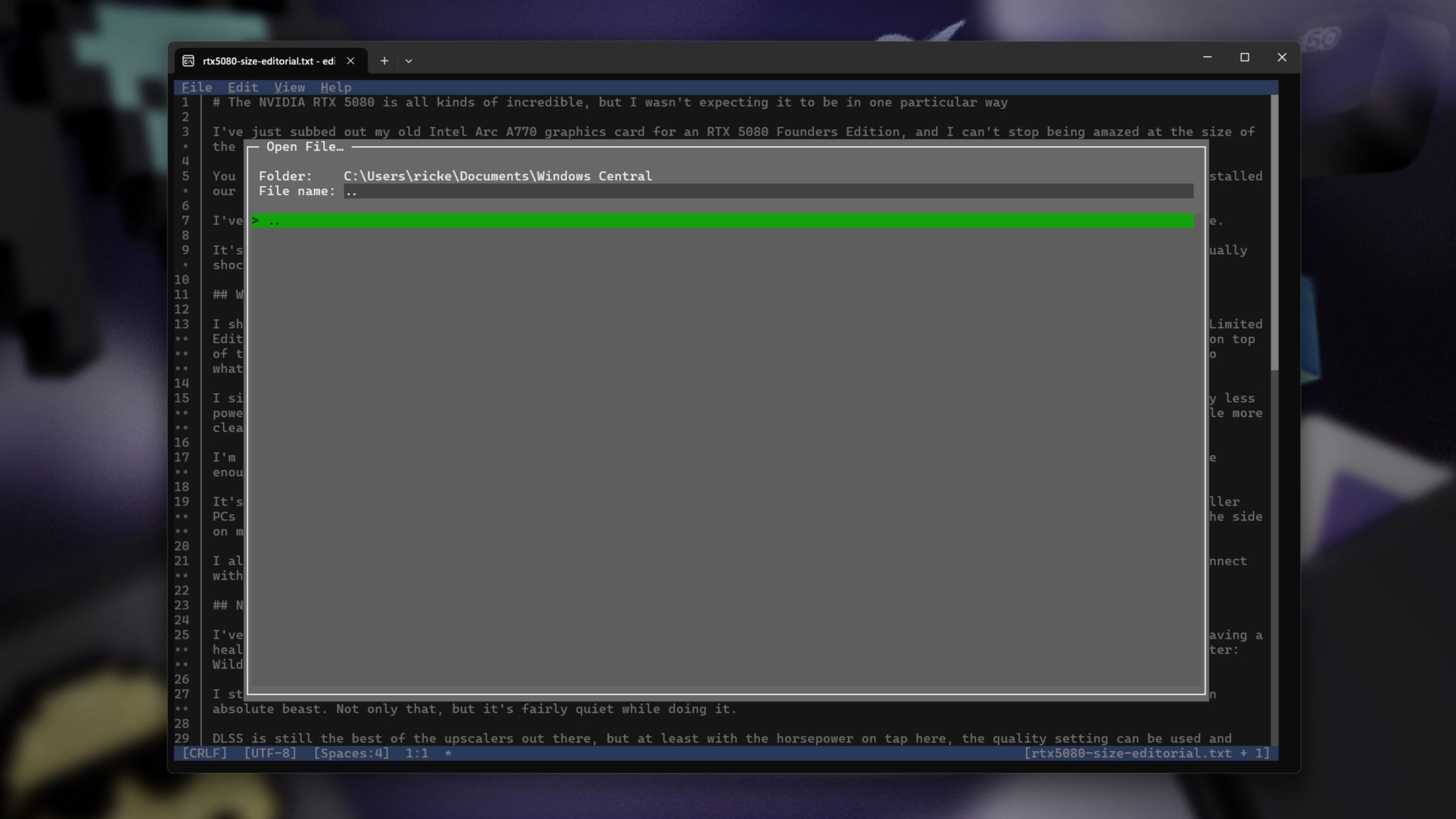Microsoft quietly released an open source command line text editor for Windows 11 — here's how you can try it now
Edit is Microsoft's take on Nano or Vim, built for easy editing of text files inside Windows Terminal.
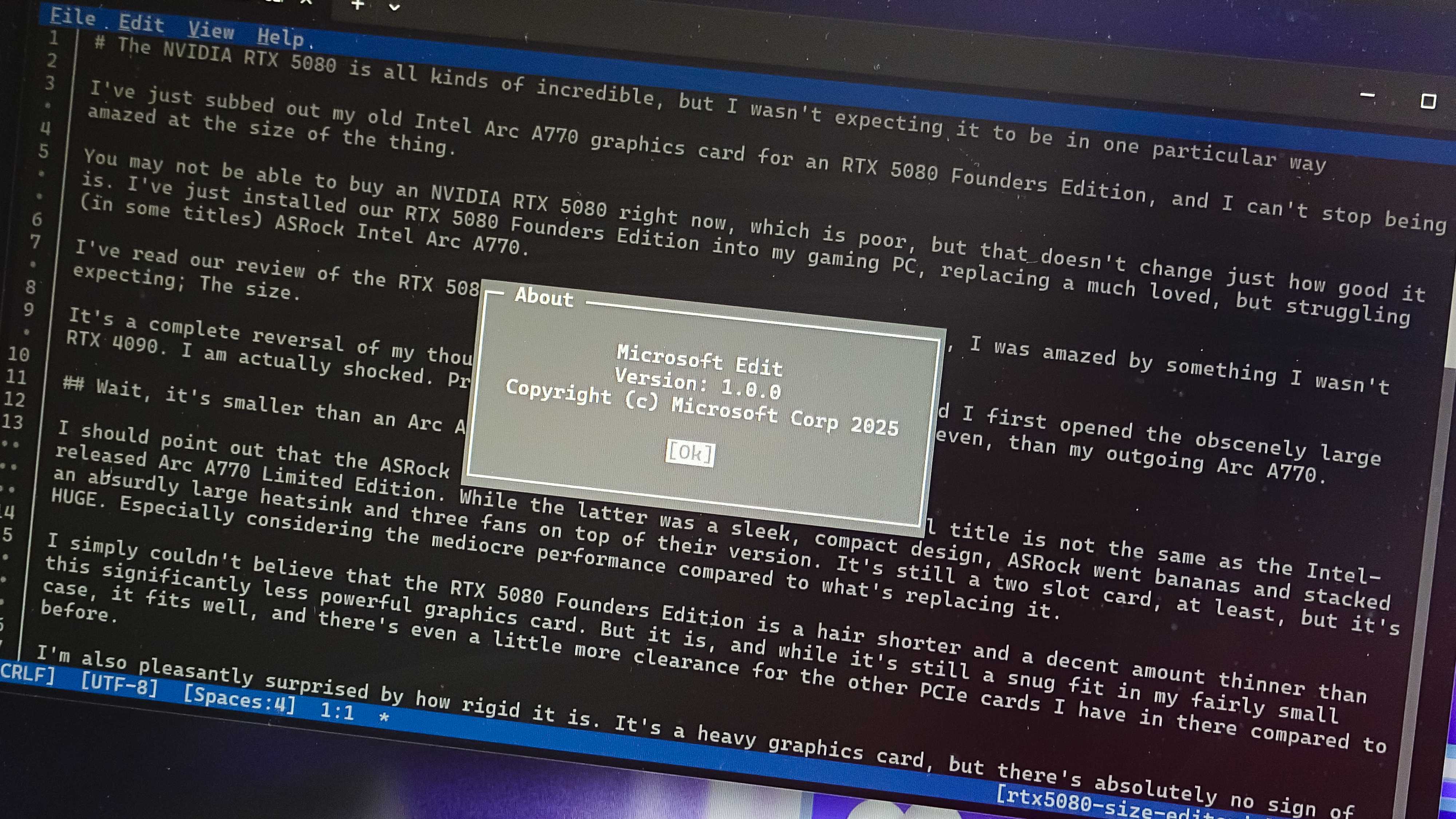
Of all the news (and all the AI) coming out of Build this week, this one was easy to miss. Microsoft has built a new text editor for Windows 11. But this one is for the command line.
Called Edit, it's an open source text editor designed to be used entirely in the terminal. Anyone who's ever used Nano or Vim will understand.
But why bother? Because Microsoft didn't have one. From the announcement:
"What motivated us to build Edit was the need for a default CLI text editor in 64-bit versions of Windows. 32-bit versions of Windows ship with the MS-DOS editor, but 64-bit versions do not have a CLI editor installed inbox."
Furthering this, what Microsoft didn't want was something that, like Vim, has a learning curve for new users. Existing options that exist were either too large to bundle, or simply didn't have Windows support.
And so Edit.
I've had a little look around it, and I'm pretty impressed so far. It solves the need for a native Windows CLI text editor, without being overly 'nerdy' and requiring you to remember a thousand different keyboard shortcuts.
All the latest news, reviews, and guides for Windows and Xbox diehards.
Despite being a TUI client, it has mouse support as you'd find in a GUI app, as well as keybinds. Already you're able to open multiple files at once, apply word wrapping, so your lines fit on the screen, and use find and replace.
What I really like is that you can navigate the file system on your PC from inside Edit, and do so with a mouse if you wish. Typically, users will open a file directly into Edit from the command line, but it's nice to have options. Especially user-friendly ones.
Edit will first start rolling out through the Windows Insider Program in the coming months, but you can take it for a spin right now. As it's open source, you can build it yourself, or simply download it from its GitHub repo.
Oh, and despite being built for Windows, it does seem to have a Linux version, too. So if you start enjoying using it on Windows 11, you'll also be able to use it in WSL as well!

Richard Devine is a Managing Editor at Windows Central with over a decade of experience. A former Project Manager and long-term tech addict, he joined Mobile Nations in 2011 and has been found on Android Central and iMore as well as Windows Central. Currently, you'll find him steering the site's coverage of all manner of PC hardware and reviews. Find him on Mastodon at mstdn.social/@richdevine
You must confirm your public display name before commenting
Please logout and then login again, you will then be prompted to enter your display name.