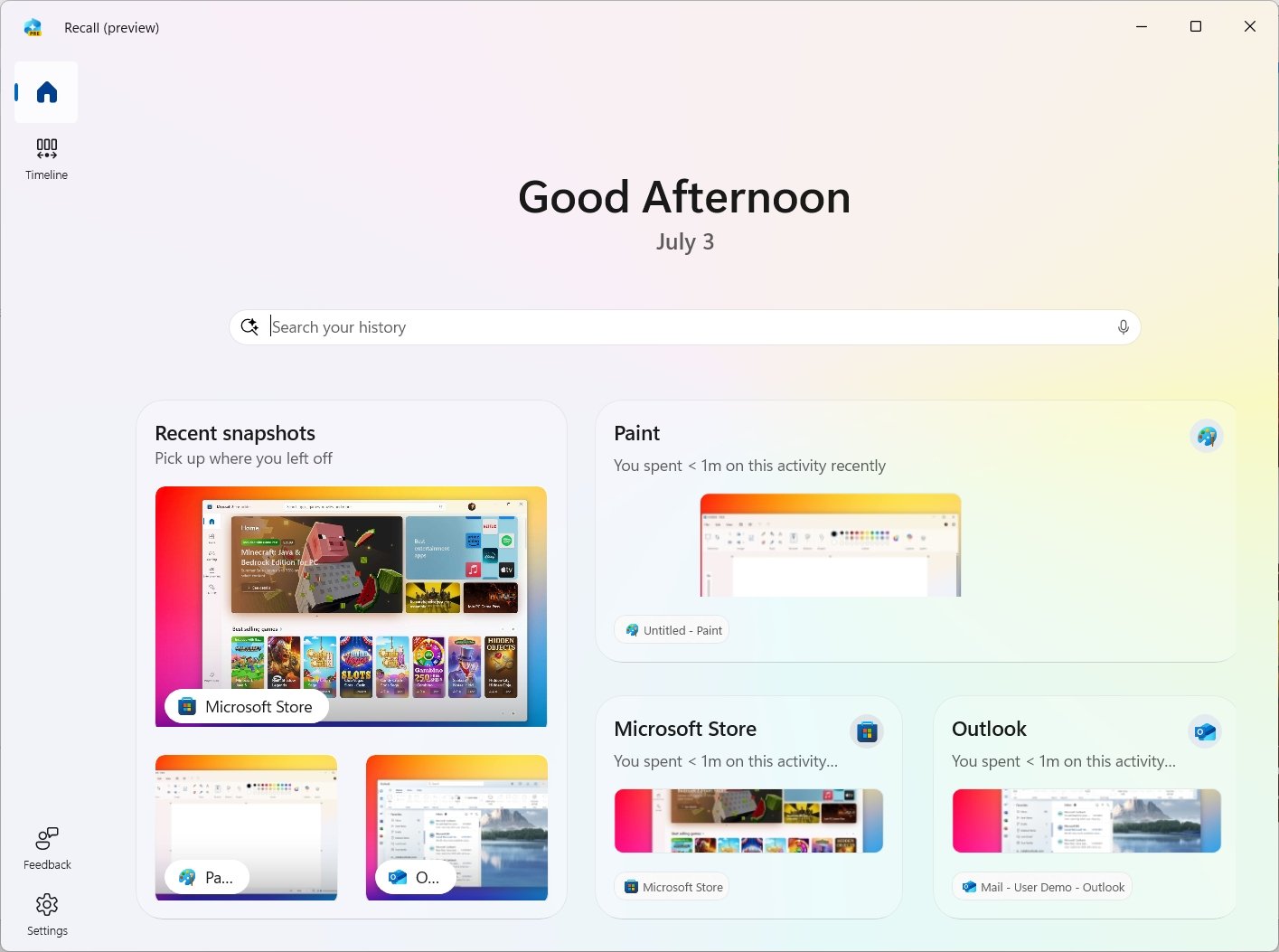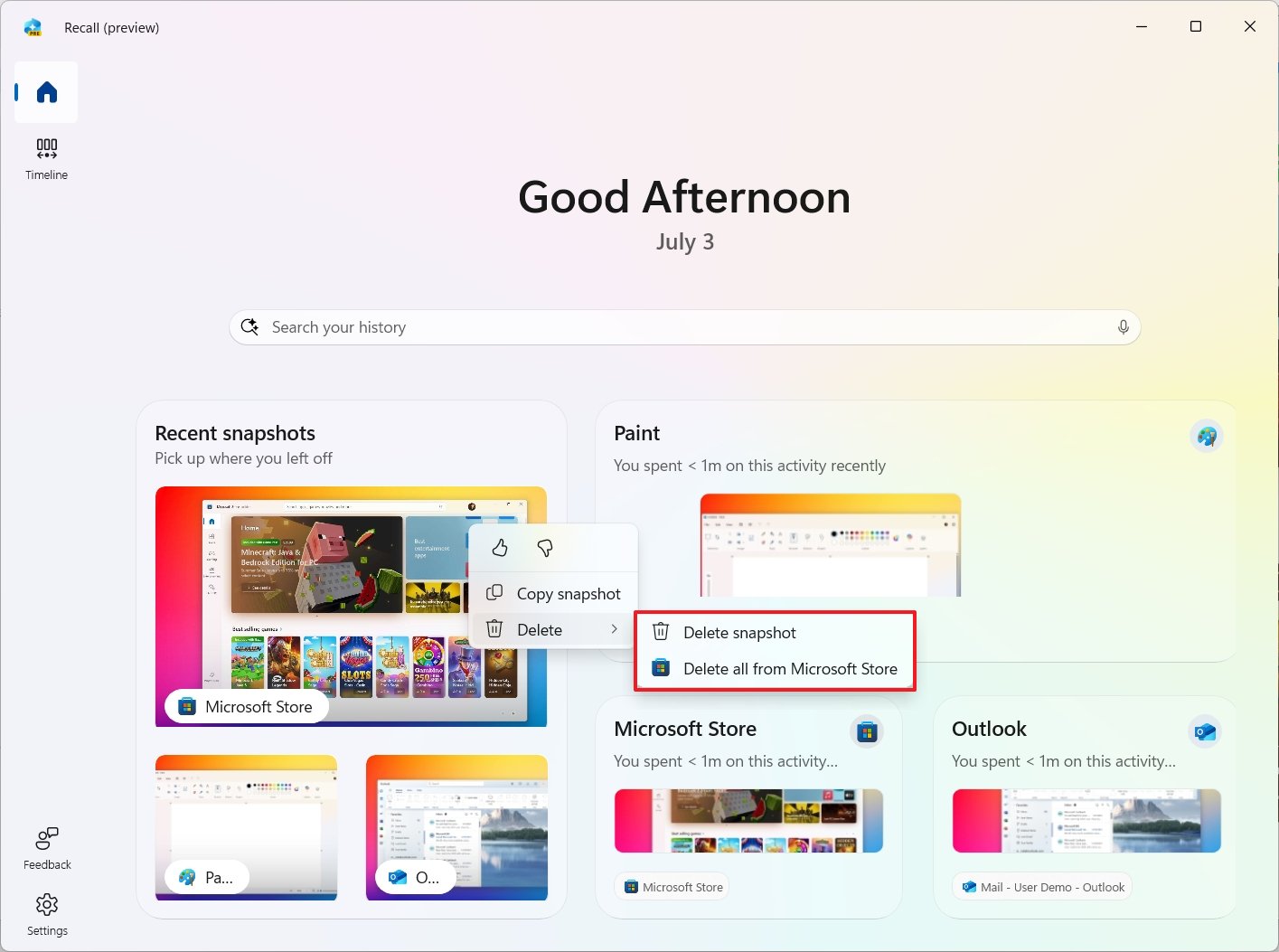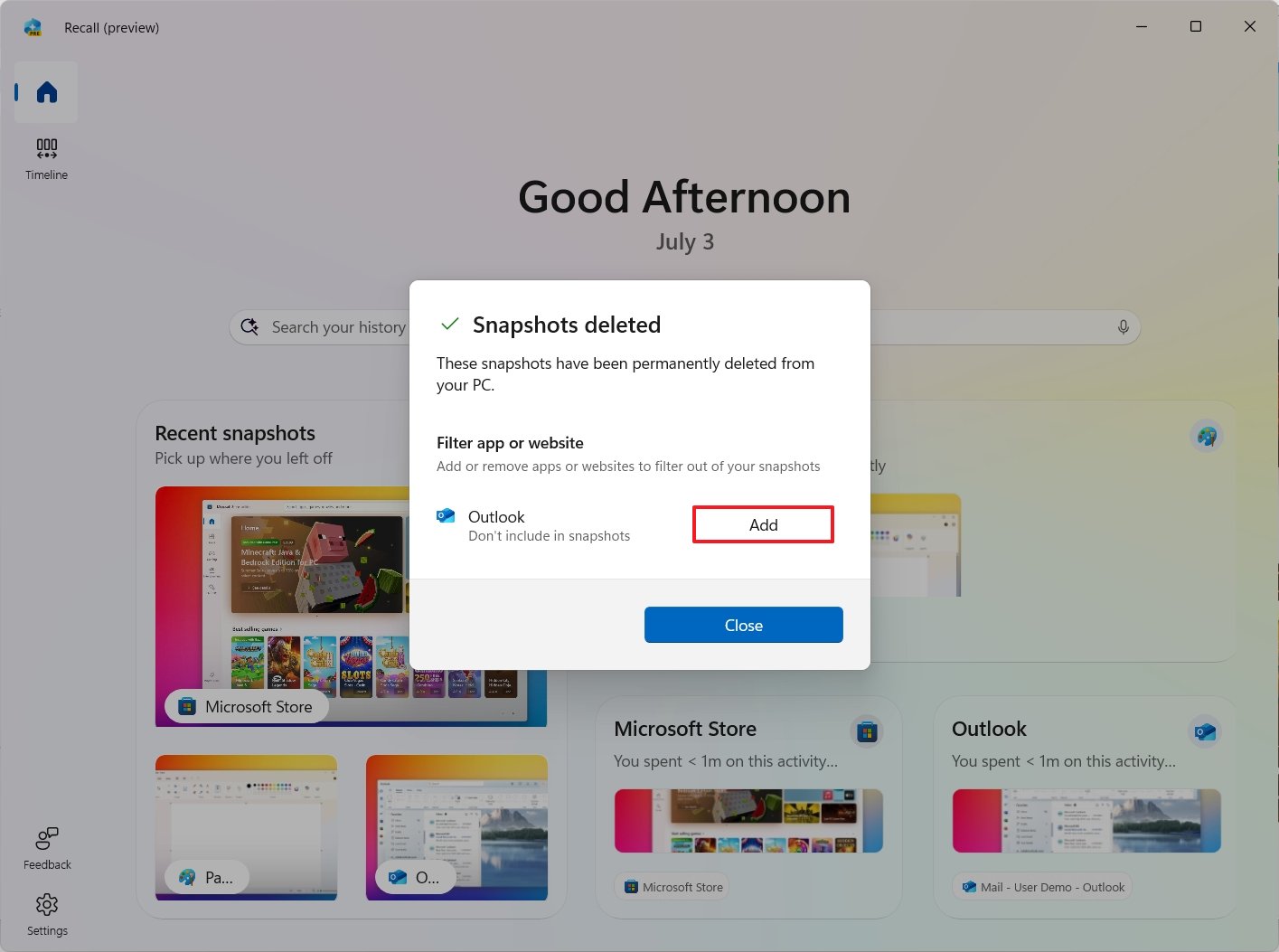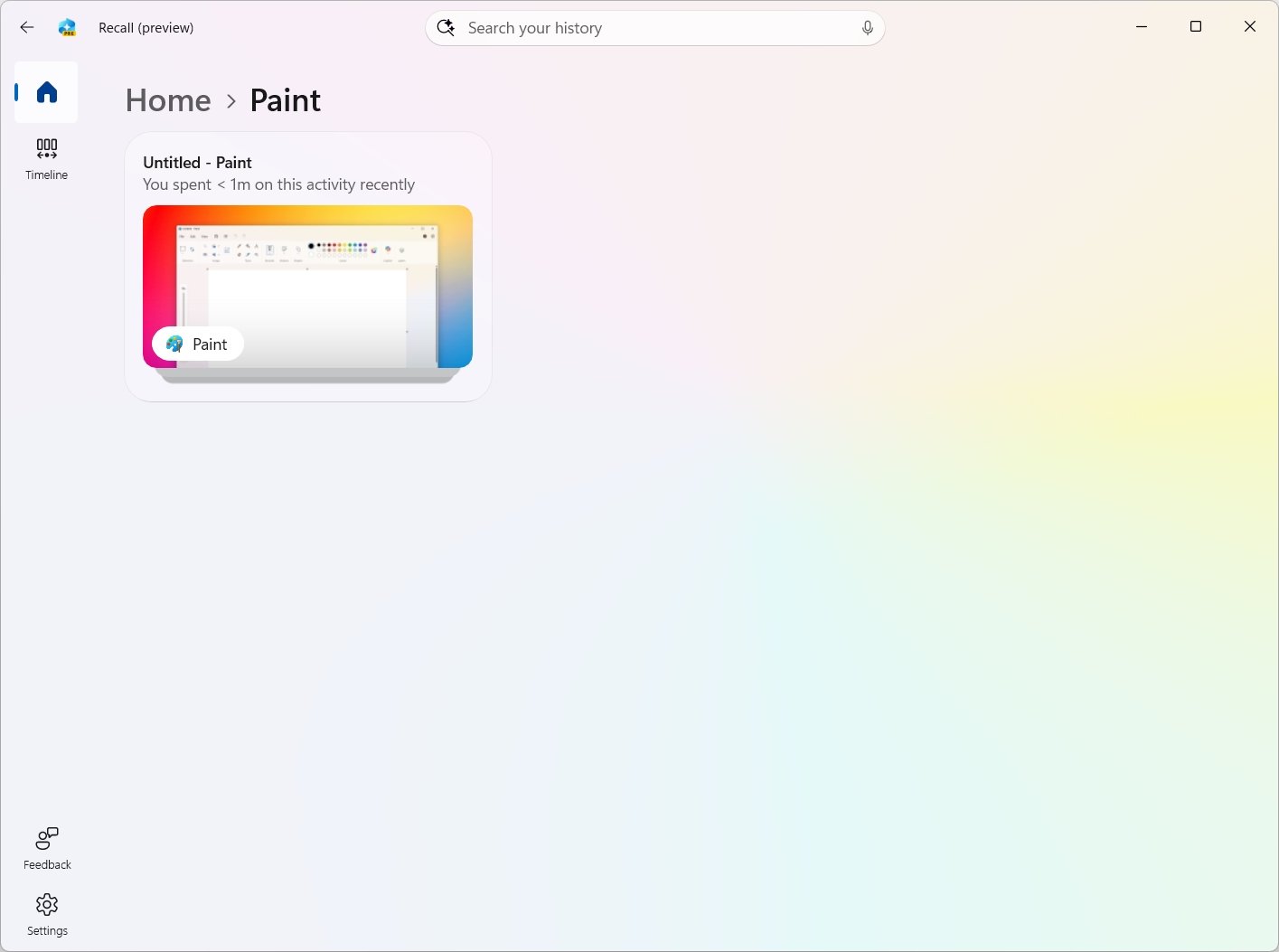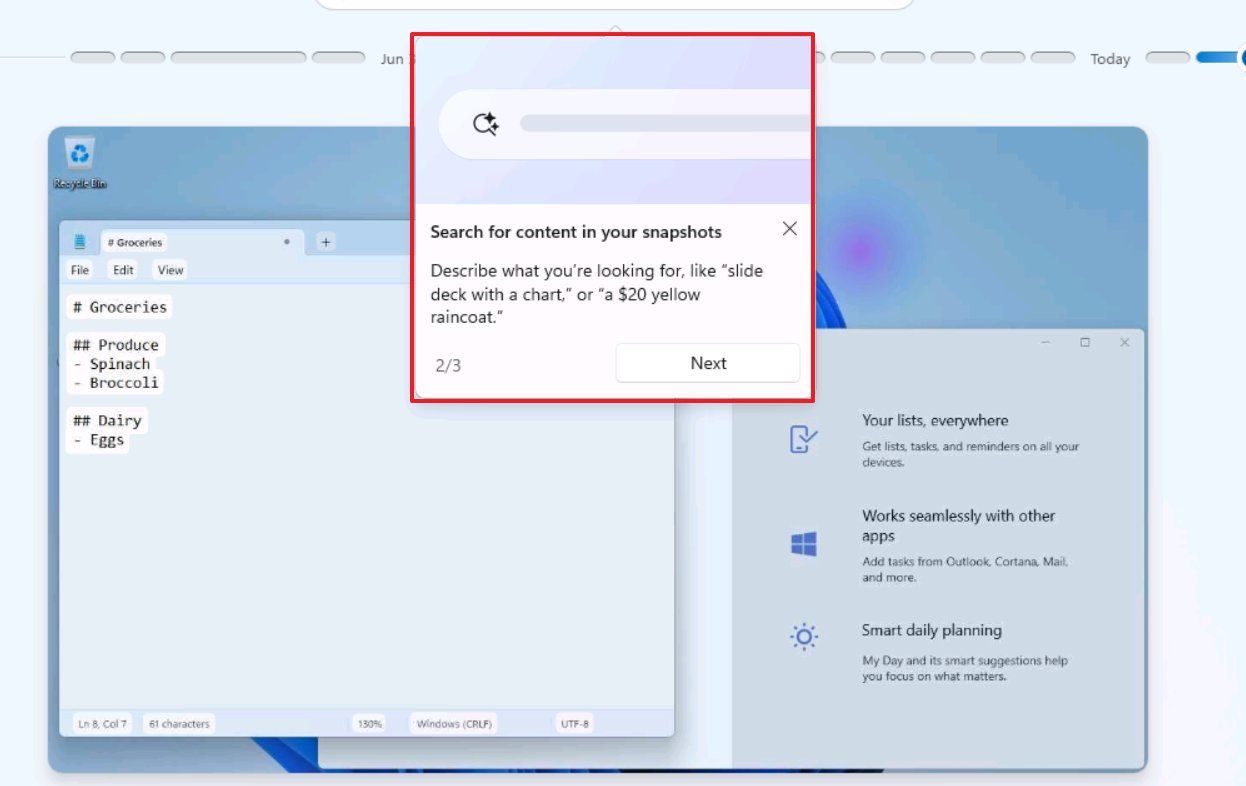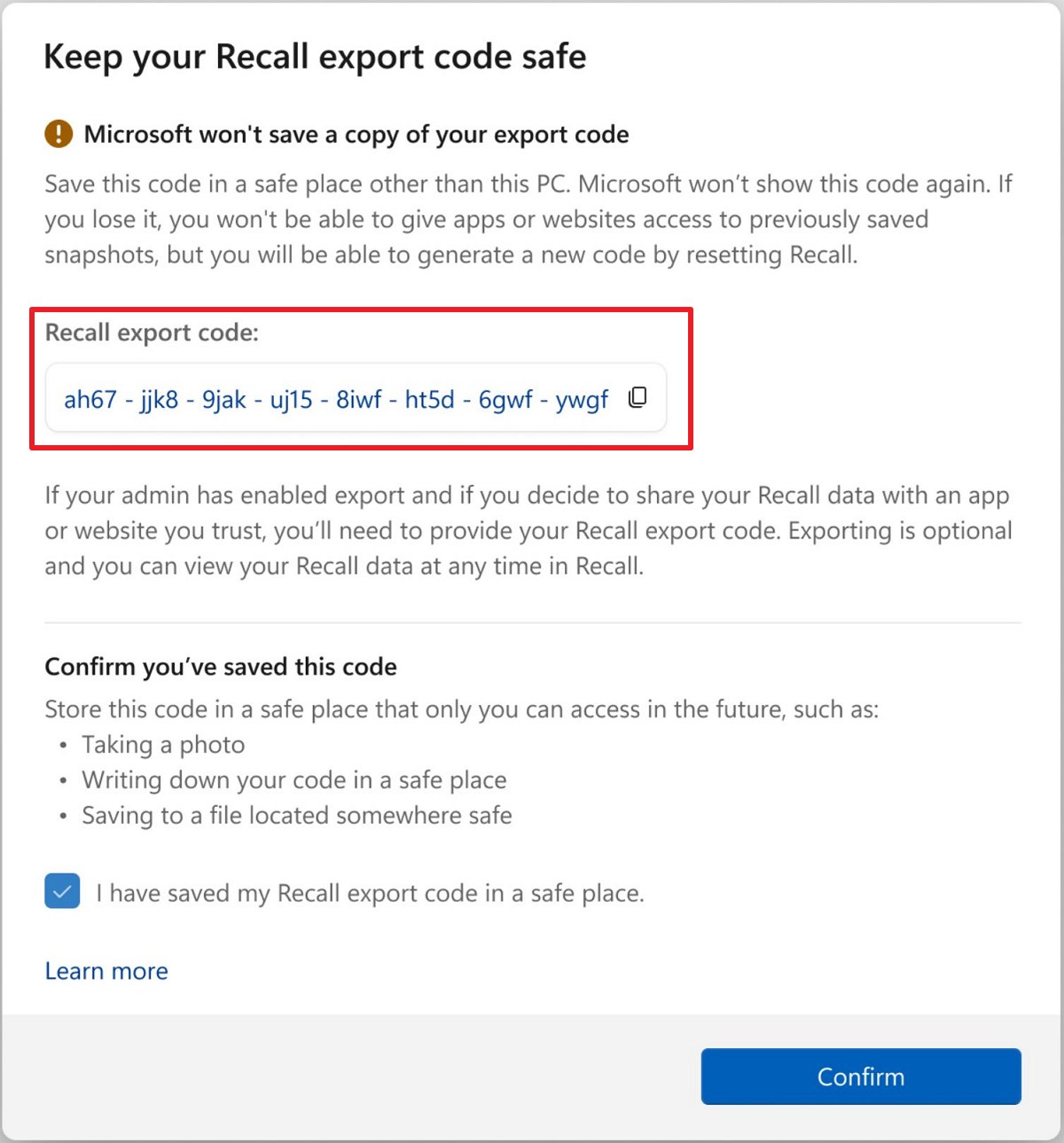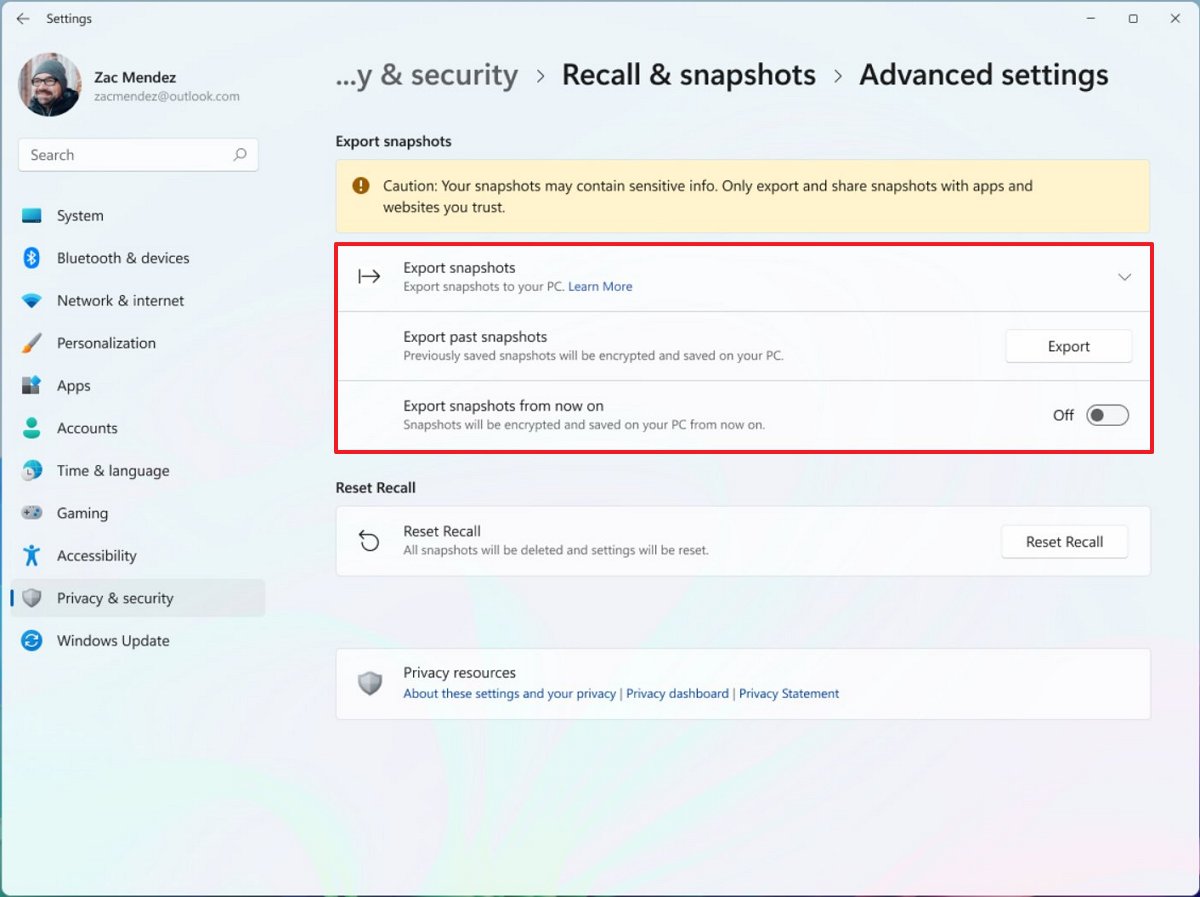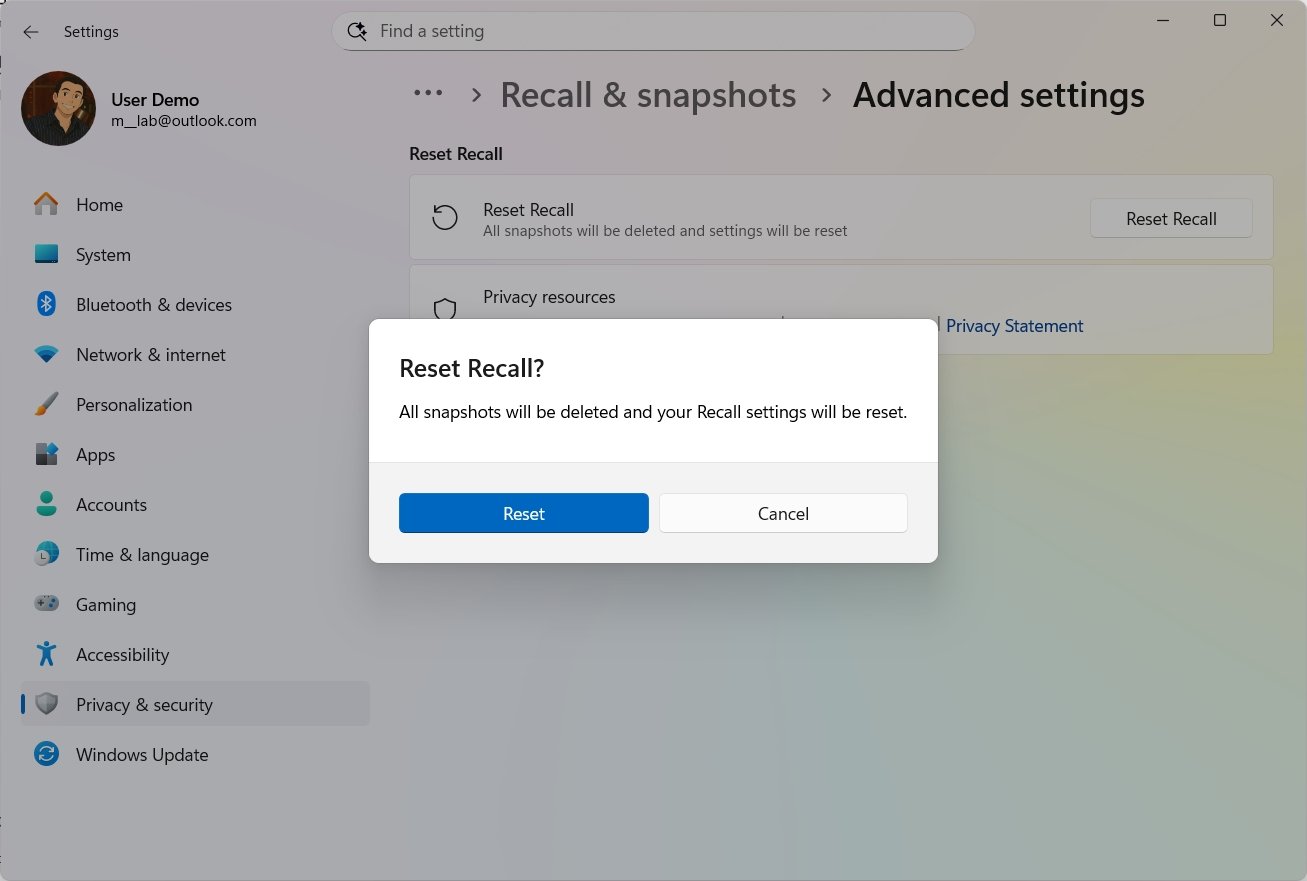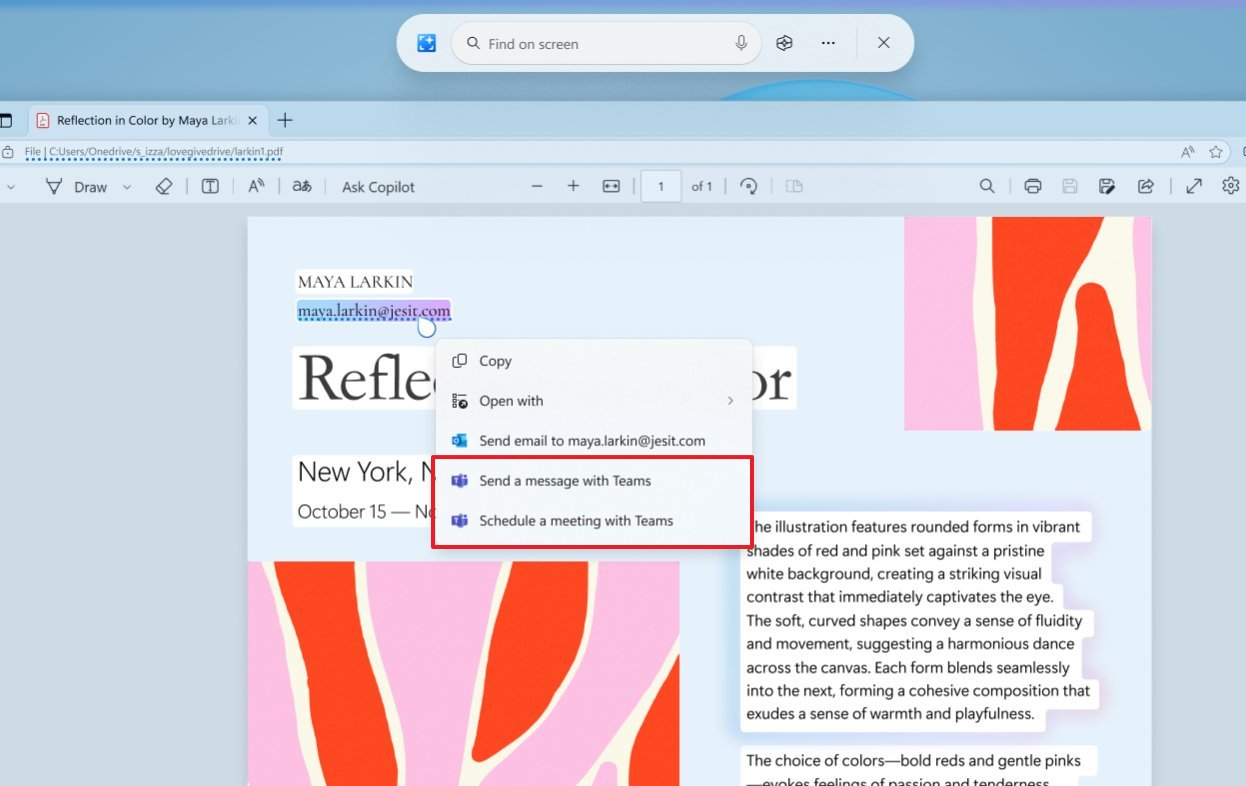Microsoft plans to revamp Recall in Windows 11 with these new features
Recall on Windows 11 is evolving, and soon it'll be getting a new Home, data export feature, and reset option.
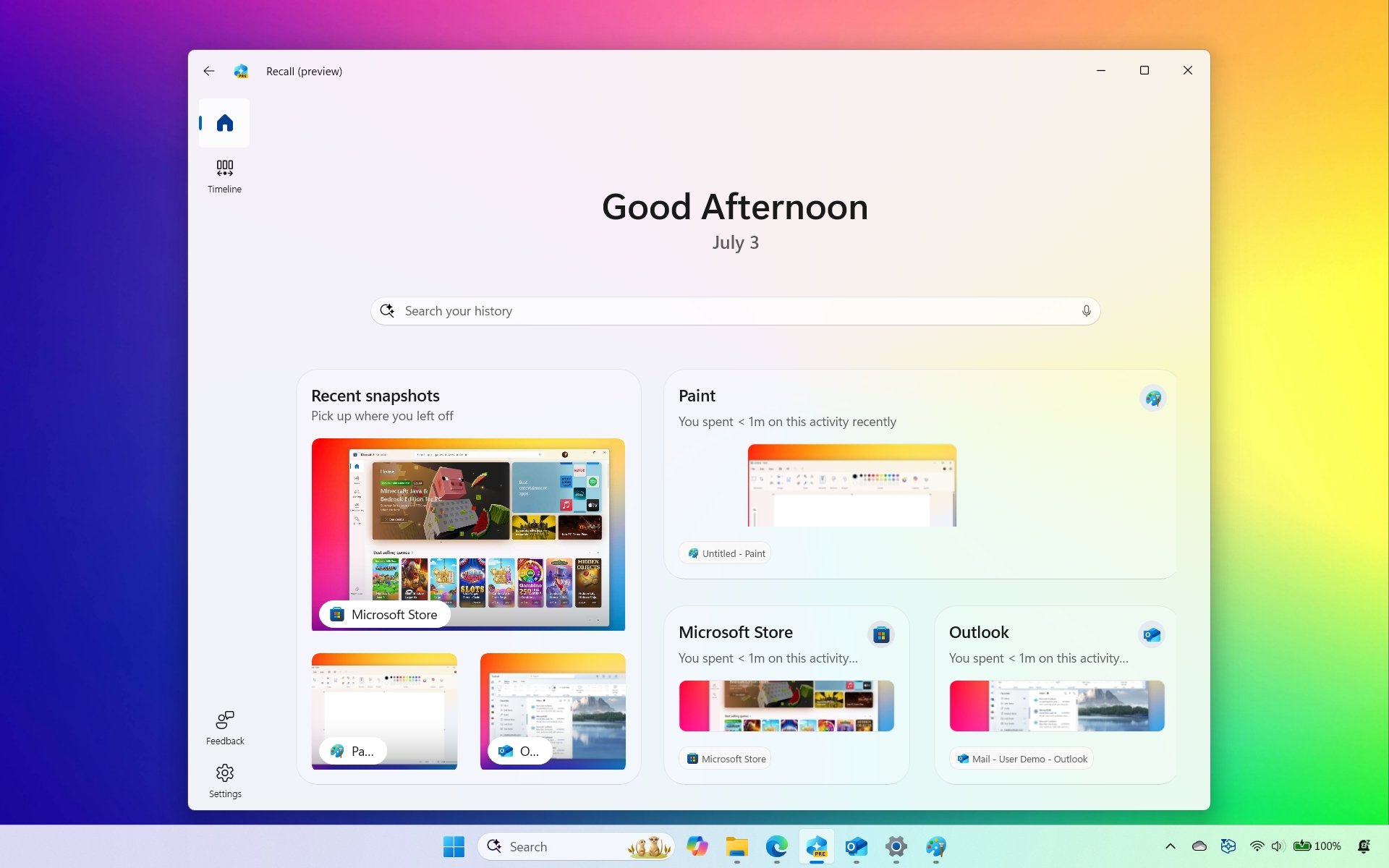
On Windows 11, Microsoft has been proactively improving the Windows Recall feature, and this work is ongoing as the company continues to develop new features and changes.
For example, in recent preview builds, we've seen changes to the Recall app, including a redesigned Home page that simplifies interaction with your snapshots, the ability to export your data for sharing with third-party apps and websites, and a new option to fully reset the AI feature.
It's worth noting that these improvements are currently available through the Windows Insider Program for Copilot+ PCs, and it remains unclear when they will become available to everyone.
In this guide, I'll outline the most significant changes that Microsoft has been working on recently for Recall on Windows 11.
Windows Recall new features coming soon
Microsoft is planning to release at least three major changes for the AI feature, including a new Home page, a reset option, and an option to export your day.
Home page
In the Recall app, the company is preparing to update the interface with a new left navigation pane that aligns more closely with the design we're becoming accustomed to seeing in modern applications.
The pane allows you to switch between the timeline and the new home page. At the bottom, you can also access the settings menu.
All the latest news, reviews, and guides for Windows and Xbox diehards.
Then, there's a new "Home" page, which reminds me a lot of the New Tab page design typically found in web browsers.
At the top, the app will show you a greeting and date and, perhaps more importantly, a search box, which uses AI to help you find activities in your timeline.
On the rest of the page, the Home page groups your recent activities and top-used content to make it easier to find.
In the "Recent Snapshots" group, you'll find the most recent snapshots, and when you click this card, it'll take you to the "Timeline" page. However, if you click the icon for a specific snapshot, then the associated app will open.
You can also right-click a snapshot to copy or delete a specific or all the captures for a particular app. You will receive a preview, which you have to confirm to complete the deletion.
After the deletion, you'll be prompted if you want to add the app to the exclude list in the Recall settings.
The context menu for snapshots appears to only be available in the "Recent snapshots" group, not for the other groups.
In addition, the app will also group your top apps and websites on this page, and when you click each card, it'll take you to another page, where you will find all the screenshots for a particular application.
Finally, as part of this series of improvements, the app will also provide tips to help users become familiar with the interface.
Data export
Microsoft is also working on a feature to allow users in Europe to export their data out of Windows Recall to share with other websites and apps (as necessary). The company is doing this to comply with the Digital Markets Act (DMA) of the European Economic Area (EEA).
When you first set up Windows Recall on your computer, you will receive a unique code to export your data from the new "Advanced settings" page available on the "Recall & snapshots" page.
Since Recall data is encrypted, the unique code serves as a key to unlock the snapshots stored on your device, making them available for other apps and websites. Microsoft notes that it doesn't store export code anywhere, so there's no way to retrieve it if you lose it.
If you want another export code, you will need to reset the feature and start from scratch, which will delete everything, including your snapshots, settings, and other data related to Windows Recall.
If you need to use this feature, open Settings > Privacy & security > Recall & snapshots > Advanced settings. It's also worth noting that this page is new.
The page offers two options, including "Export past snapshots" and "Export snapshots from now on."
The first option is to export your data from last week, last month, or all your snapshots. On the other hand, the second option continues to export snapshots from the time you turn it on.
According to the company, the feature exports snapshots in an encrypted form, and you will need to provide the export code to decrypt the data and make it accessible from other apps or websites.
Furthermore, commercial customers can also manage the export features using the new "AllowRecallExport" policy. On managed devices, Microsoft is making data exporting disabled by default, and only the end users will be able to initiate the process.
Feature reset
Finally, Microsoft is adding an option to reset the Windows Recall feature completely, including snapshots and settings. Additionally, once you complete the reset, the system will turn off the feature until you set it up again.
To reset the feature to the factory settings, open Settings > Privacy & security > Recall & snapshots > Advanced settings, click the "Reset Recall" button, and confirm the reset.
The option can come in handy for troubleshooting problems, or after trying out the feature, you may decide that it's not for you and prefer to turn it off.
Other changes
Alongside the new capabilities, Microsoft is also working on other smaller changes. For example, the default storage retention for snapshots has now been reduced to 90 days. In the past, the system was set to unlimited.
Additionally, the company continues to build AI actions for Click to Do, which are available both inside and outside the Recall app.
First, Click to Do is gaining the "Ask M365 Copilot" option that allows you to send selected text and images from a snapshot directly to the Microsoft 365 Copilot. This feature is for organizations with a Microsoft 365 Copilot subscription for business.
Also, the company is working on two other actions to integrate Microsoft Teams further with Click to Do, including "Send a message with Teams" and "Schedule a meeting with Teams."
What other changes would you like to see on Windows Recall? Let me know in the comments.
More resources
Explore more in-depth how-to guides, troubleshooting advice, and essential tips to get the most out of Windows 11 and 10. Start browsing here:

Mauro Huculak has been a Windows How-To Expert contributor for WindowsCentral.com for nearly a decade and has over 22 years of combined experience in IT and technical writing. He holds various professional certifications from Microsoft, Cisco, VMware, and CompTIA and has been recognized as a Microsoft MVP for many years.
You must confirm your public display name before commenting
Please logout and then login again, you will then be prompted to enter your display name.