Windows 11 will periodically enable energy saver mode while you work to increase battery life — even when your battery isn't low
A new feature now in preview testing in the Windows 11 Canary Channel is designed to increase battery life by adaptively enabling energy saver mode based on your current workflow, not battery level.
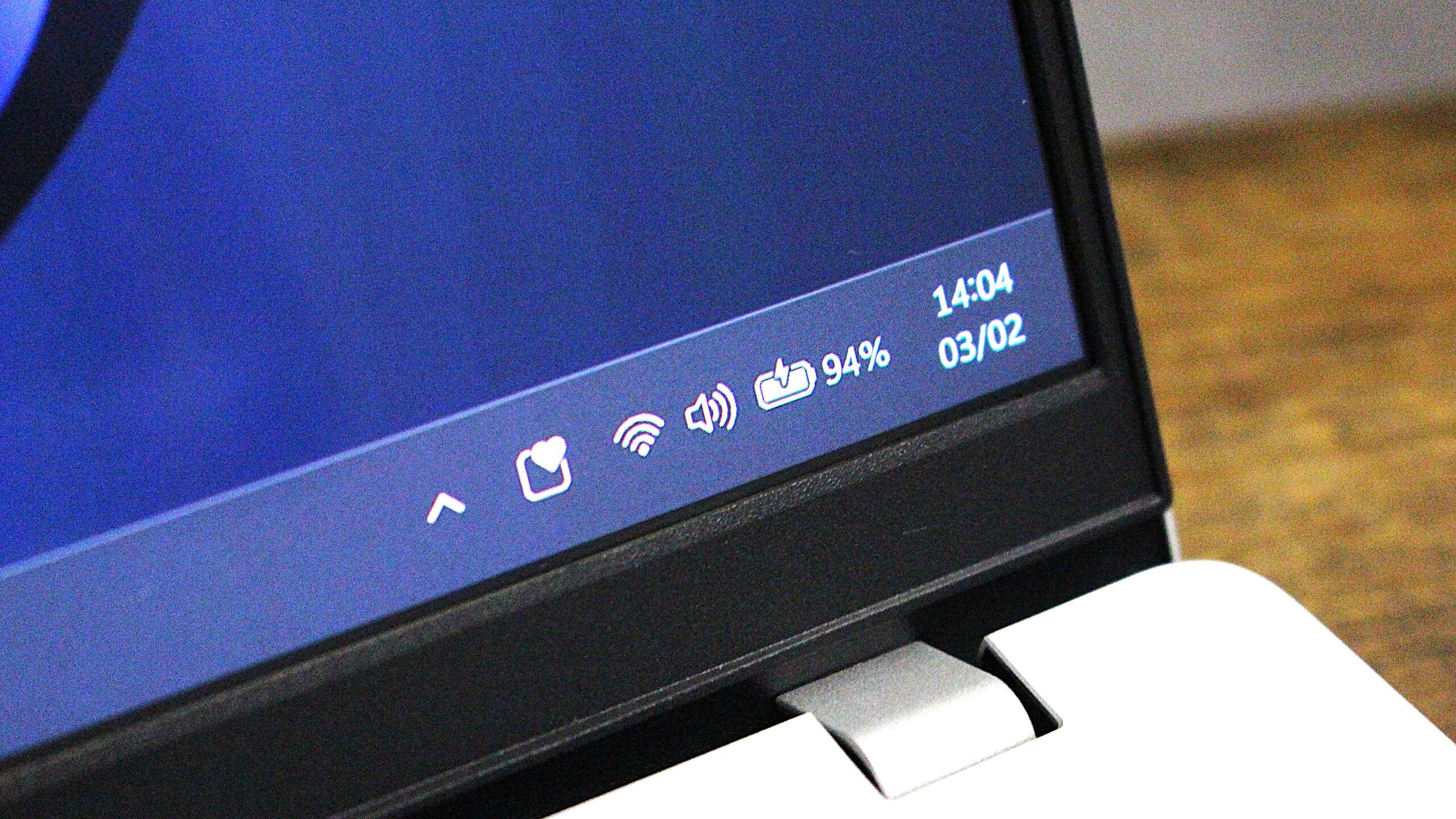
Microsoft is trying out a new feature for Windows 11 that is designed to adaptively enable energy saver mode based on your current usage of your PC. The feature is dubbed "adaptive energy saver," and will switch on battery saver mode regardless of your battery level, based on how you're using your PC.
"Adaptive energy saver is an opt-in feature that automatically enables and disables energy saver, without changing screen brightness, based on the power state of the device and the current system load" says Microsoft in the blog post announcing the feature.
On paper, it actually sounds like a good idea. Windows devices are notorious for having not great battery life, and so adaptively enabling energy saving mode could help increase the longevity of your laptop if you're only conducting tasks that don't require a lot of compute power.
Microsoft doesn't go into any technical details as to how this feature works, but I suspect it will essentially measure your current CPU and GPU usage, and weigh up whether you need extra power to complete the task you're currently working on. If not, it will enable energy saving mode.
If you're just writing emails and browsing the web, adaptive energy saver will likely kick in to save battery life. Alternatively, if you're trying to render a video or play a game, then it's likely adaptive energy saver will disable itself to give you as much performance as possible.
Notably, adaptive energy saver won't change your screen brightness, likely in an attempt to make the feature as subtle as possible in its operation. It would be annoying to have your screen constantly changing brightness whenever it enters energy saver mode adaptively. The icon on the Taskbar will still change to show when energy saver is active.
Additionally, the new adaptive energy saving mode is optional. It doesn't appear to be on by default, meaning you will need to head into Settings to turn on the feature yourself if you want your PC to adaptively enable energy saver while you use it. Otherwise, it will be set to the old school way of doing things.
All the latest news, reviews, and guides for Windows and Xbox diehards.
Windows 11's current energy saver mode will automatically come on when your battery reaches a certain percentage, usually 20% or 30%. When enabled, energy saver mode lowers your screen brightness and reduces system load, including capping the power delivered to the CPU and GPU to prolong battery life.
Of course, given this feature is now only in testing with Windows Insiders in the Canary Channel, feedback will likely determine if this feature actually ships. Microsoft is known for trailing features in the Windows Insider Program that never see the light of day, and this could be one of them, pending feedback from users.
In recent years, Microsoft has changed how energy saver mode works on Windows 11, even bringing it to PCs without a battery in them. That means even desktop computers can enable energy saver mode these days, which helps reduce the amount of energy they are pulling from the wall.
Adaptive energy saver is only for PCs with a battery, so desktops won't be able to take advantage of this automatic mode. However, desktops can still choose to manually enable energy saver whenever they like, and can even set it to always be enabled, just like laptops can.
This new feature is now rolling out in preview as part of the Windows 11 build 27898 build that was released to the Canary Channel last week. Microsoft utilizes an A/B rollout system that means some users might not see it right away once they upgrade to the latest preview build.

You must confirm your public display name before commenting
Please logout and then login again, you will then be prompted to enter your display name.

